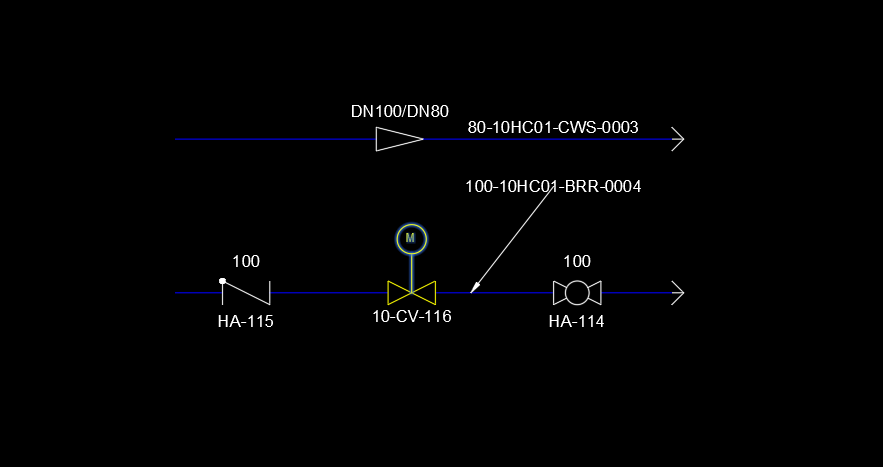|
<< Click to Display Table of Contents >> Link Line Annotations |
  
|
|
<< Click to Display Table of Contents >> Link Line Annotations |
  
|
Sometimes it cannot be avoided, that the line annotation cannot be moved close enough to the line segment it belongs to.
You can then select the annotation and use "Link Line Annotation without Leader".
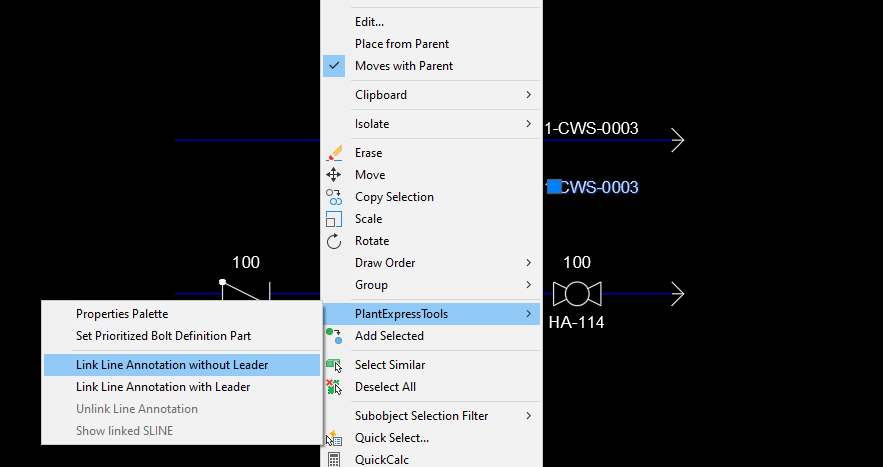
After selecting the line segment it belongs to, the annotation shows the correct value again.
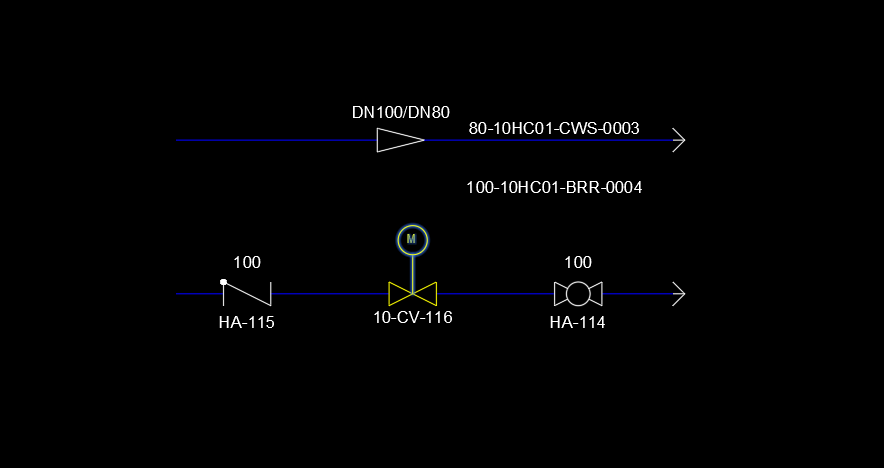
In case you do not know which line segment an annotation belongs to, you select an annotation and use "Show linked SLINE".
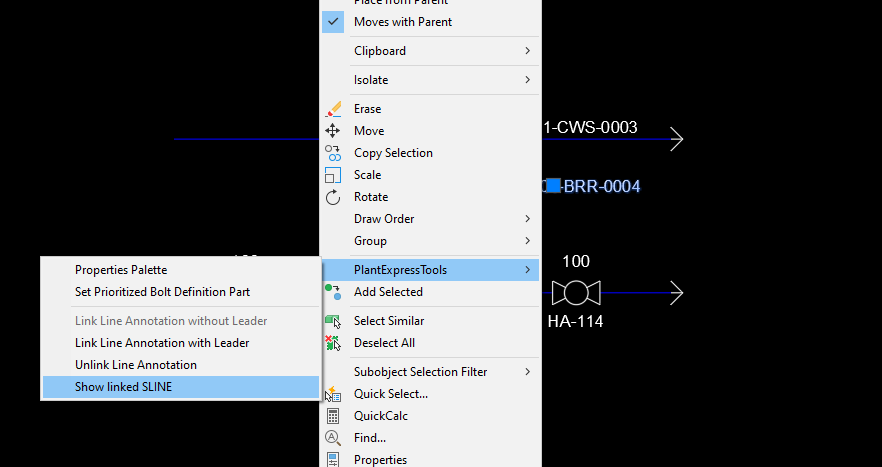
Then the line segment will be highlighted.
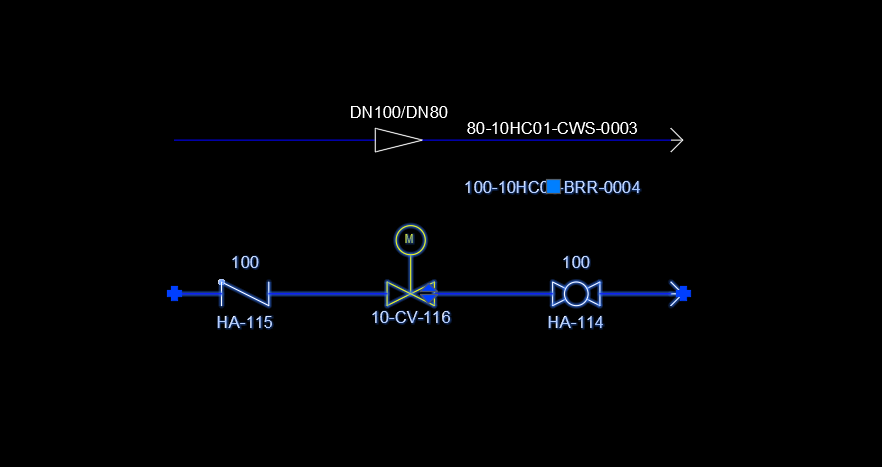
You can also unlink a line annotation from its line segment. Just select the annotation and use "Unlink Line Annotation".
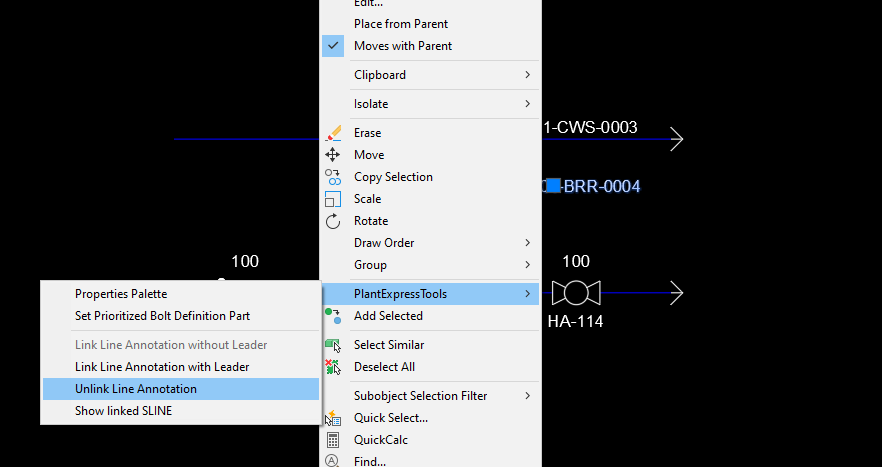
Now the line annotation will be linked depending on the closest line segment.
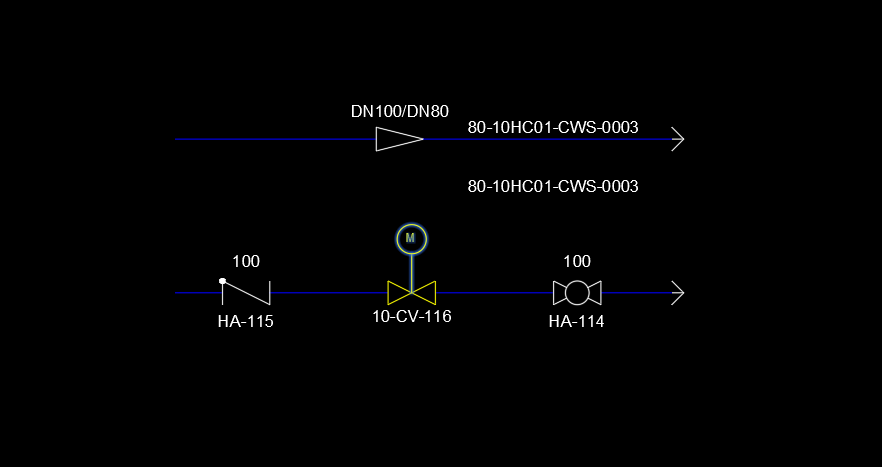
You can also link the annotation with a leader line. In this case you select the annotation again but now select "Link Line Annotation with Leader".
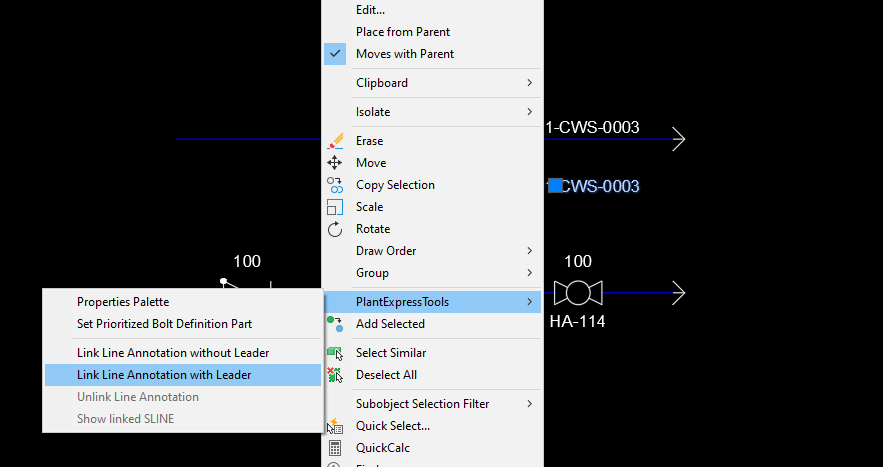
Select the line segment where the leader should end. The leader is using the AutoCAD dimension settings in case you don't want an arrow or some other setting.