|
<< Click to Display Table of Contents >> Tabs & Group Layout |
  
|
|
<< Click to Display Table of Contents >> Tabs & Group Layout |
  
|
This chapter covers the layout and handling of the Tabs and Groups in the Properties Palette.
Tab Orientation
By default the Tabs of the Properties Palette are located at the top in a horizontal orientation. With the toggle button at the Properties Palette's toolbar you can switch to a vertical orientation.
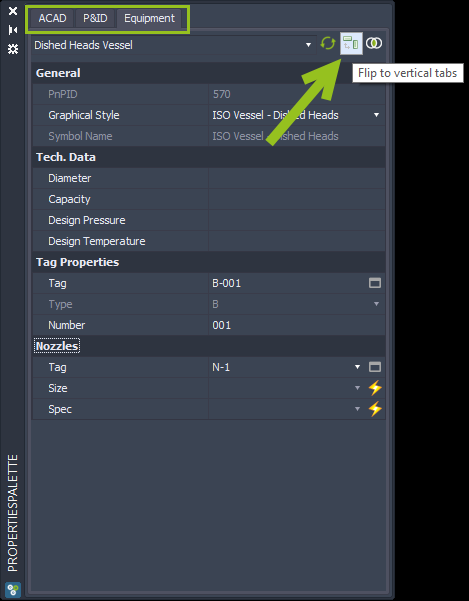
And this is how it then looks like. Of course you can switch back to the horizontal orientation.
The last state of the orientation is stored, so you get the same orientation when starting Plant 3D the next time.
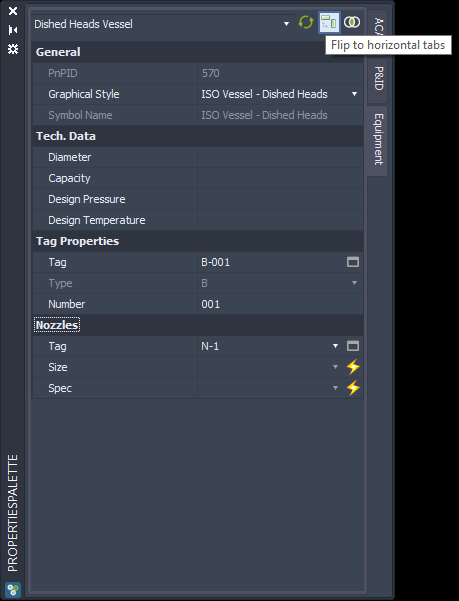
Now back with the horizontal orientation.
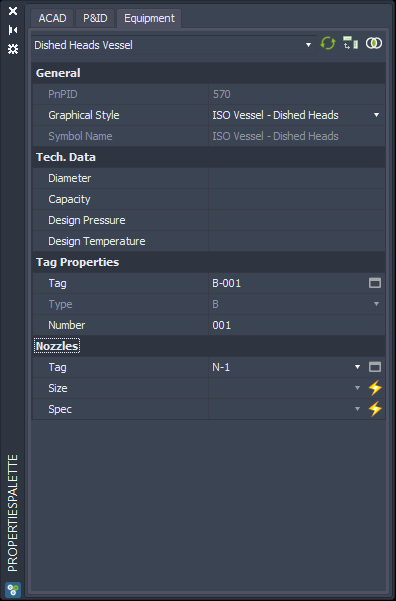
Collapse/Expand Groups
The Tabs of the Properties Palette have at least one Group under which the Properties are.
Groups can be collapsed and expanded by double-clicking on the Group.
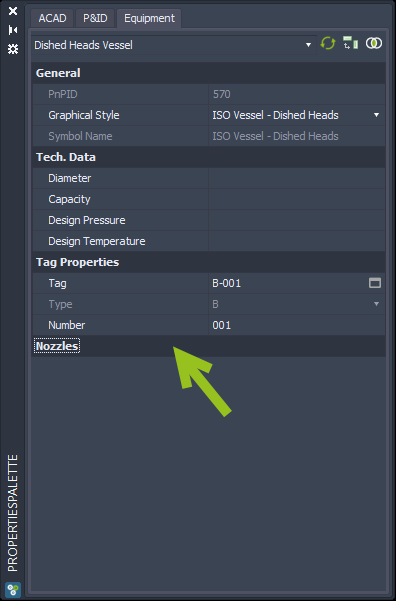
Double-Clicking again and the Group is expanded.
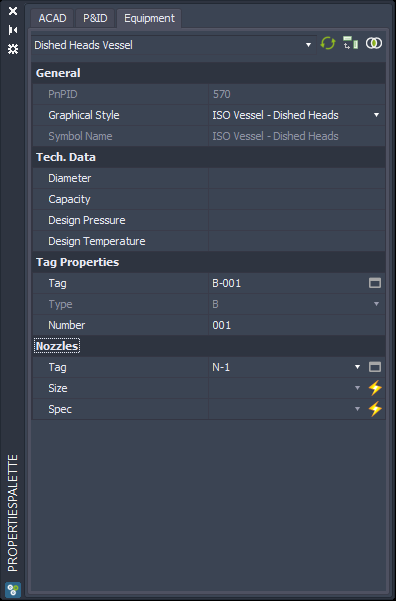
Next Chapter: Equipment & Nozzles