|
<< Click to Display Table of Contents >> PlantDataManager |
  
|
|
<< Click to Display Table of Contents >> PlantDataManager |
  
|
PlantDataManager is an application for editing the data created by using AutoCAD Plant 3D.
The following picture shows the general workflow of PlantDataManager describing the steps of the typical use.
1.Reading project data
You start PlantDataManager and open the project.
This reads the data from the P&ID or 3D database (ProcessPower.dcf or Piping.dcf)
2.Saving changes to drawing objects (Placed Objects)
After editing the project data in PlantDataManager your changes will be written into the PDMDataCache database.
The file name is made out of PDMDataCache and your Windows user name (e.g. PDMDataCache_steve.miller.dcf).
3.Saving changes related to Not-Placed Objects (NPOs) and Relationships
When creating, deleting, modifying NPOs these changes will be written into the NPO_[DWGGuid].xml. The same applies to creating or deleting relationships between objects independent if they are NPOs or Placed Objects.
4.Importing changes from PDMDataCache into PlantDataManager Plugin
When you open the project or drawing in AutoCAD Plant 3D you will be notified about pending changes.
You review the changes and import them.
5.Importing changes from NPO*.xml into the drawings
When you open the project in AutoCAD Plant 3D you will be notified about pending changes.
When opening a drawing the changes will be imported automatically.
6.Accepting changes
After reviewing the changes you accept or reject the changes.
The accepted changes find their way into the Plant 3D objects (LineGroups, LineSegments and Symbols).
The changes will be deleted from the PDMDataCache
7.Saving Drawing
When saving the drawing the accepted changes will be stored in the ProcessPower.dcf or Piping.dcf.
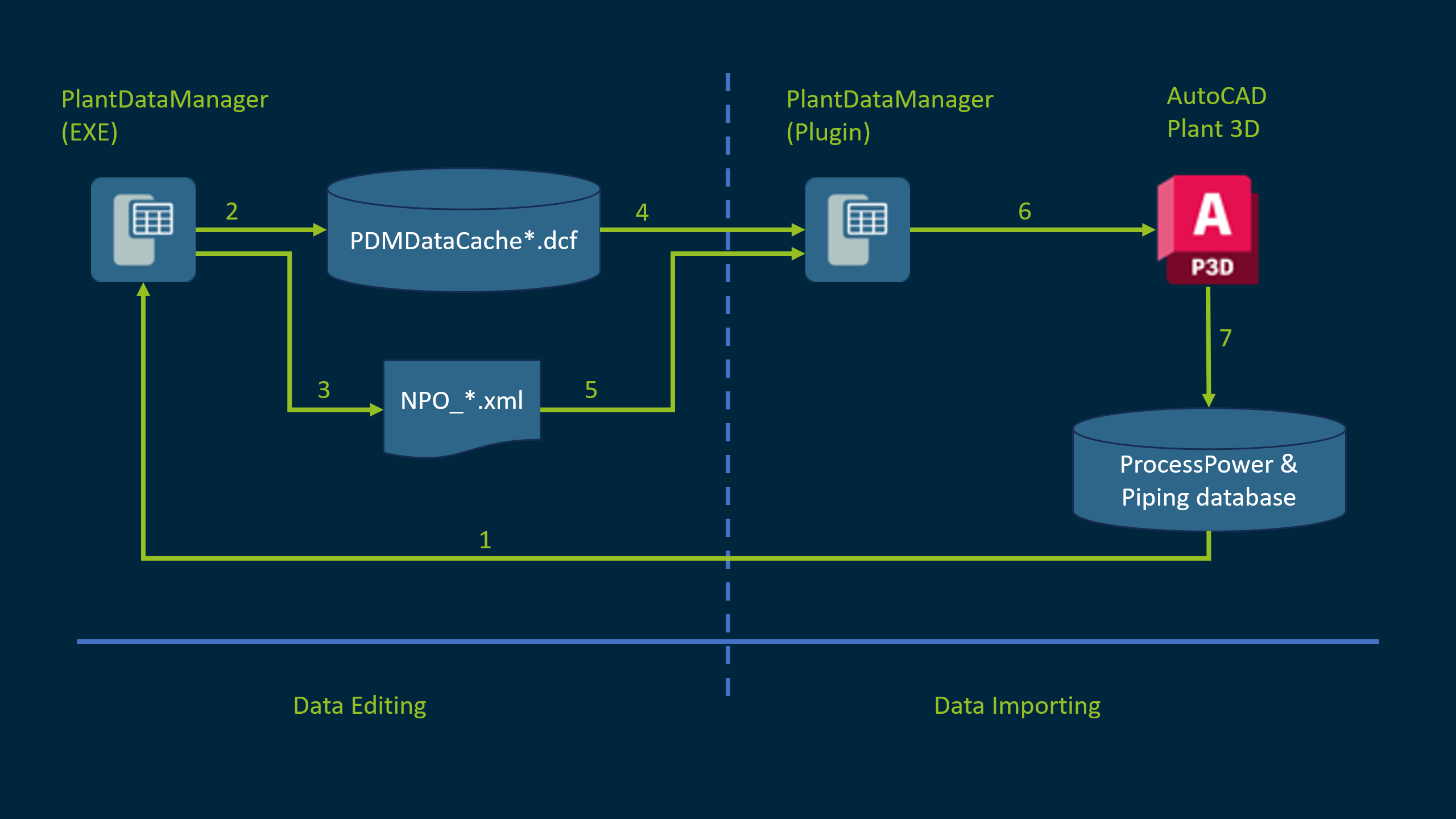
Table of Content: