|
<< Click to Display Table of Contents >> Create a new Vault Project |
  
|
|
<< Click to Display Table of Contents >> Create a new Vault Project |
  
|
Let's start fresh with a brand new project and select Create this project in Vault.
The local Vault folder can be seen below under Local working folder location.
You can also use Copy settings from existing project which is the typical workflow when creating new projects. However, if PlantTools are already set up in the existing project, those configuration files won't be copied into the new project.
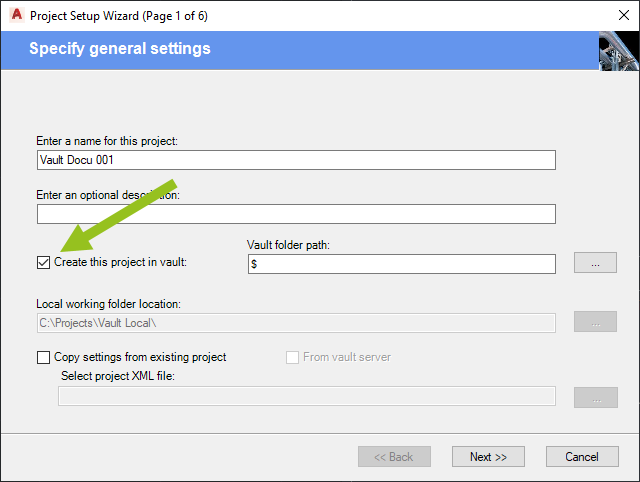
On page 5 of the Project Setup Wizard you select the SQL Server Name of your Vault Server.
The Database name prefix typically uses your PC name and then adds the project name. However, it is recommended to remove the PC name so it only shows the project name.
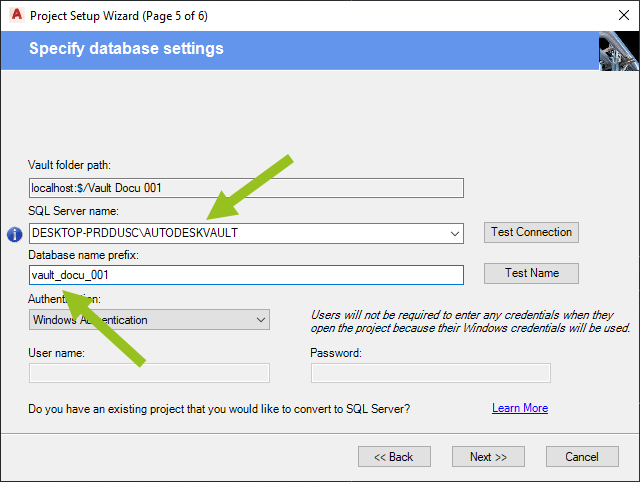
Plant 3D will then create the project on Vault.
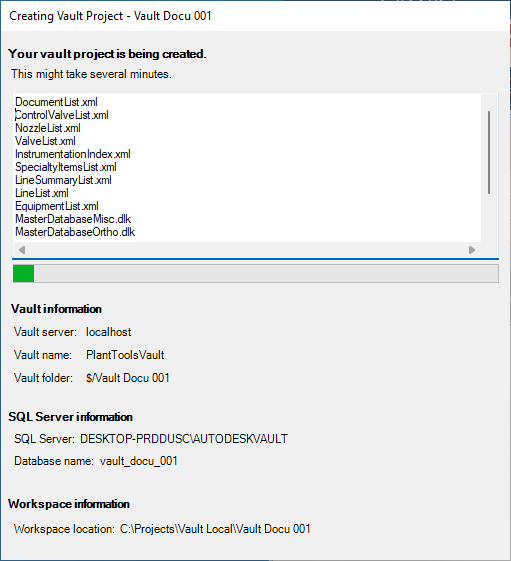
After the project has been created it is automatically the active project.
In Project Manager you can see, that already some PlantTools configuration files are shown. But they are not checked in.
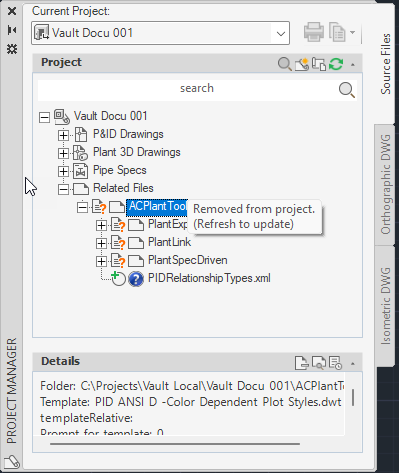
Next Chapter: Setup PlantTools