|
<< Click to Display Table of Contents >> Save & Close |
  
|
|
<< Click to Display Table of Contents >> Save & Close |
  
|
If you want to save your changes from time to time, you click on the "Save changes" button. Then all your changes will be stored in the PDMDataCache database.
You can also use CTRL+S to save your changes.
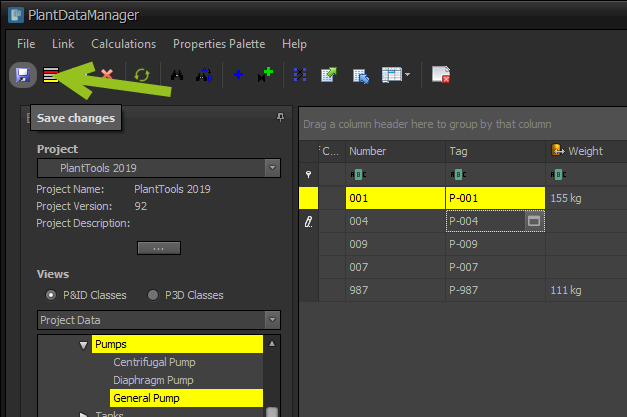
After you saved, the disk symbol will be grayed out until you start making changes again.
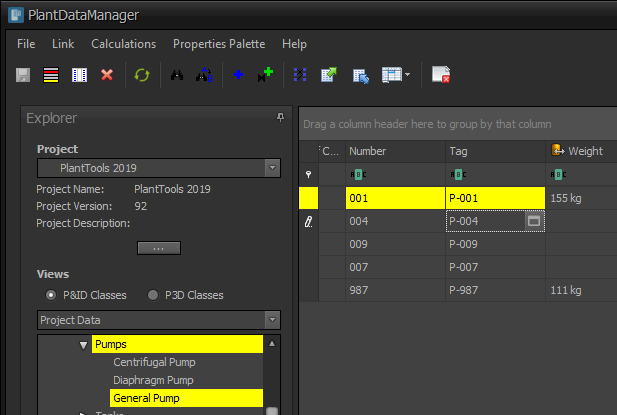
If you clock on the "Close Project" button, your changes will also be saved when there are changes to save.
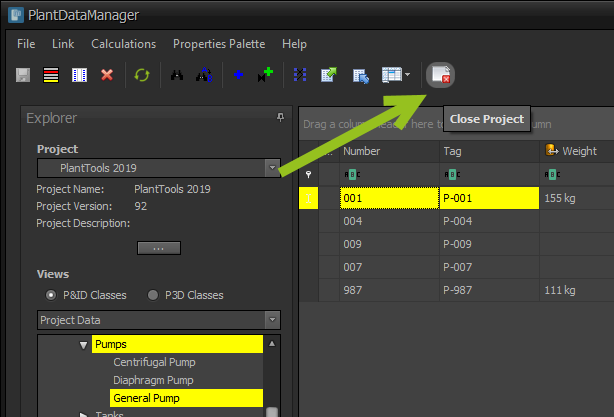
When closing the project the following dialog will pop up:
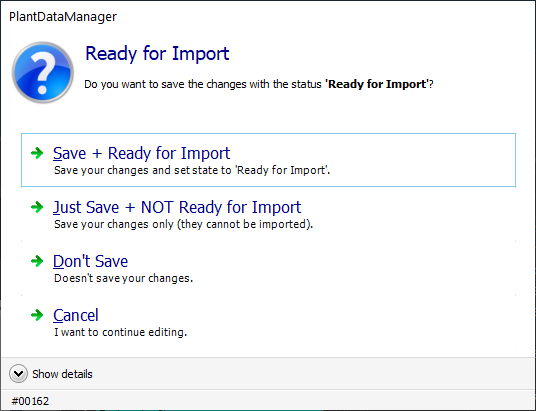
"Save + Ready for Import" option will save all your changes and set the state to "Ready for Import". This allow the PlantDataManager Plugin to import and accept those changes.
"Just Save + NOT Ready for Import" will also save your changes, but the state "Ready for Import" will be set to false, so those changes cannot be imported yet. Typically this is done if you are not done with your changes and you don't want your changes to be imported yet.
"Don Save" will not store your changes you made since you opened the project and edited. Any previous changes you made before you opened the project will be kept.
"Cancel" will simply terminate the command you initiated and you can continue editing.
If you open another project or if you close PlantDataManager with the close Windows button it behaves like the "Close project" button. When using the close Windows button PlantDataManager will be closed of course.
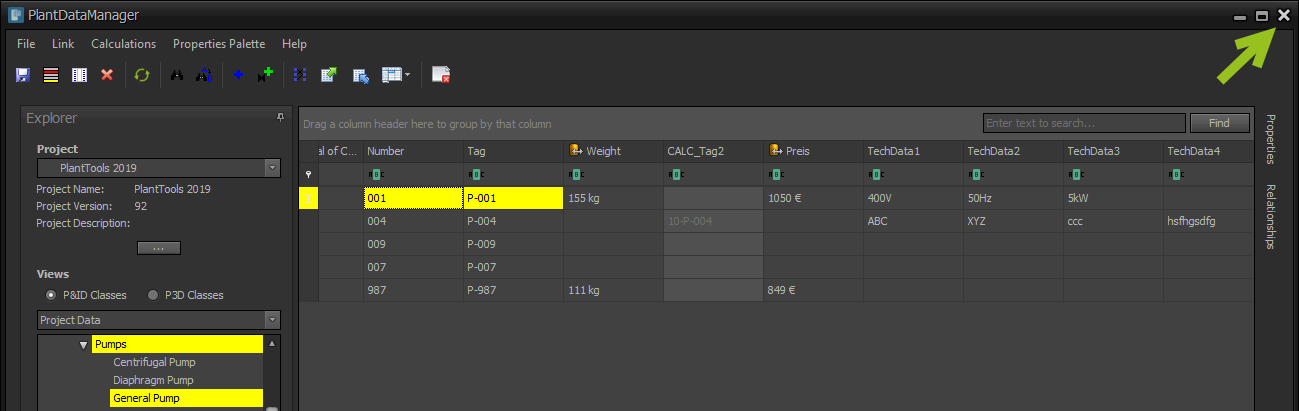
Next Chapter: Not-Placed Objects