|
<< Click to Display Table of Contents >> Assemblies |
  
|
|
<< Click to Display Table of Contents >> Assemblies |
  
|
This chapter describes the various options of the Assemblies tab of the Settings dialog.
General
The "Assembly" tab is for setting up the assembly feature. Assemblies are also know as package units or skids, but you can use it for any type of logical structure. Details can be found under Assemblies.
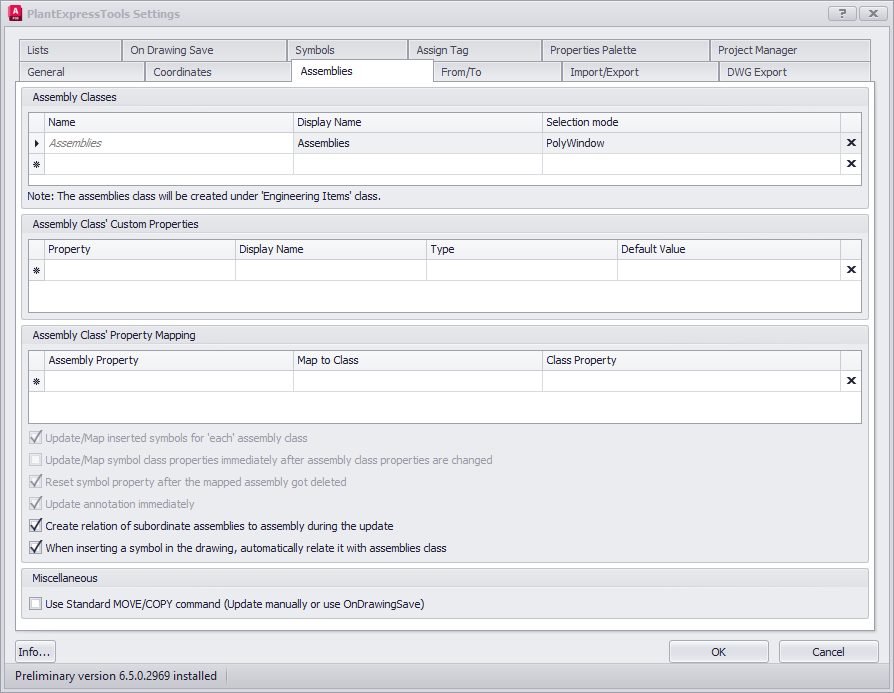
Assembly Classes
Defines the assembly classes, their Display Names and Selection Mode. The Selection Mode can be either PolyWindow or PolyCross. Those are the same options you know from AutoCAD. With PolyWindow, everything which is completely enclosed by a polyline will later be related to an assembly. With PolyCross, everything which is enclosed or touched by a polyline will be related to an assembly.
Assembly Class' Custom Properties
Here you can define additional properties for your assembly class. These properties will then be created when you click on the Assembly button in the ribbon or on drawing save if this option is enabled in the Settings.
Assembly Class' Mapping Properties
This section allows you to map the assembly properties to the properties of the lines and symbols.
Options
The first 4 options are considered when using property mapping as opposed to acquiring properties.
Update/Map inserted symbols for 'each' assembly class
If you map properties (instead of using acquisitions) and you have multiple assembly classes, the mapping will be done for all assembly classes. Not just for the closest one.
Update/Map symbol class properties immediately after assembly class properties got changed
When assembly properties are changed and these properties are mapped to other line/symbol class properties, the mapping is done instantly.
Reset symbol property after the mapped assembly got deleted
The previously mapped values in the properties of the symbol will be cleared when the assembly was deleted. Or the values will be updated in case the symbol will no be related to another assembly.
Update annotation immediately
The annotations of the symbols are updated as soon as there is a change in the assembly.
Create relation of subordinate assembly to assembly during update
When clicking on the Assembly button in the ribbon, missing relationships between symbol and assembly will be created.
When inserting a symbol in the drawing, automatically relate it with assemblies class
This ensures that when inserting a Symbol or Line Segment, that the object is instantly related to the assemblies. This is useful, when the object acquired data from the assembly which are used for example in the Tag.
Miscellaneous
Use Standard MOVE/COPY command (Update manually or use OnDrawingSave)
This option uses the AutoCAD MOVE and COPY command in cases where there are issues/crashes with Attributes in symbols or annotations.
Next Chapter: Assign Tag