|
<< Click to Display Table of Contents >> Create Version/Revision History |
  
|
|
<< Click to Display Table of Contents >> Create Version/Revision History |
  
|
In this chapter we see how to create a report of the previously created versions and revisions of reports.
Create an Overview
There is already an existing report configuration "Revision overview".
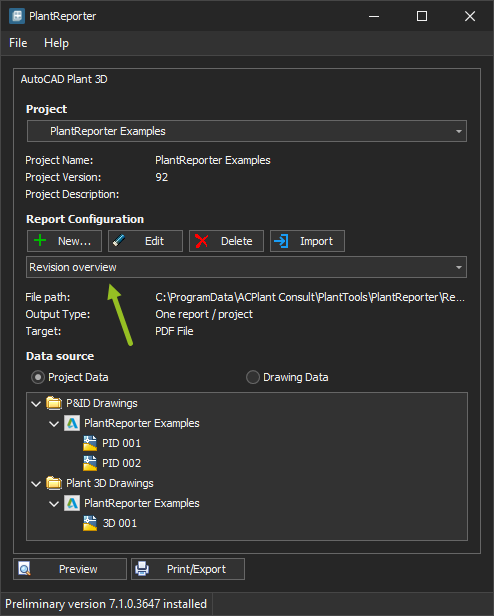
If we click on "Print/Export" you probably don't want to create a version/revision of this report itself. In this case you click on "Create without versioning".
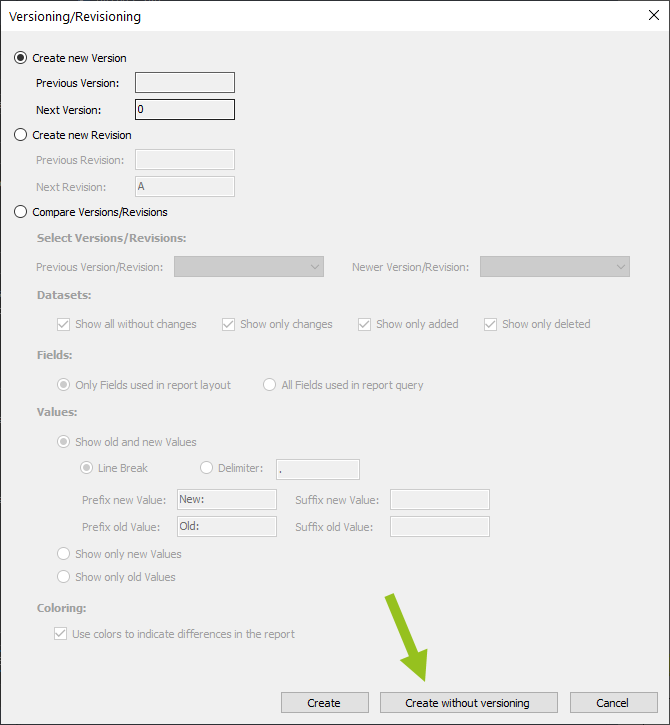
We now see the report histories. However, we also see the versions and revisions of drawings. They appear if the version/revision feature in PlantExpressTools' PlantProjectManager is activated.
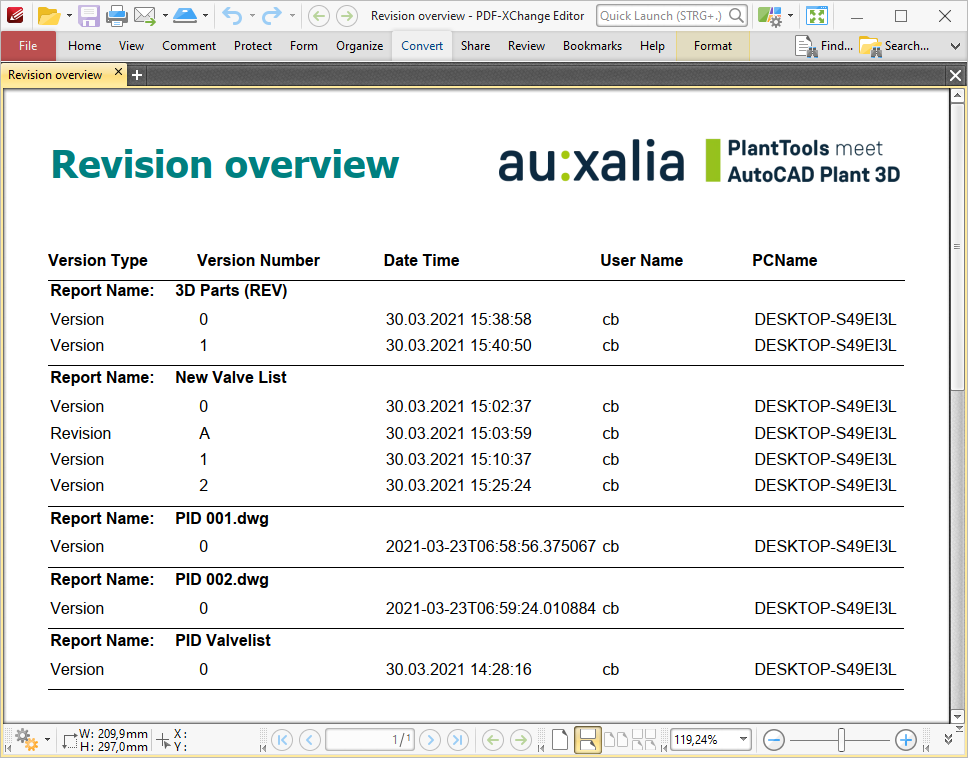
Filter out the drawing
Lets see how to filter out the drawing (in case you don't want them).
First you open the Report Designer and then click on the little box at the upper left hand corner of the layout. In the dialog which flies out you click on "..." under "Filter String".
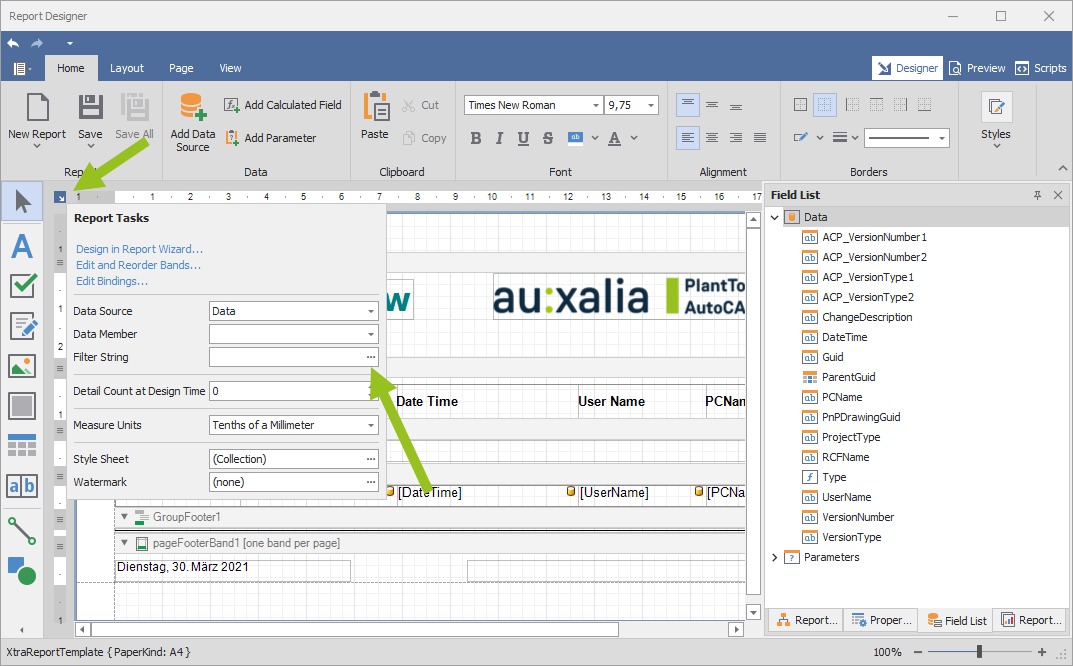
The FilterString Editor opens.
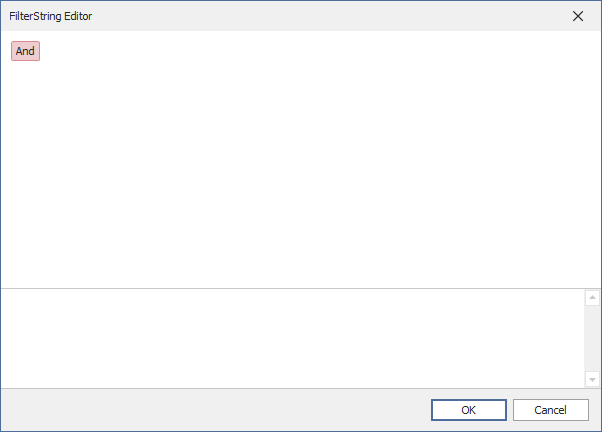
When you move your mouse pointer to the right of "And" a + sign appears.
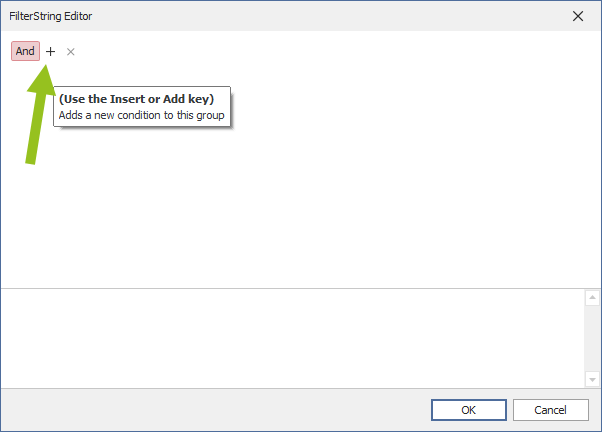
If you click on the + a context menu appears where you select "Add Condition".

The following default values will be set.
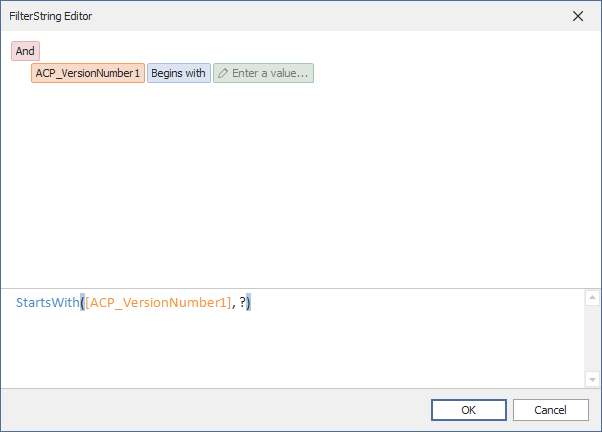
Click in "ACP_VersionNumber1" and you see all fields/properties from the query. Select RCFName.
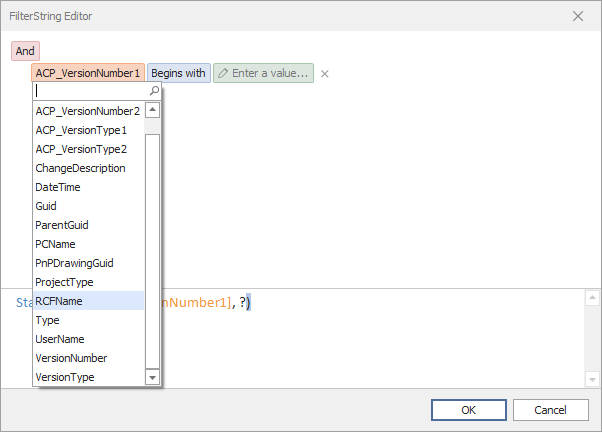
Click in "Begins with" and change it to "Ends with".
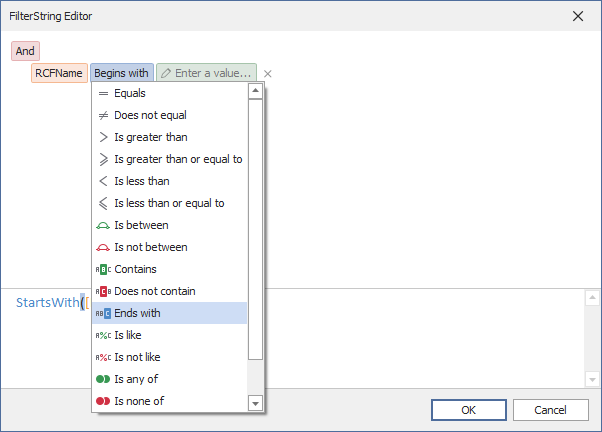
Click in "Enter a value..." and type in ".dwg".
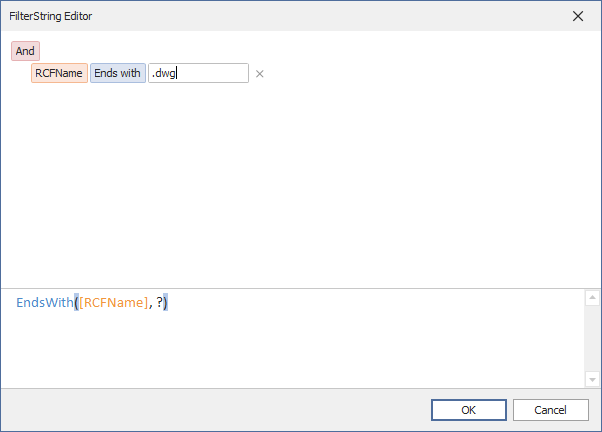
If we would leave it like this, the report would later show everything which ends with ".dwg". But this is the opposite of what we want.
So we click on "And" and change it to "Not And".
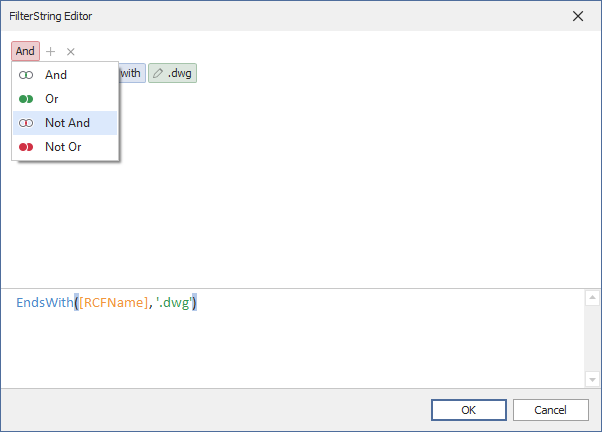
Now it looks like this. At the bottom of the dialog you see the text expression of the graphical representation. You can edit also in text mode.
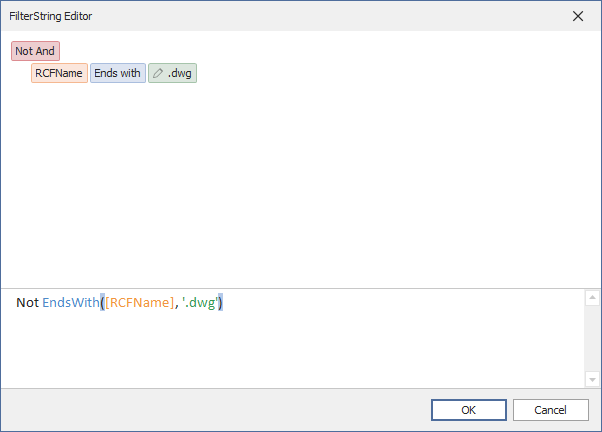
If we now create a report we see only the report version/revisions, but no drawings anymore.
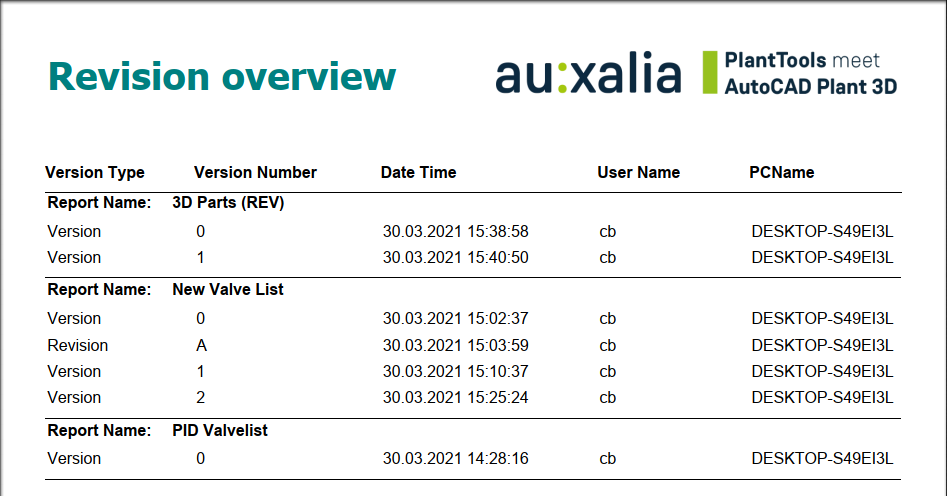
Next Chapter: Changes in PlantDataManager