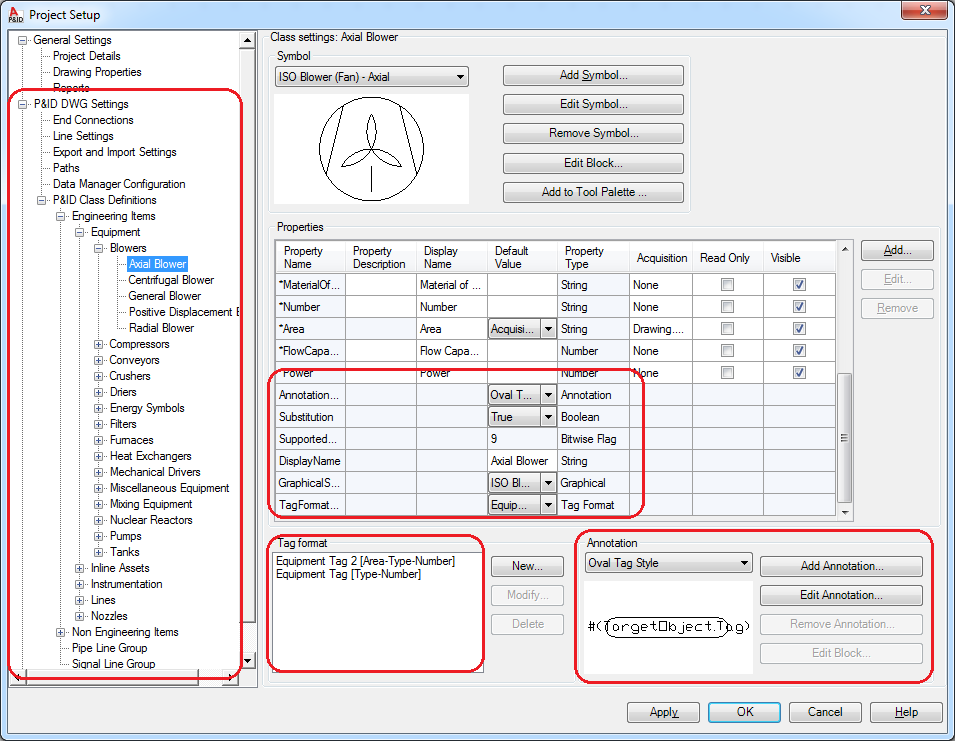|
<< Click to Display Table of Contents >> P&ID Classes |
  
|
|
<< Click to Display Table of Contents >> P&ID Classes |
  
|
For the P&ID classes there are many settings that can be taken over. For that reason they are grouped in sections in the dialogbox. In the Project Setup they can be found in subsections. All P&ID Classes will be treated the same way. Meaning that all option which you choose here will be used for all classes.
Reminder: If you select a central projSymbolStyle.dwg in the category "Paths" all options for "Symbols and Lines", "Tags" and "Annotations" will be ignored.
The option "Add missing classes" creates a new class in the target project as well as creating all sub classes and the settings of class attributes and properties of the class and the sub classes.
With the option "Remove classes not in the source" removes the classes and sub classes which exist in the target project, but not in the source project.
"Overwrite class attributes" overwrites certain class attributes. These class attributes can be found under Properties in the Project Setup. The following properties are the class attributes:
•HasFlowDirection
•TagFormatName
•AnnotationStyleName
•Substition
•SupportedStandards
•GraphicalStyleName
•DisplayName
Properties are more or less the remaining properties without the class attributes. These properties are the actual data fields which store the plant design data.
Here you have the usual three options as well.
In this section you define how the symbols and lines are treated. Besides the regular three options there is a fourth one. With "Overwrite blocks" you overwrite the block definitions in the projSymbolStyle.dwg.
With the option "Overwrite existing symbol and line attributes" the settings from the "Symbol Settings" dialogbox will be overwritten.
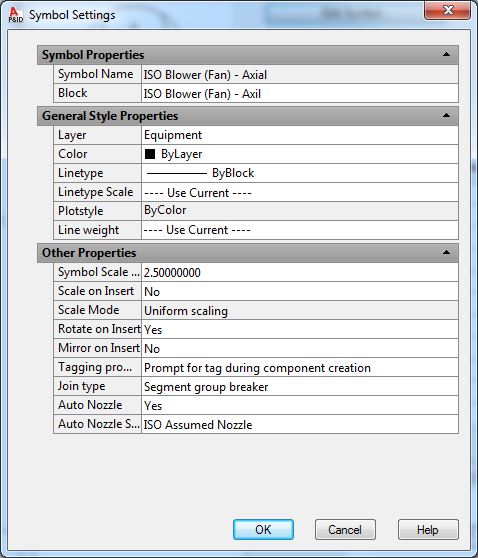
Symbols and Lines can only be removed from the target project if they are not used in any drawing in the target project.
Here too you have the four options as in "Symbols and Lines". Important to know is the relation ship with the class attribute "AnnotationStyleName". If you select "Add missing annotations" the annotations will be copied to the target project. But if this annotation is used by a class you need to use the option "Overwrite class attributes" so that the annotation will be set in the class properties of the class.
Here too the annotations can only be removed from the target project if they are not used in any drawing in the target project.
Here are now only the three options again. Tags don't have a graphical block which has to be overwritten. However, the same explanation as for annotations applies for tags too. If you copy now tags into a target project which is used in one or more classes, you should select the option "Overwrite class attributes to have the class attribute "TagStyleName" set to the proper setting.
Again tags can only be removed from the target project if they are not used in any drawing in the target project.
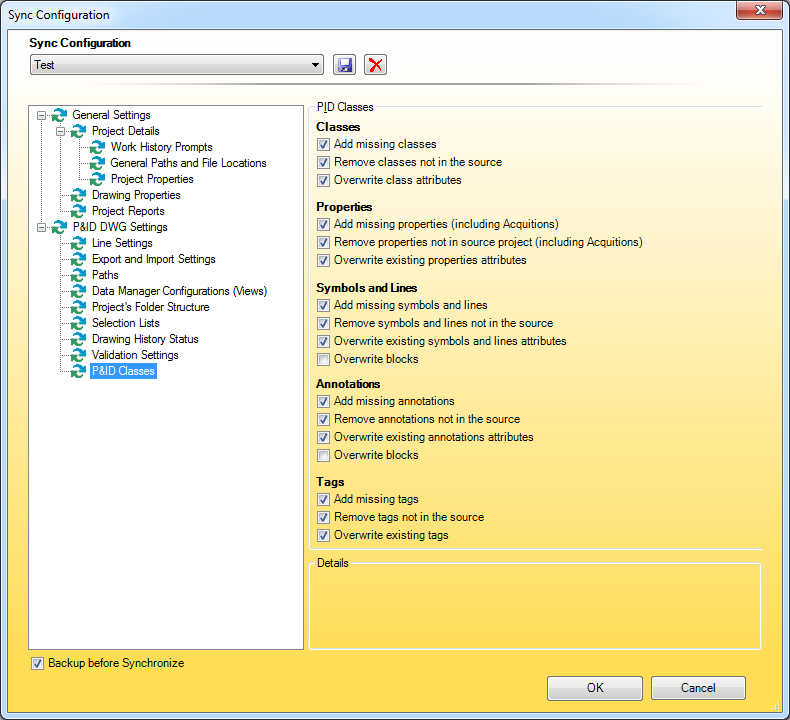
Here the section from the Project Setup: