|
<< Click to Display Table of Contents >> File Watcher |
  
|
|
<< Click to Display Table of Contents >> File Watcher |
  
|
This chapter describes the use of the integrated File Watcher in PlantDataManager and PlantReporter when using Collaboration Projects.
File Watcher shows which PlantTools files are handled when using PlantDataManager or PlantReporter with Collaboration projects.
Remark: File Watcher is mostly used when our Support staff has an online session with a customer to check if the PlantTools files are handled correctly when using Collaboration projects.
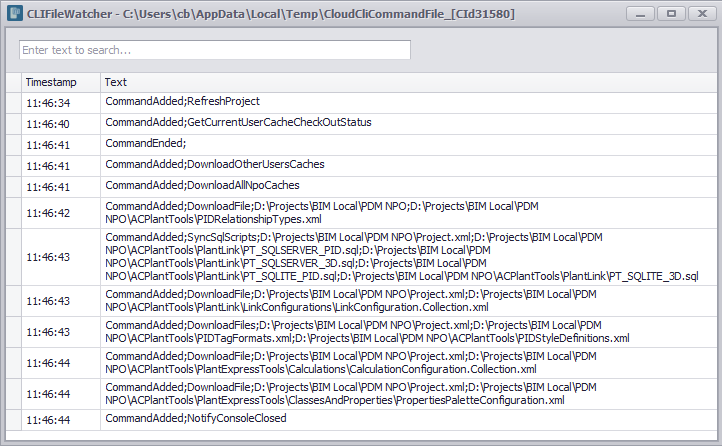
In the section, we show how to activate File Watcher. To activate File Watcher for PlantDataManager or PlantReporter you open the corresponding xml files shown below. "C:\ProgramData\ACPlant Consult\PlantTools\PlantDataManager\PlantDataManagerEXE.xml" "C:\ProgramData\ACPlant Consult\PlantTools\PlantReporter\PlantReporter.xml" In the file you may already see the following line <CLIFileWatcher>false</CLIFileWatcher>.
Change this setting to true.
If the line doesn't exist yet you just add the line <CLIFileWatcher>true</CLIFileWatcher> to the xml file. The location of the setting (at the top vs. at the bottom doesn't matter). Make sure you make the changes before starting PlantDataManager or PlantReporter. |
In the section, we show how to use File Watcher on Collaboration projects. PlantDataManager and PlantReporter use the accoreconsole.exe to communicate with Plant 3D in order to have Plant 3D execute the Collaboration command (e.g., Refresh from Project) in the background. And only if the accoreconsole.exe gets started by PlantDataManager or PlantReporter does the File Watcher open. If you open a Collaboration project or use Open Collaboration Project...
The File Watcher dialog opens and can see the content of the CLI file during the process.
At the end of the loading process of a Collaboration project it may look like this.
If you close the File Watcher dialog the dialog will be opened again if the accoreconsole.exe gets started again by PlantDataManager or PlantReporter. You can also filter the content of the dialog by entering a text in the filter box.
|