|
<< Click to Display Table of Contents >> PlantTools Configuration Files with Collaboration Projects |
  
|
|
<< Click to Display Table of Contents >> PlantTools Configuration Files with Collaboration Projects |
  
|
This chapter describes the current state of adapting PlantTools' Configuration Files for Collaboration Projects (BIM360/ACC).
THIS IS A WORK IN PROGRESS
Before you continue, we recommend making use of the current state of the added PlantTools Configuration Files only if you are an experienced user in handling Collaboration projects. You must be familiar with the various functions like 'Refresh from Project', 'Check In', 'Check Out/Download'.
If you have PlantExpressTools installed you will find several (but not all) configuration files appear under 'Related Files' in Project Manager. The files will not appear in PlantExpressTools' PlantProjectManager. Here the files are filtered out.
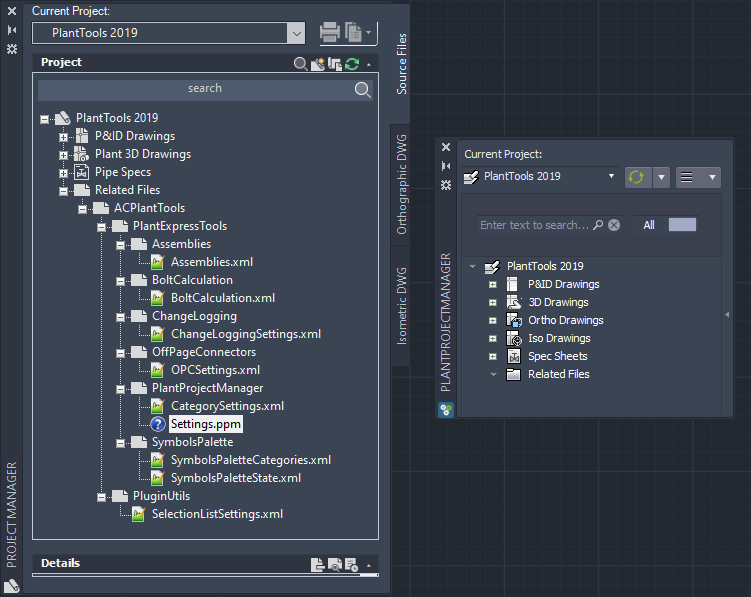
Although, the files appear under 'Related Files' they are still residing under the \ACPlantTools folder in your project.
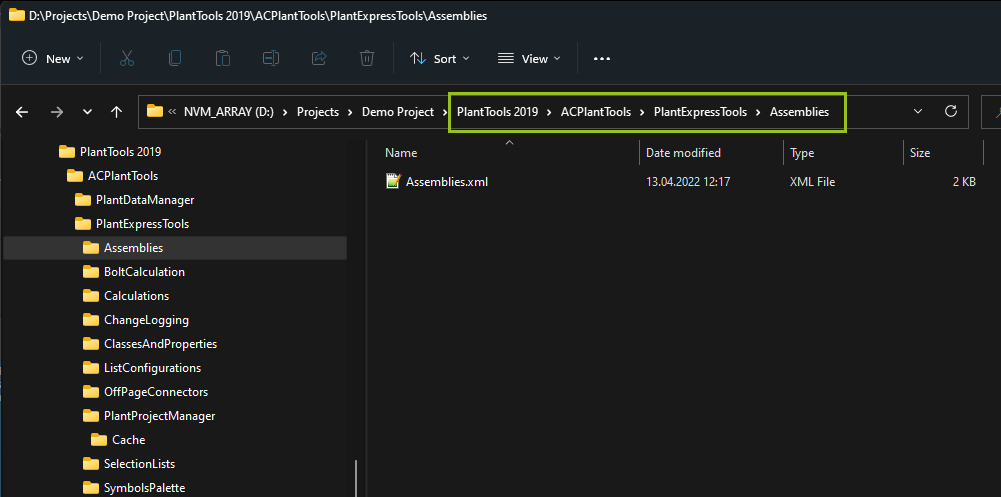
Having the files shown under 'Related Files' is the first step. Later PlantTools' themselves will handle the checking in/out/download of those files in order to smoothing integrate PlantTools' configuration files in Collaboration Projects.
Sharing Project
If you share your project with BIM360/ACC these files will be automatically checked in and you will see, that they are also available in your local working copy.

First Download
If you open the project the first time on a machine, the files are showing in Project Manager, but they won't be downloaded automatically.
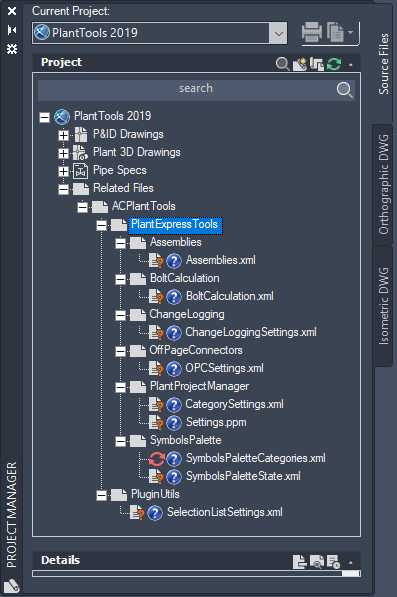
Check Out first time
You can use 'Check Out...' on the ACPlantTools or PlantExpressTools folder
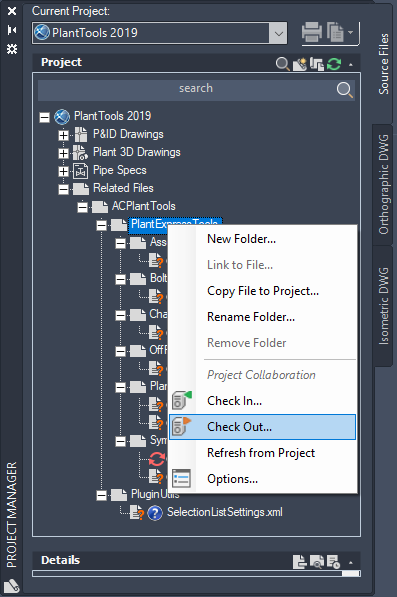
This allows you to download all files at once. Just set the checkbox at 'ACPlantTools'.
Make sure that you select 'Download Only' and not 'Check Out', because if you use 'Check Out' the files will be locked for other users.
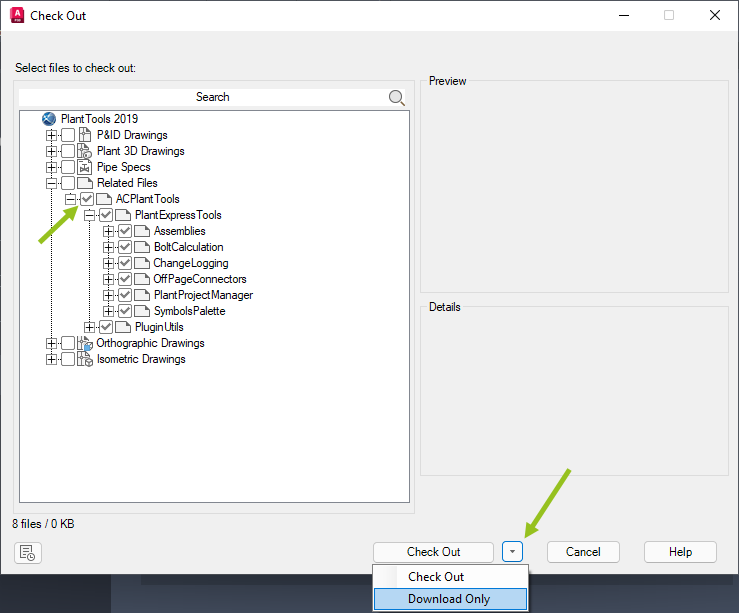
When clicking on 'Download Only' the files will be downloaded.
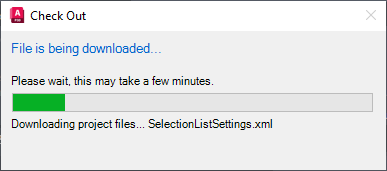
After that you see, that they are available.
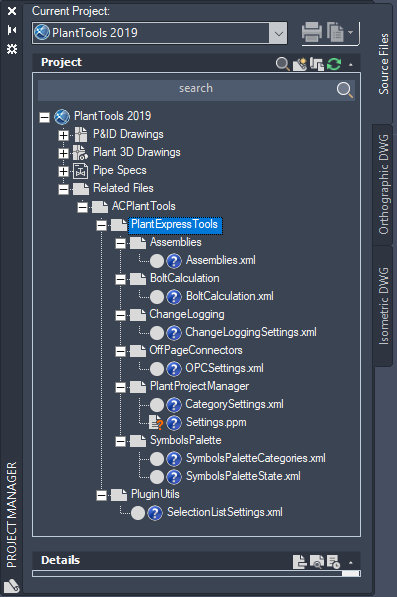
Changing Configuration
If you want to change the configuration of some function which results in the change of one of the listed configuration files yo must first check out that file. For example, if you want to change the setup of the bolt calculation you must check out the BoltCalculation.xml.
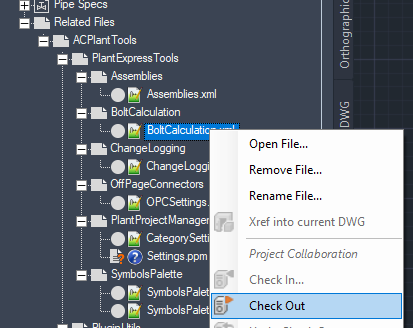
The file is then checkout for you so you can make changes. Other user will not be able to check out this file to make changes themselves.
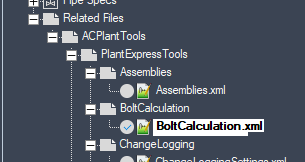
The other users will see a lock in Project Manager.
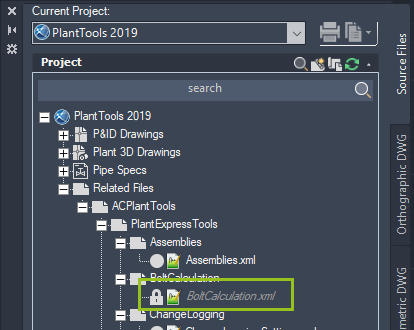
If you don't check out the file, and you try to make changes, you will get an error message telling you that the access is denied.
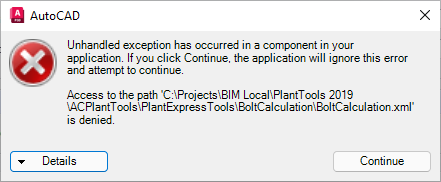
After you made your change you check in the file.
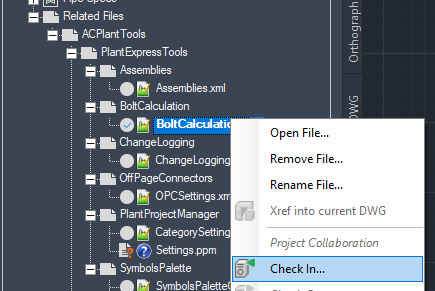
Now the other users will see, that their file is out of date. They then use 'Refresh from Project'. Either on the file itself or on some tree node higher up.
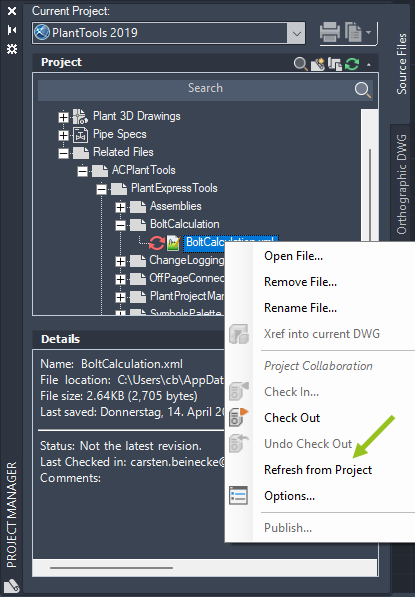
Now the file is up to date in your local work copy. However, the settings aren't immediately recognized by PlantTools. You have to close and open the project again in order for PlantTools to read the files again.
Addendum
Please be assured, that the described workflows are just temporary. This is the first step. If all PlantTools are added to 'Related Files' we will then add the check in/out and download functionality in the various configuration user interfaces.