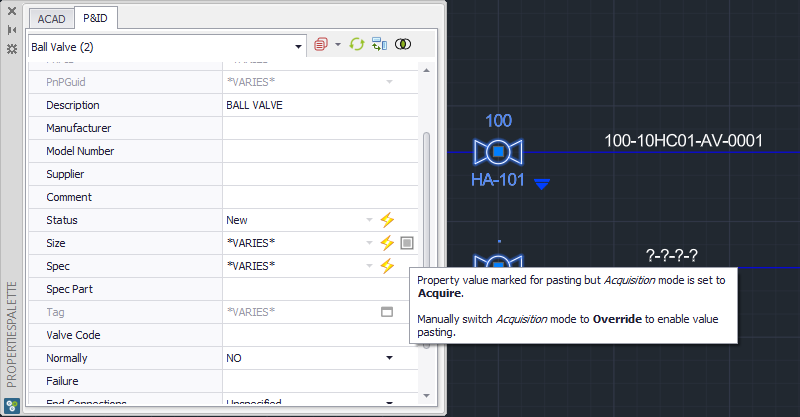|
<< Click to Display Table of Contents >> Options |
  
|
|
<< Click to Display Table of Contents >> Options |
  
|
This chapter describes how some of the Properties Palette settings effect the content and behavior of the Properties Palette.
We have the following setting we will look at.
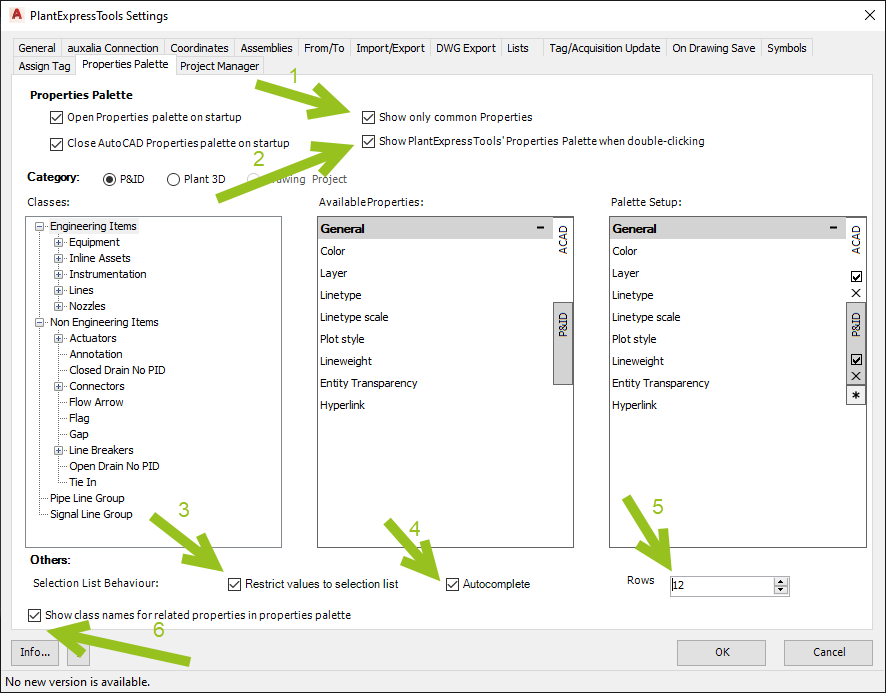
Show only common Properties (1)
This defines the default state of the toggle button in the upper right hand corner. Which allows you to toggle between showing all Properties and only the common Properties. Details can be found under: Common vs. All Properties.
This state only shows the common Properties.
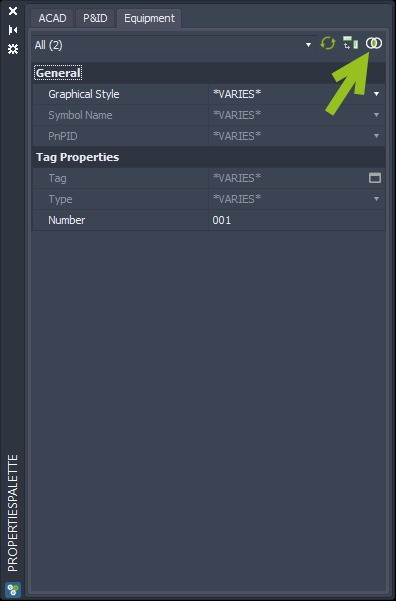
Now we see all Properties.
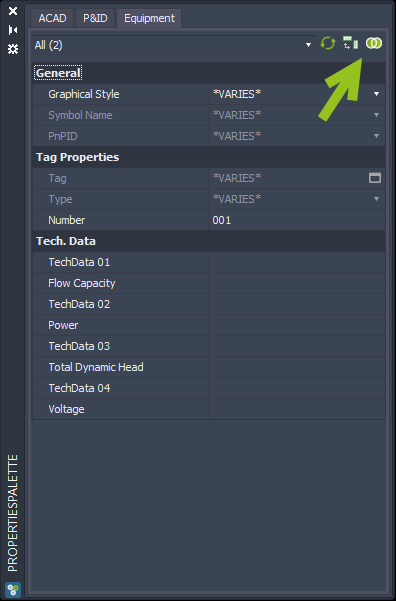
Show PlantExpressTools' Properties Palette when double-clicking (2)
When you double-click on a P&ID object, the AutoCAD Properties Palette opens by default. With the checkbox set to enabled the PlantExpressTools Properties Palette opens.
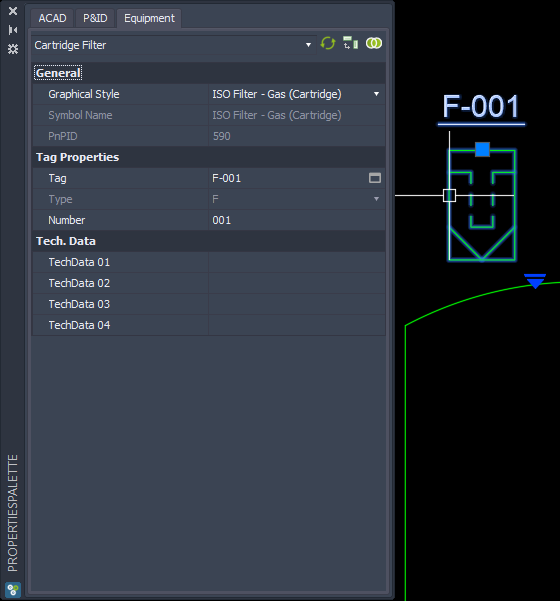
Restrict values to selection list (3)
With this setting all Selection Lists are limited to the values from the list. This prevents typing in other values than are in the Selection List.
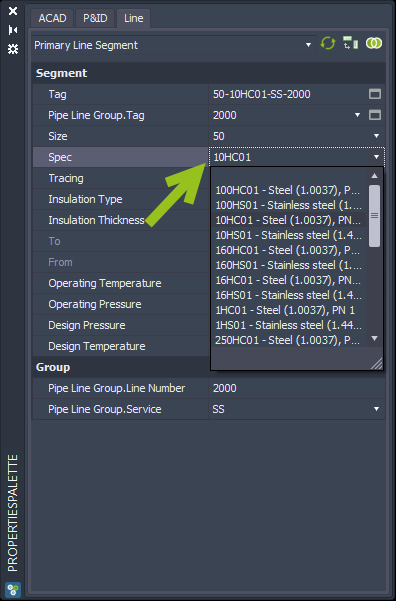
Autocomplete (4)
If Autocomplete is enabled you can start typing in a value and the Selection List will search for the next suitable value from the list.
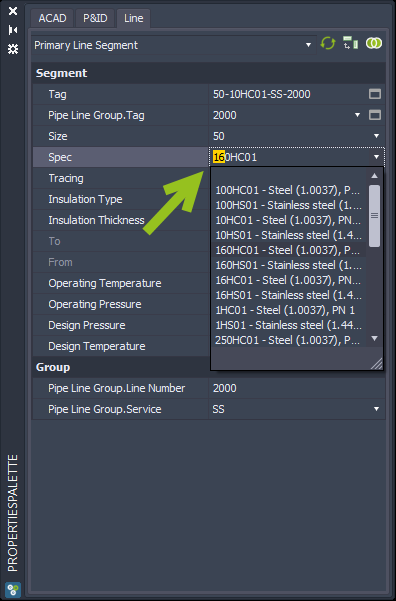
Rows (5)
This allows you to show more of the Selection Lists. The default value is 8. In this example the value is set to 12. However, with the corner icon in the lower right hand corner you can stretch the list in both directions.
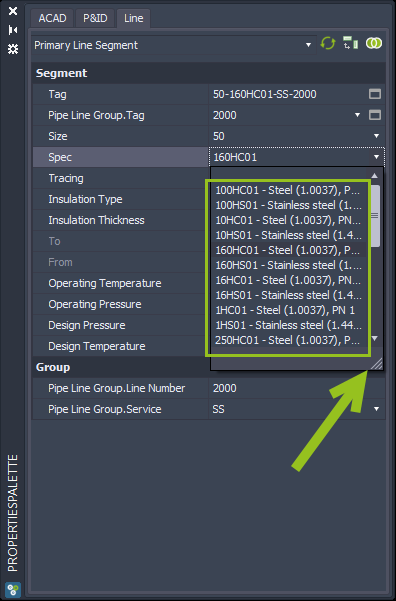
Show class names for related properties in properties palette (6)
If this box is enabled, the class names of the Properties of related classes are added in-front of the Properties.
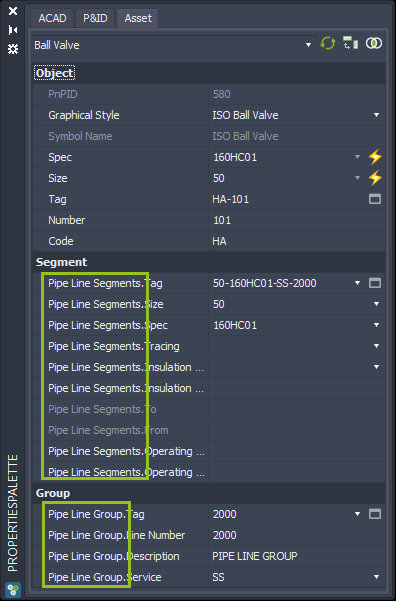
Allow changing acquisition mode when pasting (7)
This setting has an effect on the handling of acquisition modes when using the Copy & Paste function. See Copy & Paste.