|
<< Click to Display Table of Contents >> Ortho Settings |
  
|
|
<< Click to Display Table of Contents >> Ortho Settings |
  
|
This chapter describes the options for the Ortho DWG Settings.
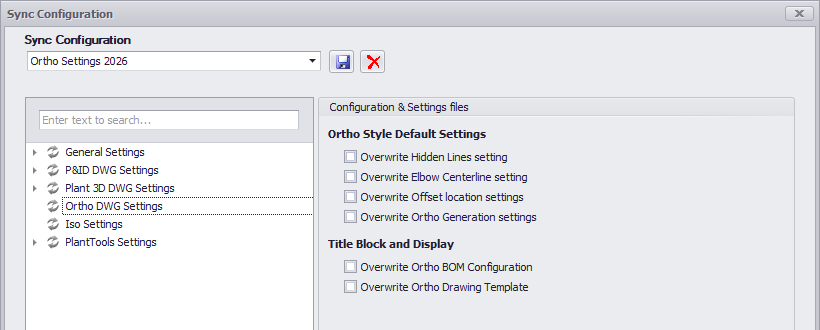
Ortho Style Default Settings
![]() Overwrite Ortho Hidden Lines setting
Overwrite Ortho Hidden Lines setting
This settings can be found under the Ortho Style Default Settings.
It will later show as TRUE or FALSE if checked or unchecked.
|
![]() Overwrite Ortho Elbow Centerline setting
Overwrite Ortho Elbow Centerline setting
This settings can be found under the Ortho Style Default Settings.
It will later show as TRUE or FALSE. FALSE means Cornered and TRUE means Curved.
|
![]() Overwrite Ortho Offset location settings
Overwrite Ortho Offset location settings
This settings can be found under the Ortho Style Default Settings.
It will later show with the literal values set in the Project Setup.
|
![]() Overwrite Ortho Generation settings
Overwrite Ortho Generation settings
This settings can be found under the Title Block and Display and then Setup Title Block.
Next Ortho Settings.
And these are the settings for the Ortho Generation.
The Ortho Generation Settings are stored in the OrthoConfig.xml. However, some settings can be synched without synchronizing the complete OrthoConfig.xml. These settings are: •Use 3D model layers •Dimension Style •Multileader Style •Text Style
With 2026 the Layer names and properties option is also available as an individual settings.
Here an example how the differences look in the OrthoConfig.xml. |
Title Block and Display
![]() Overwrite Ortho BOM Configuration
Overwrite Ortho BOM Configuration
This settings can be found under the Title Block and Display and then Setup Title Block.
Next Table Setup.
And these are the settings for the tables.
The setup for the tables is stored in the OrthoBOMConfig.xml.
|
![]() Overwrite Ortho Drawing Template
Overwrite Ortho Drawing Template
This settings can be found under the Title Block and Display.
It will later show with the literal values set in the Project Setup.
|
Next Chapter: Iso Settings