|
<< Click to Display Table of Contents >> User Interface |
  
|
|
<< Click to Display Table of Contents >> User Interface |
  
|
This chapter describes the ways to influence the layout of the main user interface. When closing PlantDataManager the last layout will be stored and loaded when you start PlantDataManager again.
By default, there is a separator between the main data grid and the left "Explorer" panel. Within the "Explorer" panel there is another separator between the views section and the drawings. You can move these separators left/right or up/down.
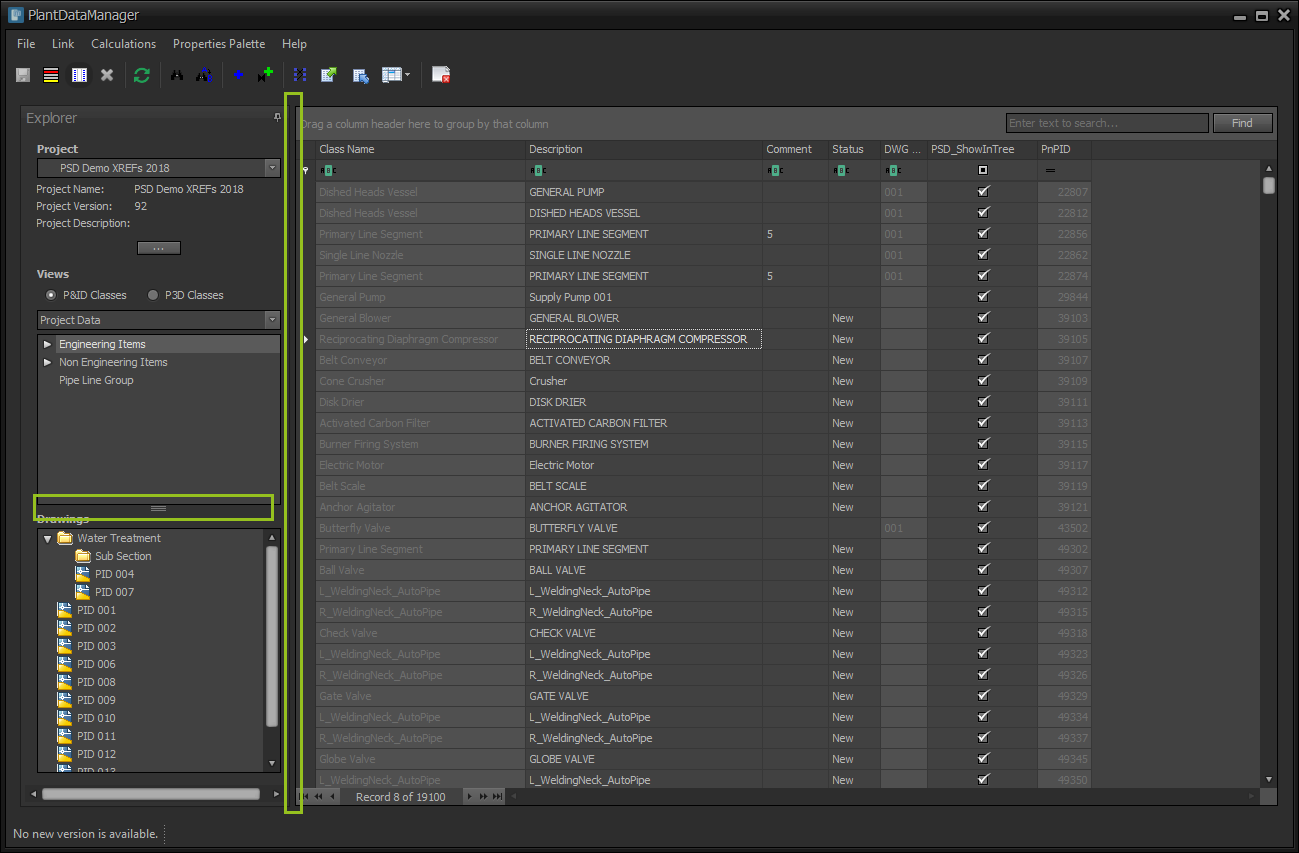
When you click on the title bar of the "Explorer" panel and drag the panel away...
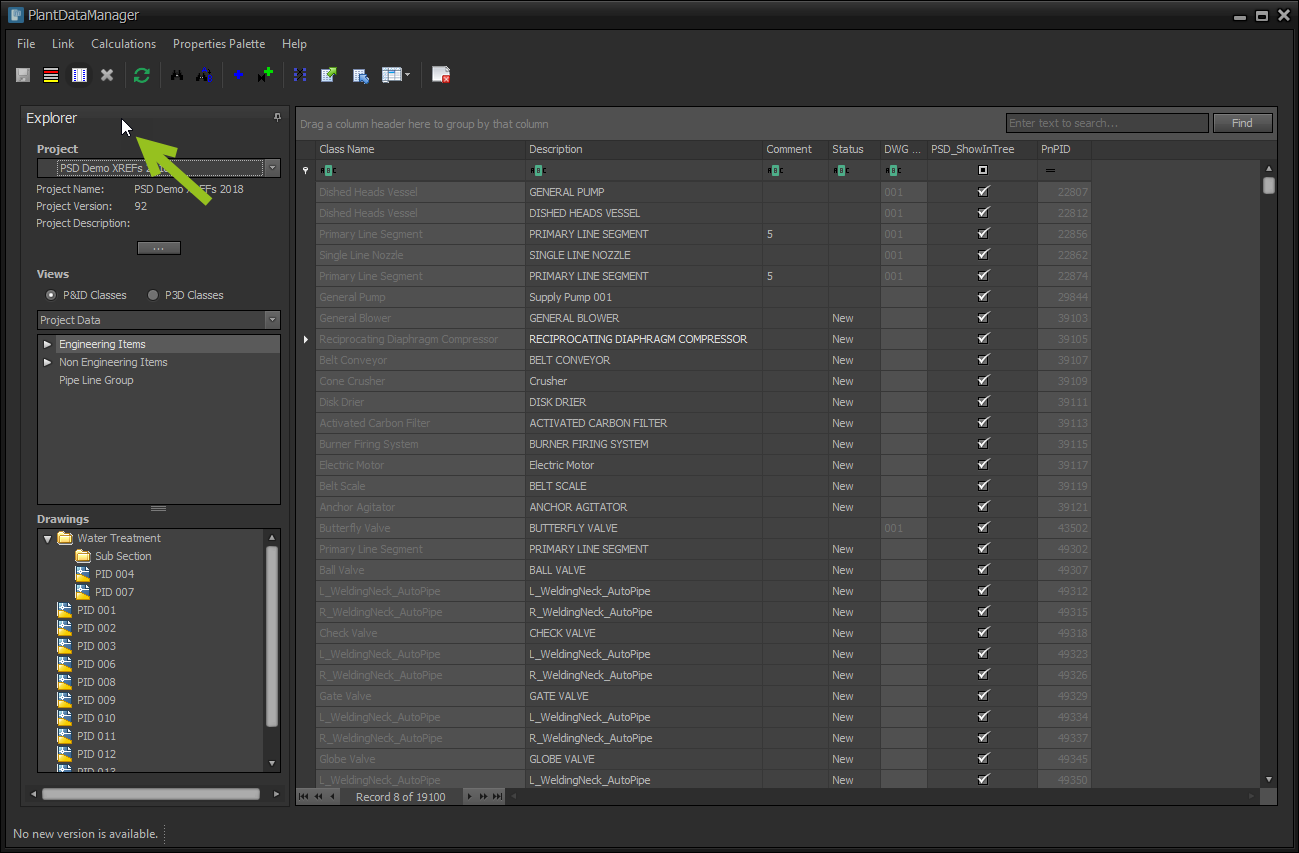
...you can then position it anywhere on your screen by just dropping it where it is convenient. You can also dock it at other predefined positions within the main user interface. Typically left or right.
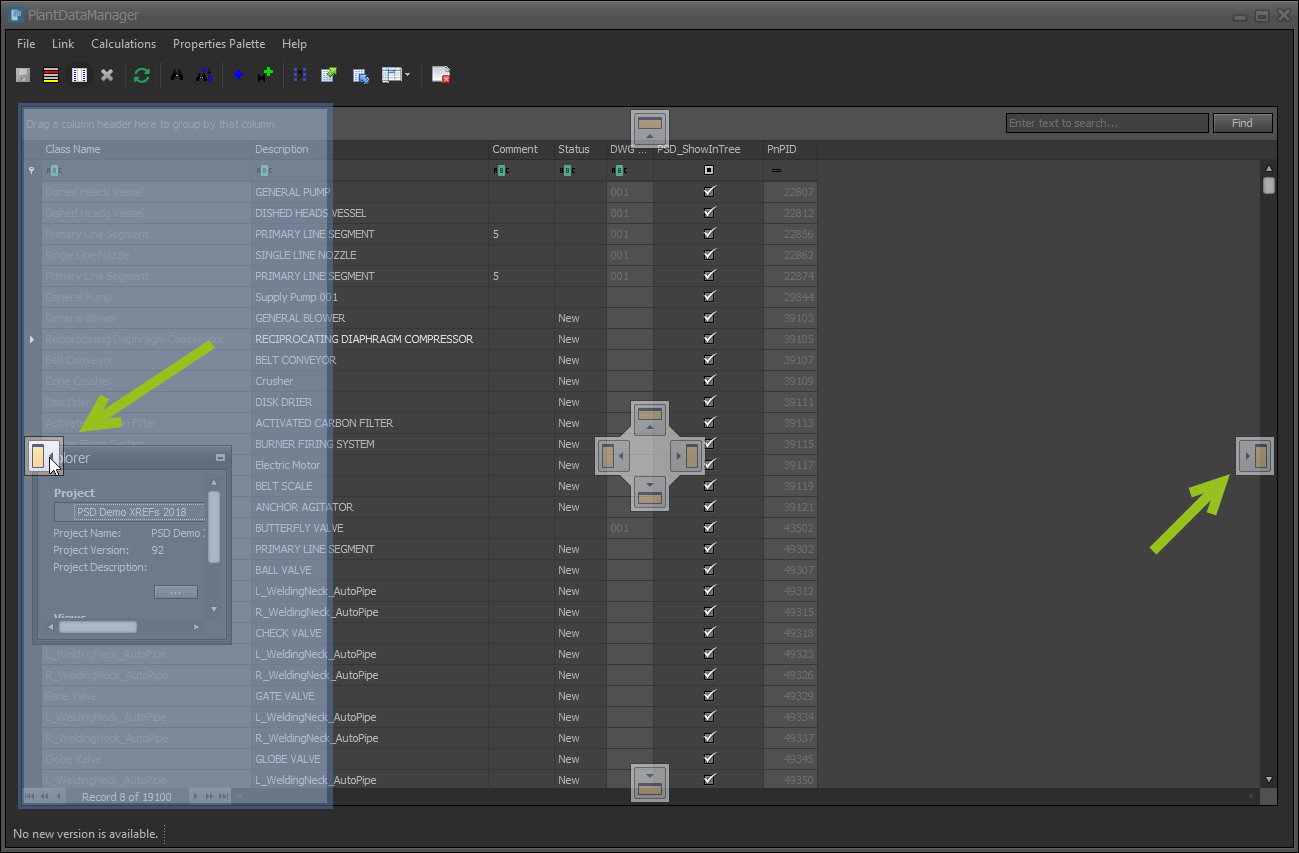
If you open the "Properties" panel...
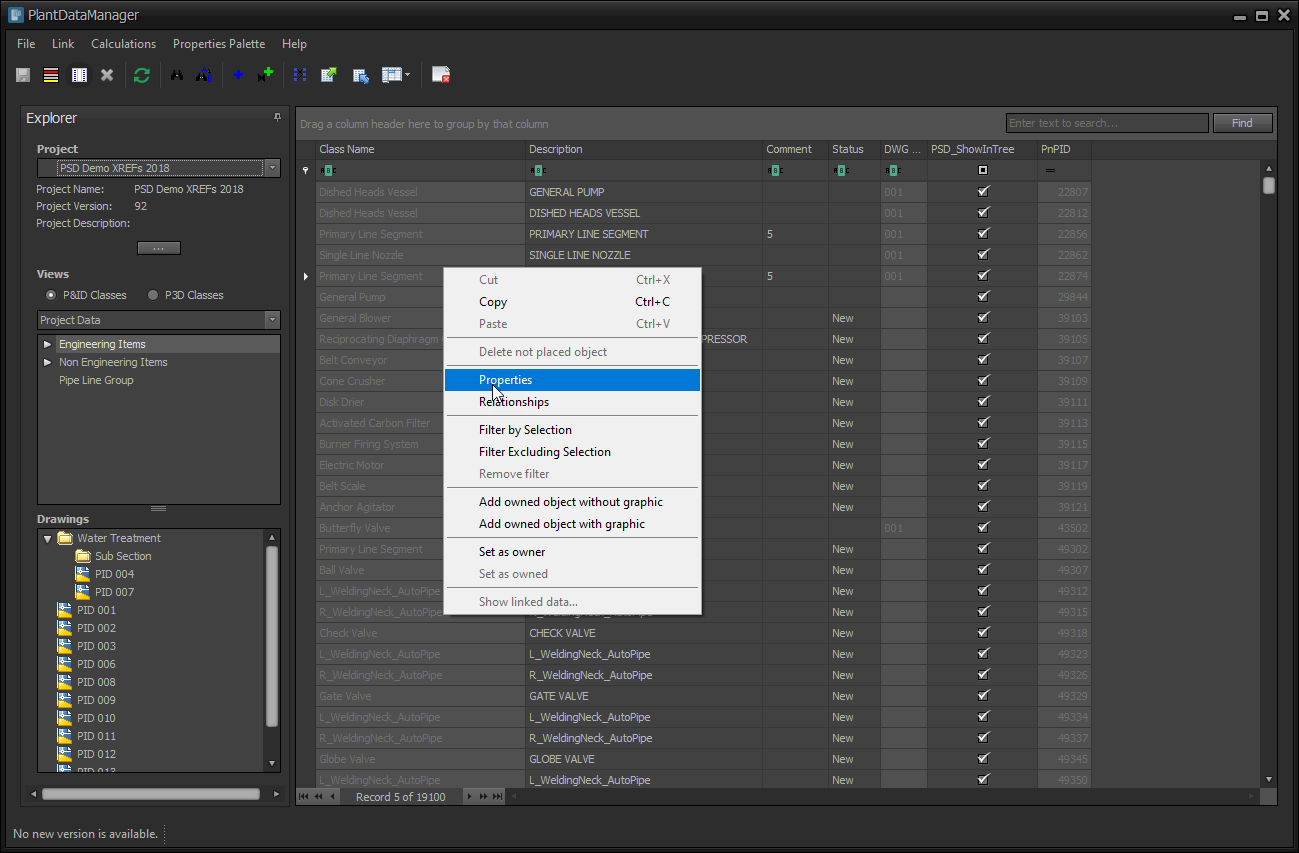
...it will be placed on the left by default.
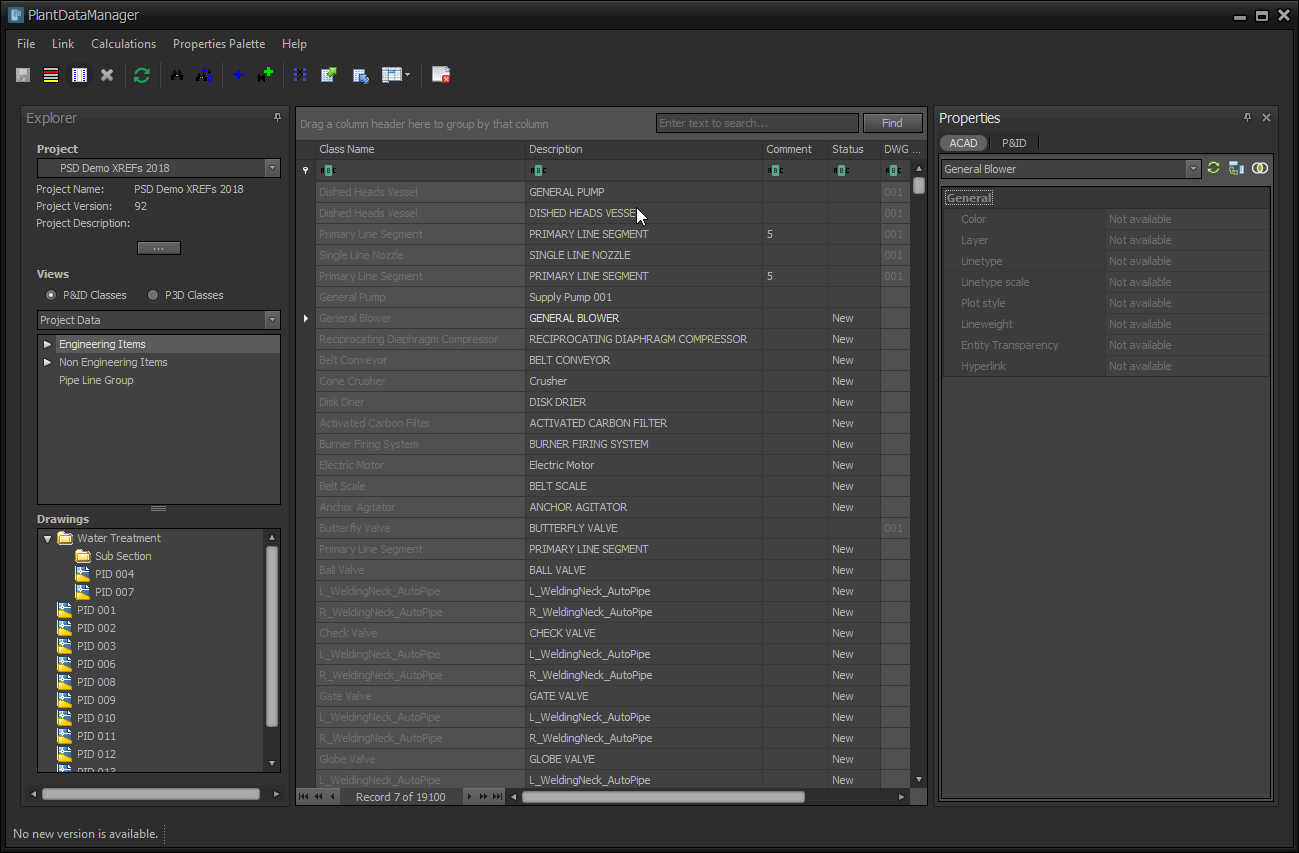
When opening the "Relationships" panel...
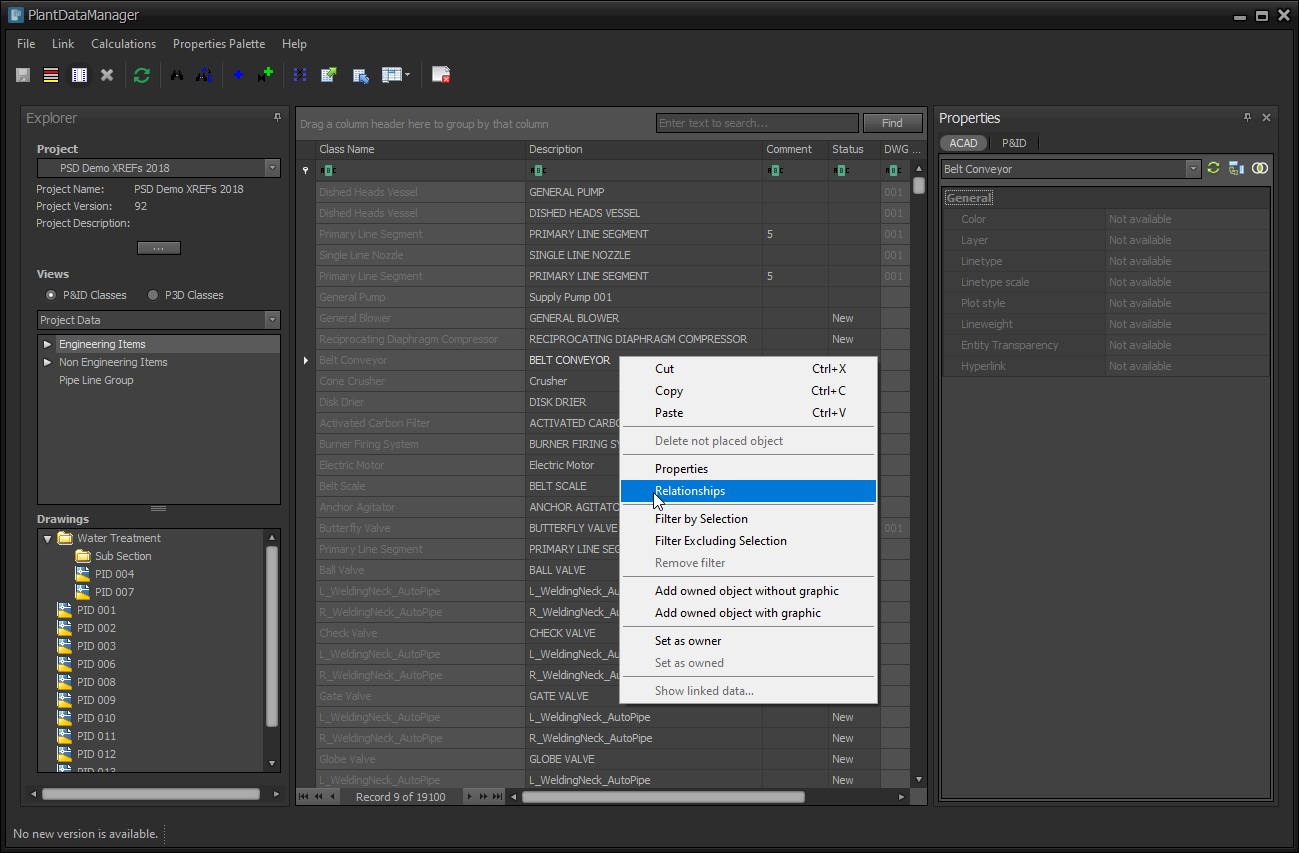
...it opens left of the properties panel.If needed yo can stack panels on top of each other. Just drag for example the "Properties" panel...
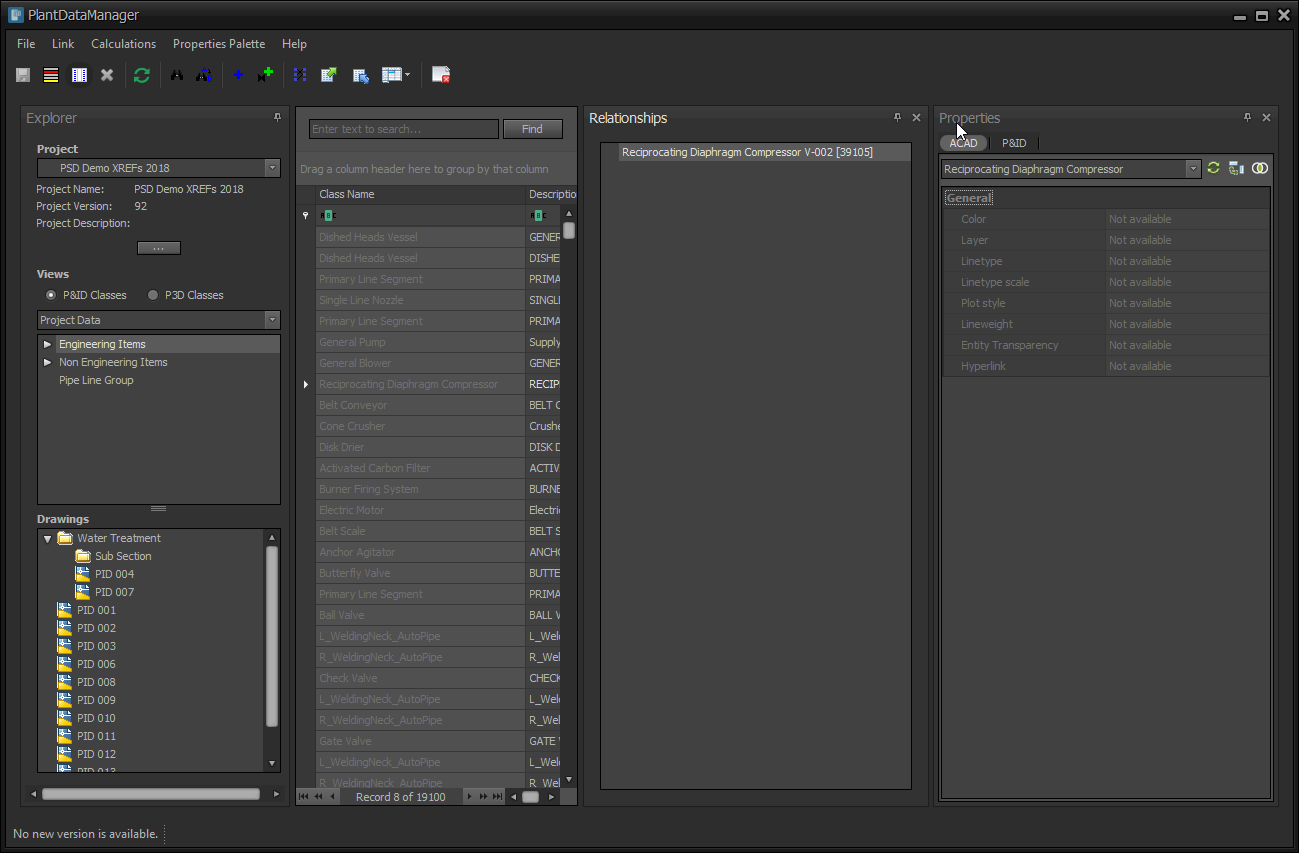
...and drop it on the "Relationships" panel like this.
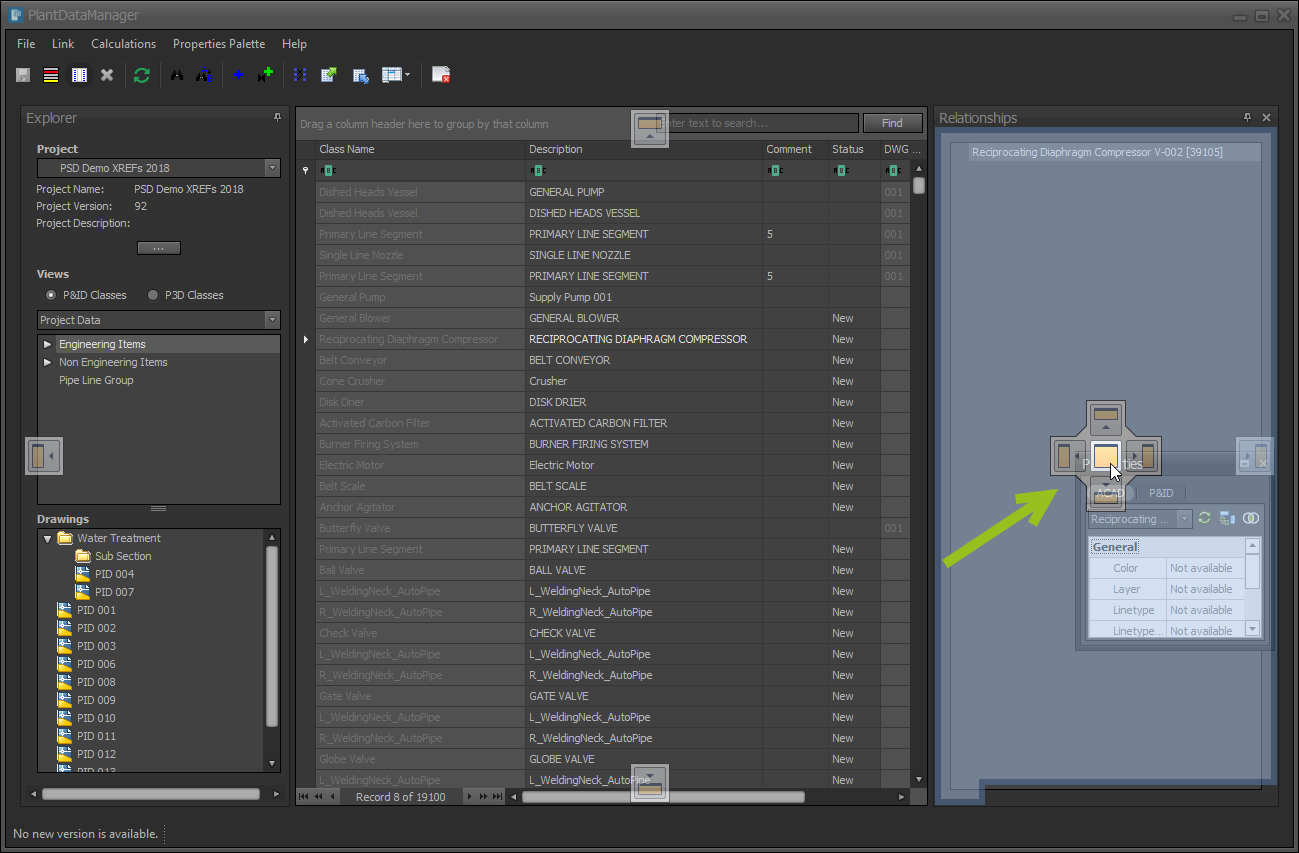
Now you see the two panels stacked with their tabs at the bottom.
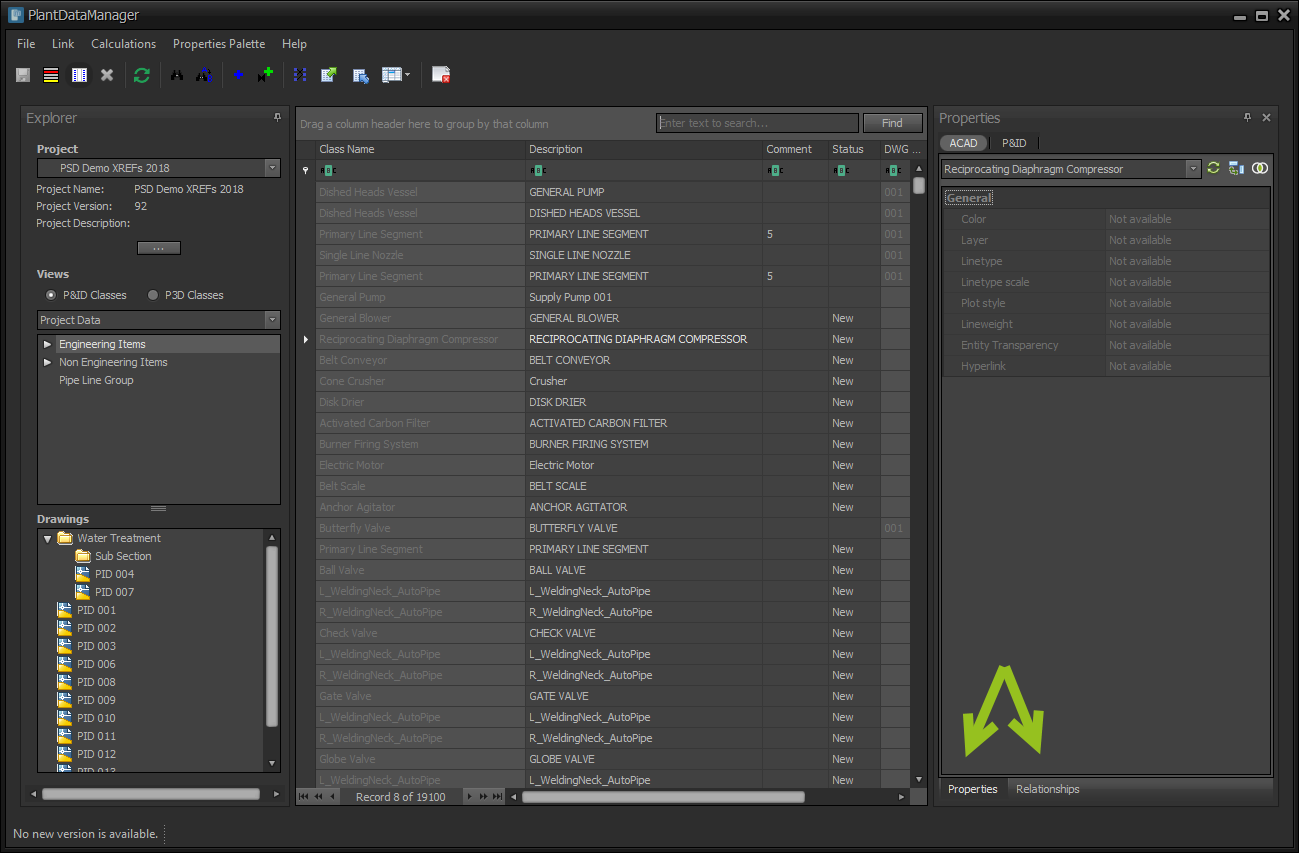
You can change the order of the tabs by drag and drop them left to right.
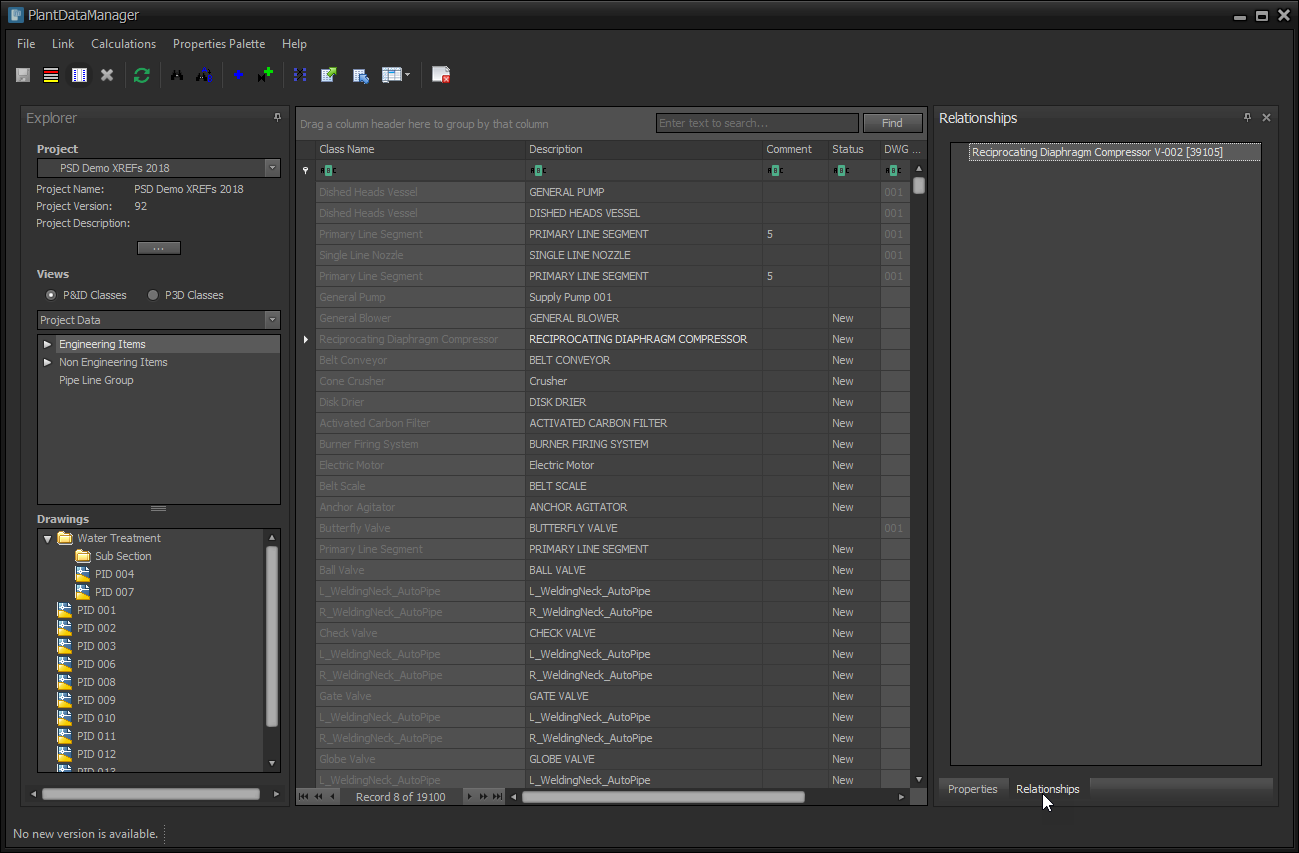
Now they appear reversed.
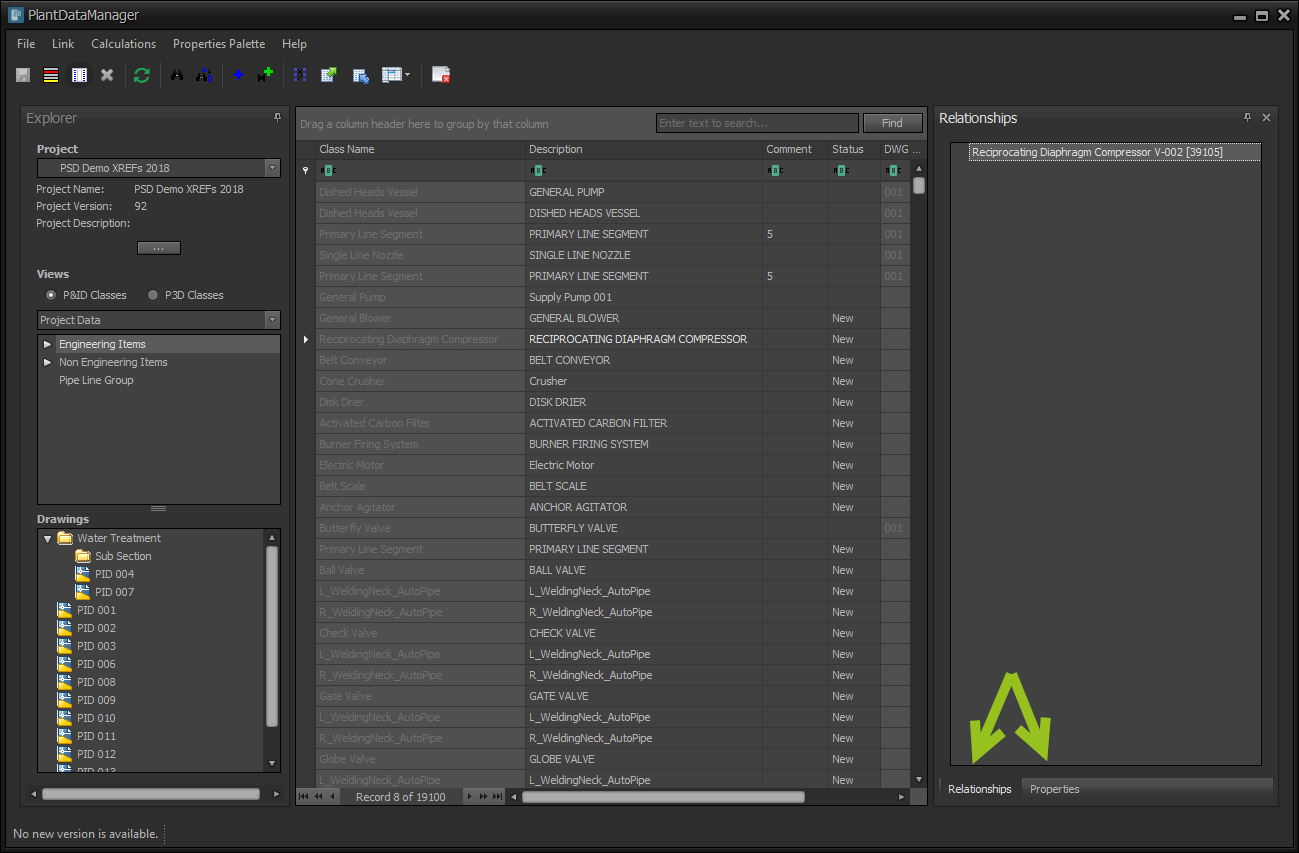
You can also stack the "Explorer" panel on top of it.
You can also set the panels to "Auto-Hide".
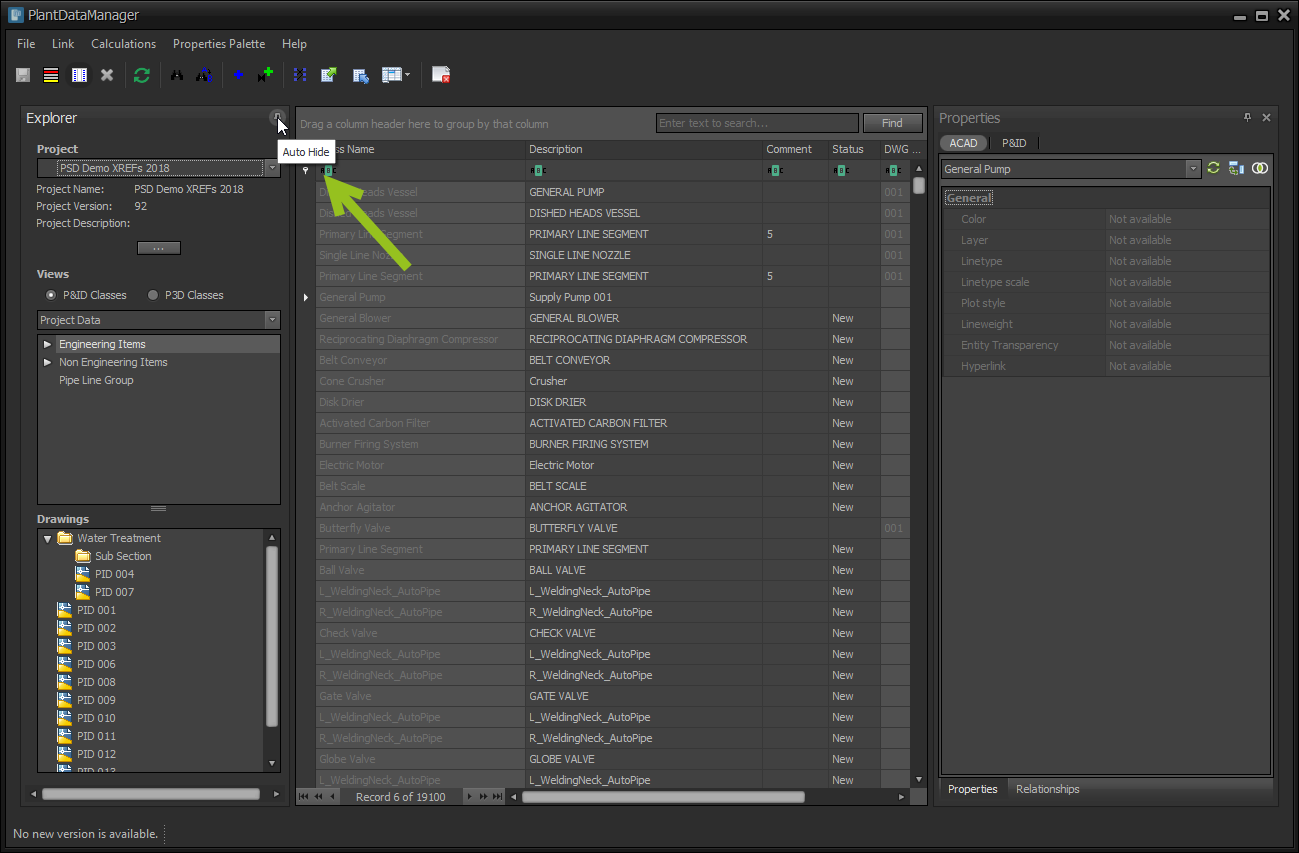
They then hide at the side.
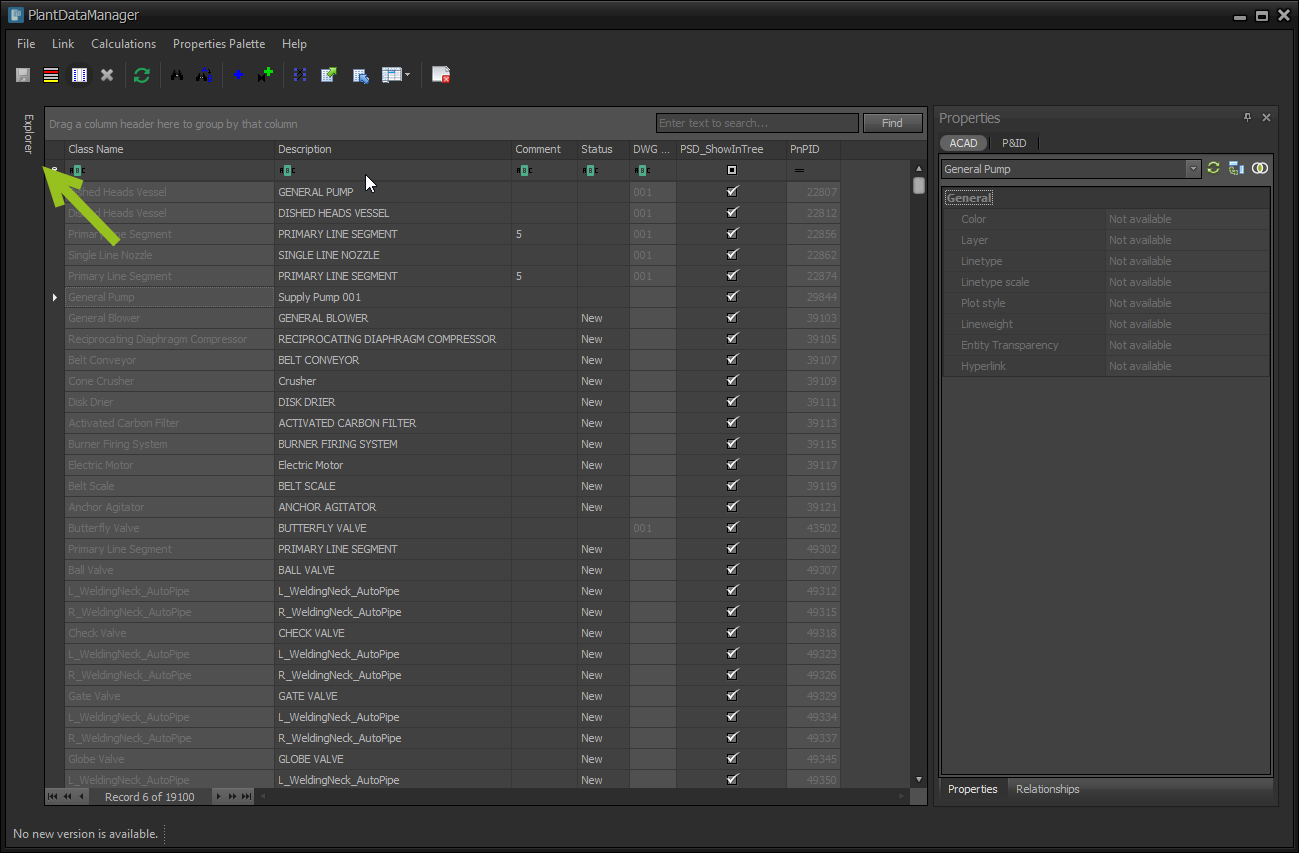
If panels are stacked they bide together.
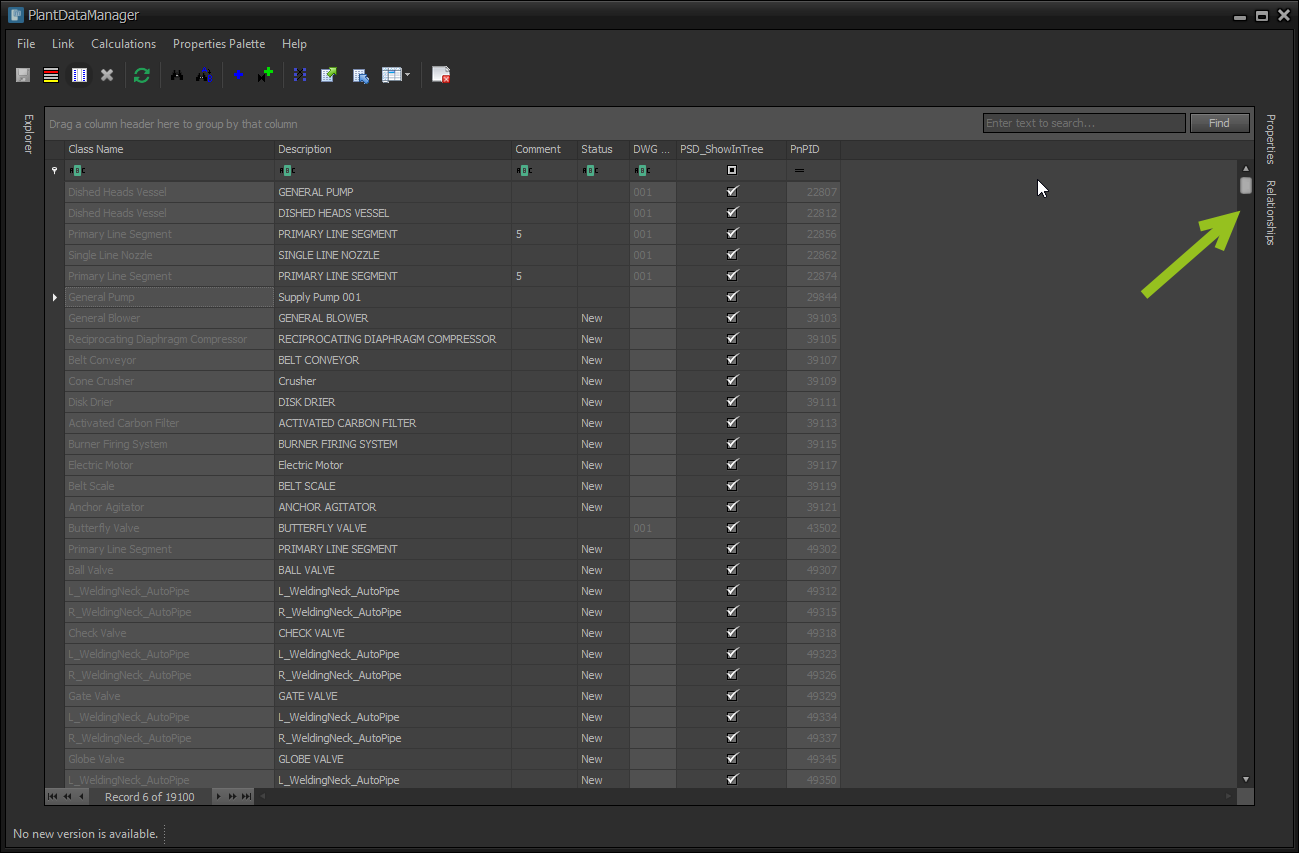
To reverse that you can dock them again.
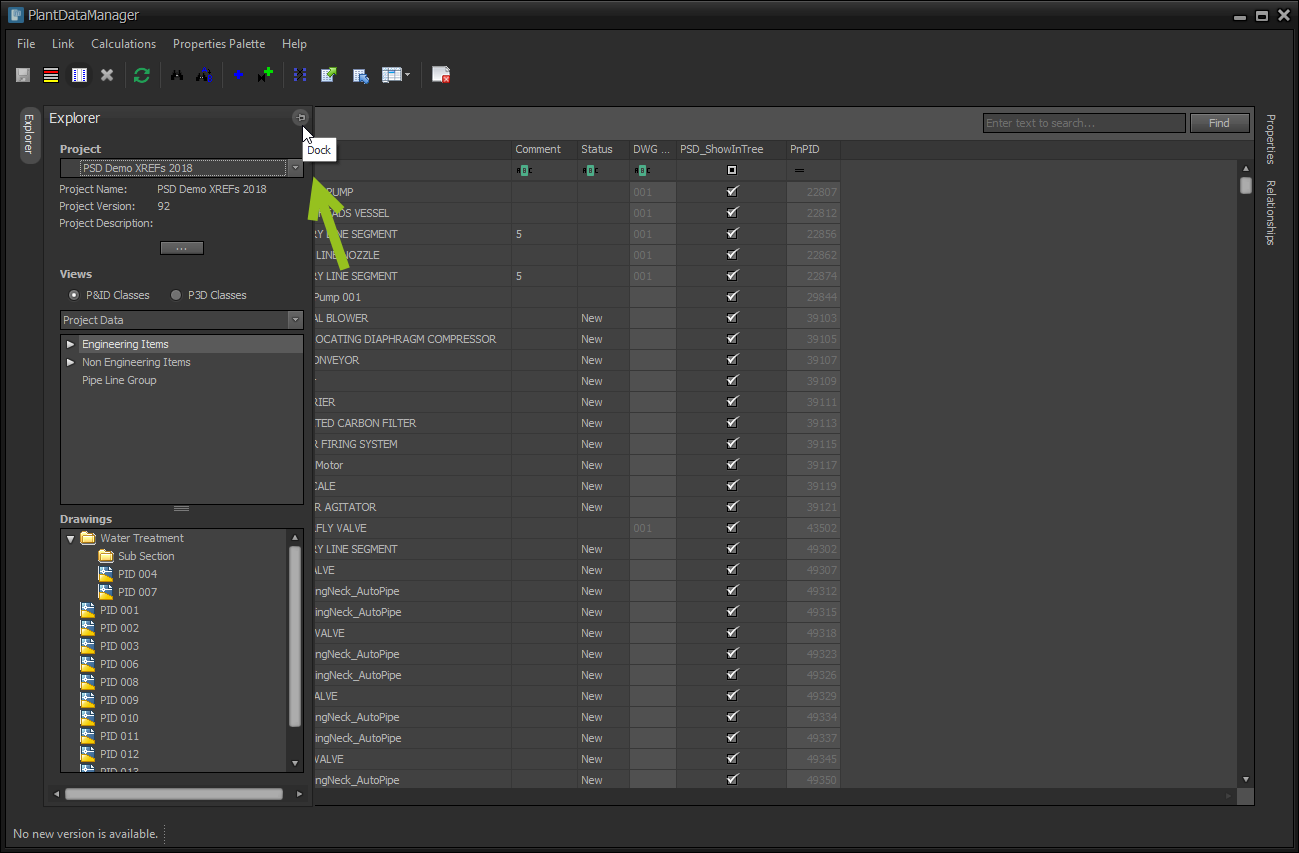
Next Chapter: Data Viewing