|
<< Click to Display Table of Contents >> Views |
  
|
|
<< Click to Display Table of Contents >> Views |
  
|
Views
Under the project you will find the Views section. By default the P&ID classes will be shown.

You can switch between P&ID and 3D classes.
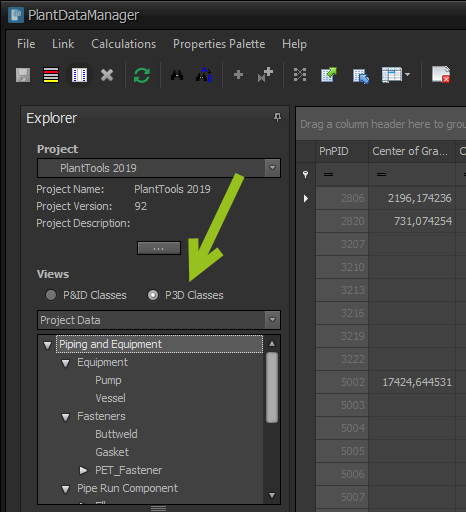
Under the class selection you have the various views which will be described below.
The default view is "Project Data" which shows all your project data.
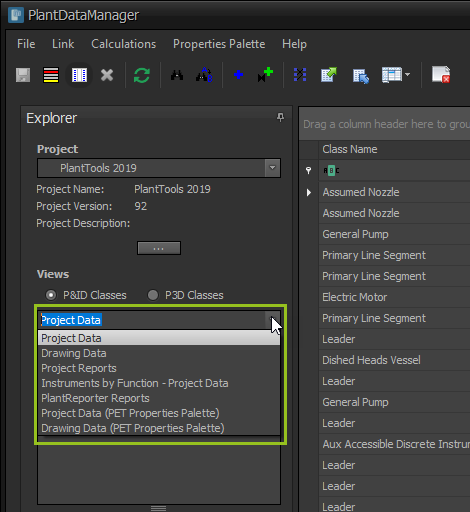
When selecting "Drawing Data" you must select at least one drawing, but you can select multiple drawings.
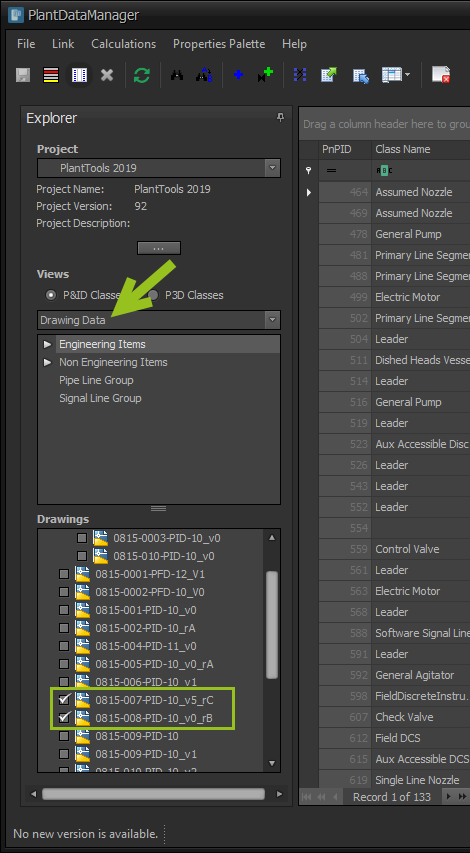
When selecting "Drawing Data" you can also use the CTRL and SHIFT Keys so multi-select drawings.
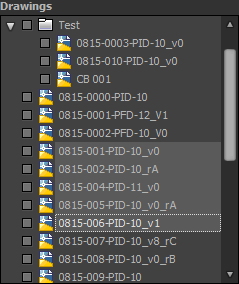
When checking one of the drawing, all drawings will be checked.
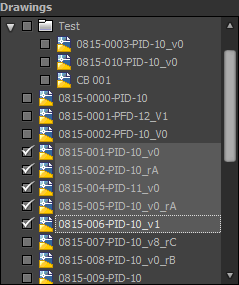
You can also use "Invert Selection" to check all previously unchecked drawings and uncheck all previously checked drawing.
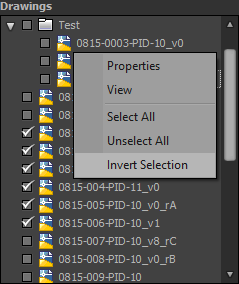
Now everything is reversed.
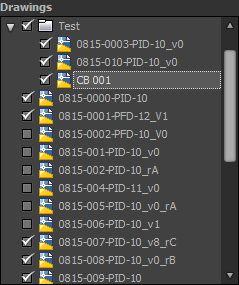
You can also use "Select All" or "Unselect All".
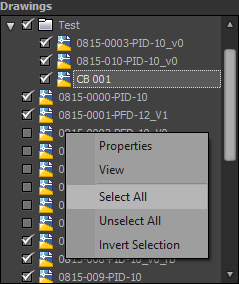
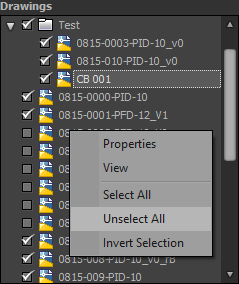
"Project Reports" are only available for P&ID classes. These are the Project Reports you can define in Project Setup.
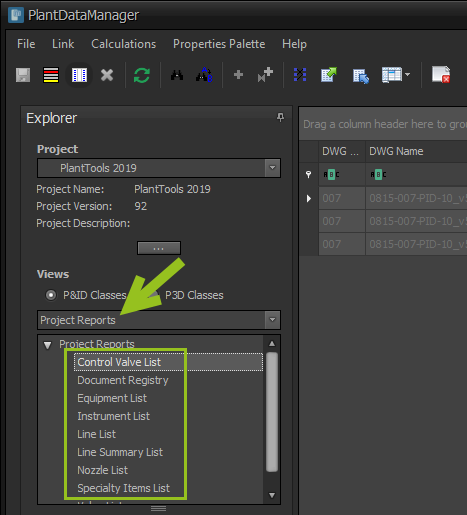
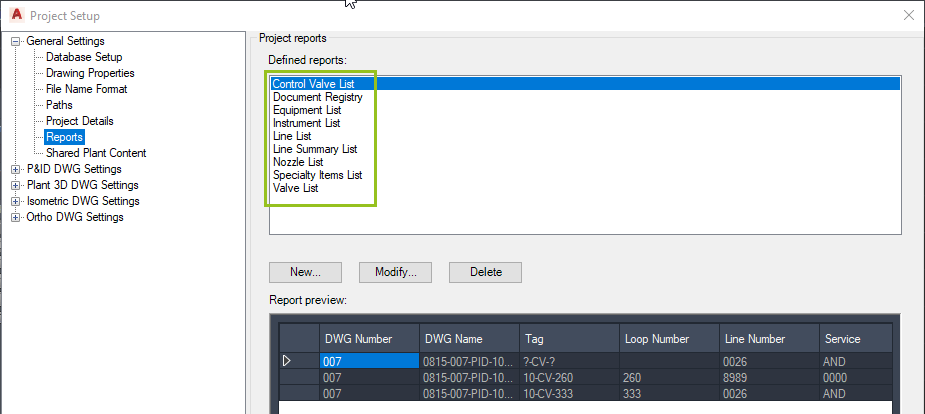
If you defined "Data Manager Configuration" views you will see them also as views. They are available also only for P&ID classes.
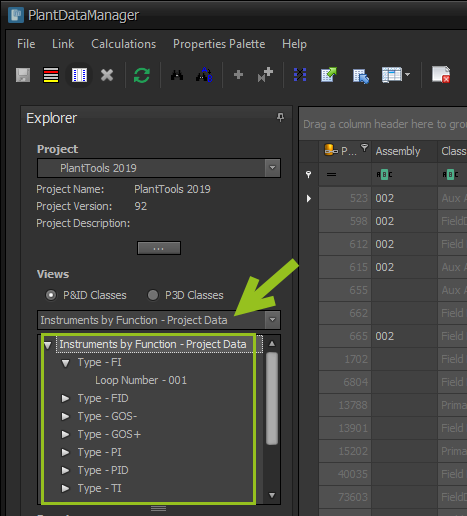
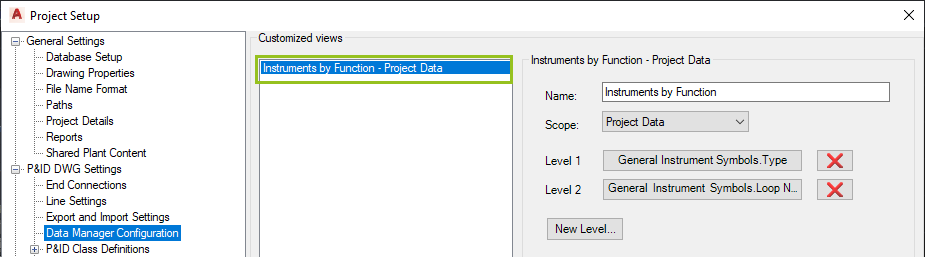
When using "PlantReporter" Reports you will be shown only the P&ID reports when selecting P&ID classes and the 3D reports when selecting 3D classes. They are of course the report configurations defined in PlantReporter.
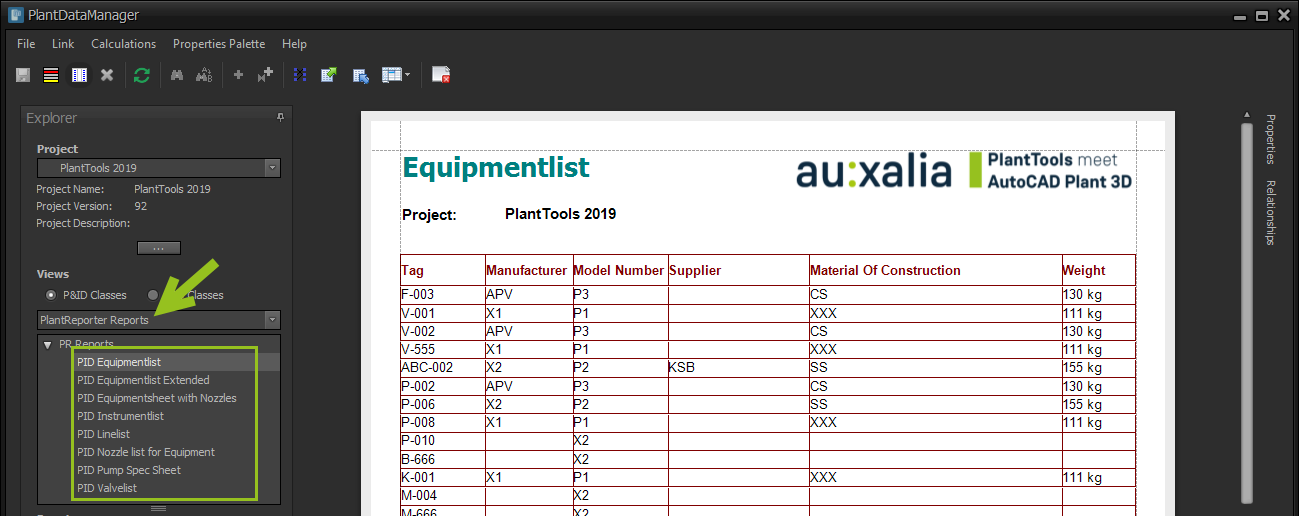
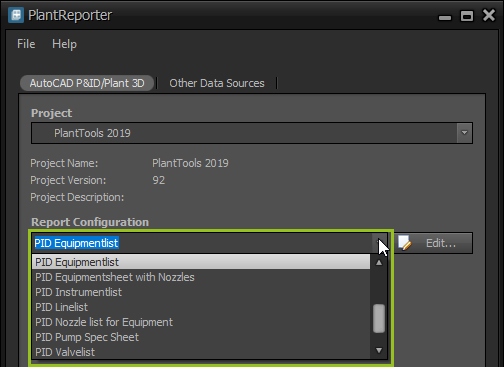
PlantDataManager will use the path setting of PlantReporter.
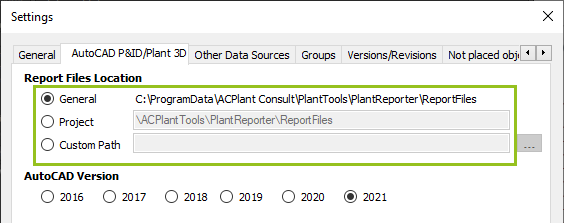
You can also use the setup of the PlantExpressTools Properties Palette (which is also available in PlantDataManager). You will see the same tabs, groups and column order as in the the Properties Palette.
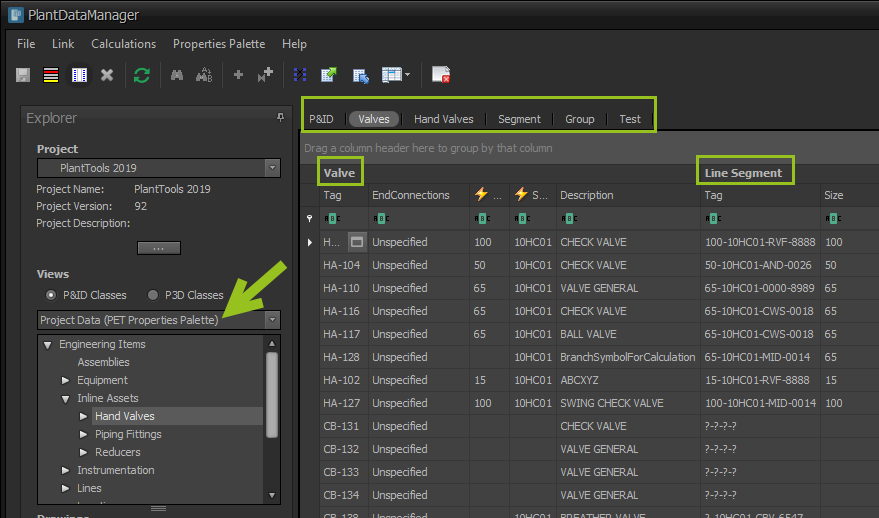
The same applies to the Drawing Data view with the Properties Palette setup.
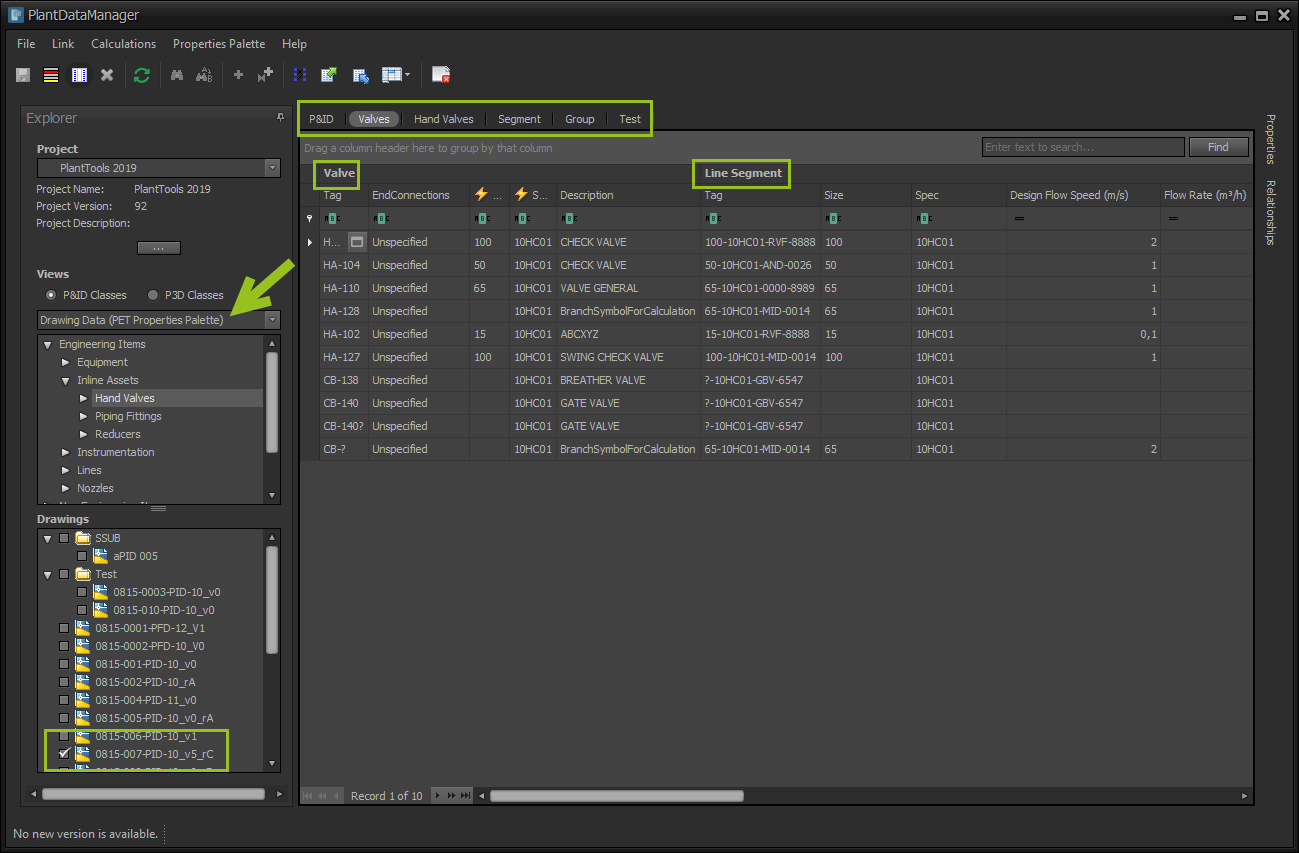
Next Chapter: Drawings