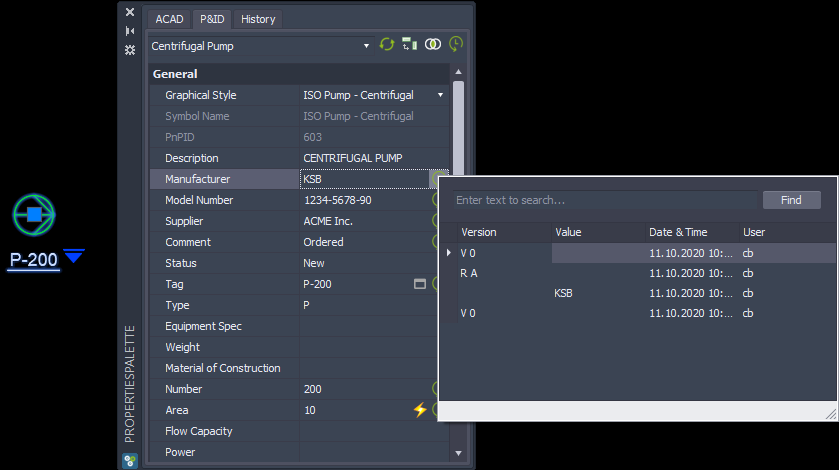|
<< Click to Display Table of Contents >> General Use |
  
|
|
<< Click to Display Table of Contents >> General Use |
  
|
This chapter explains how the Change Log feature is used. The triggers "When creating a Version", "When creating a Revision", "When saving the Drawing" are enabled in this example.
To also show how Version/Revisions are incorporated in the Change Log we enable the version/revision feature with PlantProjectManager. However, it is not mandatory to enable versions/revisions for the change log.
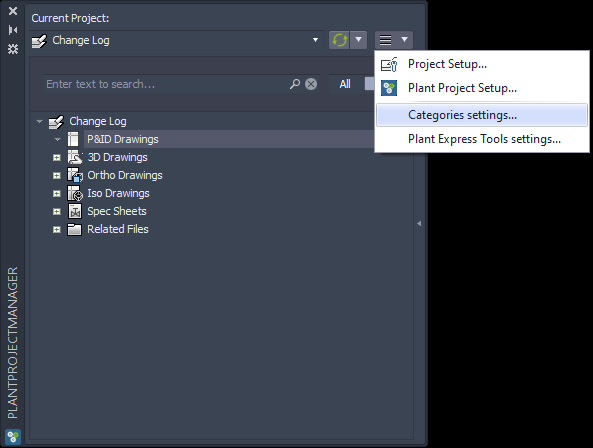
We simply enable "Activate Version/Revision". By default, "Revision is master" is enabled. That meant whenever we create a new revision the version will start at 0 (or whatever the start value is set to) again.
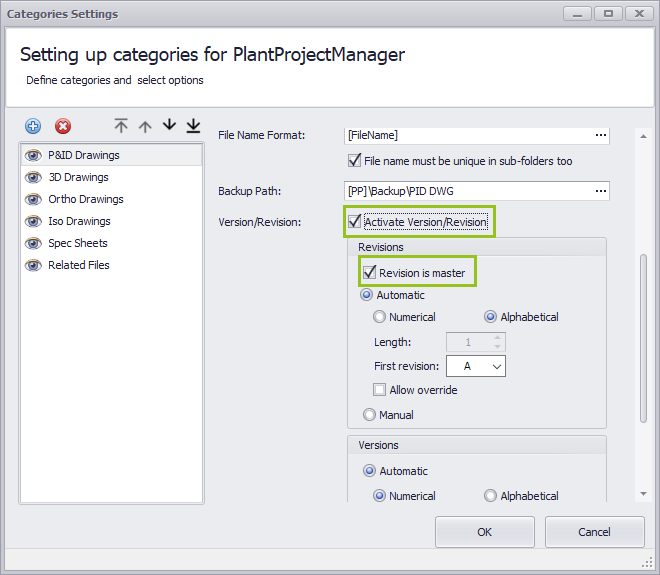
When we create a drawing the first version will be 0.
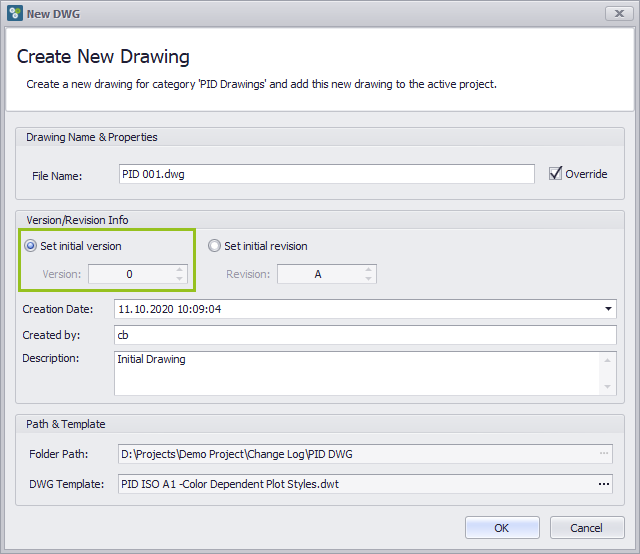
After inserting a symbol and before saving the drawing, we see the following text under the History Tab. This always indicates that this symbol has not been logged at all to the Change Log.
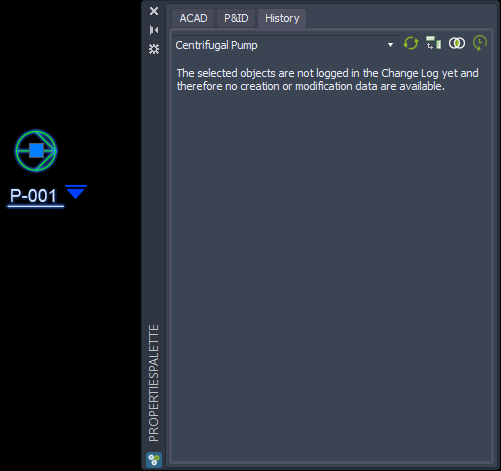
After saving the drawing the initial history will be created.
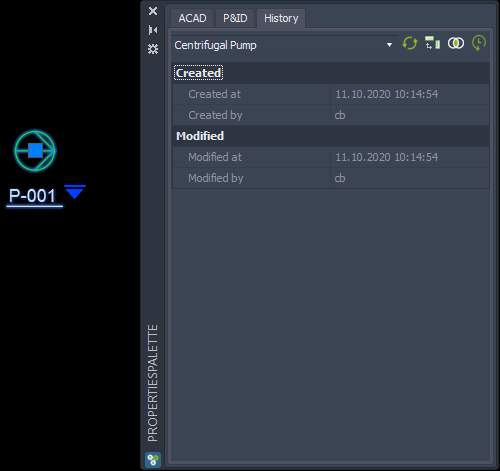
If we look at a tab where we see properties we see no history icon behind any property. This is of course we didn't make any changes beyond the initial values.
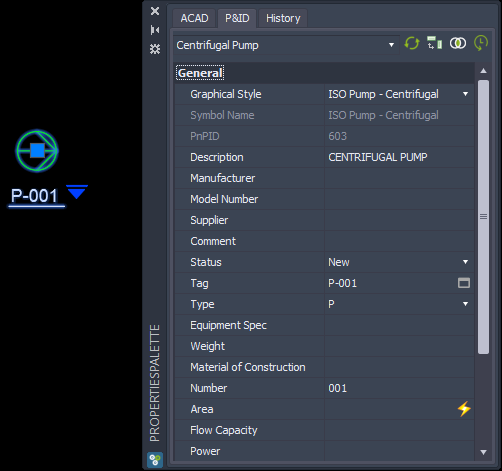
Let's change the Tag and save the drawing. Now we see icons behind the Tag and the Number property.
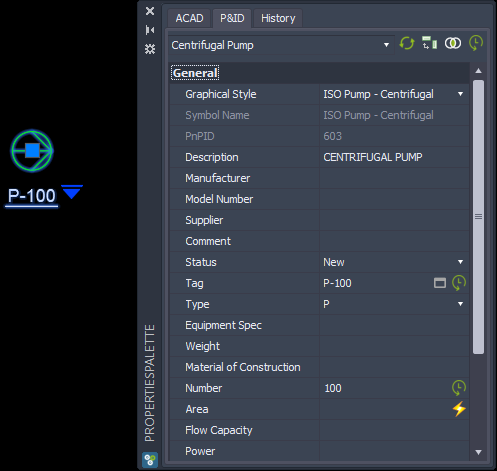
If we click on the icon behind the Tag we will see the history.
We started with Version 0 of the drawing with the initial value of P-001. After that we changed it to P-100.
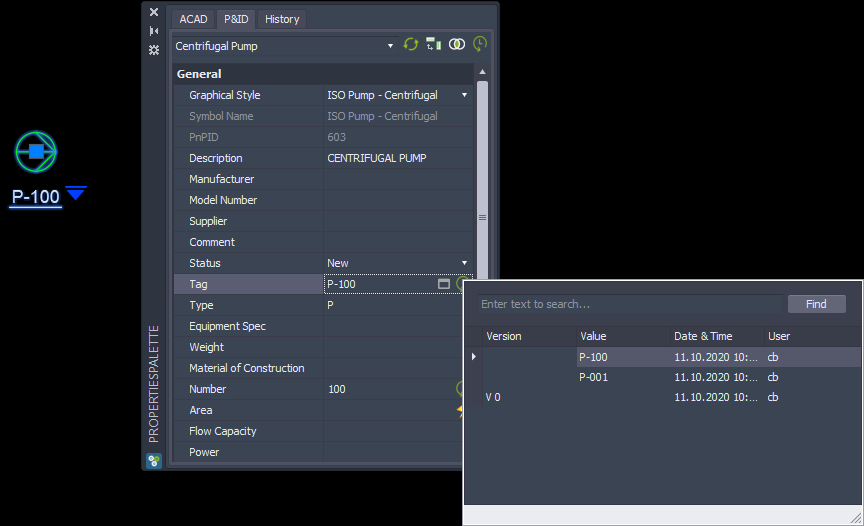
If we look at the Number property we see the same history for the Number.
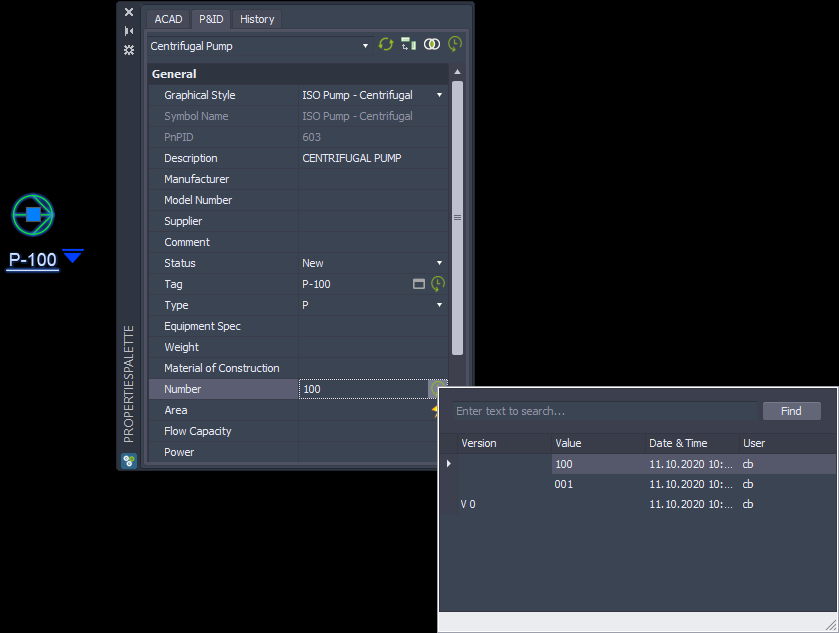
Let's add some other values.
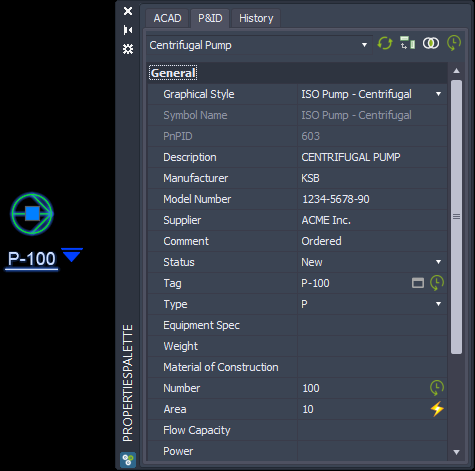
Now we create a Revision.
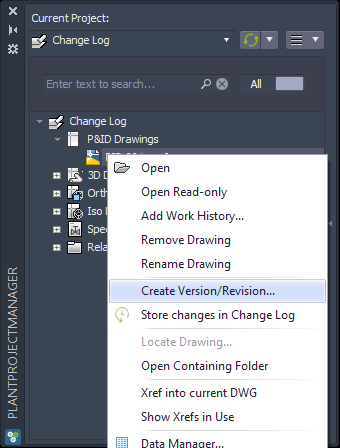
Select "Create new Revision". The first revision is A and because of our setting in for this feature the next version will be 0 again.
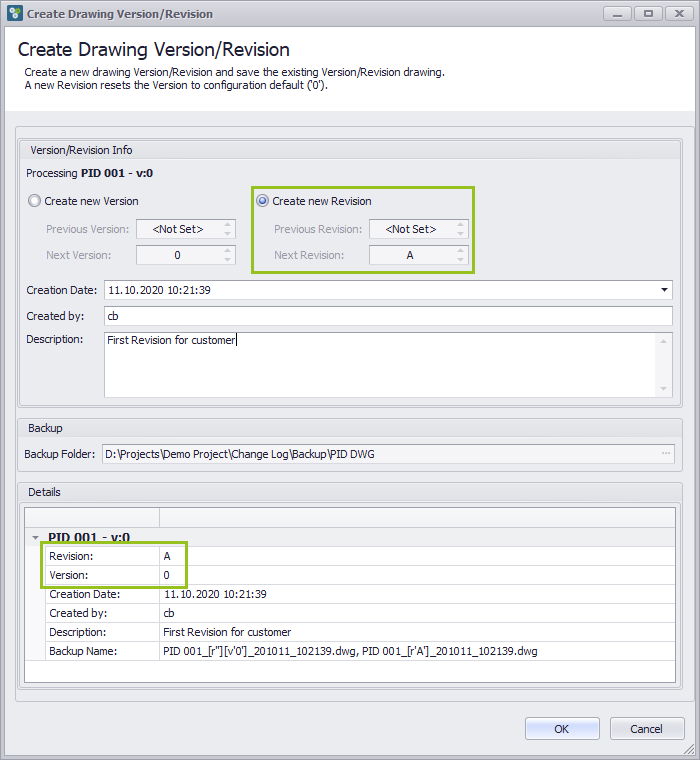
Now we see many more icons behind properties, because we change from having No Value to having a value.
For the Tag we now see the after P-100 a new Revision/Version was created.
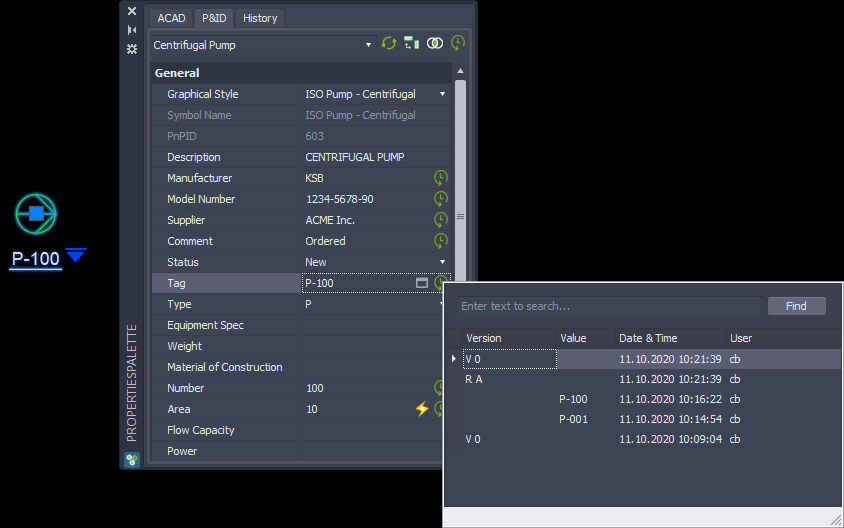
If we change the tag again and save the drawing it looks like this:
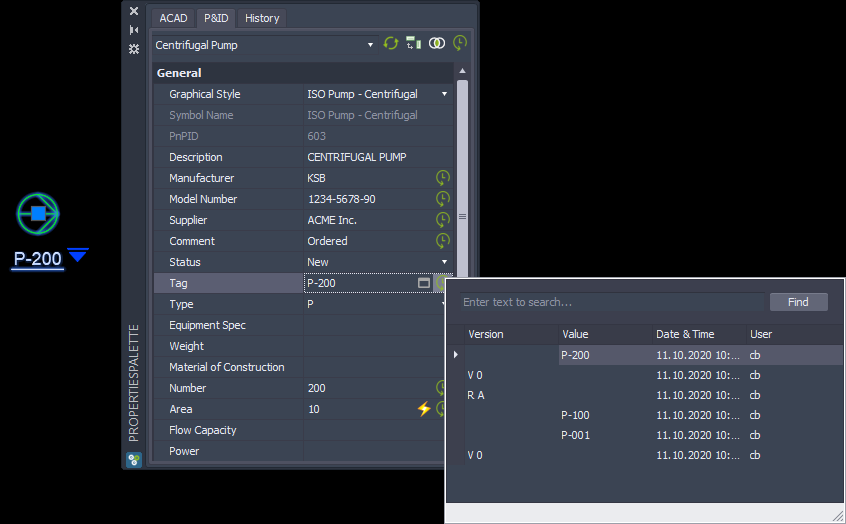
If we look at one of the other properties we see the new Version/Revision too.