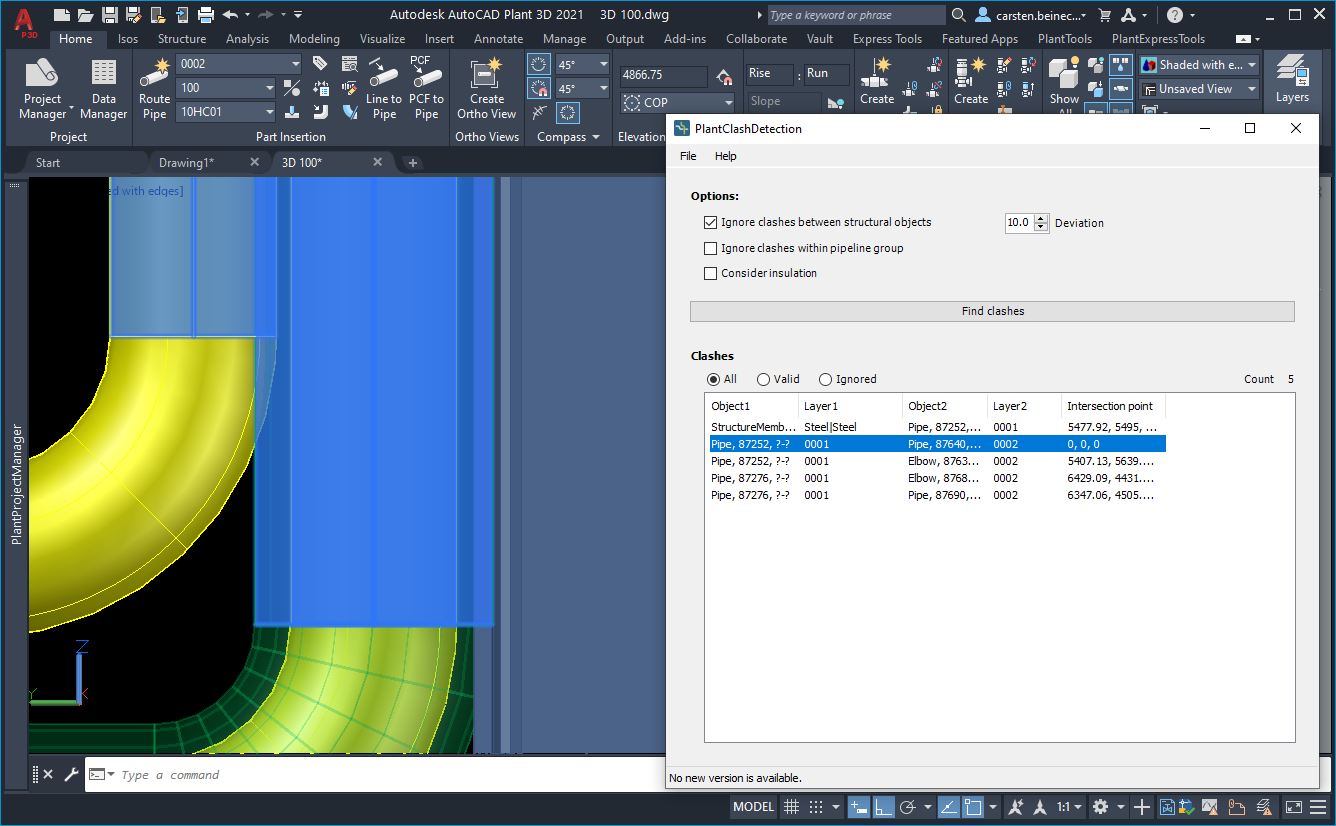|
<< Click to Display Table of Contents >> Find Clashes |
  
|
|
<< Click to Display Table of Contents >> Find Clashes |
  
|
Depending on your selection you find some clashes when you click on "Find clashes".
In this example no options are enabled.
In the table under "Object1/2" you see the object type, the PnPID (for Plant 3D objects) and the Tag (assuming there is a Tag).
"Layer1/2" shows either the layer name or the XREF name + layer name in the XREF. Intersection point is the point of the clash.
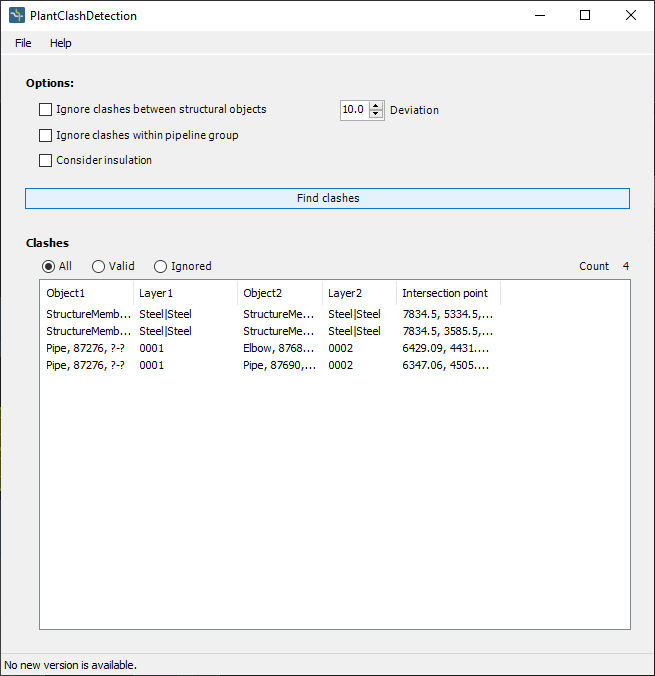
When you double-click on a row in the table PlantClashDetection zoom onto the location. The colliding objects will also be highlighted. In this example we see a clash between two steel members.
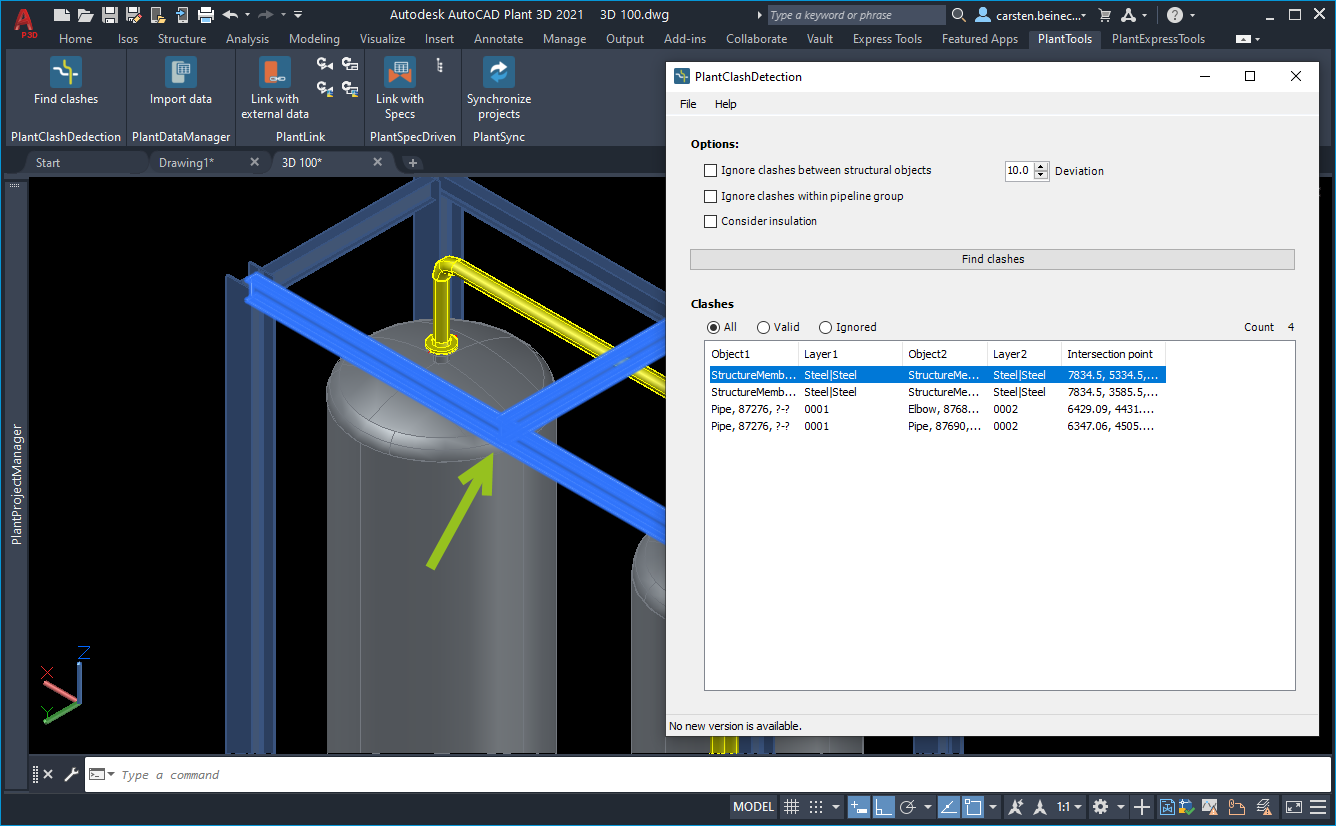
Here we have another example between a pipe and an elbow.
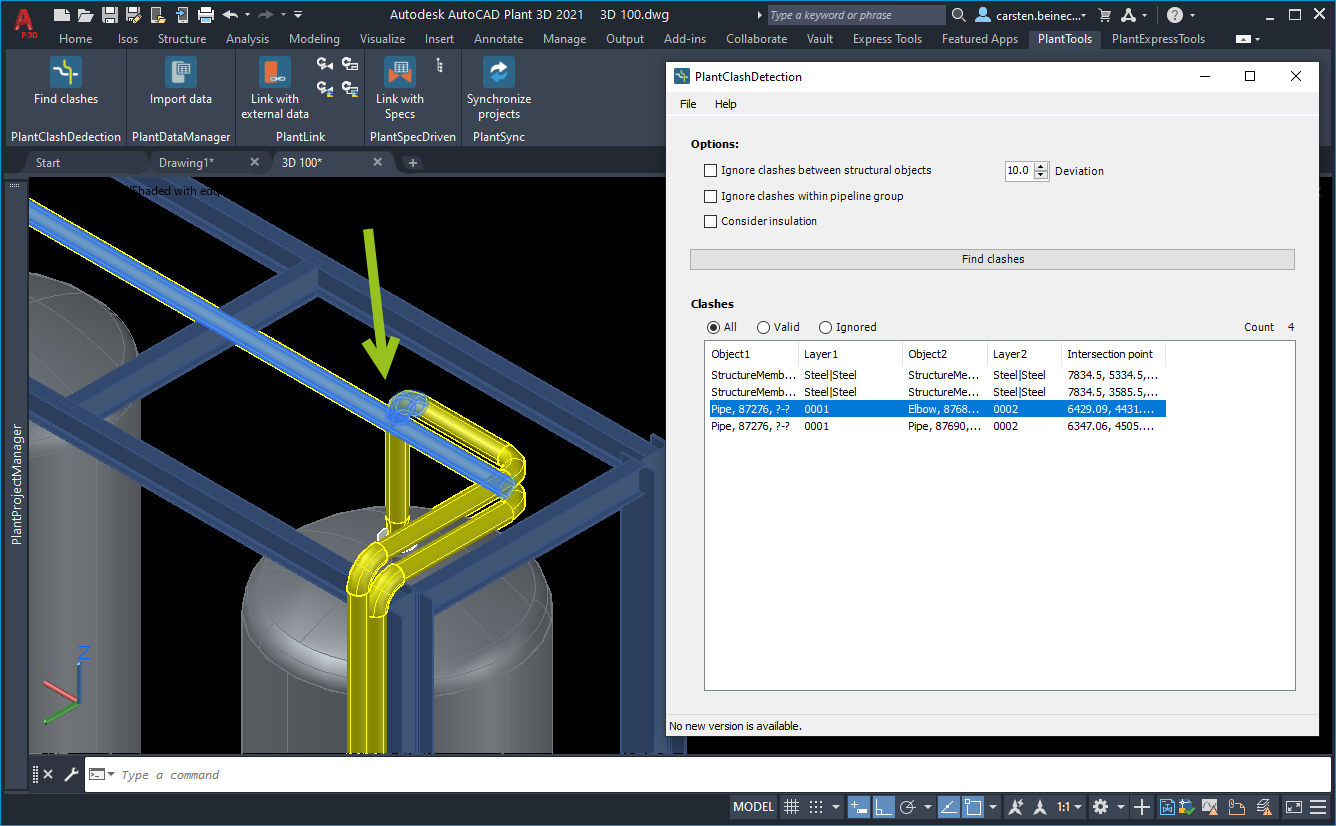
Instead of double-clicking you can also make a right-click and select "Zoom".
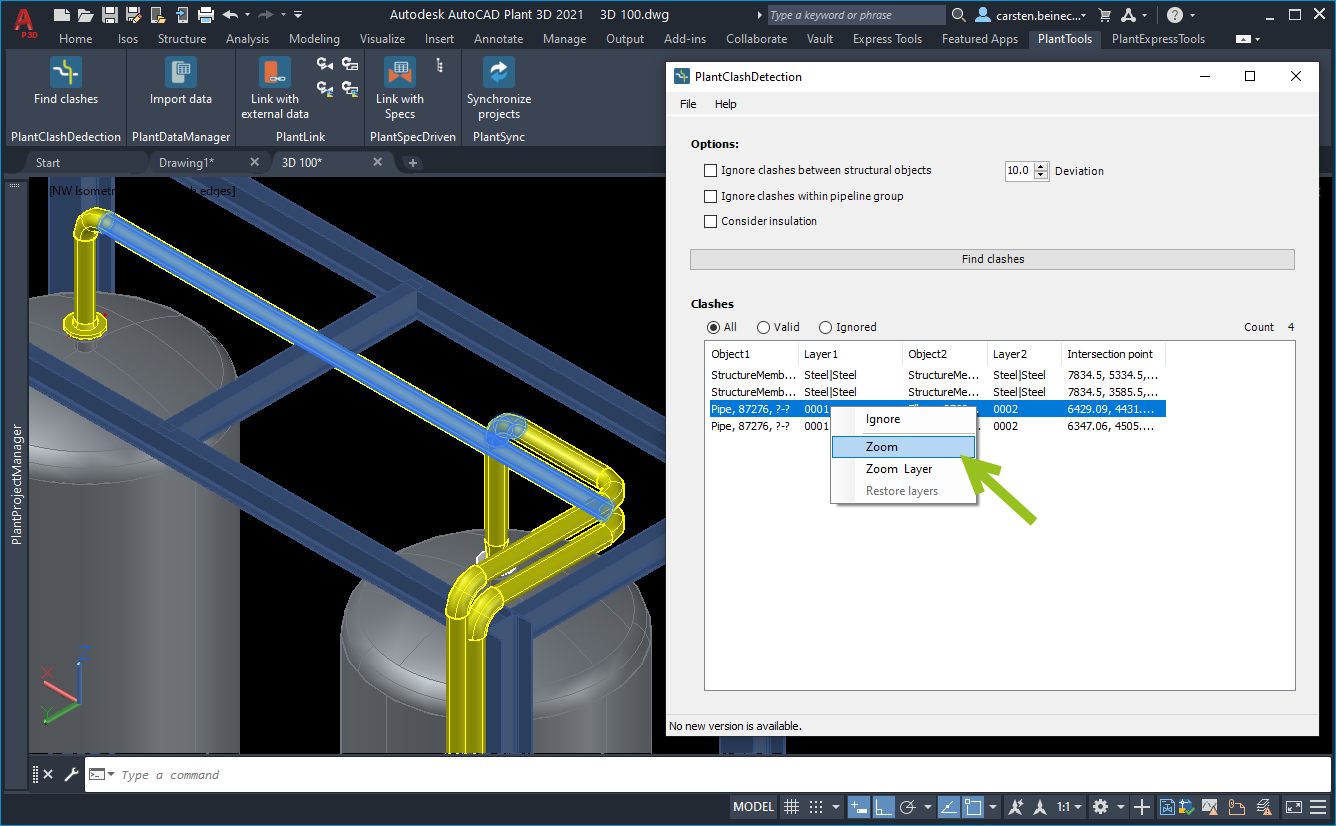
When using "Zoom Layer" all Layers will be turned off with the exception of the two layers of the colliding objects.
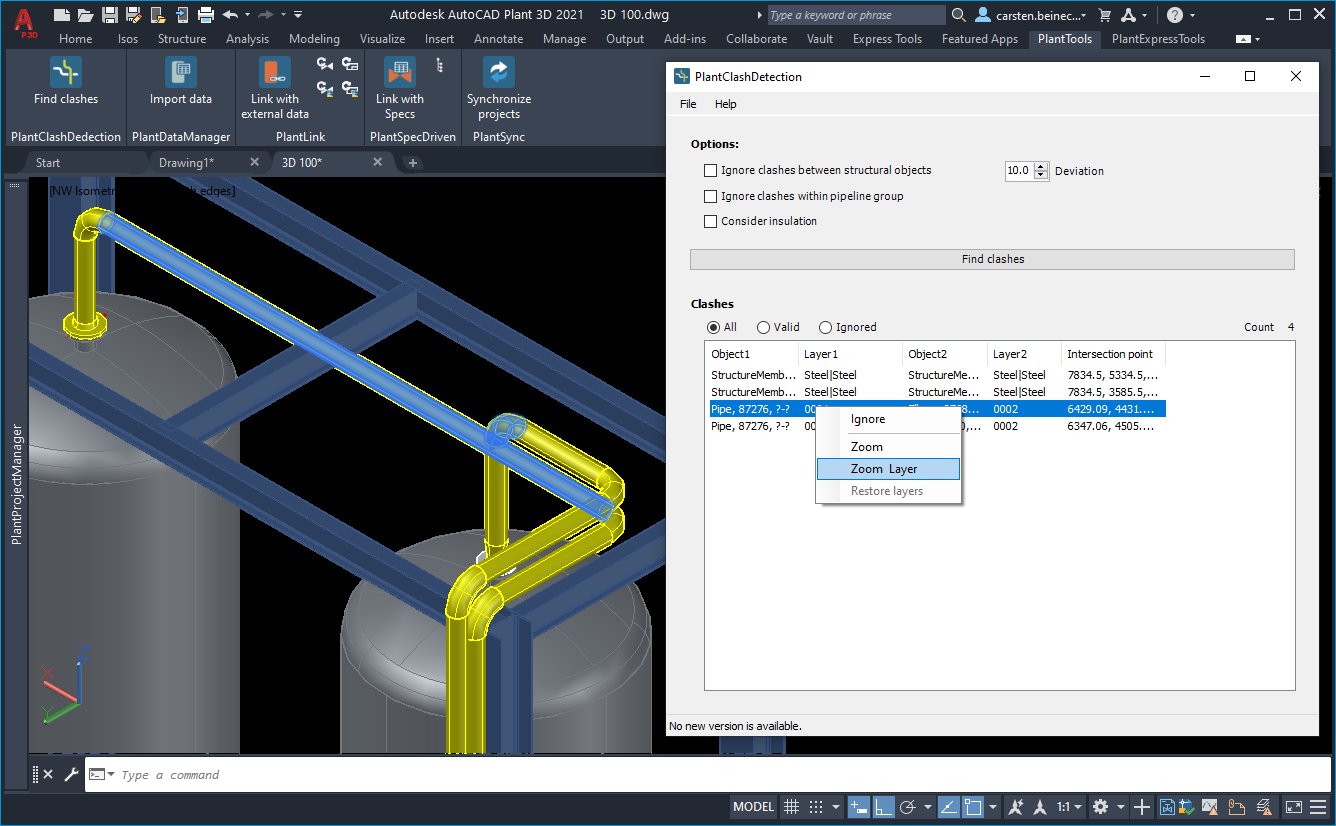
And this is how it then looks. If one or both clashing objects are within XREFs, the whole XREF can be seen.
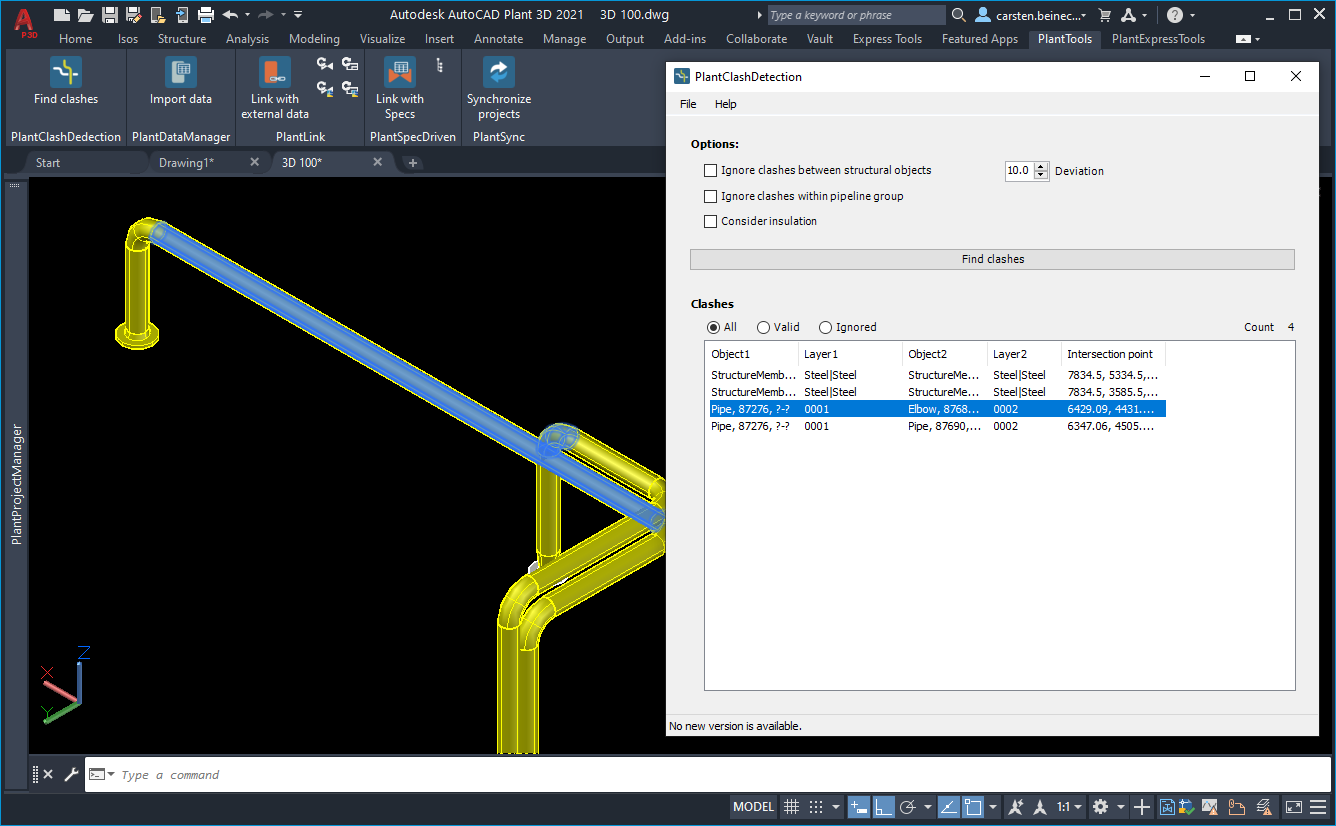
The PlantClashDetection user interface you stay open as long as you work on checking and solving the clashes.
You can also change the view point.
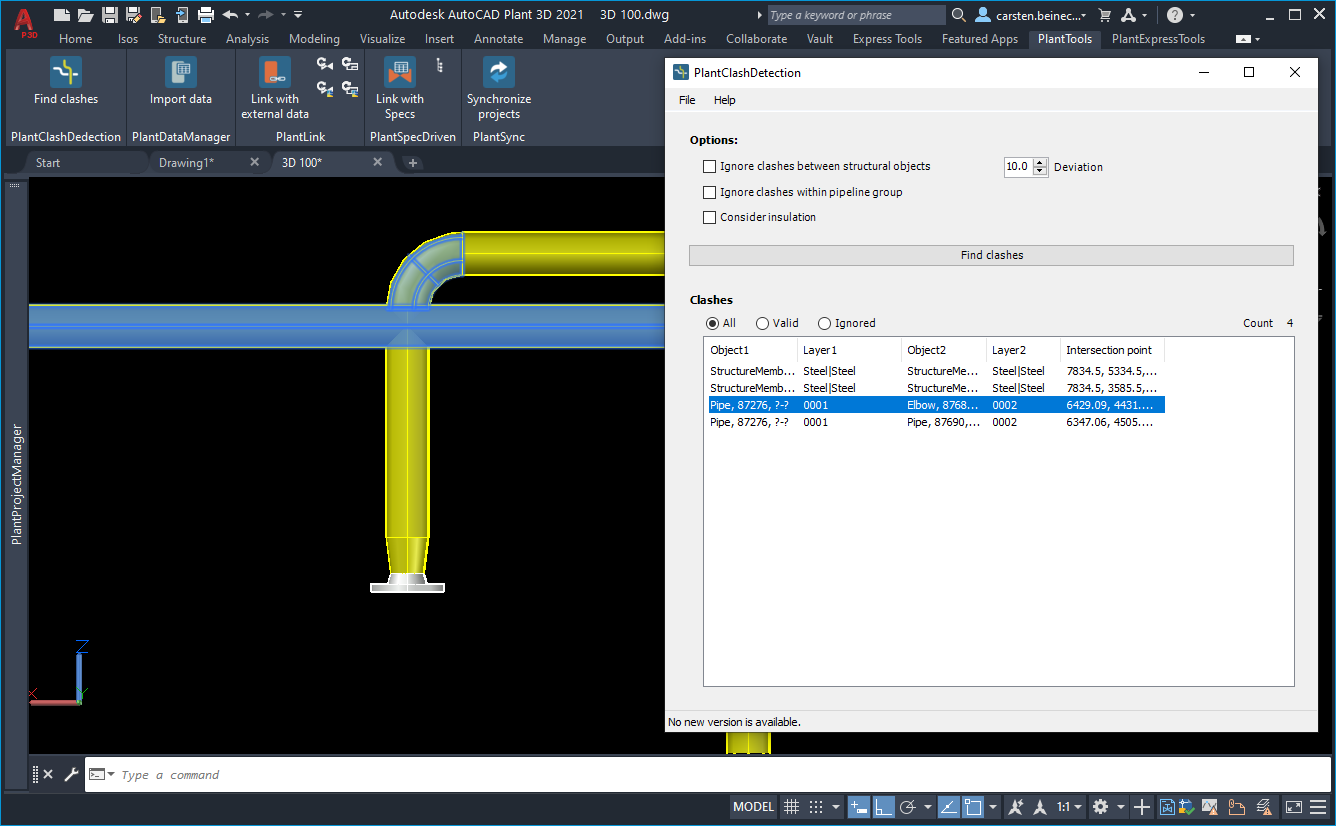
When you want to get all other objects back, yo can use "Restore layers". Make sure you leave the dialog after you used "Restore layers", because otherwise nothing will happen.
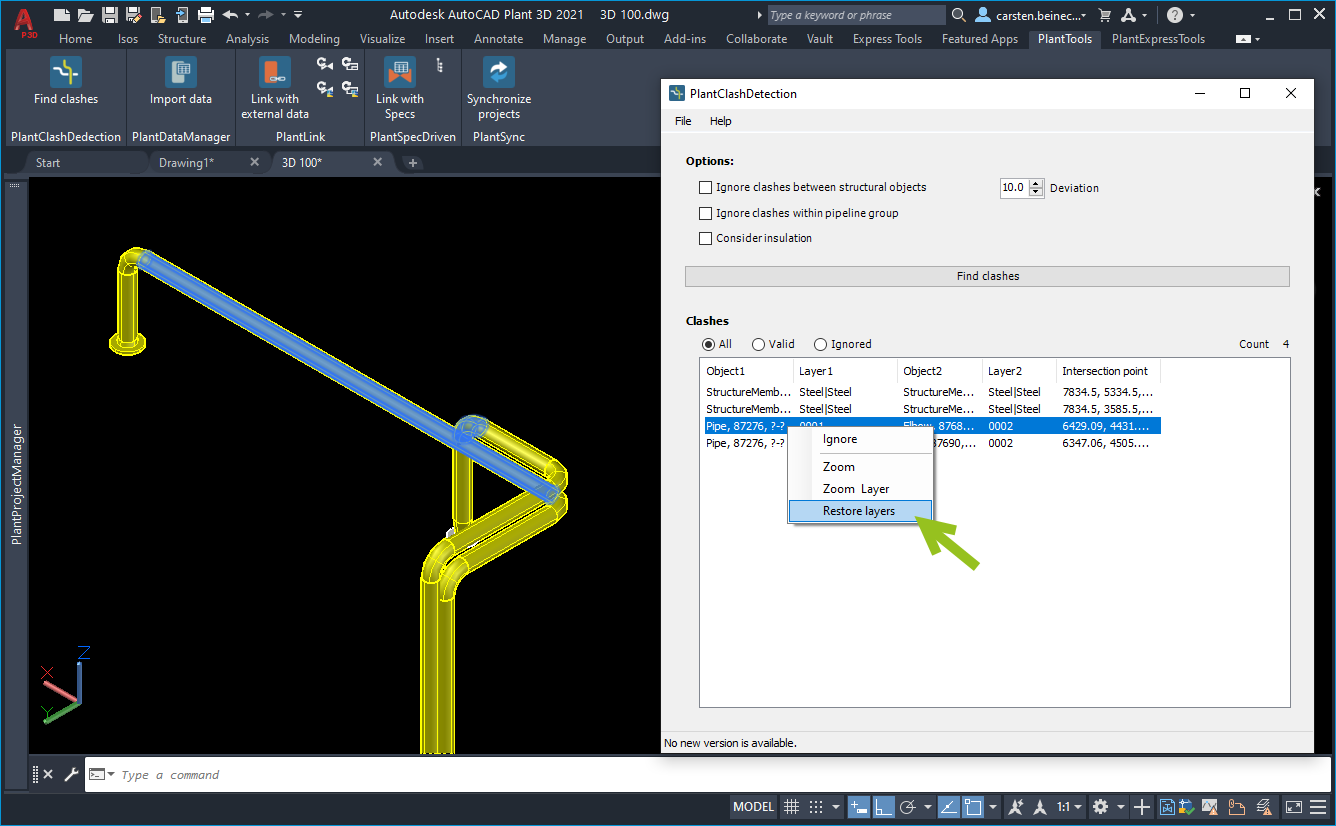
Now everything is back to normal.
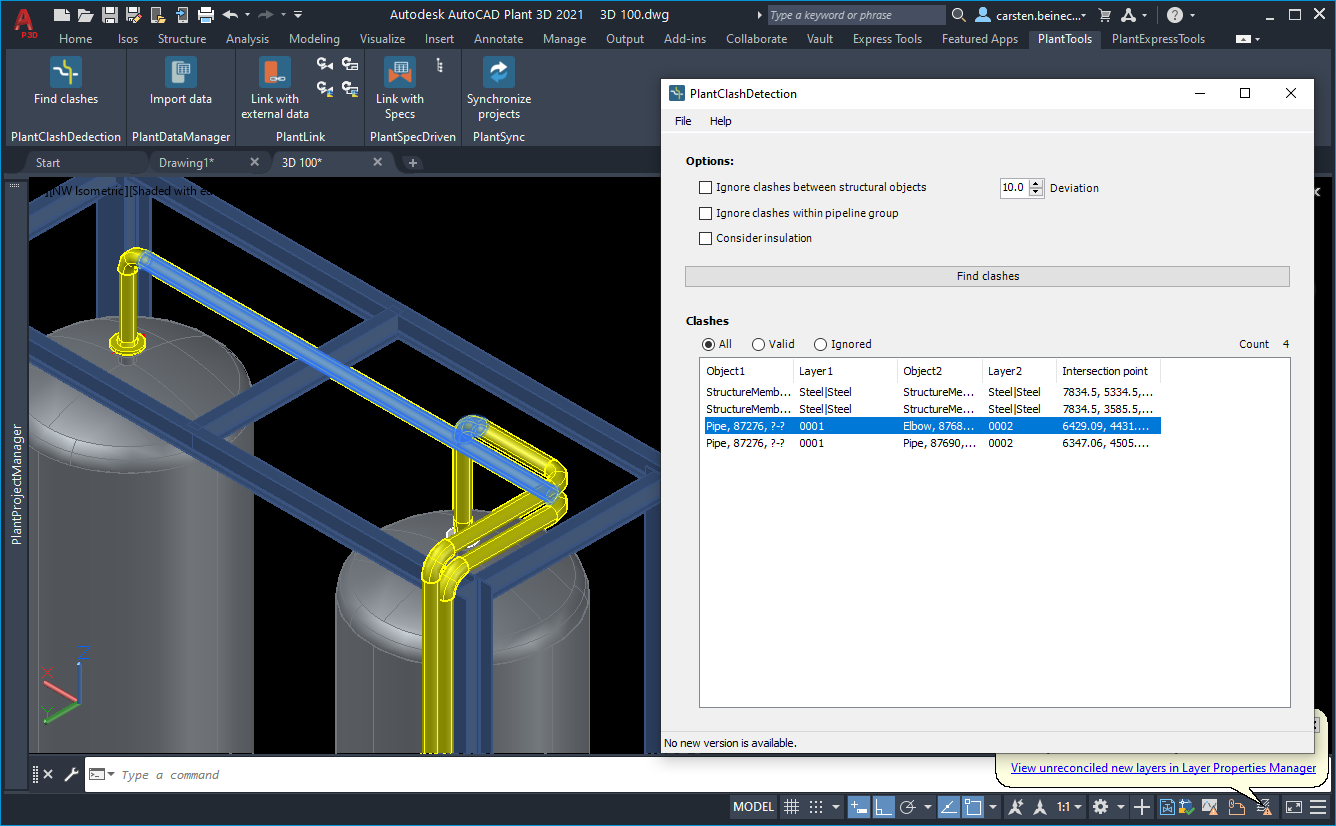
Now we turn off the check between structural objects.
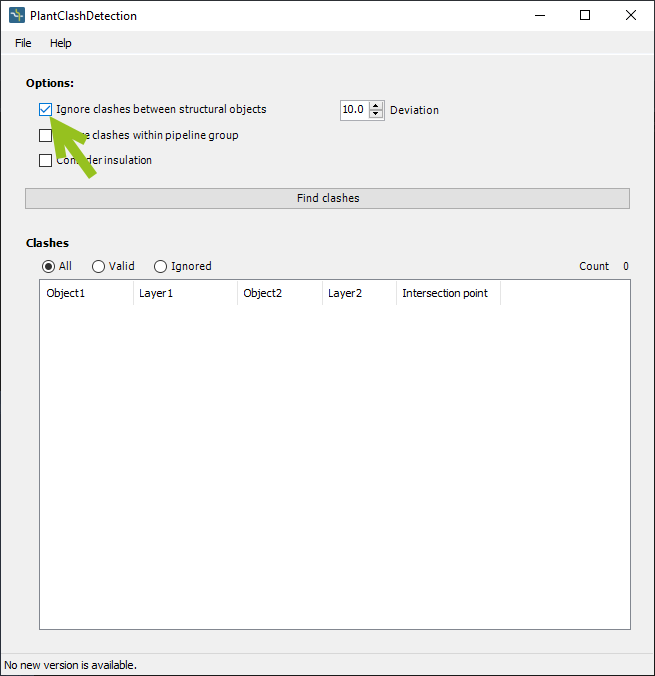
Now the two clashes we had before are gone.
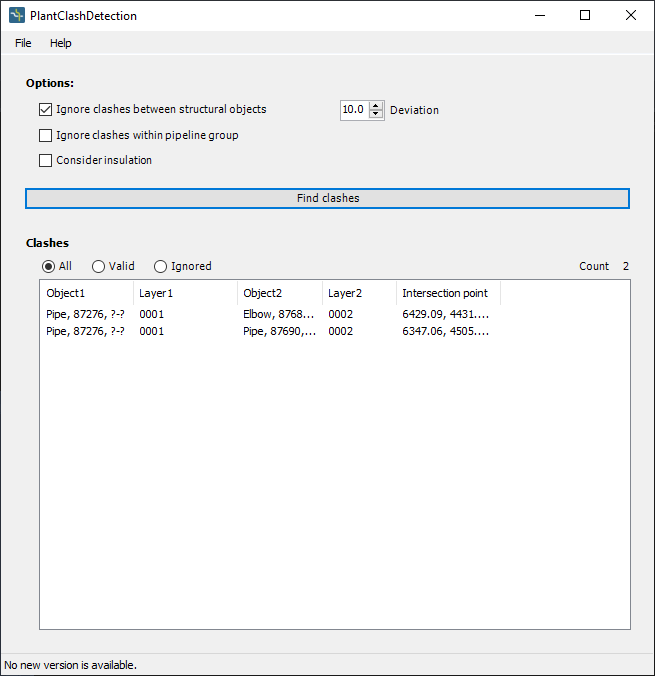
No we enable the insulation.
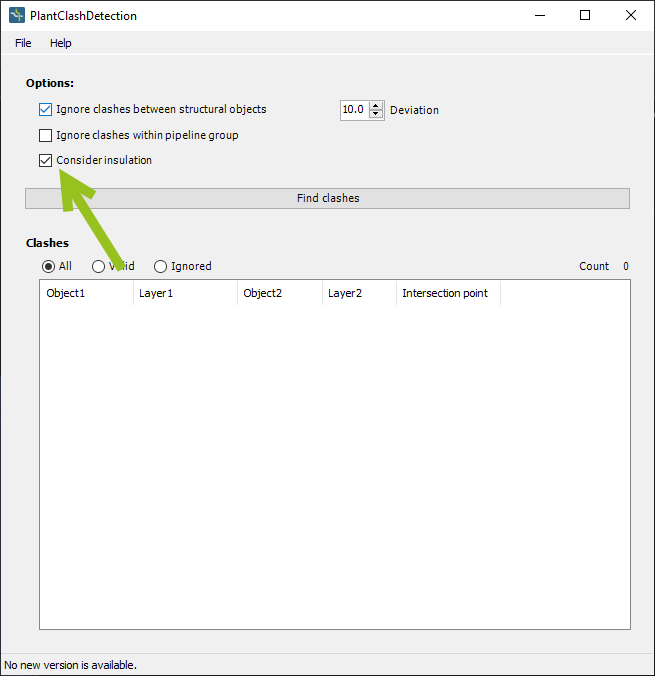
Now we see many more clashes. For example between the Pipe and the Steel Member. Since there is an insulation thickness a clash appears. Even if there is still a gap between the pipe and the steel member.
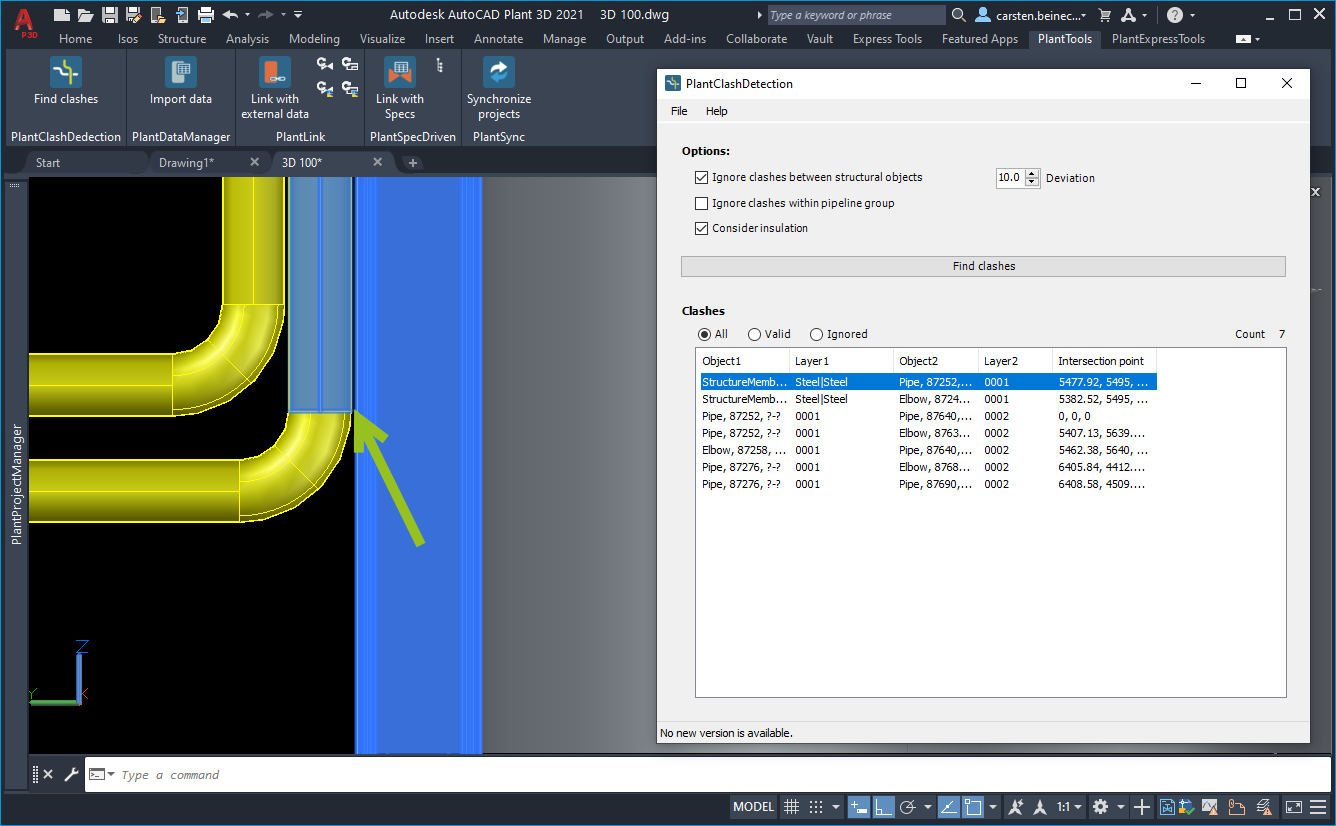
And there is also a clash between the two pipes.
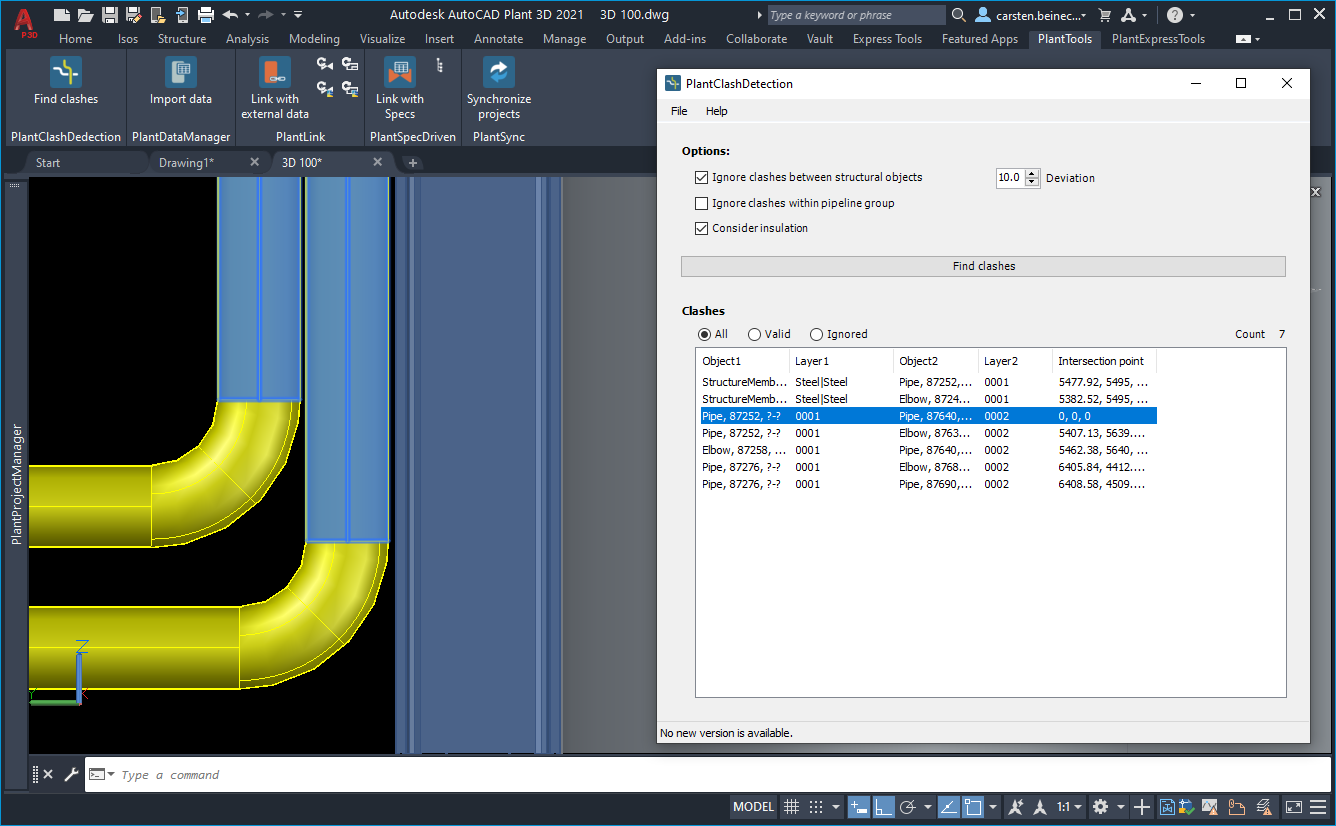
Instead of enabling the insulation you can also enable the showing of insulation in Plant 3D.
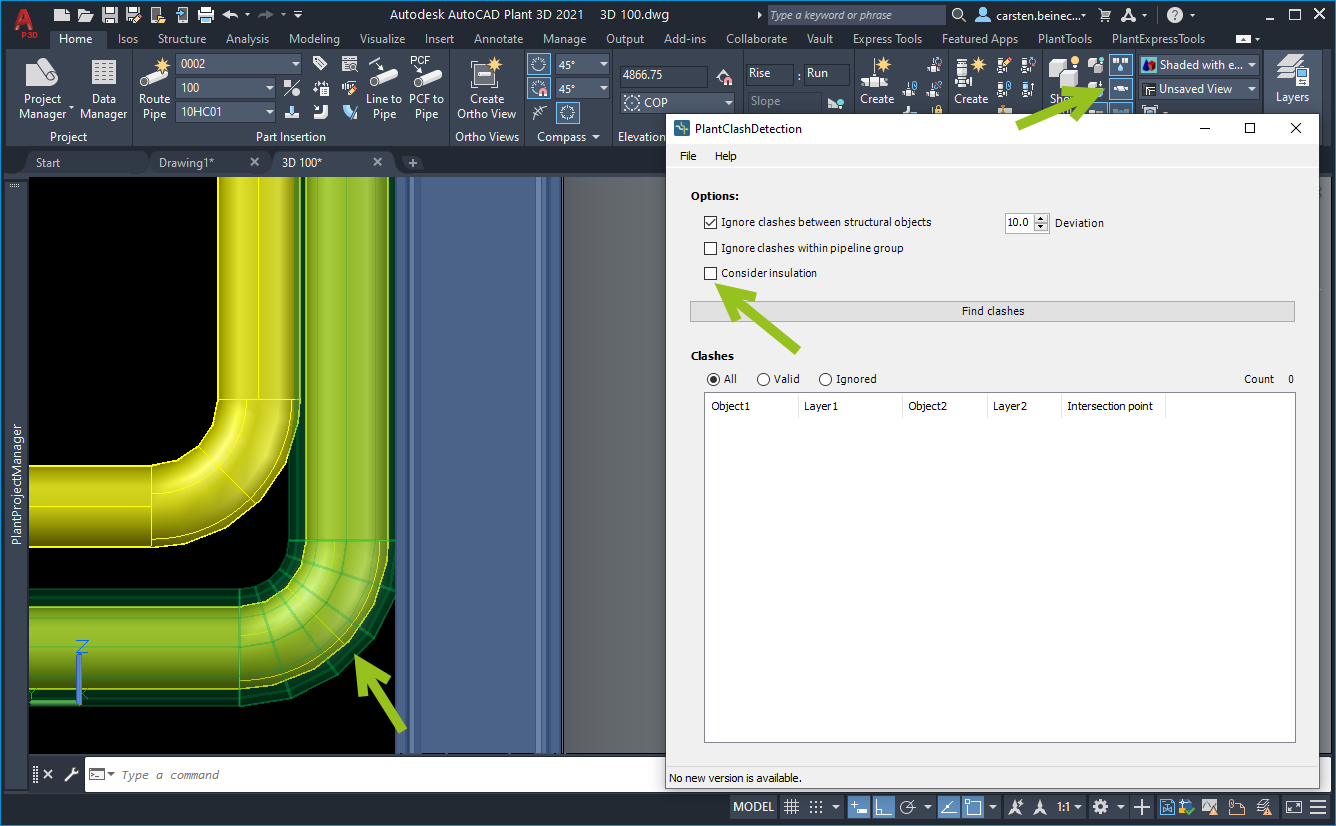
With the enabled insulation of Plant 3D it is of course easier to see that there really is a clash.