|
<< Click to Display Table of Contents >> Create Following Lists |
  
|
|
<< Click to Display Table of Contents >> Create Following Lists |
  
|
Please make sure you read through the Create Equipment List chapter, because we will keep the explanations shorter and you may miss some details.
This chapter covers the cases where you have two following lists. In this example we have a list of Inline Objects followed by the Equipment Nozzles.
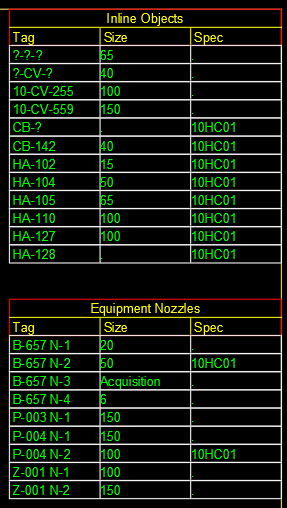
As before we have the title blocks in the headers.dwg.
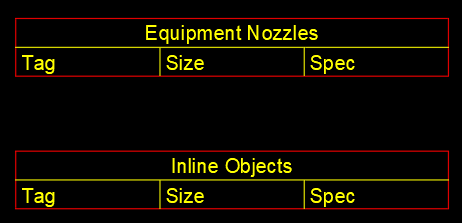
For the InlineAssets class we have an additional annotation.
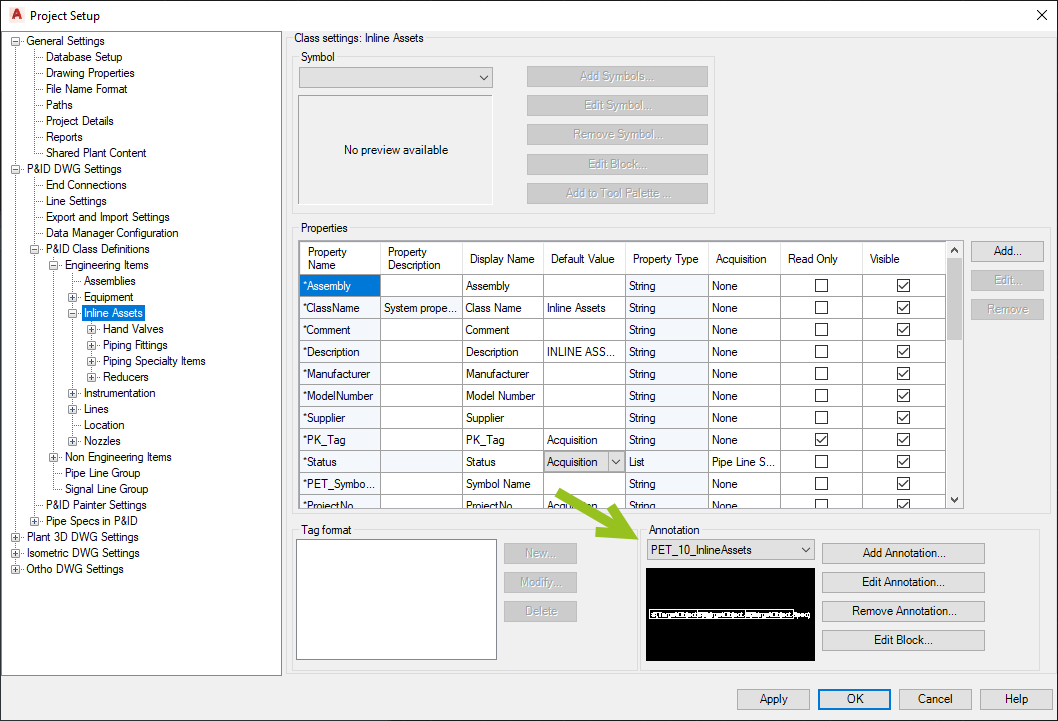
Also for the Inline Instument class.
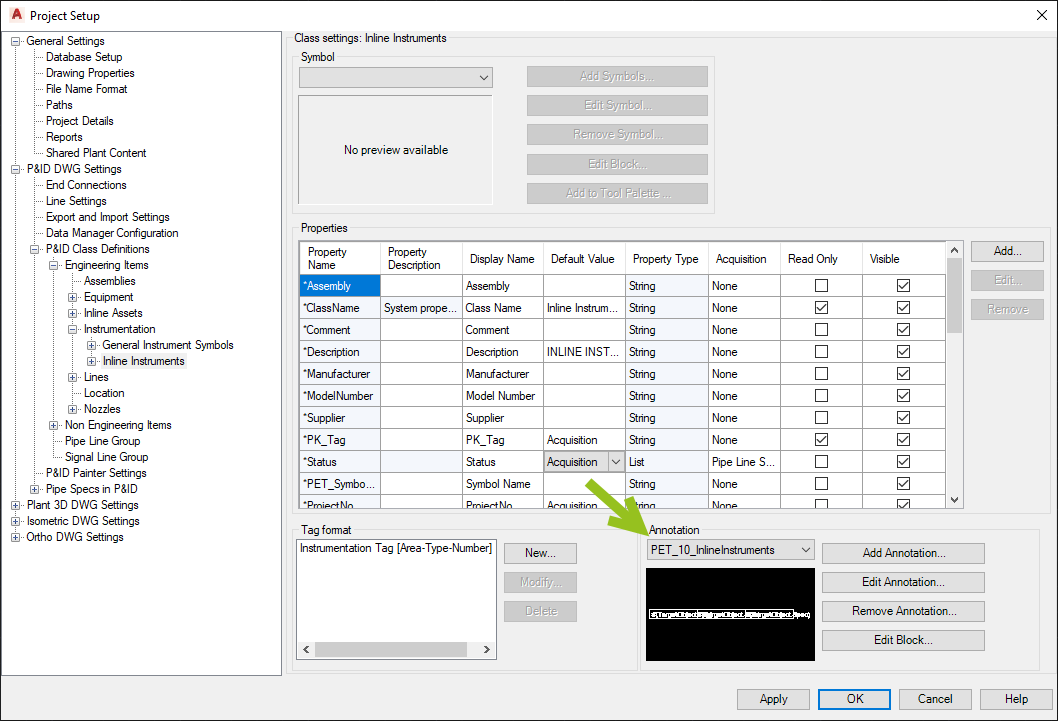
The annotation block looks like this and contains Tag, Size and Spec.

There is also an annotation for Nozzles.
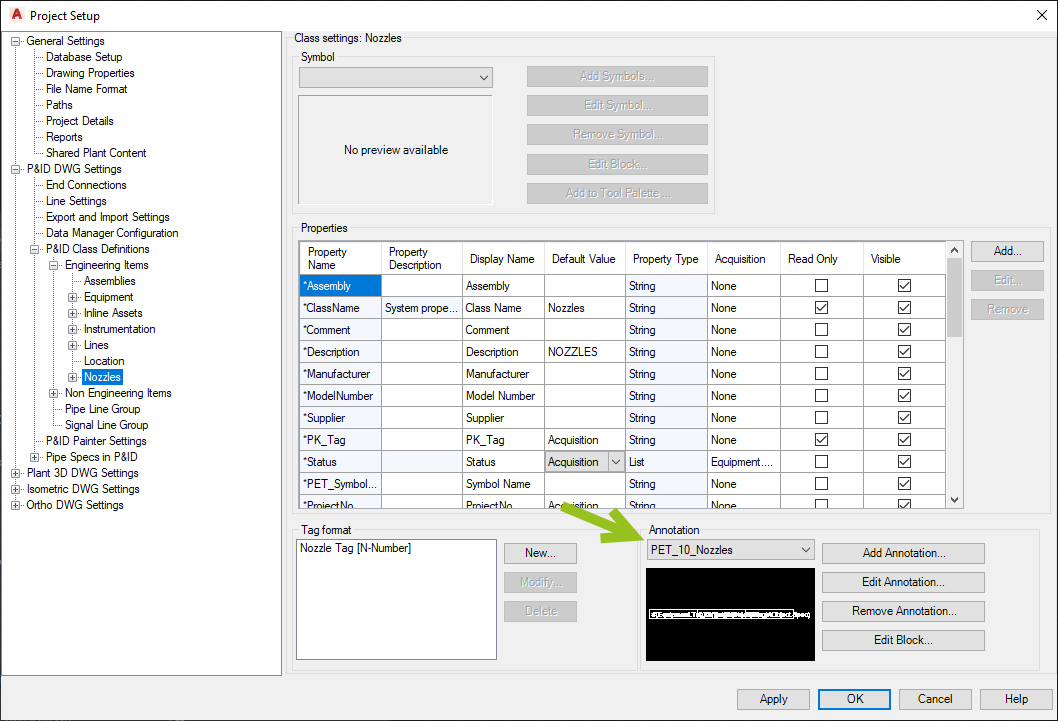
Here the first column is a combination of the Equipment Tag and Nozzle Tag. Then Size and Spec again.
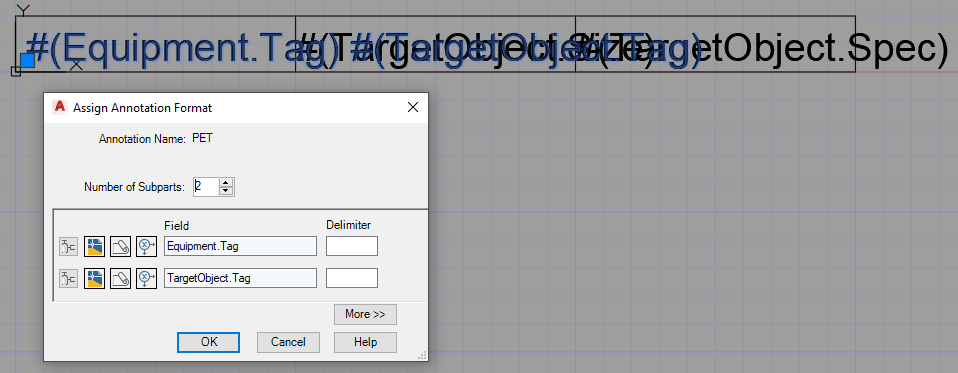
For the Inline Assets list we use these three classes.
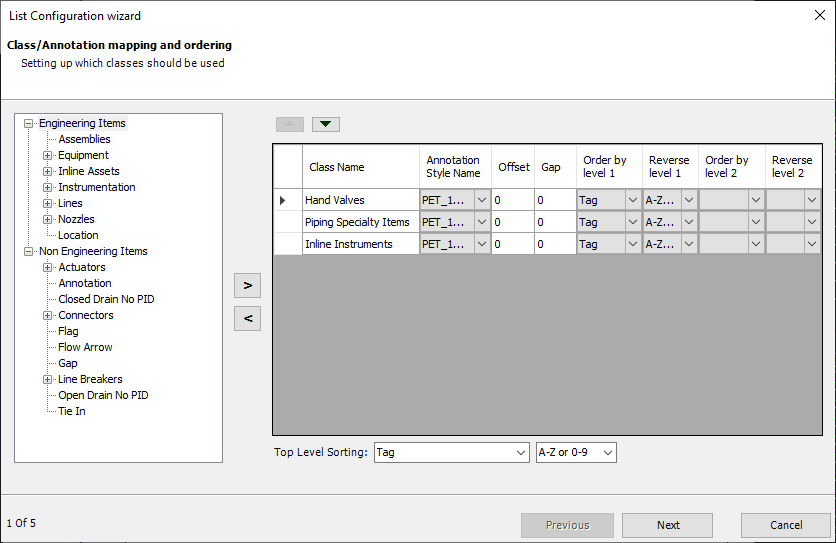
We select the block from our headers.dwg.
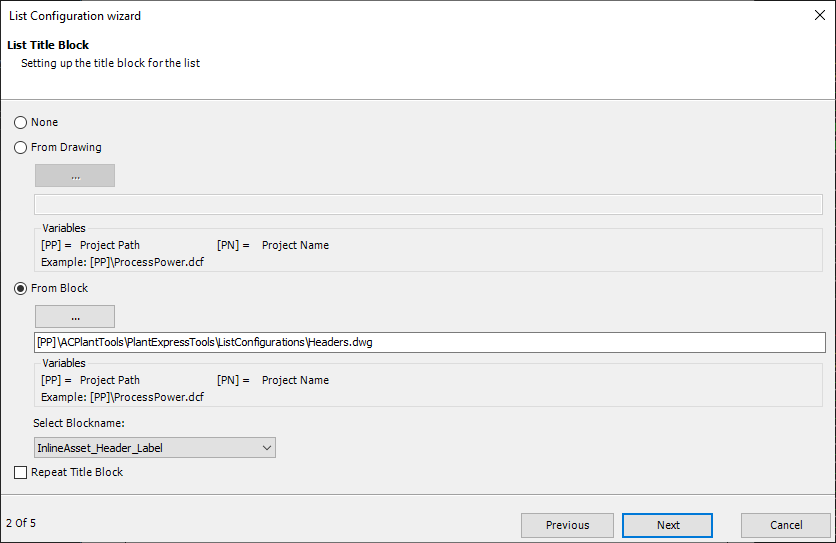
This time we start at the top right hand corner, then go down and continue to the left.
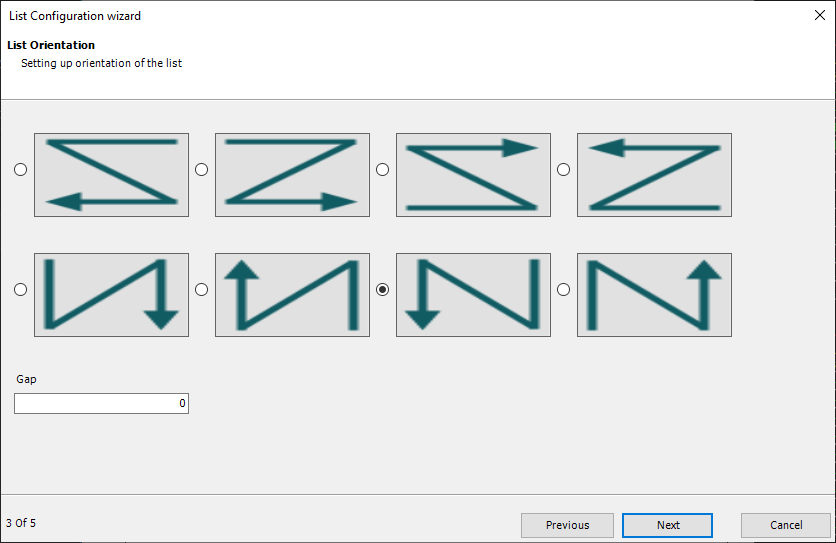
We define the start point, length and height.
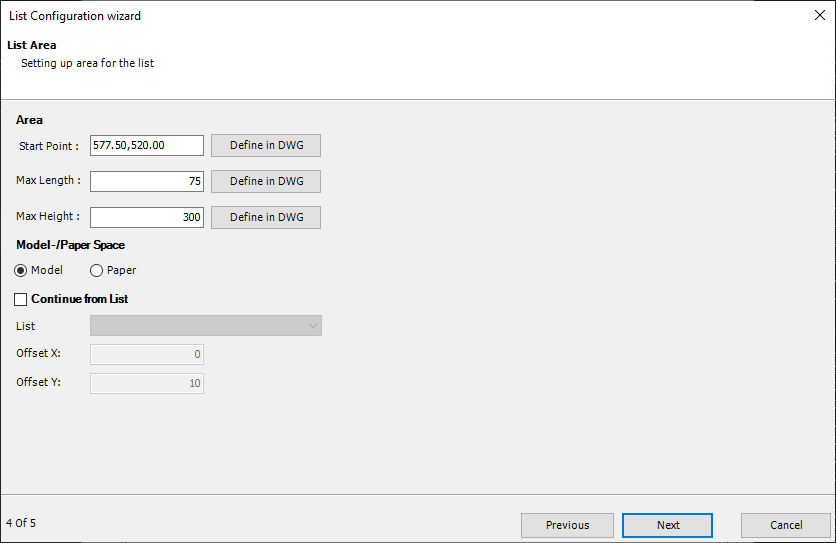
Give it a name and select "Update OnDrawingSave".
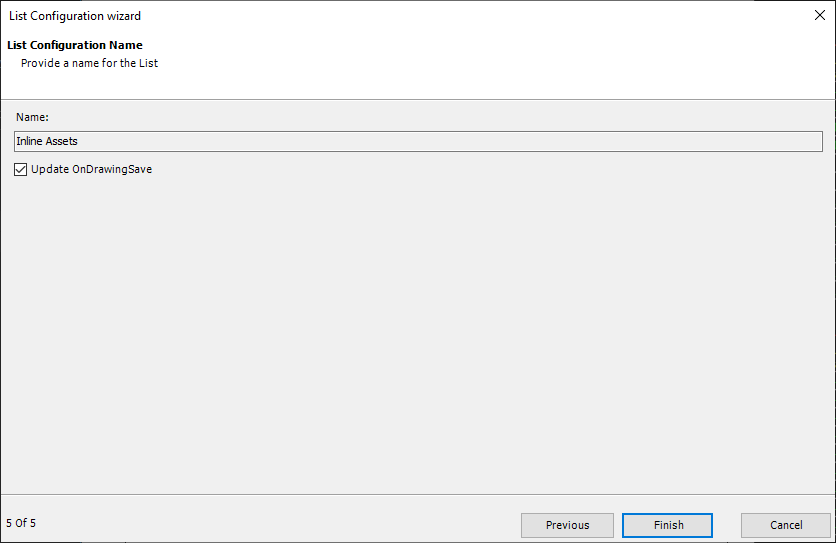
This is the result of the first list.
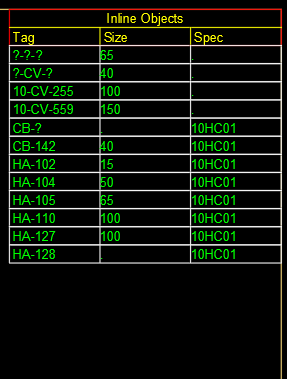
For the second list we select the nozzles.
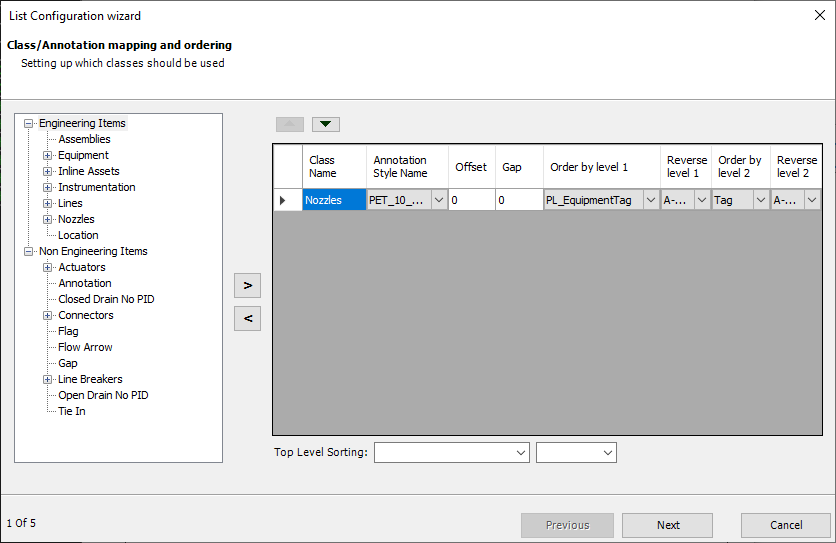
Again select the block for the title block.
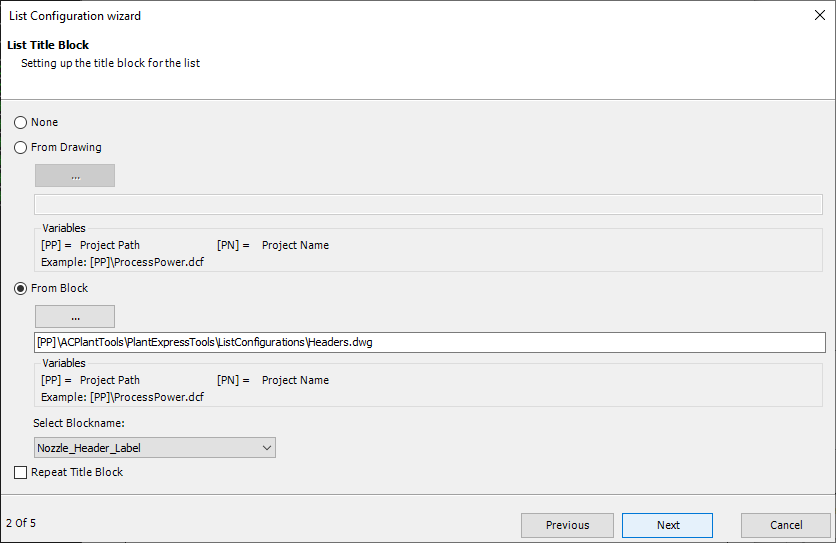
The same orientation as before.
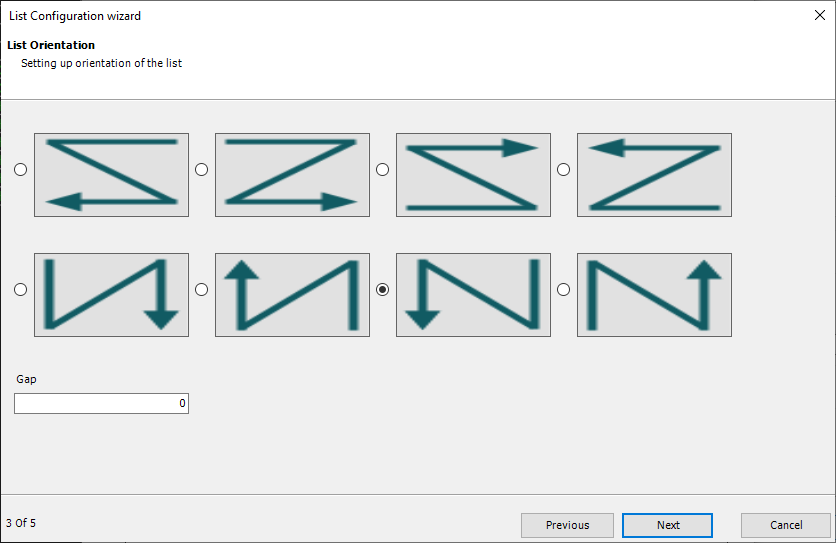
We define the start point, length and height.
But we check "Continue from List" and select the name of the list after which the nozzle list should appear. In addition, we define a Y offset to get a gap between the two lists.
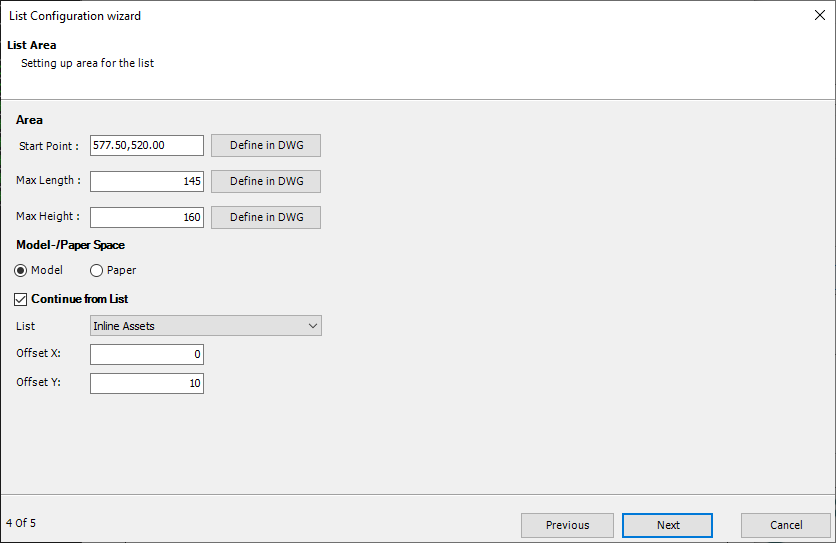
Again Name and OnDrawingSave option.
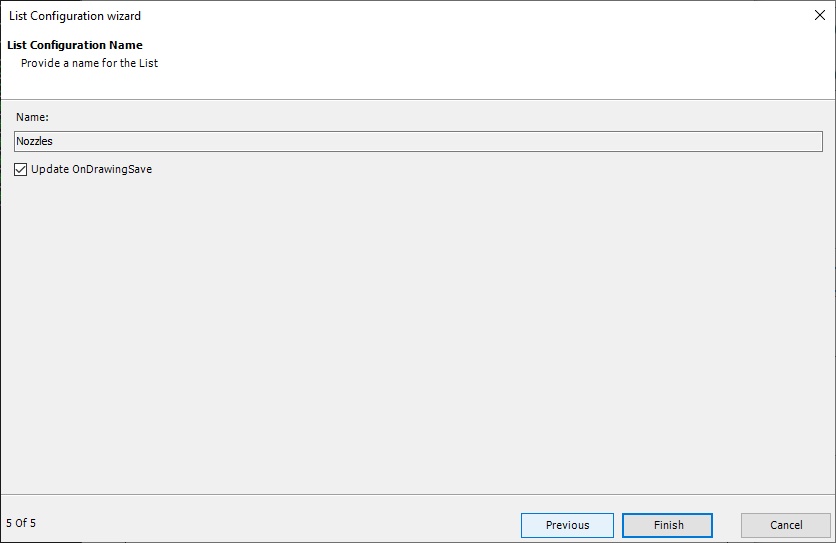
And now we get both lists behind each other. If you insert more Inline Objects and/or Nozzles, you will see that the list will be updated and the gap between the two lists will be maintained.
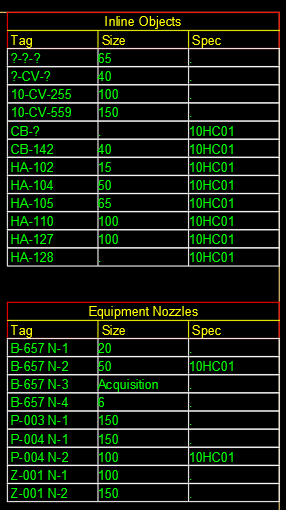
Next Chapter: Create Non Engineering List