|
<< Click to Display Table of Contents >> Import Properties |
  
|
|
<< Click to Display Table of Contents >> Import Properties |
  
|
To import the properties you start with the Import/Export button in the PlantExpressTools ribbon.
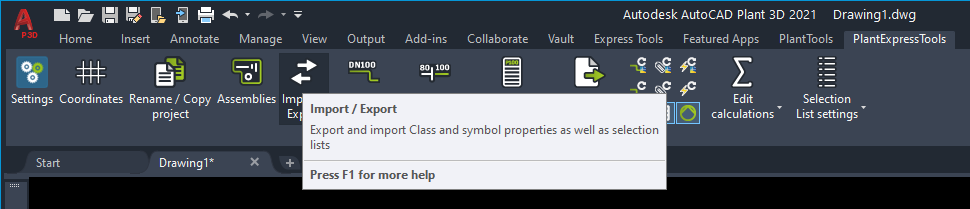
You select "Project Setup".
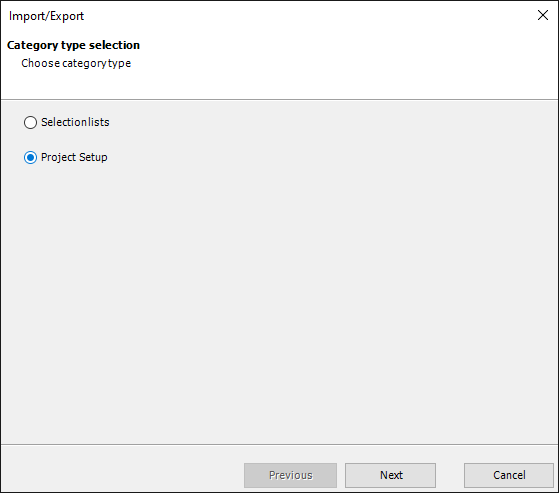
And then select "Import".
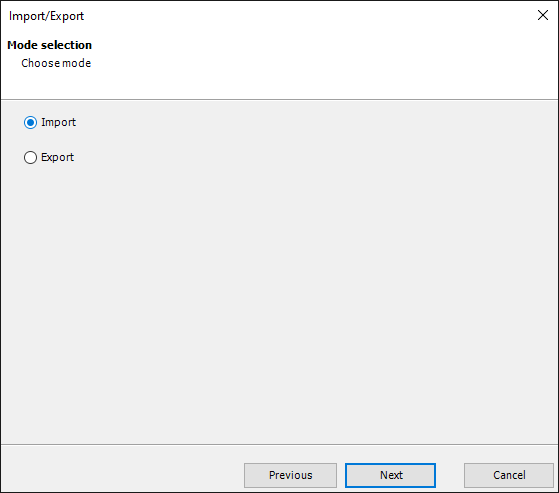
The next dialog asks you to choose an Excel file (see Modify/Delete/Add Properties).
If your Excel file has only the worksheet "Properties" you can keep all three checkboxes checked. If your Excel file contains also the setup for Classes and/or Symbol Properties it is good practice to insert one worksheet at a time.
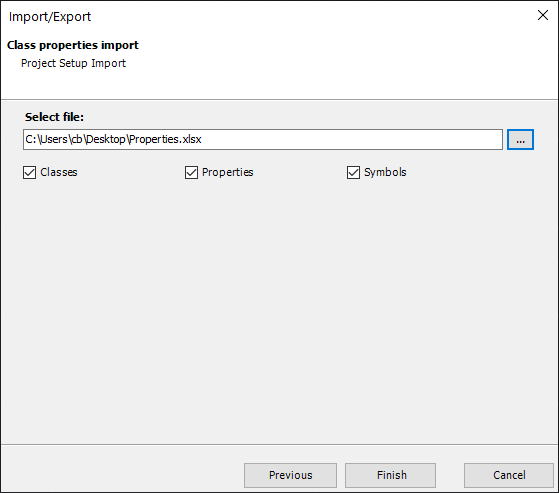
During the import you get some info about what was read from the Excel file. Since in this example there were no Classes and Symbol Properties in the Excel file, we see "0 symbols read" and "0 classes read".
We also see that 1047 properties were read. 2 were added, 55 deleted and 990 were changed. At this point the routine doesn't really check if a value was changes/updated. It simply recognizes that a row/class in Excel did exist before. Hence it is listed as updated. These are the changes made under Modify/Delete/Add Properties.
At the end of this import the modifications will be done and the Project Setup will be opened. This allows you to check the changes.
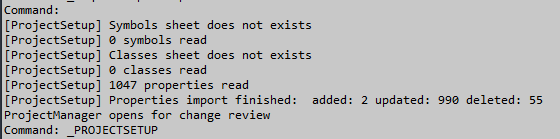
As a reminder, here are the marked changes we imported.

We see the changed values and settings where the green box and arrows are.
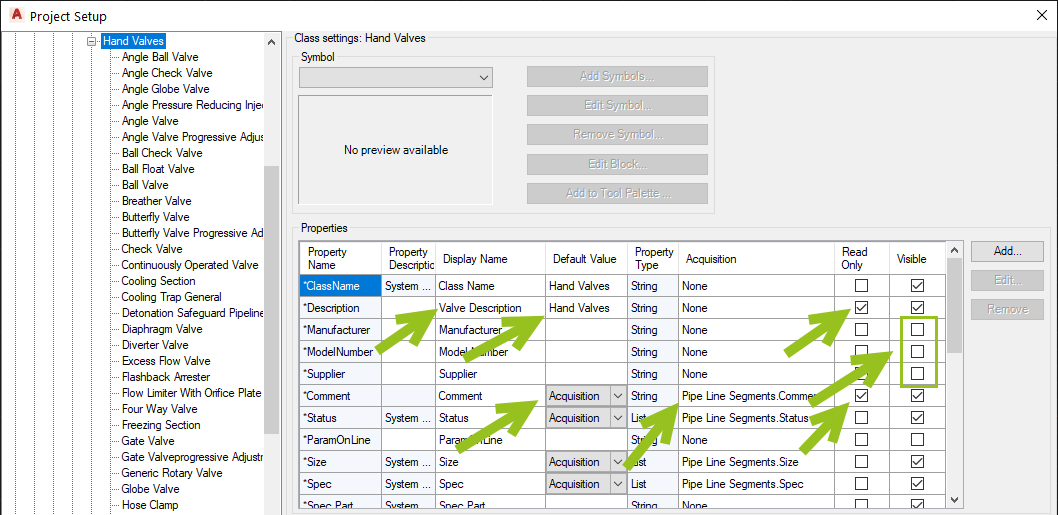
Here we see that the deleted property "Failure" is gone from the "HandValves" class and subsequently also from all its sub classes.
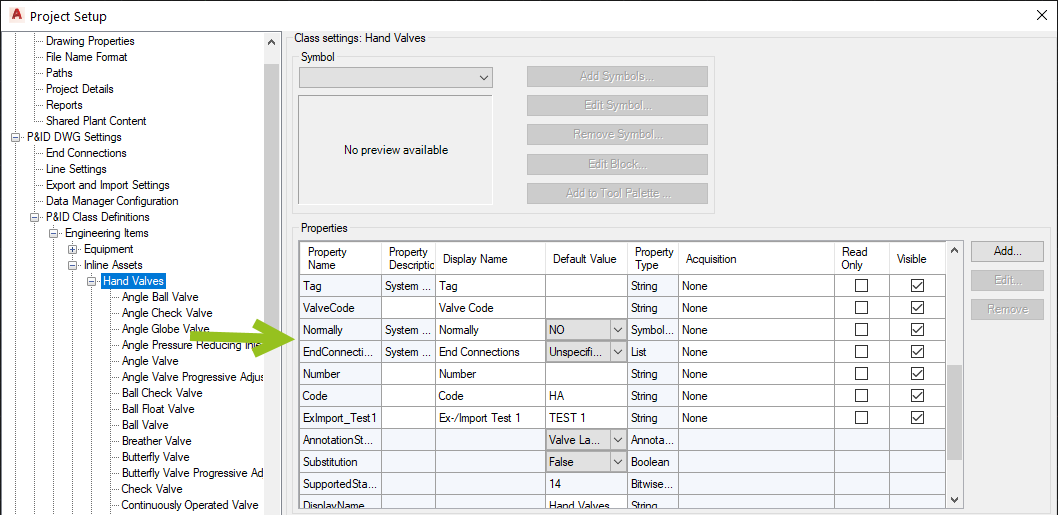
For the "HandValves" class we see the new property "ExImport_Test1" with the correct Display Name and Default Value.
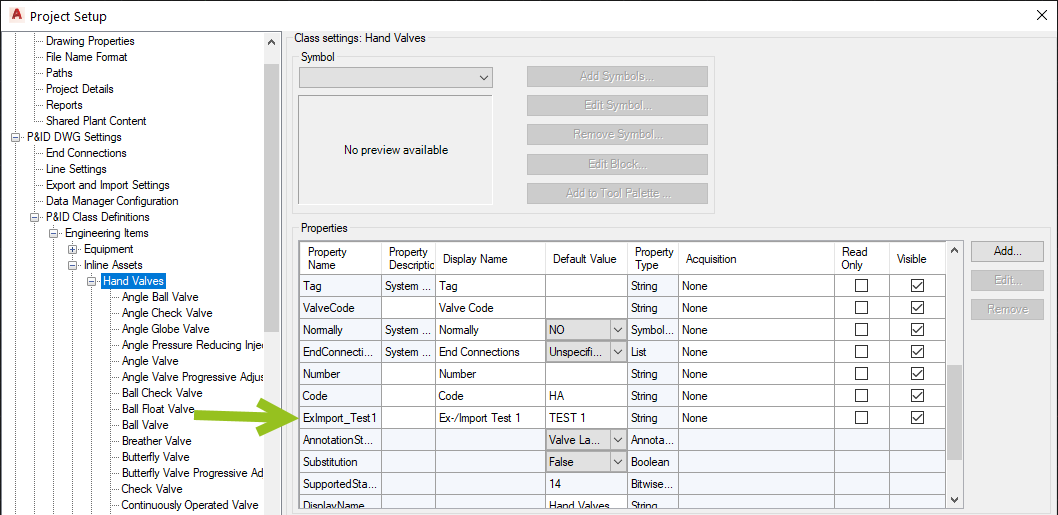
For the "BallValve" class we see the new property "ExImport_Test2" with the correct Display Name, no Default Value and the correct Selection List.
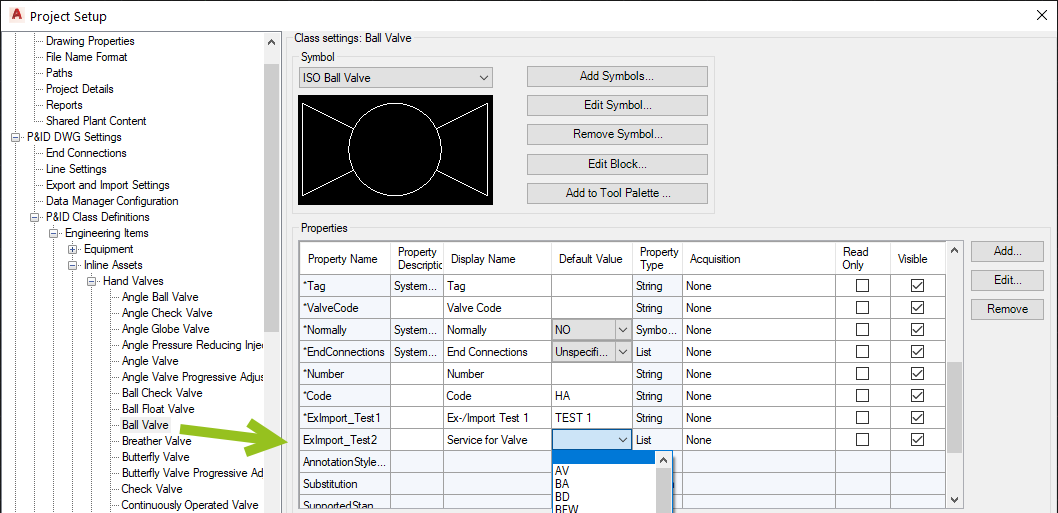
Next Chapter: Export Symbol Properties