|
<< Click to Display Table of Contents >> Usage |
  
|
|
<< Click to Display Table of Contents >> Usage |
  
|
The Line Annotation Update function solves the main issue, that sometimes line annotations show the wrong value. This will be apparent in the first example.
In addition, you can copy line annotations and link them with or without a leader line to another line segment which may help if drawing are very cluttered.
Let's use the following drawing as an example.
You see the top line with the annotation on the right.
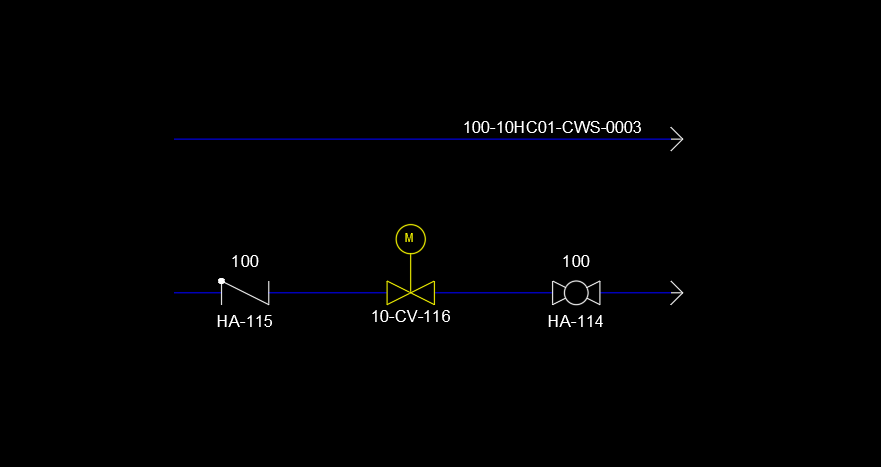
Next we insert a reducer.
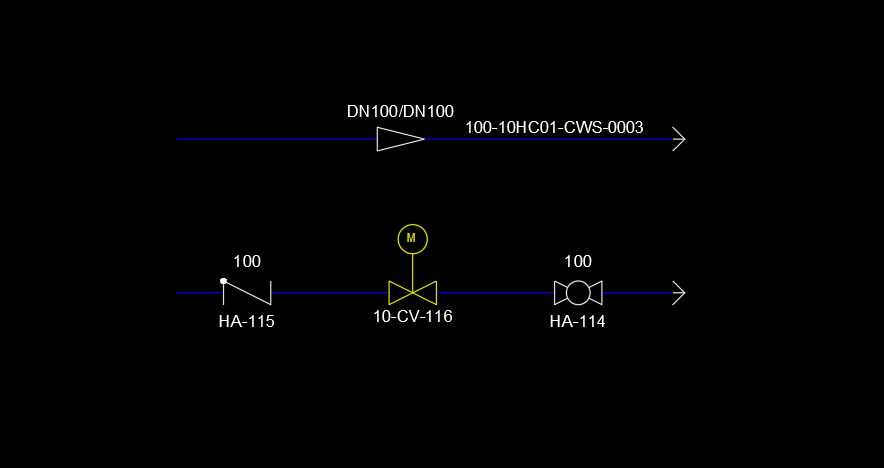
Then we edit the size on the right side and we see that the size on the reducer doesn't match the size in the Line Annotation.
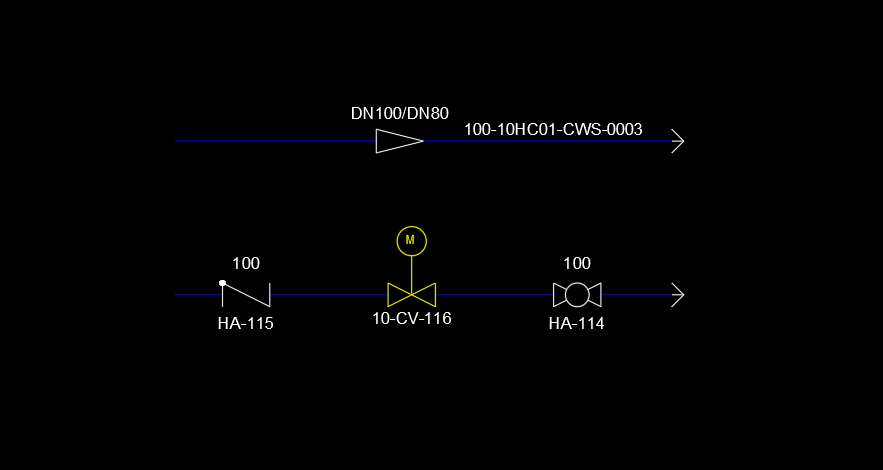
No we click on the "Update Line Annotation" button in the ribbon.
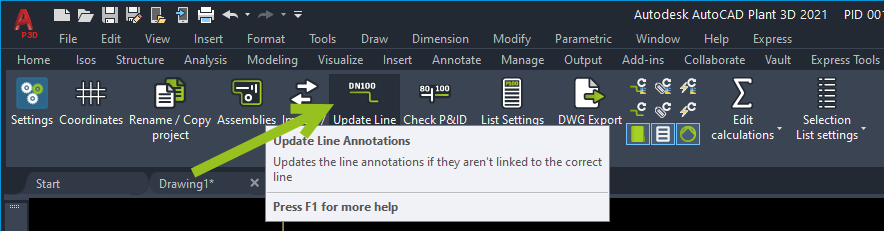
Now we see, that the Line Annotation matches the size on the reducer.
The reason for this issue is, that the reducer splits the one line segment into two. The same would happen with a spec break symbol. The Line Annotation update function links the line annotation to the nearest line segment.
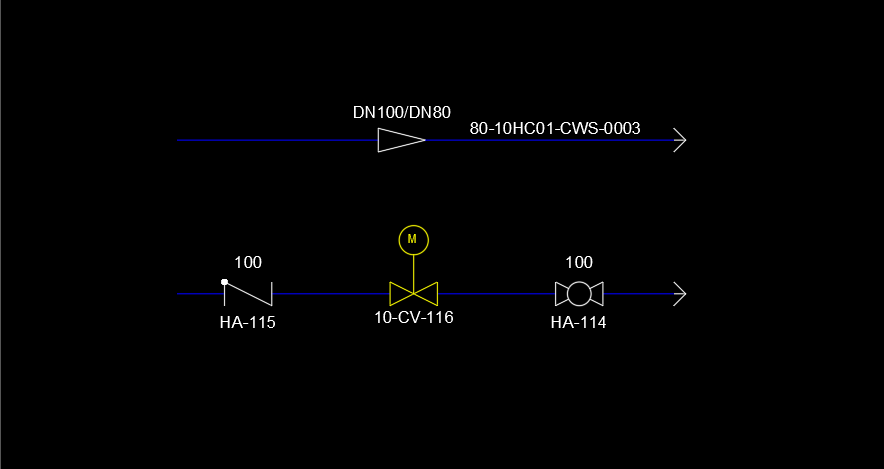
You can also set the Line Annotation to be updated when saving a drawing. See On Drawing Save.