|
<< Click to Display Table of Contents >> Context Menu Plant 3D |
  
|
|
<< Click to Display Table of Contents >> Context Menu Plant 3D |
  
|
This chapter explains what options you have at with the context menu at the OPC symbol in the drawing itself.
Context Menu
The first item in the context menu is 'Show in Off-Page Connector Manager' zoom onto the node in the left or right tree.
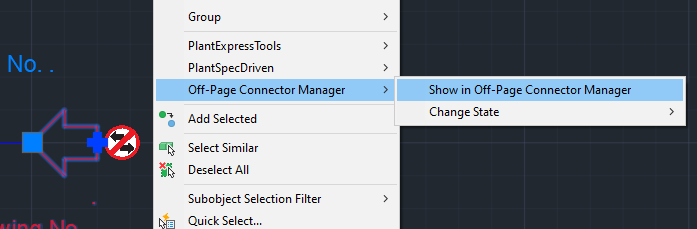
In this case it is an incoming OPC so the right tree will be used.
if the OPC Manager isn't open yet, it will be opened automatically.
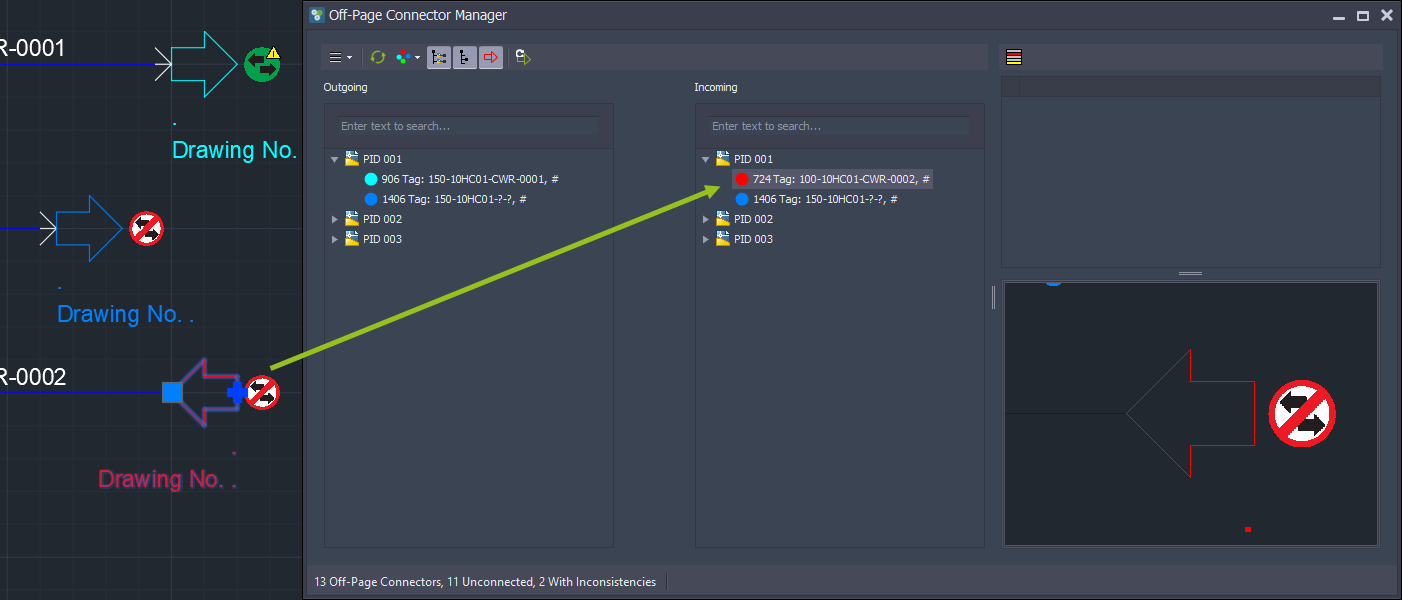
For an unconnected OPC (this can be the 'Unconnected' state or a user defined state) you can change the state.
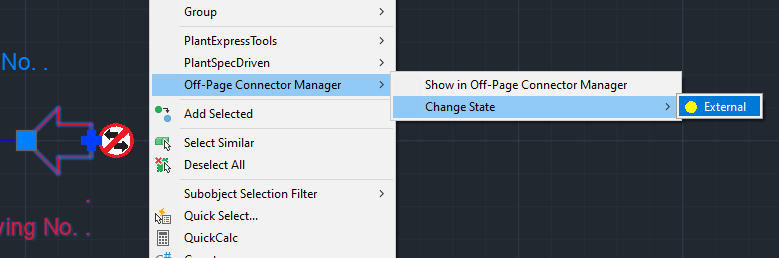
Resulting in a change of color too.
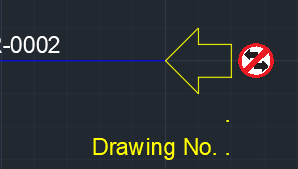
An OPC with an 'Unknown Flow Direction'...
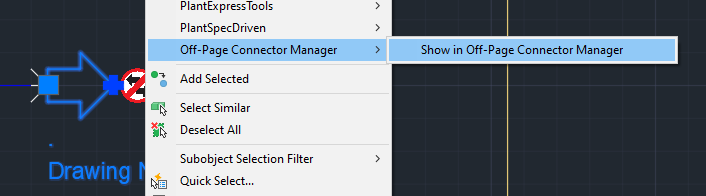
...the left tree will be used to show the OPC. Although OPCs with an 'Unknown Flow Direction' state appear in both trees.
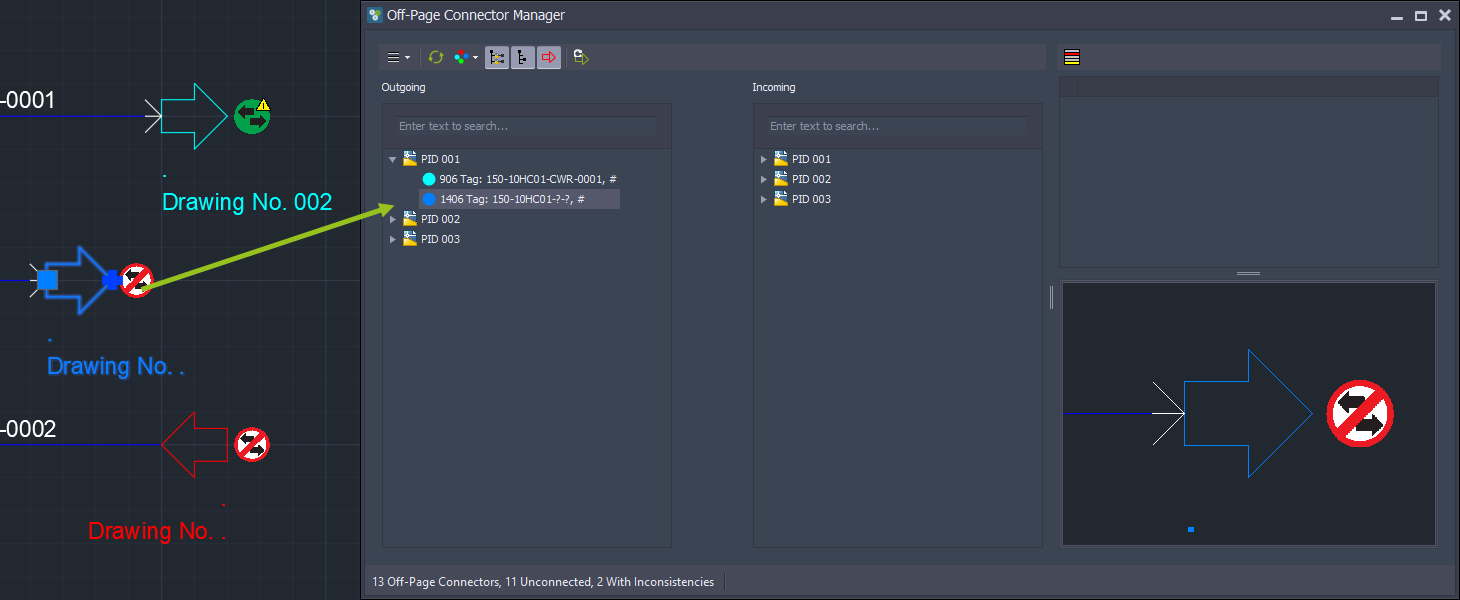
With the context menu of a connected OPC you can:
1.Disconnect
Disconnects an OPC. For a 1:n or a n:1 connection, disconnecting the 1 disconnects all connections between all OPCs. If you disconnect one of the n OPCs, only this one OPC will be disconnected and all other OPC stay connected. For example, if you have 1:2 and disconnect one of the 2 OPCs, then a 1:1 connection will survive.
2.Open ALL Connected Drawings
This opens all drawings in which the OPCs of this connection reside. If you have a multi-connection (1:n, n:1). then all drawings will be opened.
3.Open and Zoom
Here you get a list of drawings to which the selected OPC is connected to. For multi-connections (1:n, n:1) you will get n drawings in the list.
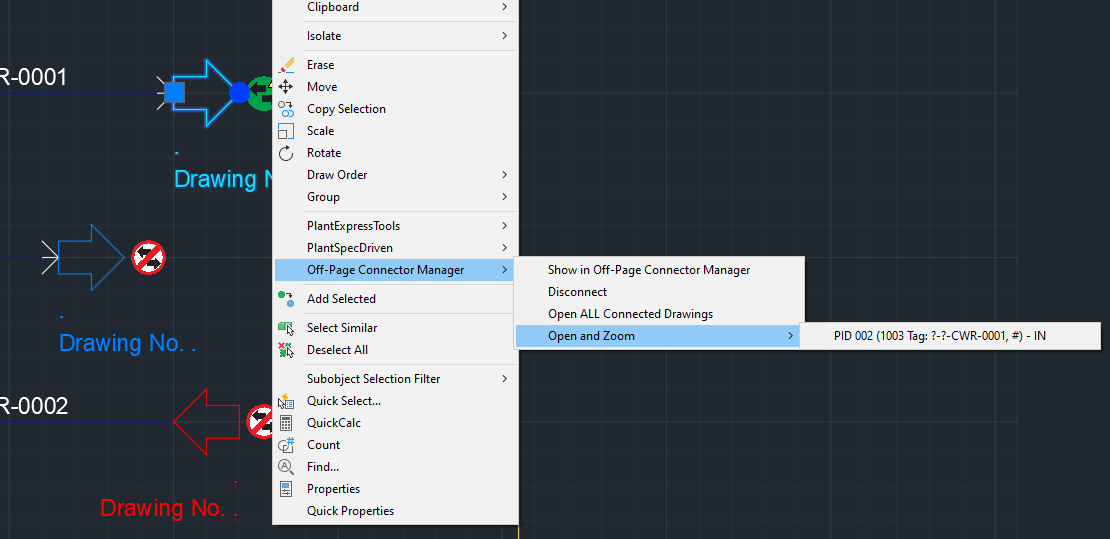
Next Chapter: Connect/Disconnect