|
<< Click to Display Table of Contents >> Common vs. All Properties |
  
|
|
<< Click to Display Table of Contents >> Common vs. All Properties |
  
|
This chapter describes how the Properties Palette presents the Properties and data when selecting multiple objects.
If you select multiple objects of the same class, Properties with different values show "*VARIES*". If you overwrite this (assuming it's not Read-Only), then all object get this value.
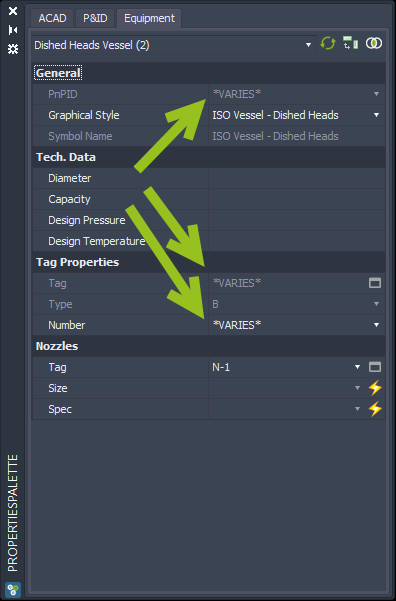
But now we look at the Properties of two objects from different classes. First a filter where we see under Tech. Data the 4 Properties with their Display Names TechData 01 - techData 04.
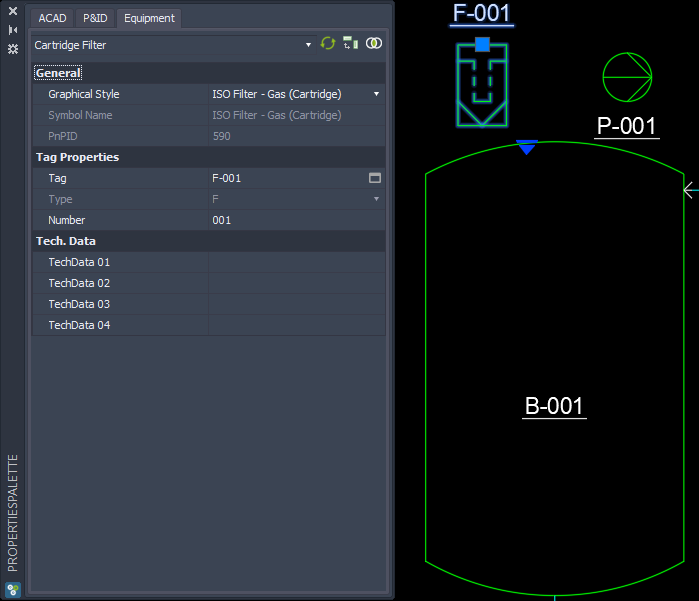
When we select a Pump we see different Display Names.
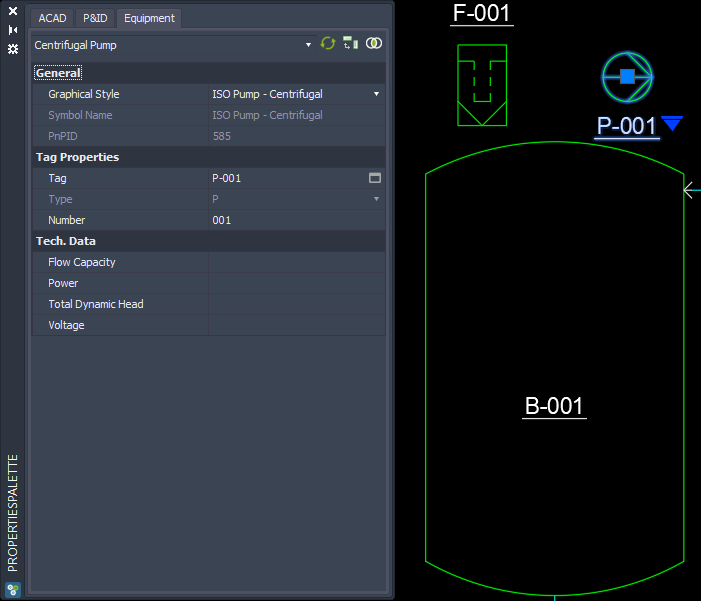
Now the Group Tech. Data and the 4 Properties are gone, because the Display Names differ between the two classes.

From the Selection List at the top you see the classes used by the selection. If you select for example the Pump...
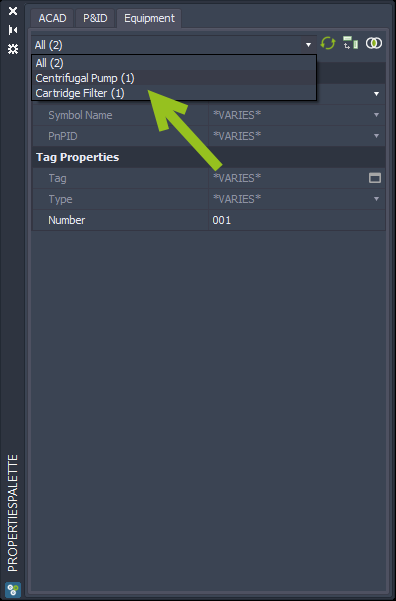
... you see the technical data again. Of course, now you would edit only the Pump's data.
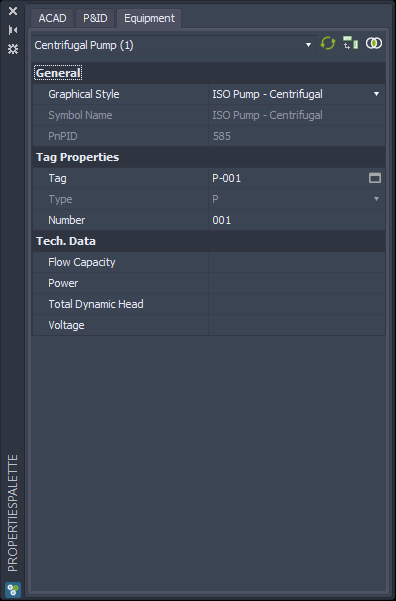
Let's switch back to All objects.
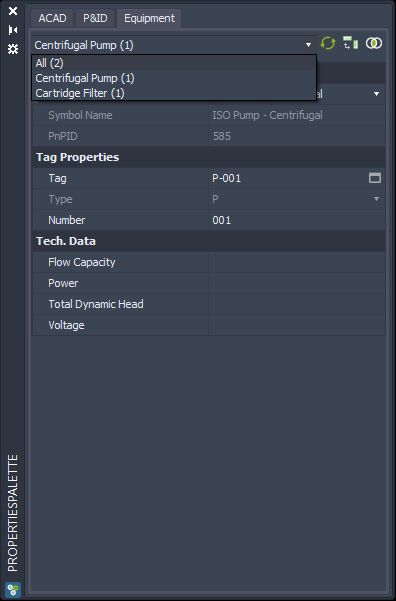
And the technical data are gone again.
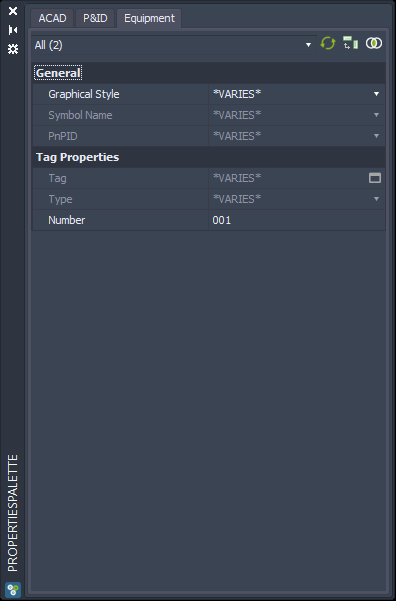
In the top right hand corner you will find a toggle button to switch over to Show all Properties.
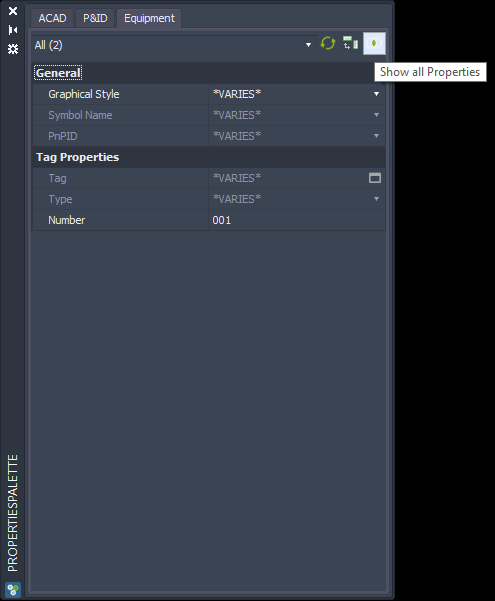
Now you see the different Display Names. With "Show all Properties" you will simply see all Properties even if they have either different Display Names or if a Property exists only in one of the selected classes.
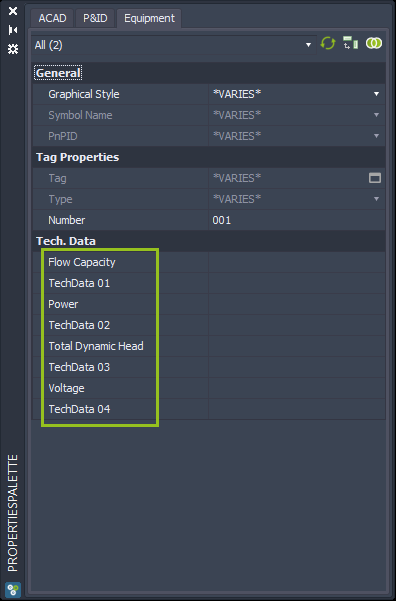
You can toggle back to Show only common Properties.
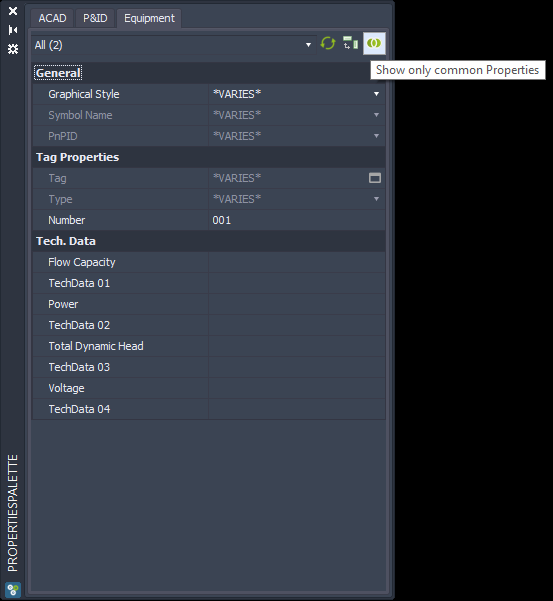
Next Chapter: Copy & Paste