|
<< Click to Display Table of Contents >> Icons & Text Color |
  
|
|
<< Click to Display Table of Contents >> Icons & Text Color |
  
|
This chapter describes the various icons shown behind the Properties.
Assign Tag
The Assign Tag can be shown when clicking on the square icon behind the Property. If the Tag is set to read-only the Assign Tag dialog cannot be opened.
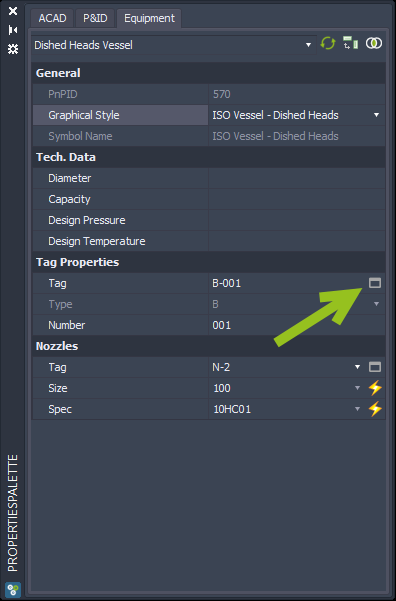
The regular Assign Tag opens.
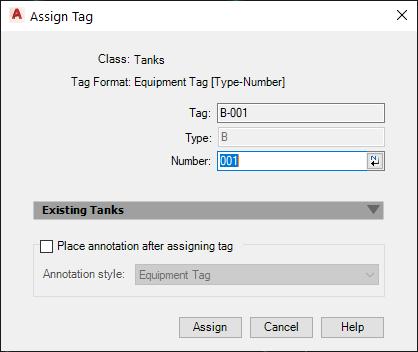
Selection List
Properties using a Selection List are shown with a arrow down icon.
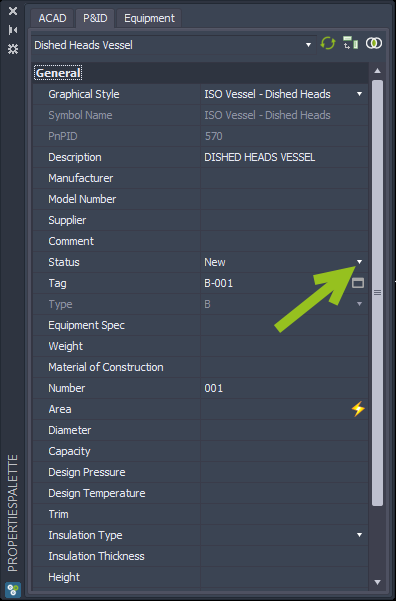
If you click on it the list shows up. The size (height and with) can be changed with the corner icon in the lower left right hand corner.
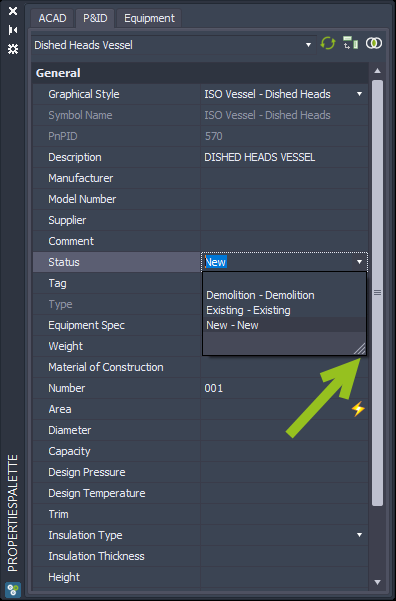
Acquisition State
The current state of a Property which uses an Acquisition is shown with a yellow icon. You also see a tooltip.
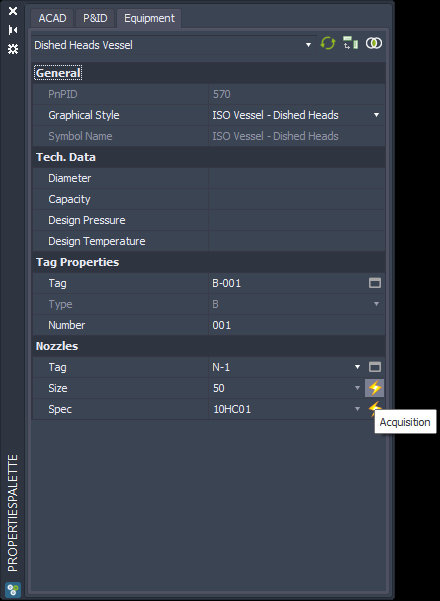
If you click on this icon, you see from where the Acquisition gets its data. You can also set the state to Override mode.
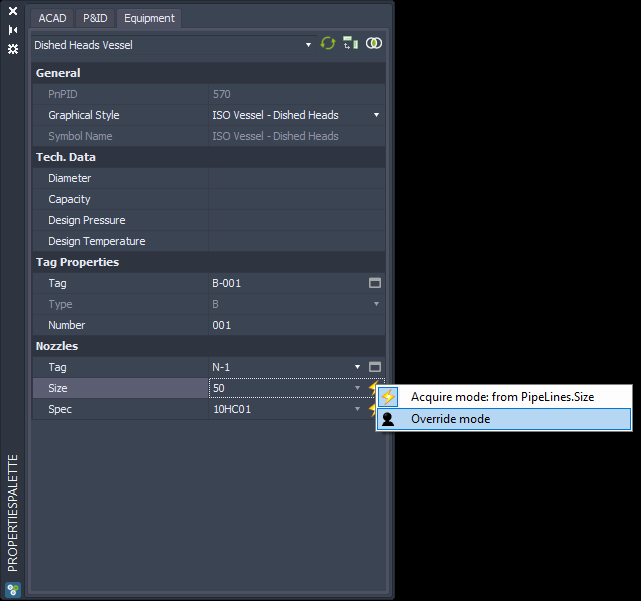
Then you see a black icon.
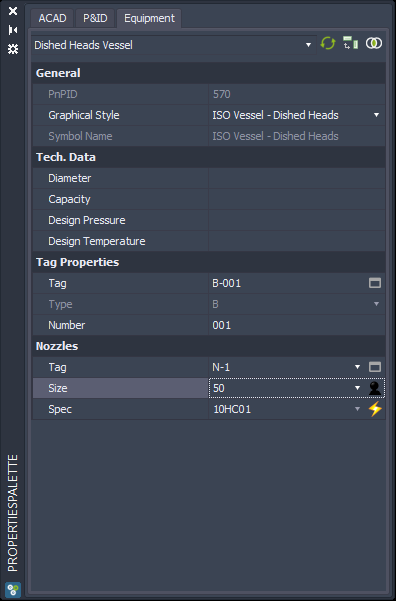
Now you can change the value of the Property.
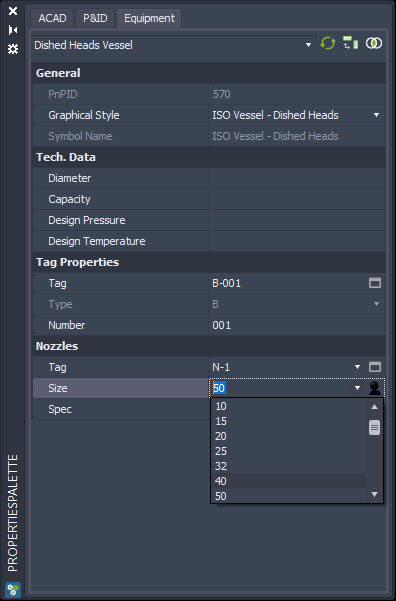
Now it's 40 instead of the acquired 50.
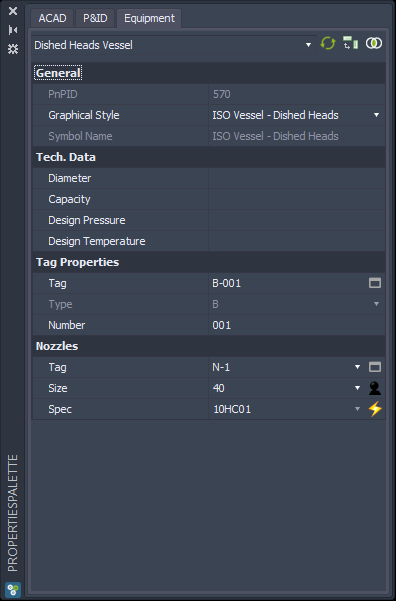
If you set the state back to Acquire mode...

... the value will be acquired again.
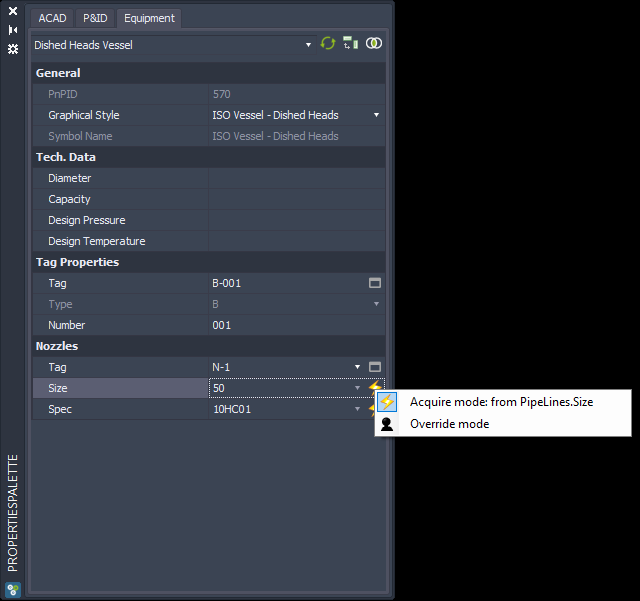
Read-Only Properties
Read-Only Properties cannot be edit and will be shown in a grey text color.
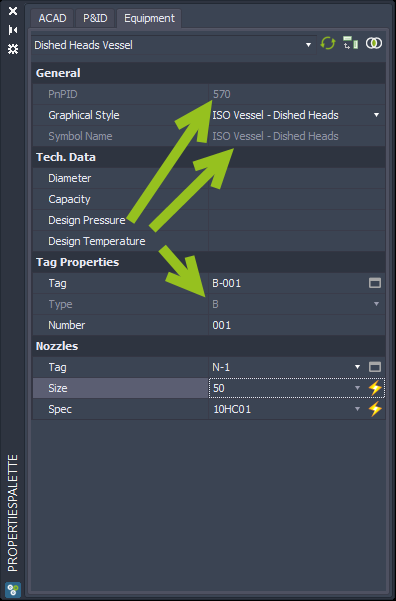
Change Log
If the Change Log feature is activated, there can be more icons in the toolbar and behind the Properties. There can also be an additional History Tab.
Details of the Change Log and the icons can be found under: Change Log.
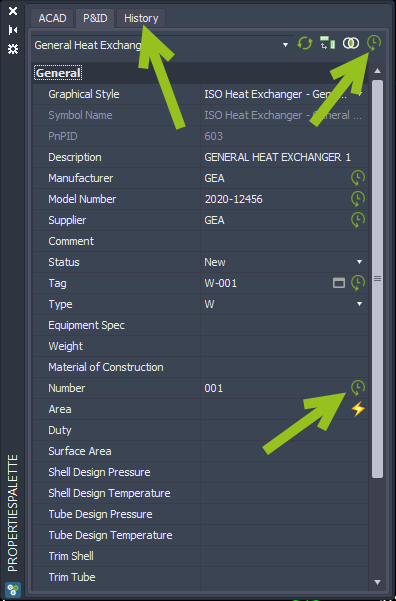
Next Chapter: Common vs. All Properties