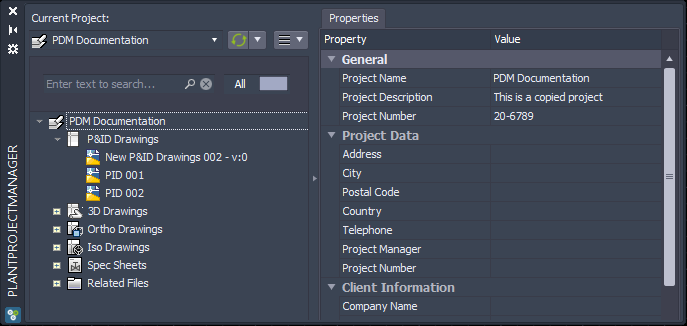|
<< Click to Display Table of Contents >> Copy Project |
  
|
|
<< Click to Display Table of Contents >> Copy Project |
  
|
Renaming a project in your Project Manager isn't possible. The name of the project is stored in multiple locations and files. You can of course change the name of the folder, but this won't change the project name.
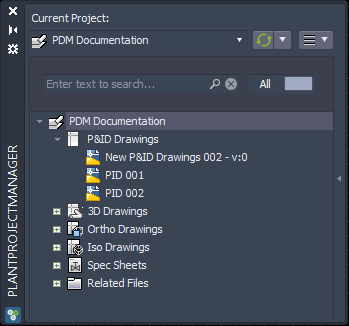
The project you want to rename or copy must be closed and no one must use it on any other machine.
Start "Rename/Copy project".
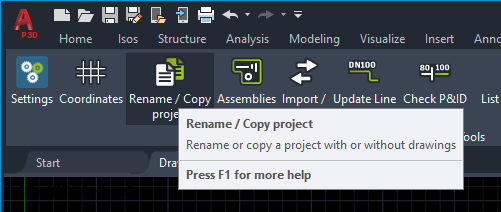
Copying a project will copy ALL files within your project folder. No matter if those files are shown in Project Manager or not.
To copy a project the source project has to be closed. Now you choose "Make a copy" and select "Next".
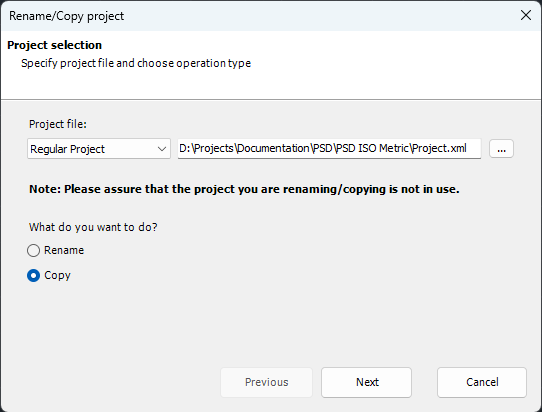
You first must select the folder under which the copied project is supposed to be created.
If the folder is different from the folder of the source project it isn't necessary to type in a new project name, but typically this function is used to copy an existing project under a new name.
Optional, you can also type in a project description and number. But those values can be edited in the project properties after the fact.
If you also check "Copy drawings" all drawings of the source project will also be copied. Any links between P&IDs (Off-Page Connectors) will still work after the copying.
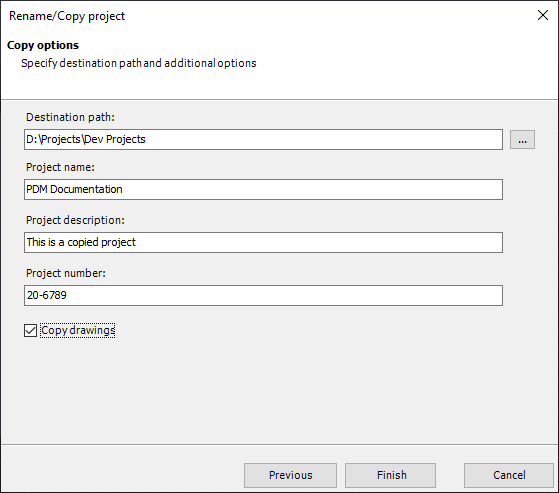
Click on Finish and the following message will appear:
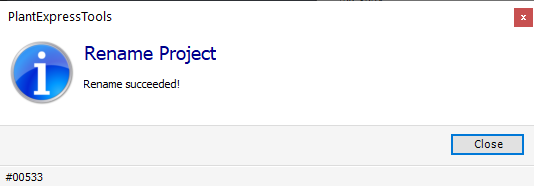
In Project Manager everything is ok again.