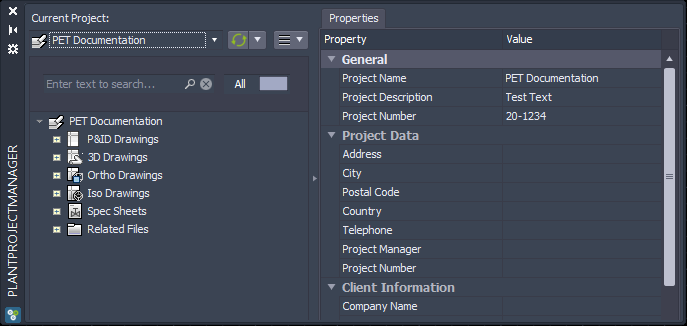|
<< Click to Display Table of Contents >> Rename Project |
  
|
|
<< Click to Display Table of Contents >> Rename Project |
  
|
Renaming a project in your Project Manager isn't possible. The name of the project is stored in multiple locations and files. You can of course change the name of the folder, but this won't change the project name.
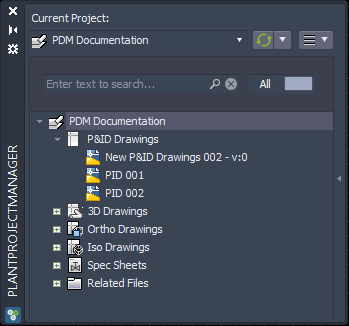
The project you want to rename or copy must be closed and no one must use it on any other machine.
Start "Rename/Copy project".
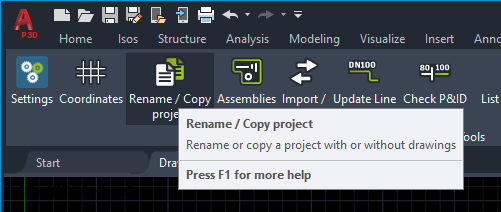
Choose the project you want to rename or copy and click on Next.
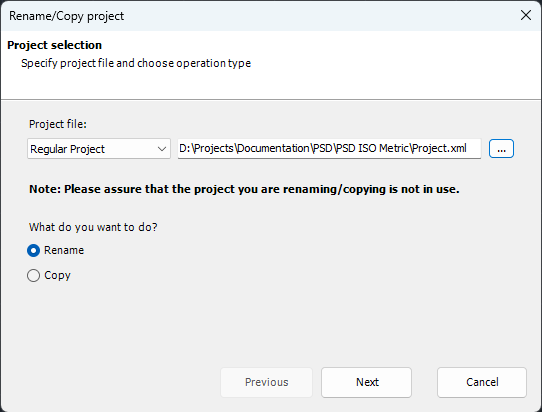
If you still have the project open you will be shown an error message.
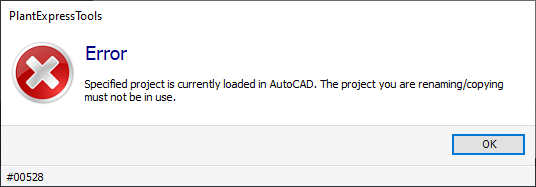
Enter the new name for the project.
Optional, you can also type in a project description and number. But these values can be edited in the project properties after the fact.
You probably also want to rename the project folder. For this make sure that the checkbox "Rename project folder" is checked.
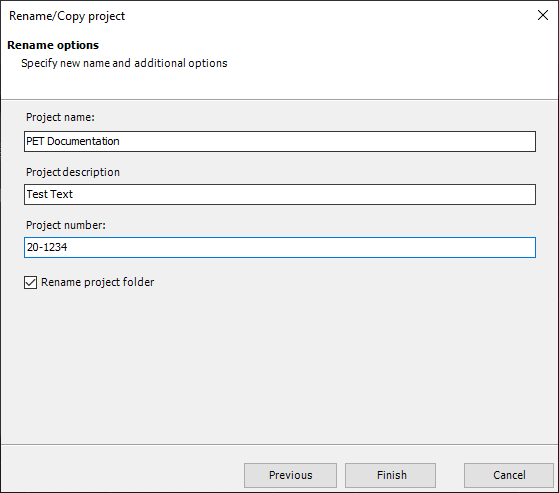
Click on Finish and the following message will appear:
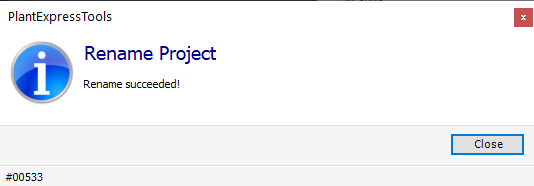
If you open the project now it has been renamed and the drawings are still there of course.