|
<< Click to Display Table of Contents >> General Usage |
  
|
|
<< Click to Display Table of Contents >> General Usage |
  
|
The chapter describes how to use the Renumbering function in general.
If the drawing you are in is neither a P&ID nor a 3D piping drawing you get a message and no user interface opens.
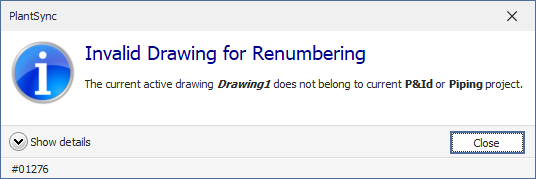
If you are in a P&ID/3D Piping drawing the user face will open. It will show either the default values as in the image below, or the last used settings which will be stored in \ACPlantTools\PlantExpressTools\Renumber\ObjectRenumber.xml when the project gets closed.
The various options will be explained in the next chapters.
Remark: Make sure you save the drawing before renumbering. Property Values which haven't been stored yet will not be renumbered.
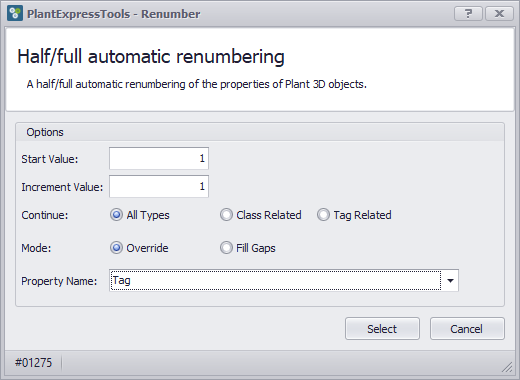
You click Select and the dialog closes and are asked to select an object for renumbering.
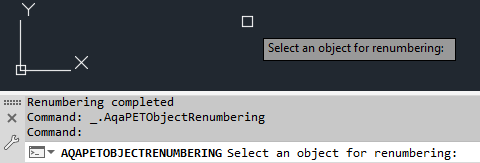
You must select only ONE object at a time. It is possible to use Window, Cross and the other AutoCAD selection features, but you must select only 1 object.
You can select the symbol or line which should be renumbered.
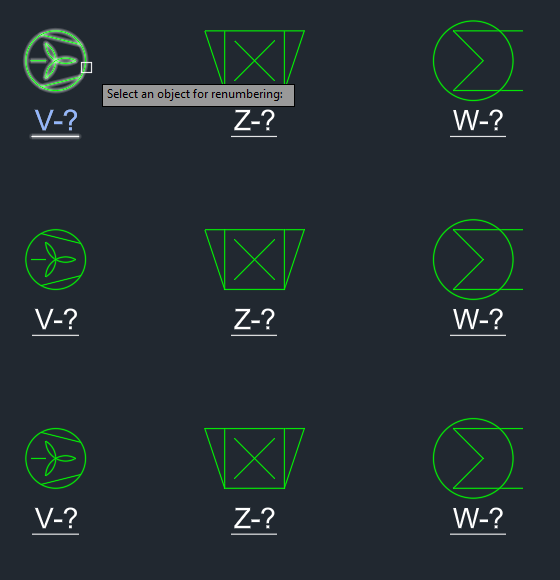
Or you can select an annotation which is associated (linked) with the symbol or line.
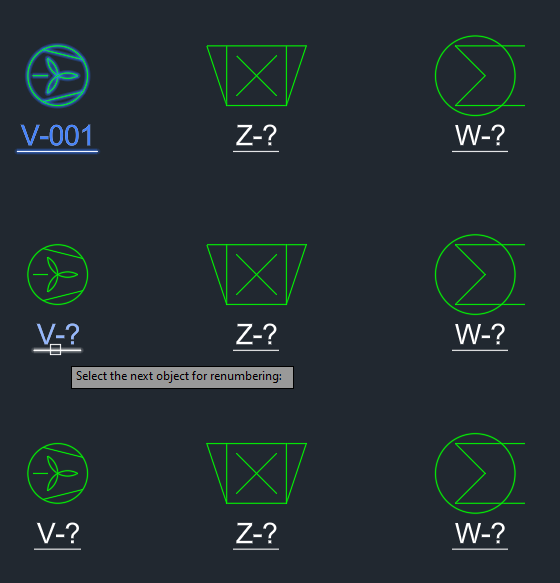
If you want to use Windows, Cross or any other multi-selection option, then make sure you select only one symbol.
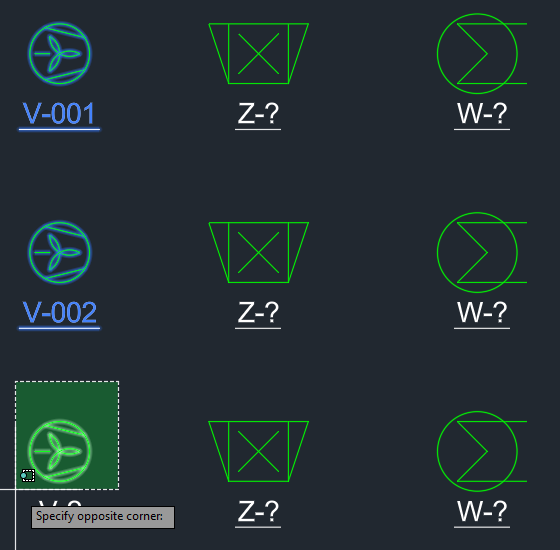
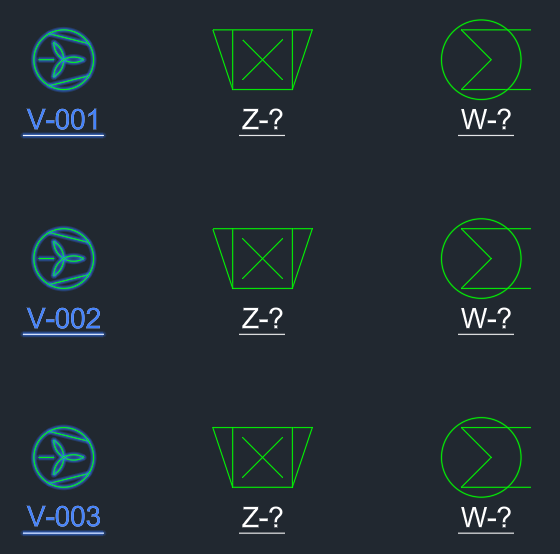
If you are done you can press ESC or Return.

When you select a property (e.g. Number)...
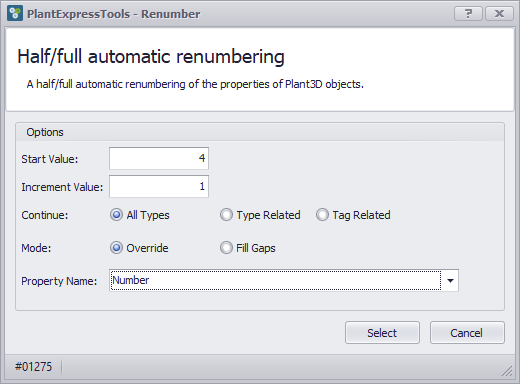
... and you then select a symbol or line which doesn't have this property you will get the following message in the command line:

If you select nothing, then the command will also terminate.
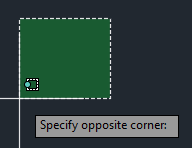
If you want to undo the last renumbering you just use CTRL+Z once and all renumbered values will be reset.
Next Chapter: Use Case All Types