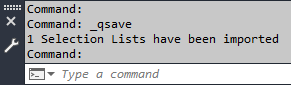|
<< Click to Display Table of Contents >> Usage & Update |
  
|
|
<< Click to Display Table of Contents >> Usage & Update |
  
|
In case you went through the Setup chapters, the following is nothing new to you.
Checking & Activating
If you want to know which Selection Lists will be updated with the Selection List function, you use the "Selection List settings" button in the ribbon.

The main dialog opens and the list configurations which show "Active" will be executed when the Selection Lists will be updated.
Configurations can also be Disabled and Enabled with the checkbox at the end of each line. Also make sure, that only one configuration is enabled for the same Selection List. Otherwise, the import of last configuration (in alphabetical order) will be used which may confusing, because you expected something else.
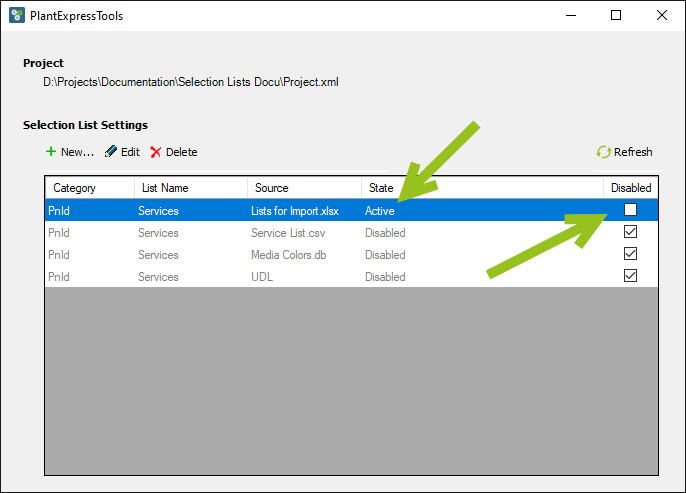
Update
Executing the configurations for the Selection List import can be done through the ribbon.
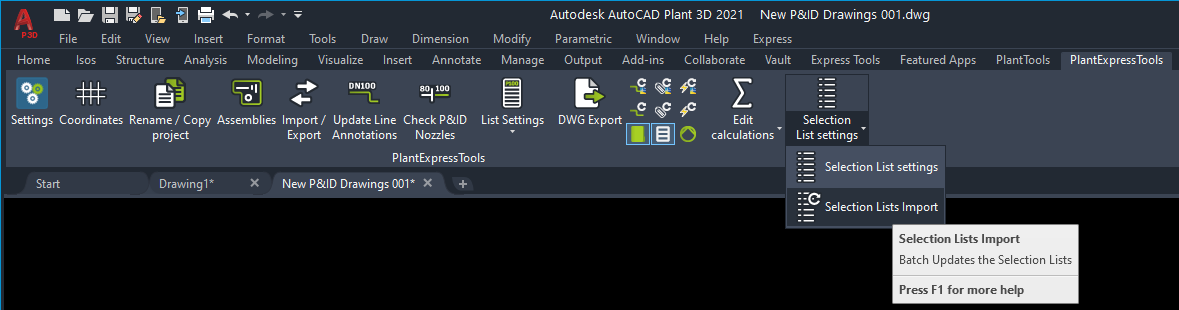
You get a dialog which informs you how many Selection Lists have been imported/updated.
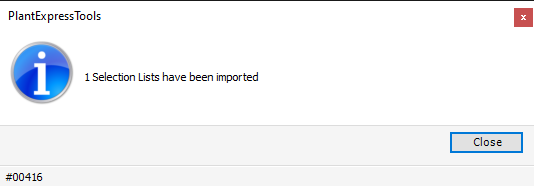
Since we had the Excel configuration active, we get the expected result.
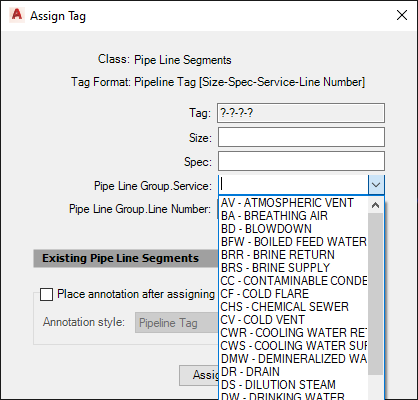
We open the main dialog again and deactivate the first line with the Excel configuration and activate the third line with the SQLite configuration.
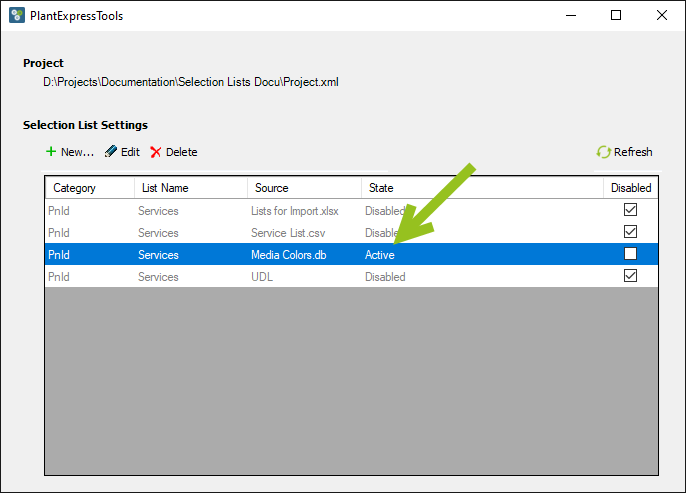
We update again.
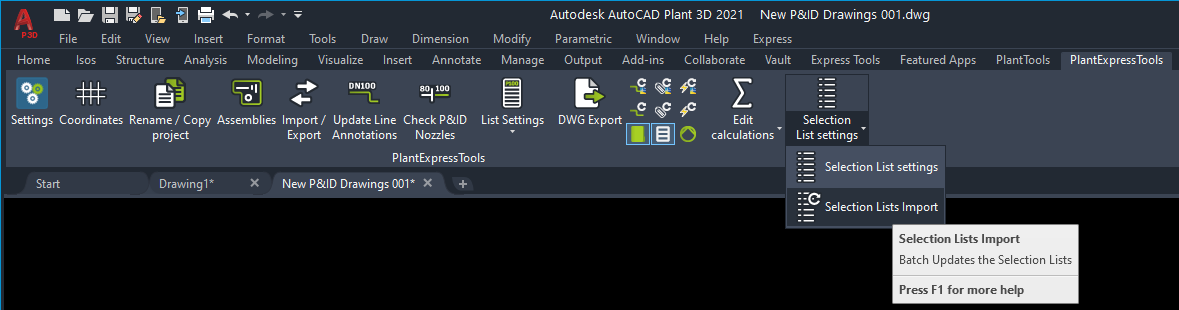
Get the result again.
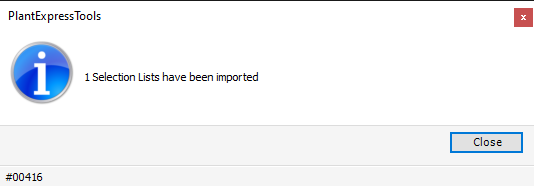
But now get a different result.
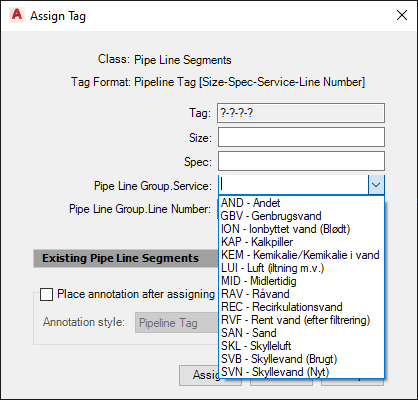
With activating and deactivating you can get different content in case you need to be flexible with the content.
If you have the On Drawing Save checkbox in the Settings activated, you don't get a dialog, but a text message in the command line.