|
<< Click to Display Table of Contents >> Export Selection Lists |
  
|
|
<< Click to Display Table of Contents >> Export Selection Lists |
  
|
To export a Selection List you start the Import/Export function from the PlantExpressTools ribbon.
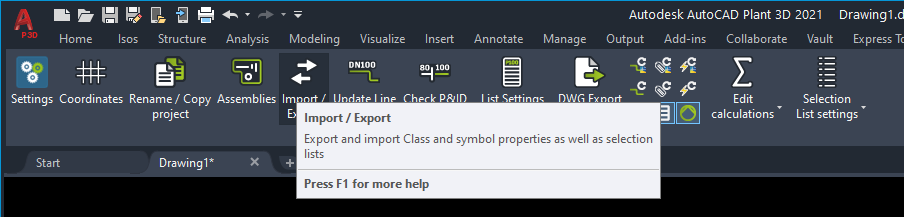
Next you select Selection List and click on Next.
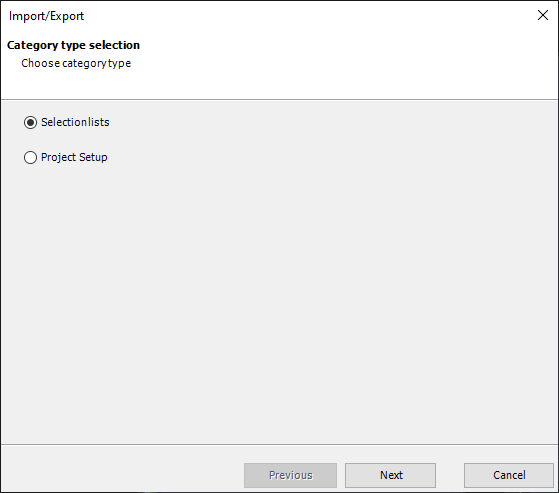
Next you selection "Export Selection Lists".
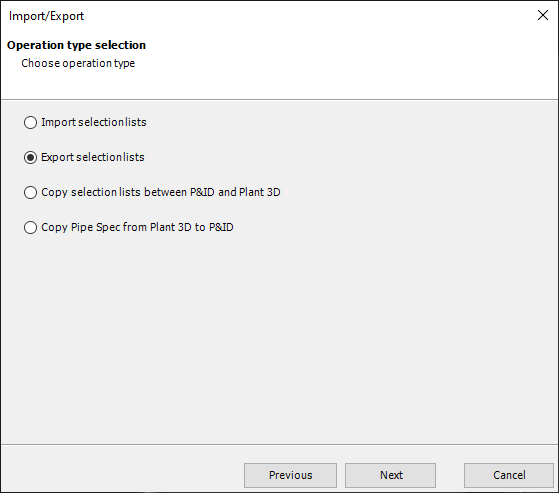
You can export Selection Lists from P&ID or 3D.
Then you select which Selection List you want to export.
Next, you click on the "..." button to open the file dialog and choose a folder and file name. The extension is CSV.
Last, you must define a CSV separator. This typically depends on your Windows settings. In most regions it is either "," or ";".
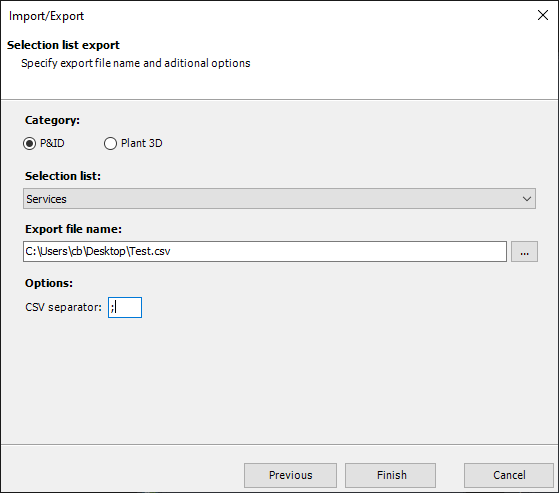
After clicking on Finish you get the following message.
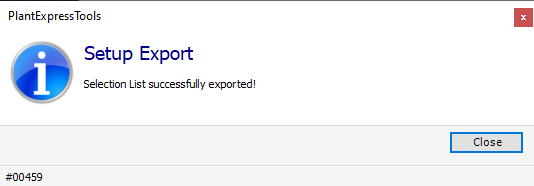
If you open the CSV file with Excel, you see the exported values with the Value and Description columns. No header line will be exported.
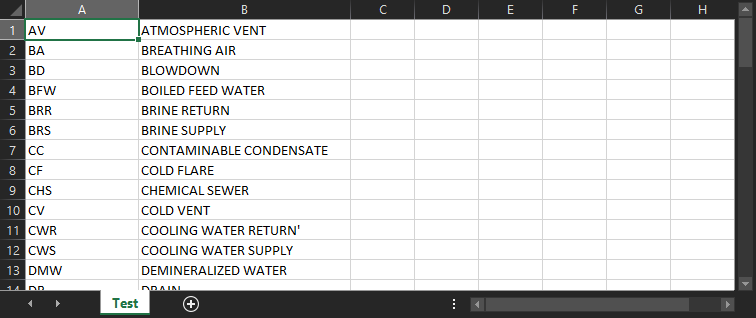
Next Chapter: Import Selection Lists