|
<< Click to Display Table of Contents >> Update Link Configurations |
  
|
|
<< Click to Display Table of Contents >> Update Link Configurations |
  
|
This chapter describes how you can update all link configurations in drawing or project.
The project used in this chapter can be downloaded with the following Link:
The 4 update functions described below can be found in the PlantTools ribbon in the PlantLink section.

Running the update functions manually is sometimes necessary. Either to make sure everything is up-to-date, or if your Link Configurations use Never for the Sync Mode, or maybe you copied a drawing into your project and the Link Configurations must be updated for the new objects in the drawing.
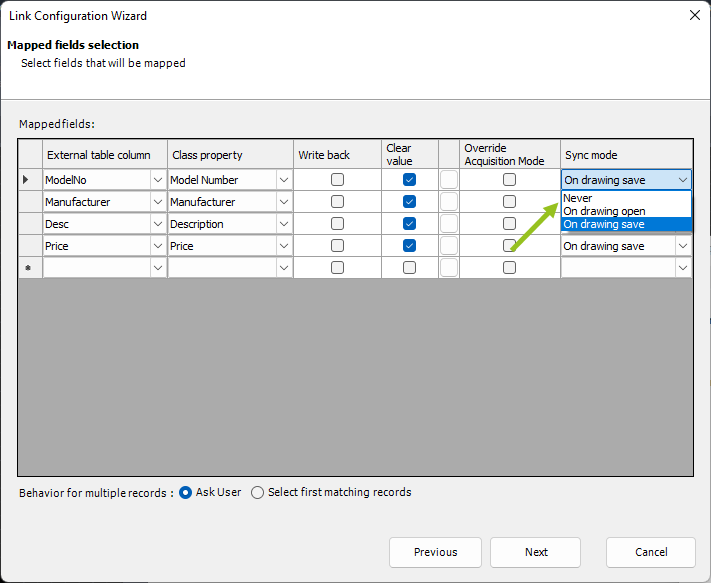
This update function updates all Link Configurations except the Drawing Links in your current drawing. After you click on the button you will see the link configurations in the Command Line. if there is any issue, you will see an error text behind the name of the link configuration.
If the drawing you have open is not part of the project (maybe you are in Drawing1.dwg) you will get an info dialog.
If your project doesn't have any active links (can also be, because they are deactivated) you will see this dialog.
|
If you update all Link Configurations in Project (except the Drawing Links), then you will see the same result in the Command Line.
It is not required to have a project drawing open. If your project doesn't have any active links (can also be, because they are deactivated) you will see this dialog.
|
![]() Update Drawing Links in Drawing
Update Drawing Links in Drawing
Drawing Links are used to update the Plant 3D drawing properties. After you click on the button you will see the link configurations in the Command Line. if there is any issue, you will see an error text behind the name of the link configuration.
If the drawing you have open is not part of the project (maybe you are in Drawing1.dwg) you will get an info dialog.
If your project doesn't have any active links (can also be, because they are deactivated) you will see this dialog.
|
![]() Update Drawing Links in Project
Update Drawing Links in Project
PlantLink needs to open each drawing in case you want to update the drawing properties in the project. Since this can take a while, you will see the following dialog first, where you can still terminate the update. If you continue, PlantLink will open one drawing at a time and update the drawing properties and then save & close the drawing. Drawings which are already open stay open.
To avoid unnecessary opening of drawings, PlantLink will only open the drawings which need an update of their properties. if there is nothing to do, you will see this in the Command Line.
If your project doesn't have any active links (can also be, because they are deactivated) you will see this dialog.
|
Next Chapter: Rename, Edit, Delete, Deactivate Link Configurations