|
<< Click to Display Table of Contents >> Hide/Show Drawing Nodes (P&ID) |
  
|
|
<< Click to Display Table of Contents >> Hide/Show Drawing Nodes (P&ID) |
  
|
This chapter describes how you can hide and show the drawing nodes in the Structure Tree.
When you work with the Structure Tree you typically want to see the data only of a specific P&ID drawing, but sometimes it may be useful to see the whole P&ID project data at once independent on the drawings.
In such a case you click on the Hide drawings in tree toggle button.
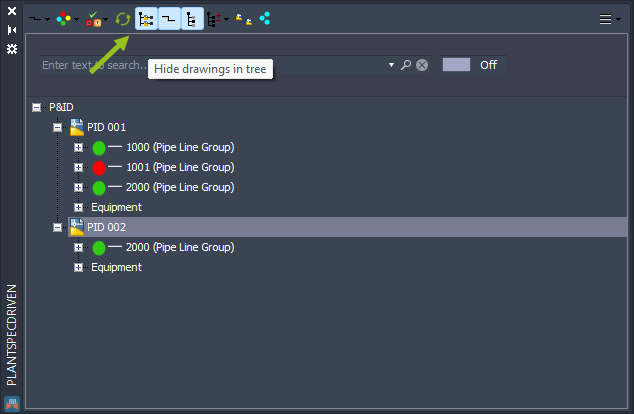
Now the P&ID (top node) and the drawing node are gone.
In this example, you see also some Pipe Line Groups which don't exist in any drawing. If you look at the image above you will see, that there is no Line Number 0001.
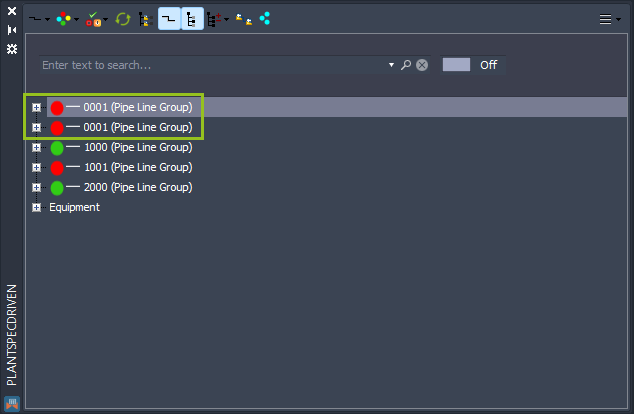
If you use Data Manager you see the same thing when you switch from Current Drawing Data to P&ID Project Data.

This can happen if Plant 3D itself didn't delete the data of the Pipe Line Group when you deleted the Pipe Line Segments of that group. It is essentially an orphaned Pipe Line Group.
In this case you simply run AUDITPROJECT from Project Manager.
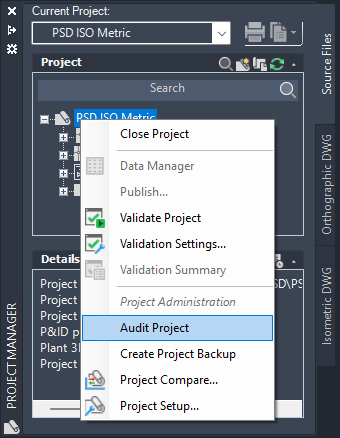
No that Plant 3D removed these orphaned Pipe Line Groups they disappeared in Data Manager.

And when you click on the Refresh button...
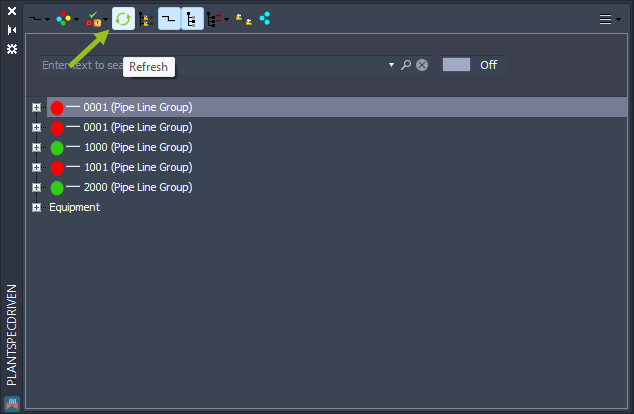
...they disappeared from the Structure Tree as well.
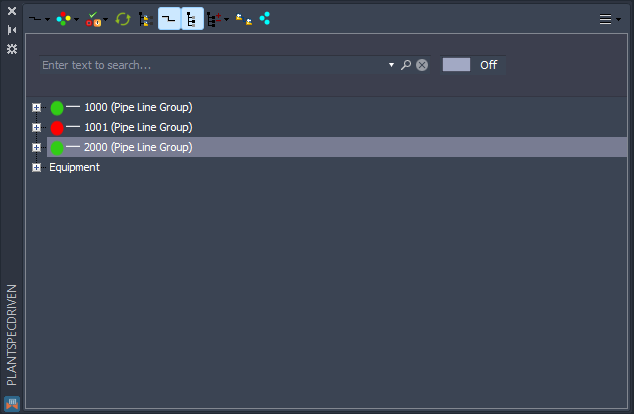
Besides the Pipe Line Groups you also have now only one Equipment node.
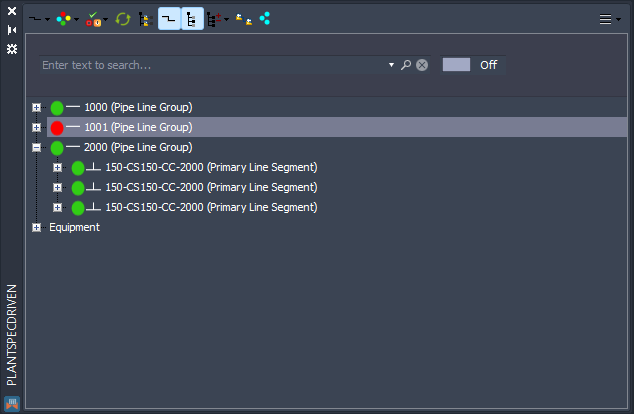
And it, you will find all P&ID equipment (and their nozzles) of the whole project.
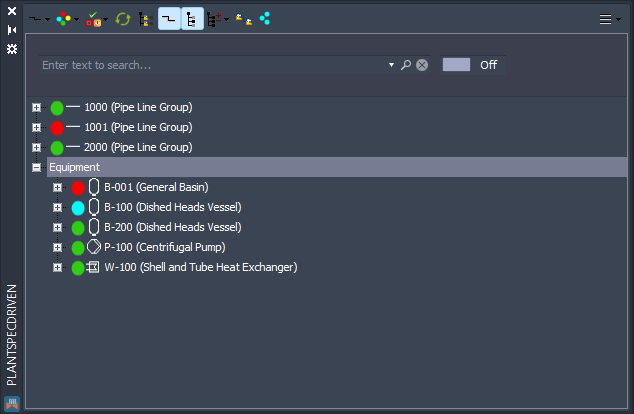
To revert back to see the drawing nodes again, you click on the drawing node toggle button again.
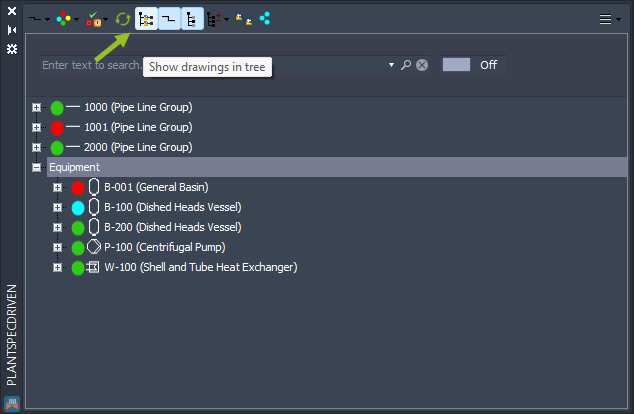
Now the drawing nodes are are back.
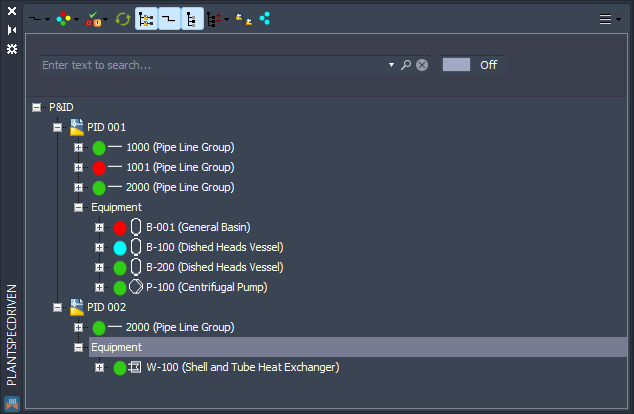
Next Chapter: Hide/Show Line Segment Nodes (P&ID)