|
<< Click to Display Table of Contents >> PlantSpecDriven |
  
|
|
<< Click to Display Table of Contents >> PlantSpecDriven |
  
|
PlantSpecDriven has two main purposes.
1.Assign Plant 3D Pipe Spec data to P&ID symbols
2.Link/Transition P&ID symbols with 3D objects
PlantSpecDriven is very flexible in the way it can be setup and used. There are customers who do not use the Assigning option and others don't use the Linking option.
The following picture shows the general workflow of PlantSpecDriven describing the steps of the typical use.
In P&ID:
1.Inserting InlineAsset/InlineInstrument
The first step is to insert a symbol into a line.
2.Filtering for available parts
Next PlantSpecDriven will filter the Pipe Spec of the symbol for suitable parts.
3.Assigning Pipe Spec Data to Symbol
The selected part will be assigned to the symbol. Data from the part are copied into the properties of the symbol.
4.Saving data to P&ID database (ProcessPower.dcf)
The drawing is saved. Hence the data are stored in the P&ID database.
In 3D:
5.Selecting P&ID Symbol
From the PlantSpecDriven structure tree the Pipe Line Segment or Symbol is selected.
6.Inserting 3D object
Then the Pipe Line Segment or symbol is routed or inserted into the 3D drawing with the part selection done in P&ID.
7.Saving drawing
Last the drawing is saved.
8.Saving data to 3D database (Piping.dcf)
Which leads to saving the data in the 3D database.
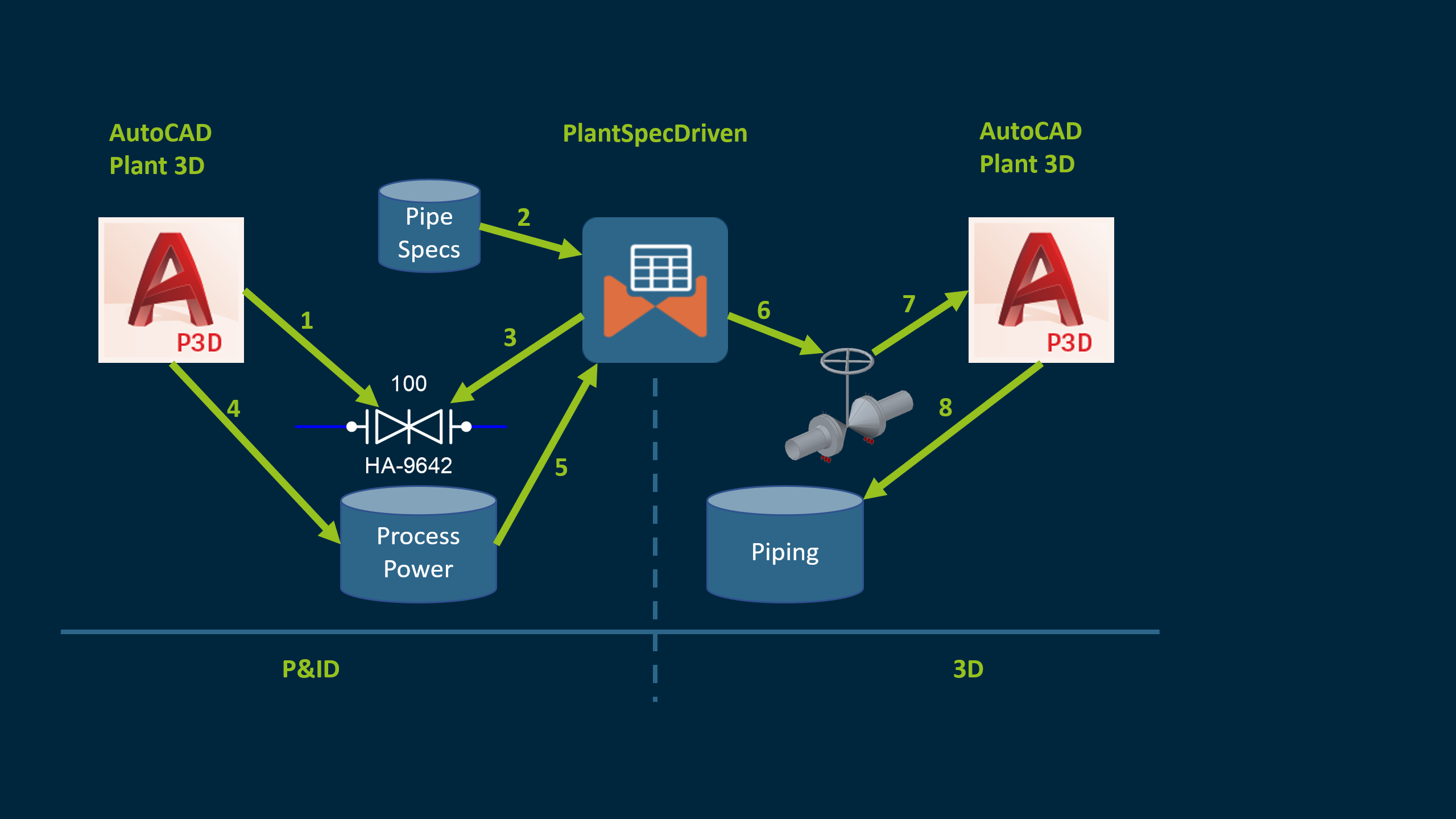
Table of Content: