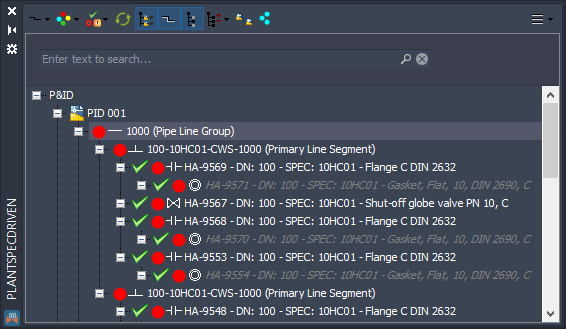|
<< Click to Display Table of Contents >> Settings |
  
|
|
<< Click to Display Table of Contents >> Settings |
  
|
This chapter describes the various options of the Settings dialog.
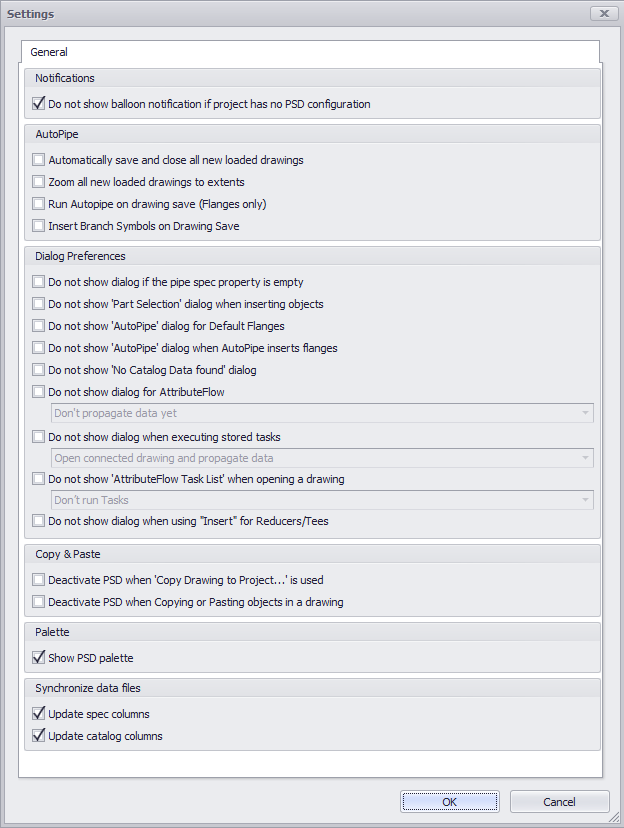
Do not show balloon notification if project has no PSD configuration
Here you can suppress the balloon message (see picture at the bottom) in case a project you load has no PlantSpecDriven configuration file.
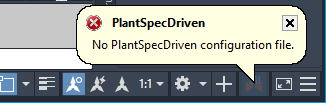
Automatically save and close all new loaded drawings
This checkbox saves and closes a drawing after the AttributeFlow opens a connected drawing to propagated data.
Zoom all new loaded drawings to extents
This checkbox zooms to extents after the AttributeFlow is done on a newly opened drawing.
Run AutoPipe on drawing save (Flanges only)
This enables AutoPipe to insert all missing flanges or similar parts, inserted normally during the insertion of an Inline Asset, when the drawing is saved with CTRL+S.
Insert Branch Symbols on Drawing Save
This enables inserting all missing branch symbols (if configured in the wizard) when the drawing is saved with CTRL+S.
Do not show dialog if the pipe spec property is empty
When inserting an Inline Asset or Inline Instrument into a line which has no value for the Spec property, then this dialog will show up. You can either suppress it in the Settings or suppress it the when the dialog appears. If you want to get the dialog again, yo uncheck the box in the Settings.
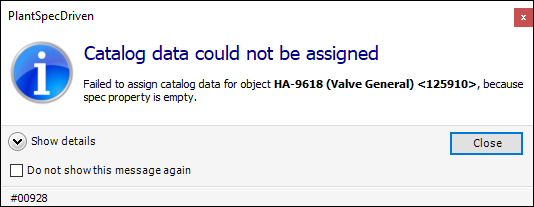
Do not show 'Part Selection' dialog when inserting objects
When inserting an Inline Asset or Inline Instrument and there are multiple choices available, then this dialog will show up. You can either suppress it in the Settings or suppress it the when the dialog appears. If you want to get the dialog again, yo uncheck the box in the Settings.
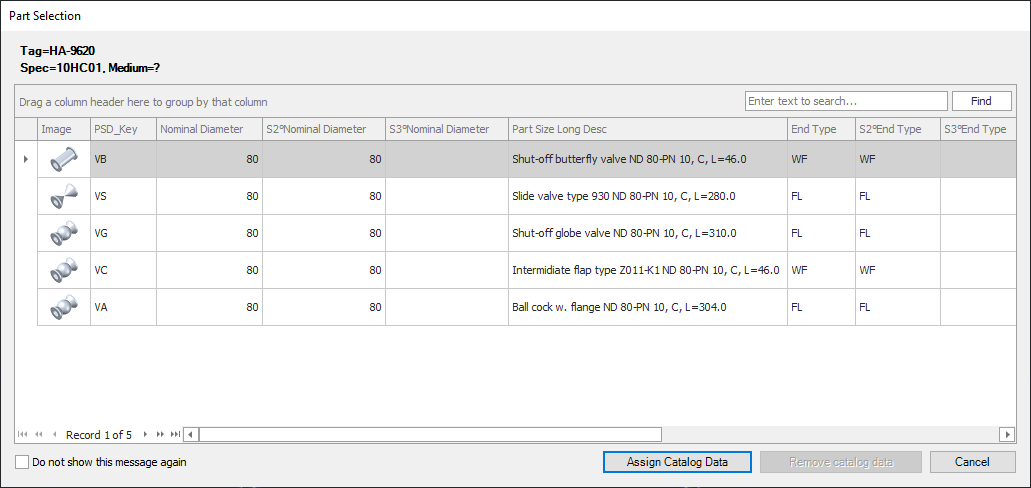
Do not show 'AutoPipe' dialog for Default Flanges
When PlantSpecDriven want to insert Default Flanges, because no Spec and Size are given yet, then this dialog will show up. You can either suppress it in the Settings or suppress it the when the dialog appears. If you want to get the dialog again, yo uncheck the box in the Settings.
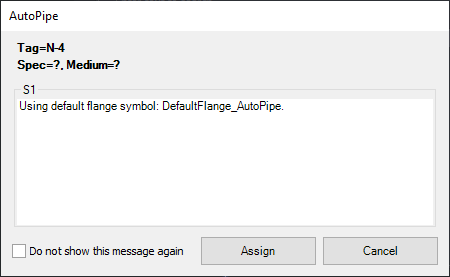
Do not show 'AutoPipe dialog when AutoPipe inserts flanges
When AutoPipe shows multiple choices when inserting for example Flanges, then this dialog will show up. You can either suppress it in the Settings or suppress it the when the dialog appears. If you want to get the dialog again, yo uncheck the box in the Settings.
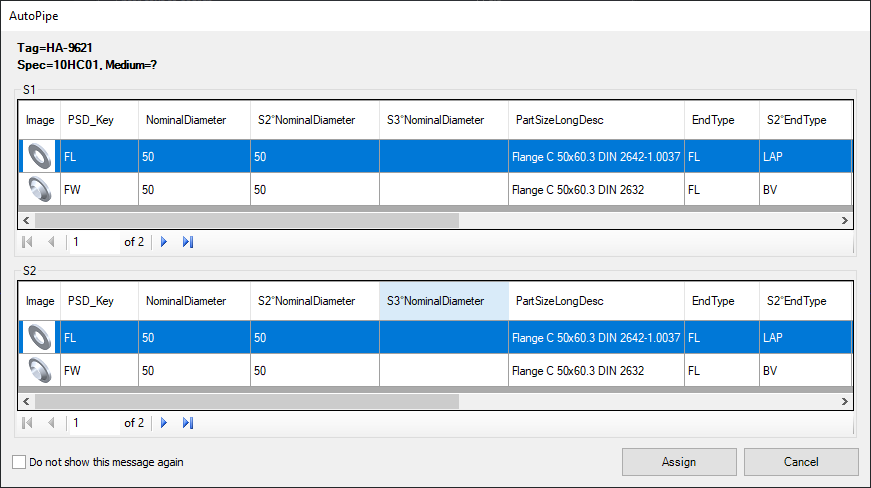
Do not show 'No Catalog Data found' dialog
When inserting an Inline Asset or Inline Instrument into a line and there are no parts in the 3D pipe spec available, then this dialog will show up. You can either suppress it in the Settings or suppress it the when the dialog appears. If you want to get the dialog again, yo uncheck the box in the Settings.
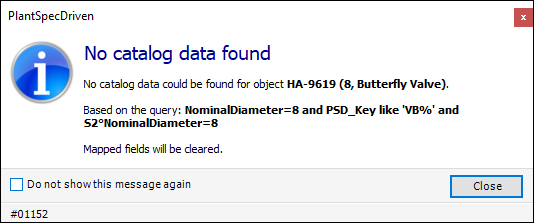
Do not show dialog for AttributeFlow
When AttributeFlow is triggered and the following dialog appears.
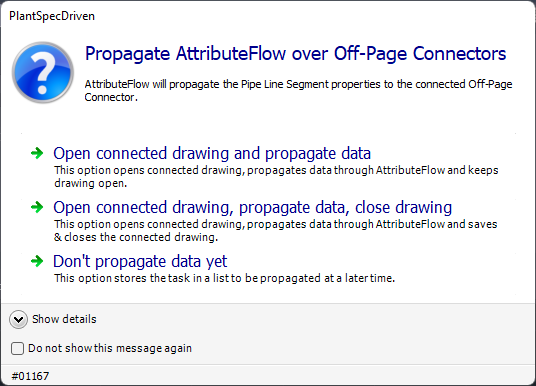
In case you suppressed the message, you can either enable it again by removing the checkbox, or you can change the option in the dropdown list.

Do not show dialog when executing stored tasks
When you forced the execution of stored/remaining AttributeFlow tasks and the following dialog appears.
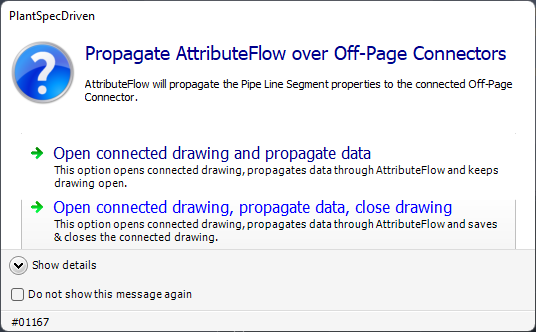
In case you suppressed the message, you can either enable it again by removing the checkbox, or you can change the option in the dropdown list.

Do not show dialog when using "Insert" for Reducers/Tees
When you insert a reducer or tee with Insert from the context menu in the Structure Tree you will be shown the following dialog to encourage the user to use the improved way.
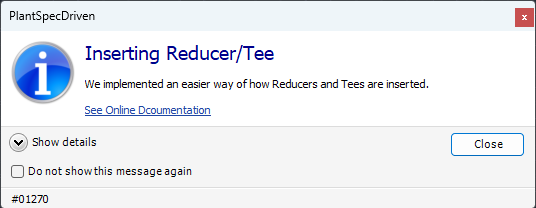
Deactivate PSD when 'Copy Drawing in Project..." is used
When copying a drawing into a project PlantSpecDriven would naturally start assigning catalog data immediately which can be very annoying.
Deactivate PSD when Copying and Pasting objects in a drawing
When copying objects from another drawing with Copy & Paste PlantSpecDriven would naturally start assigning catalog data immediately which can be very annoying.
Show PSD Palette