|
<< Click to Display Table of Contents >> Data Grid |
  
|
|
<< Click to Display Table of Contents >> Data Grid |
  
|
If the "Show History Icons in PlantDataManager Data Grid" is enabled in PlantProjectSetup (Setup) the history icons are also shown in the data grids.
There is also a new toggle button in the toolbar with which you can filter the data grid to show only these objects which have a history in any of their properties.
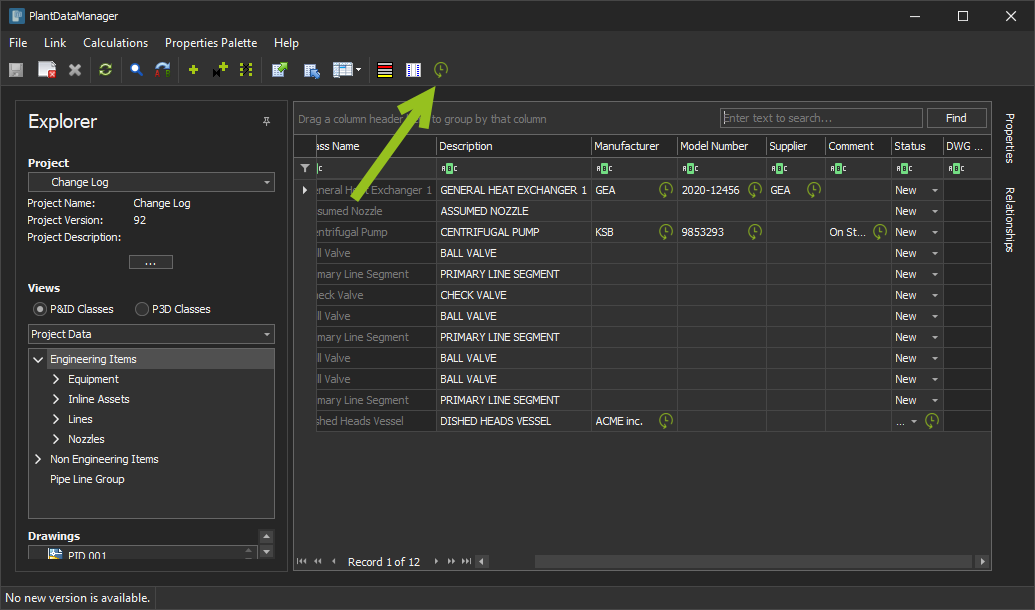
If you click on the toggle button you may see some rows which obviously have no history icon. This is due to the fact, that these rows/objects have a history icon in properties which aren't visible in this class (here Engineering Items).
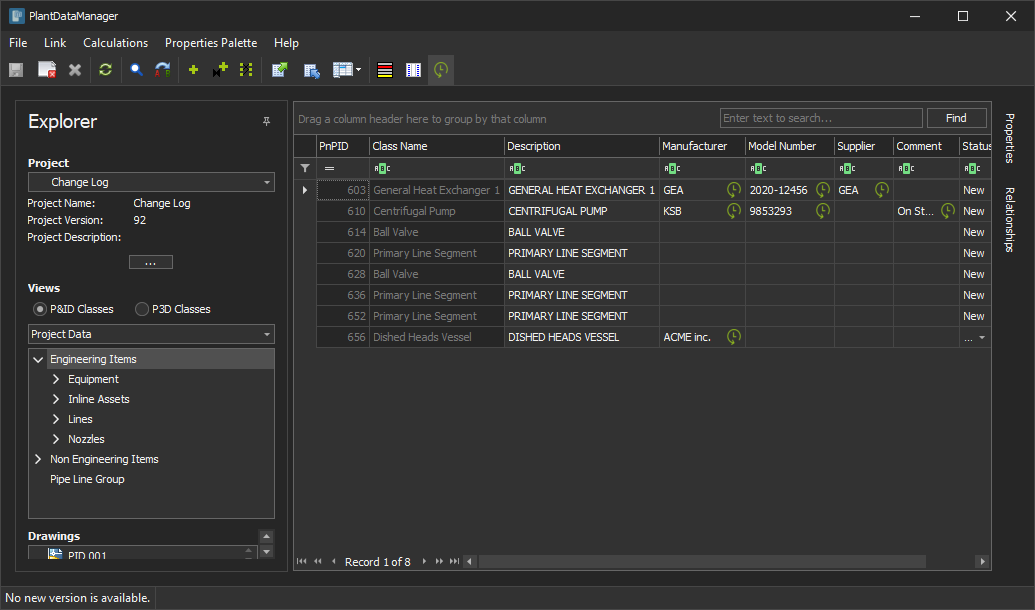
If we click on the "Equipment" class you will see only the equipment with a history.
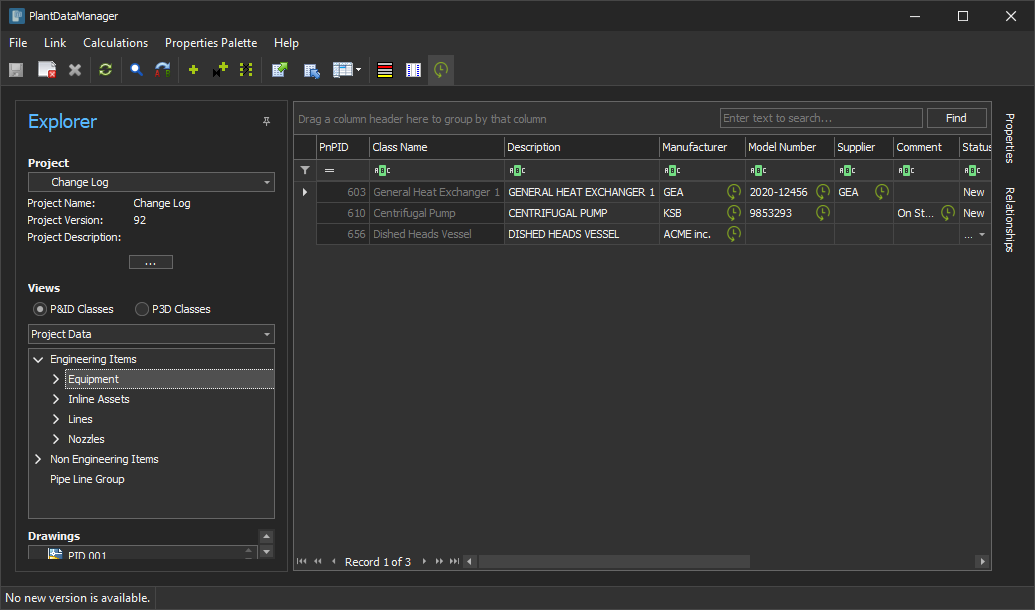
If you click on "Hand Valves" you see only two ball valves.
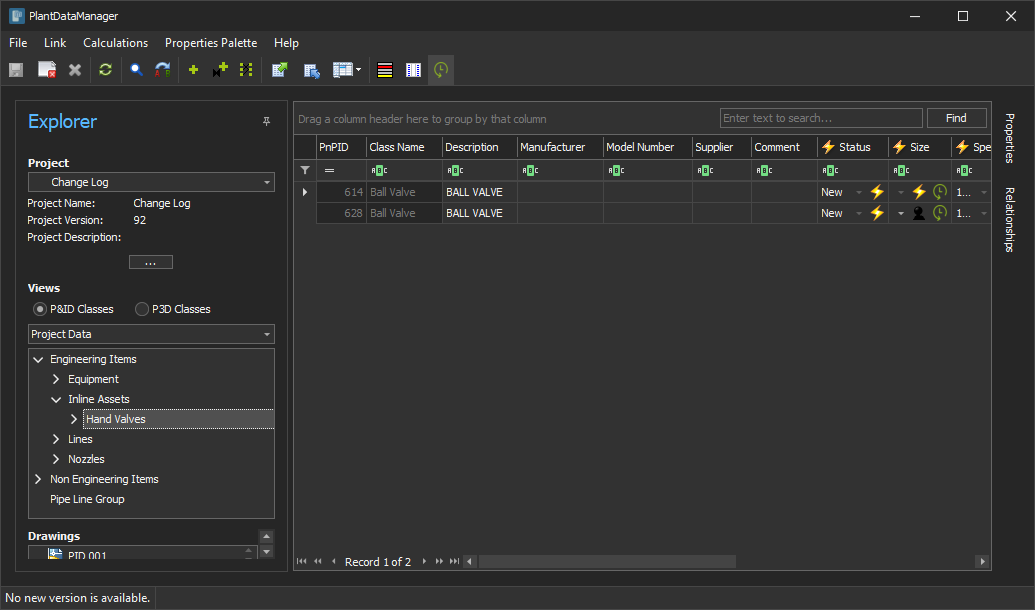
If you then disable the filter you see all Hand Valves again.
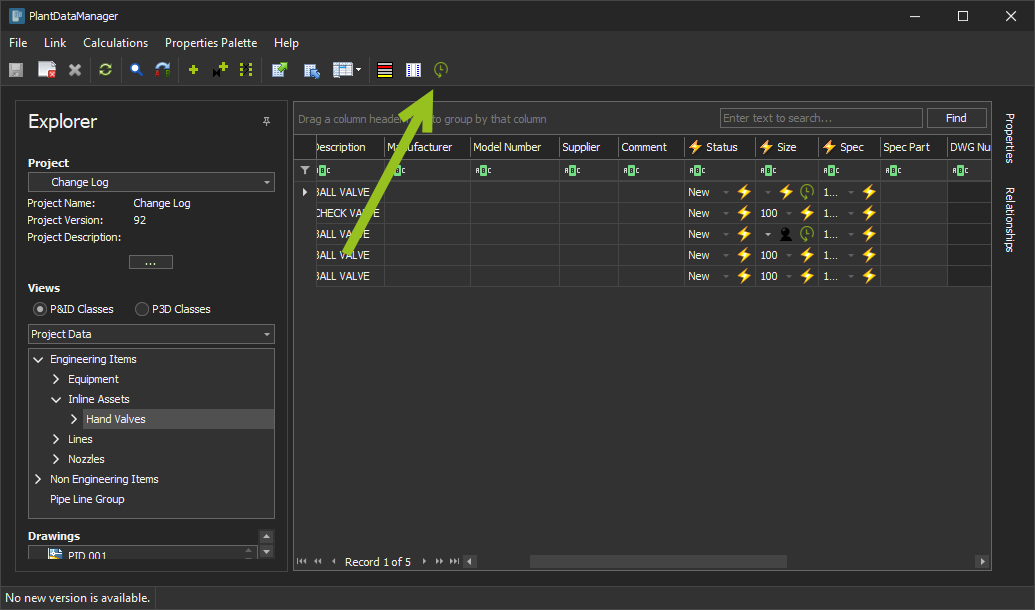
You can also restore to previous values the same way as in the Properties Palette.
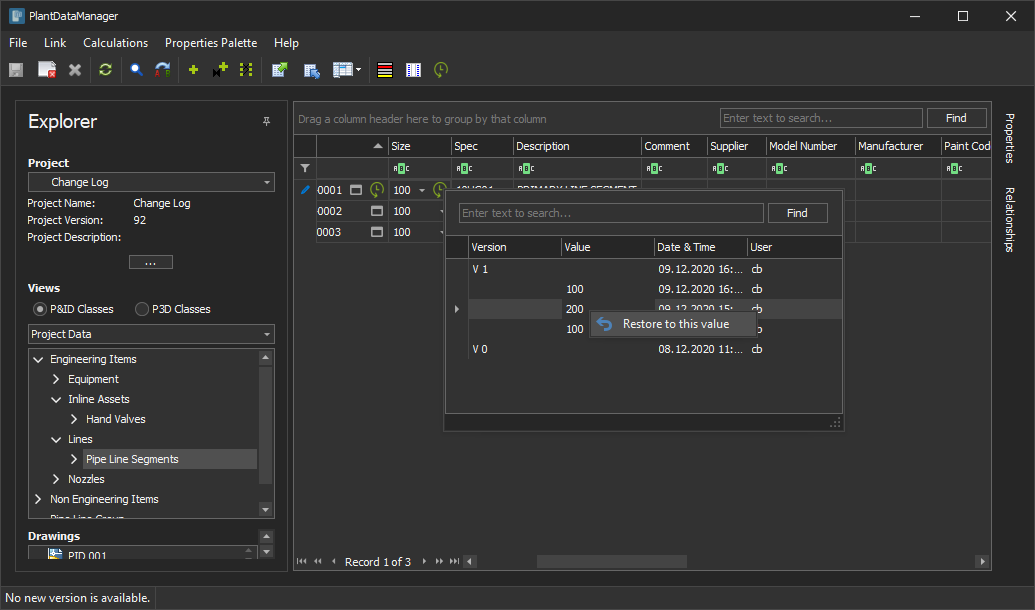
As in the Properties Palette, you then see an orange icon and the yellow background color.
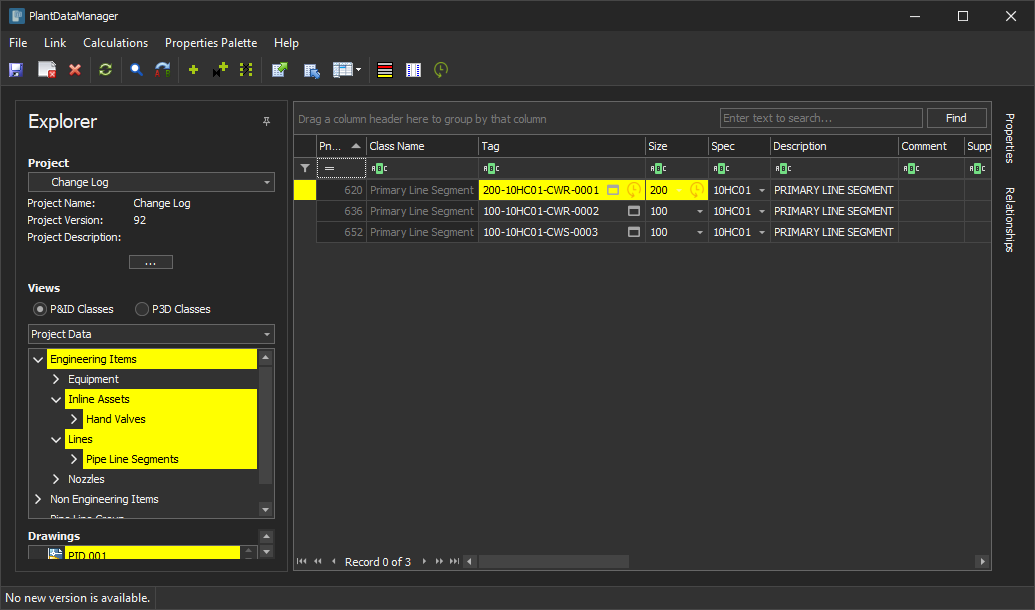
Next Chapter: Change Log View