|
<< Click to Display Table of Contents >> Assembly on multiple Drawings |
  
|
|
<< Click to Display Table of Contents >> Assembly on multiple Drawings |
  
|
Another case which happens from time to time is, that you have the lines and symbols of one Assembly scatter over two or more drawings.
We have here again the Polyline on drawing PID 001.dwg
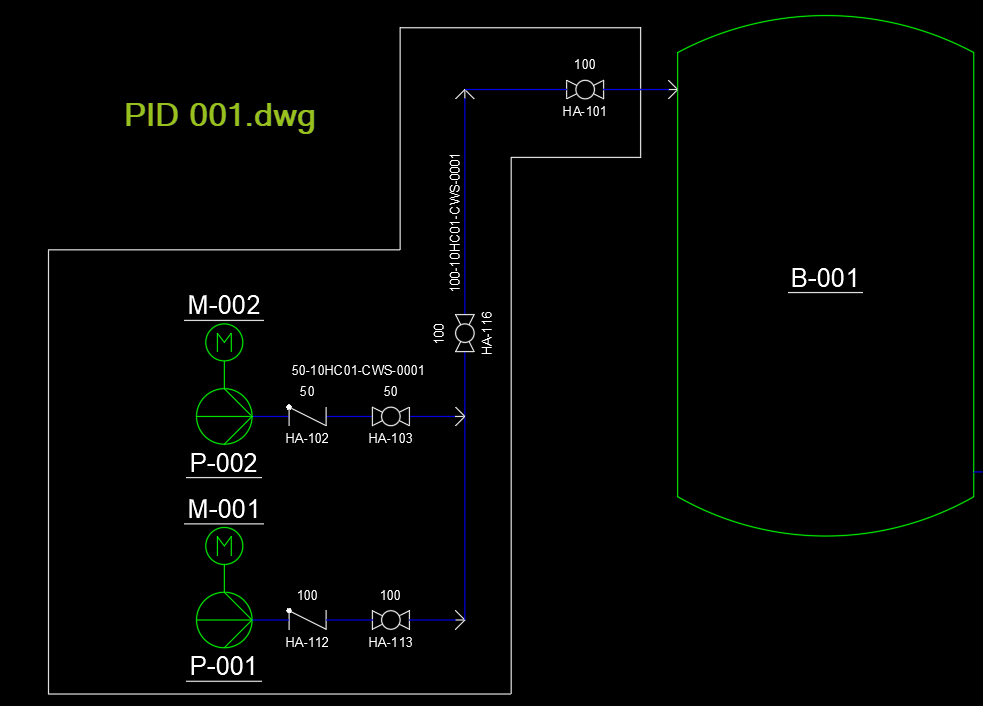
And here a Polyline on drawing PID 002.dwg.
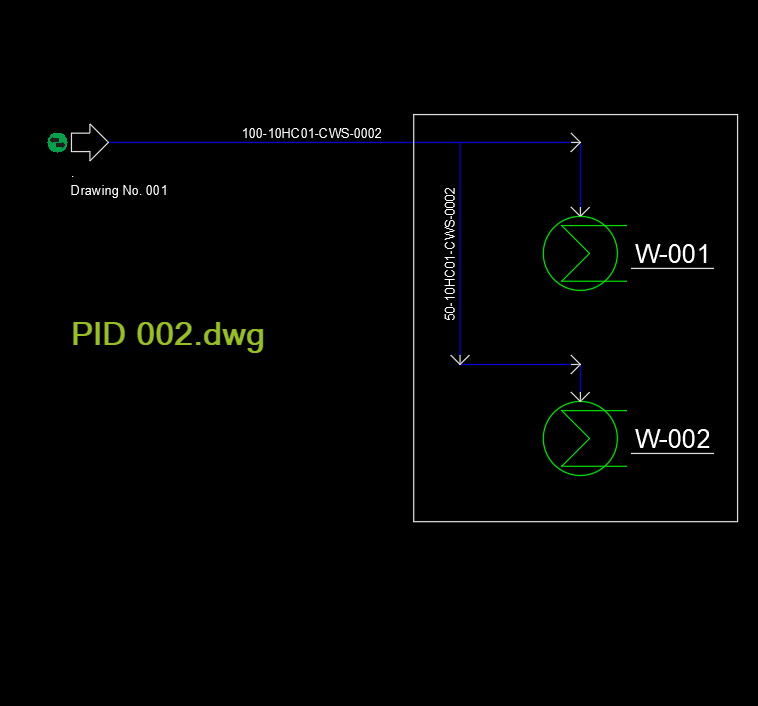
We convert the Polyline as before and assign a Tag to it.
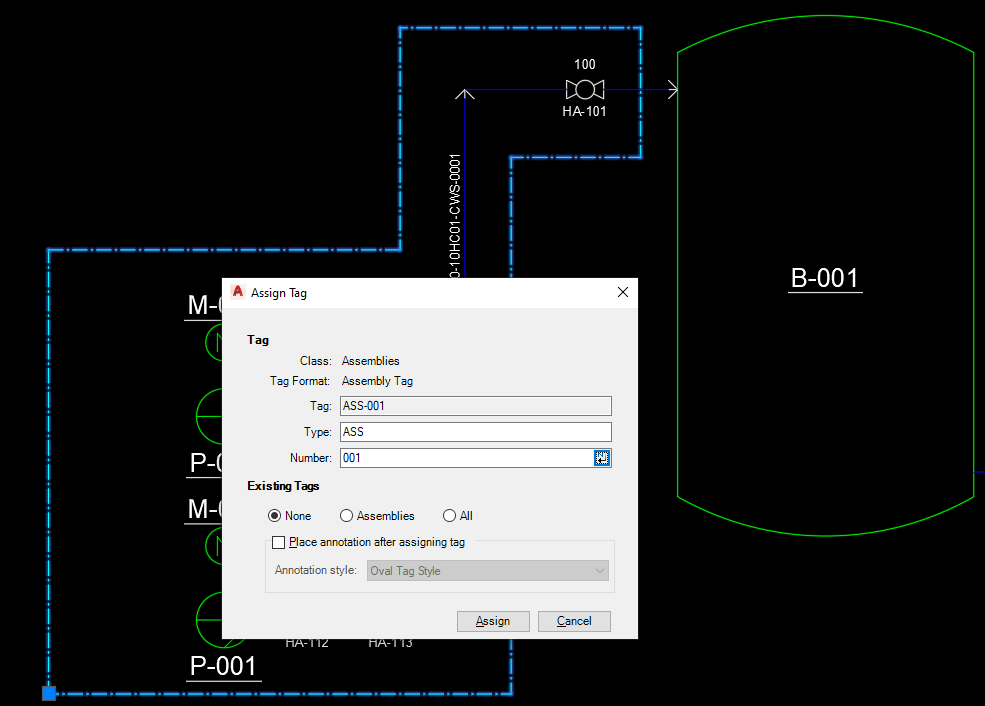
We do the same on the second drawing, but this type we have to type in the Number.
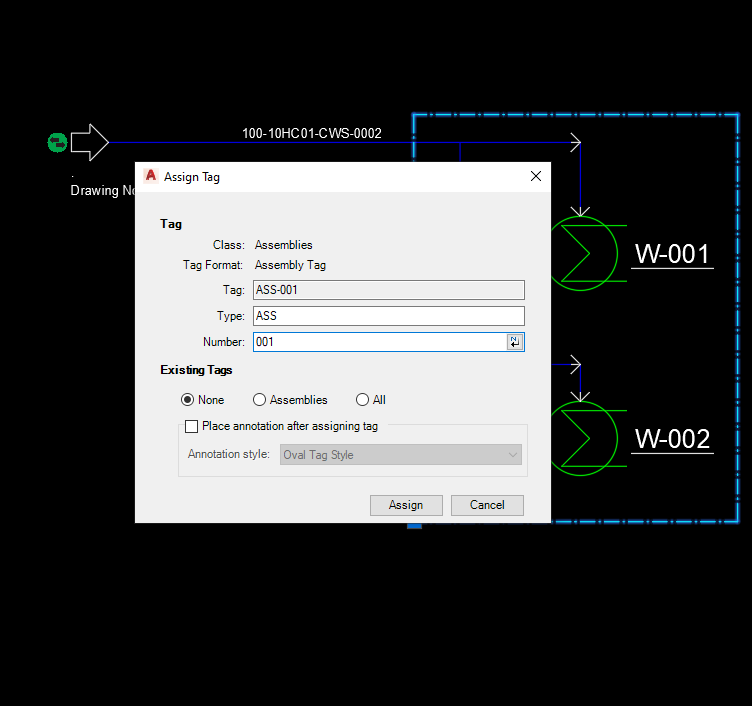
After you click OK Plant 3D will ask you if you want to enter a different Tag (to not create a double Tag) or "Assign this Tag to the selected component". This dialog appears ONLY if BOTH drawings in which the SAME Tag is supposed to exist are open. If only the second drawing is open you will see the standard dialog informing you that you cannot use the Tag because it is open in another drawing.
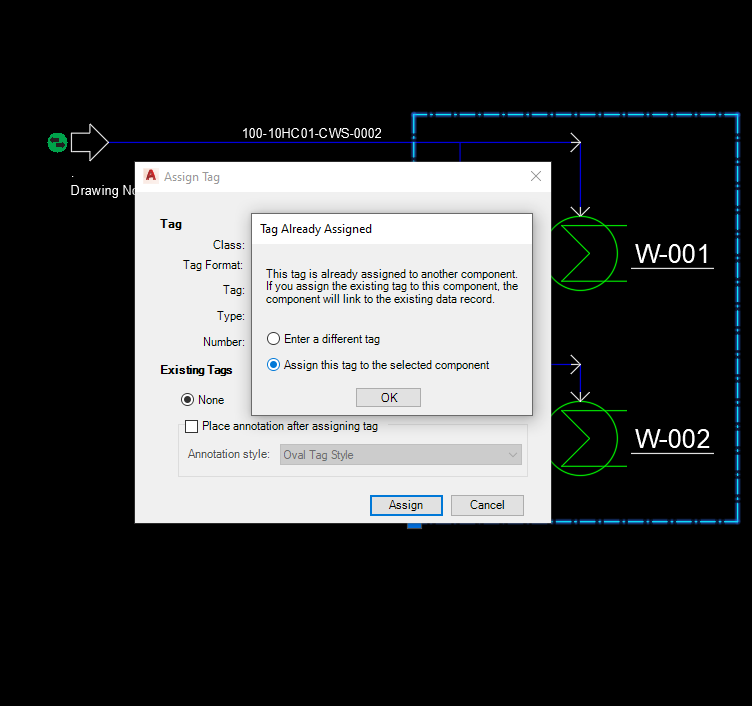
You again update the Assemblies.
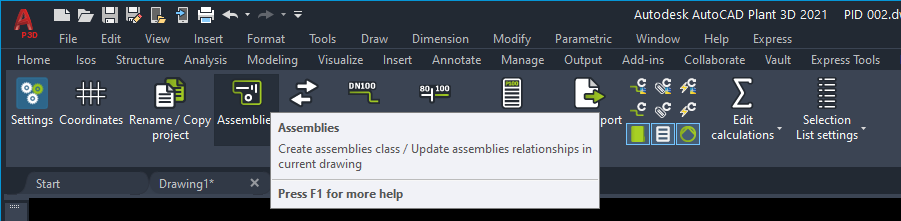
If you look at a symbol on drawing PID 002.dwg.
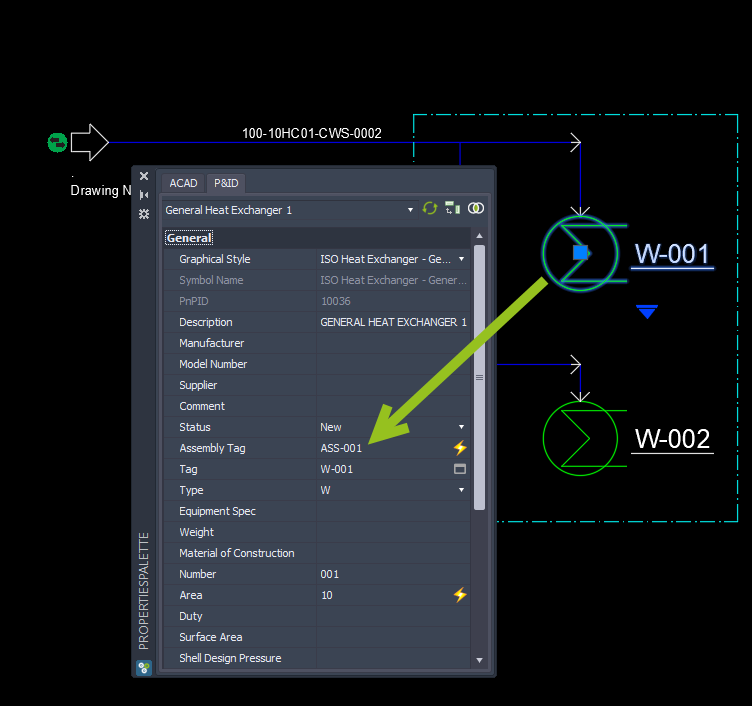
After updating the Assembly in PID 001.dwg you see the same Assembly Tag in the symbols.
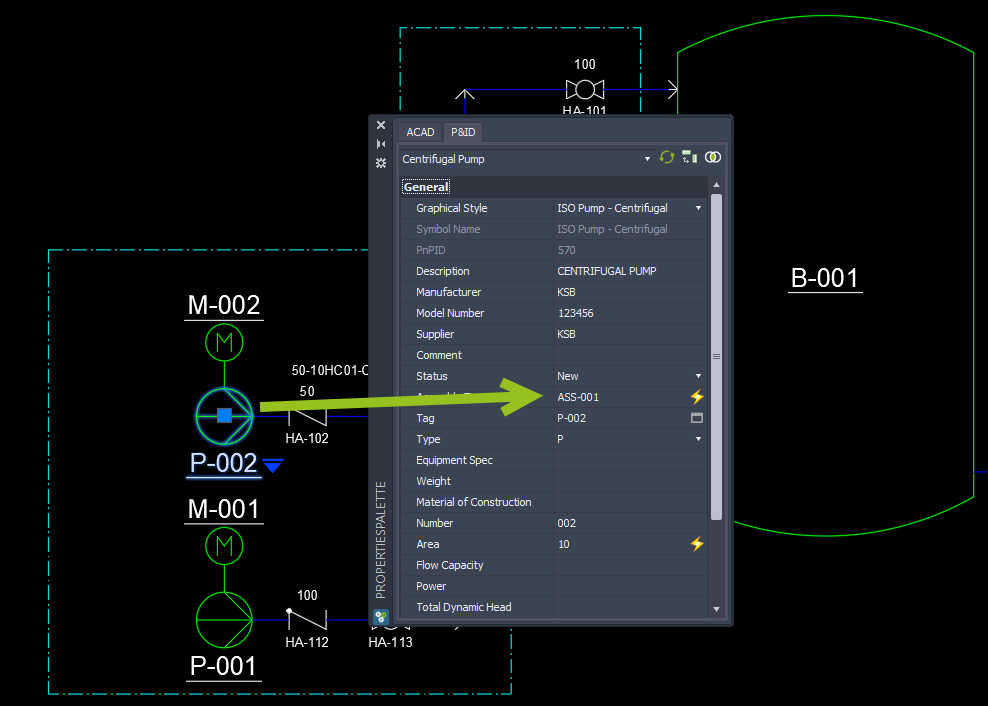
If you edit the Tag in one drawing it will automatically change the Tag/Annotation in the other drawing. In this case it isn't necessary that both drawings are open. The drawing which wasn't open when you edited the Tag in the first drawing will be updated when you open this drawing.