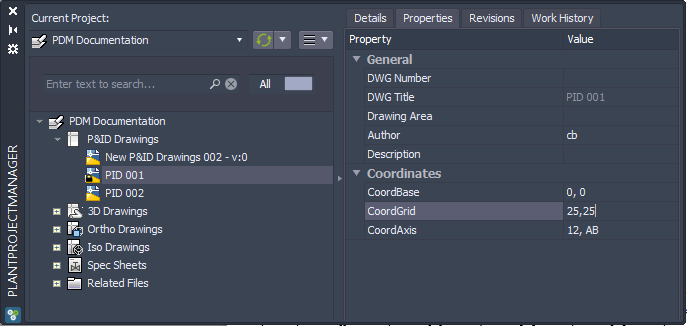|
<< Click to Display Table of Contents >> Usage |
  
|
|
<< Click to Display Table of Contents >> Usage |
  
|
Sometime you have a drawing frame with coordinates. This is supposed to help finding components faster on the drawing. The coordinate function calculates the coordinates based on the grid and adds the coordinate to the existing properties as the appear in Paper Space. You then can create a report (for example with our PlantReporter) which includes the calculated coordinates.
The following pictures shows an example of such a coordinate grid. The coordinate function does NOT created the texts in the frame itself.
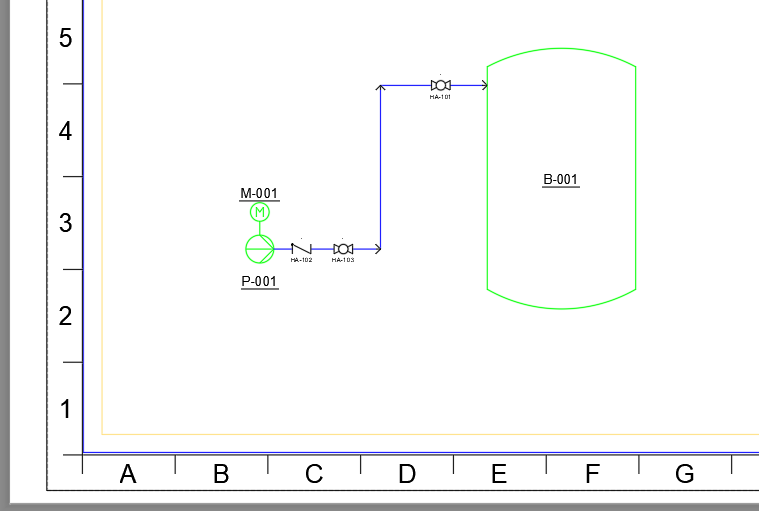
Before you continue make sure you have the settings for the coordinates correct in the Settings.
In this example, the settings are:
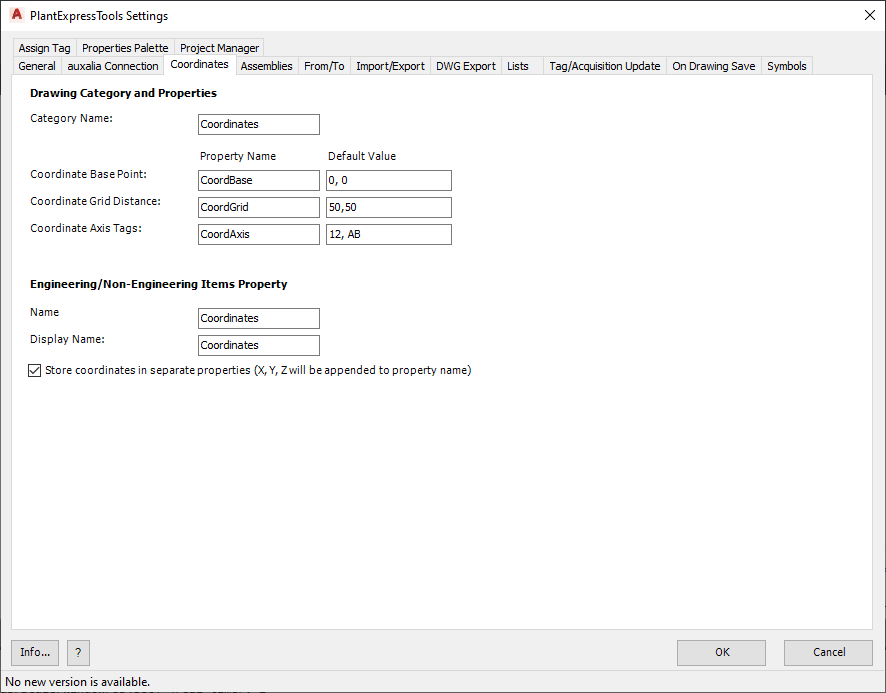
The calculation of the coordinates will be executed when clicking on "Coordinates". If you change or add components in the drawing you just need to run the function again to "refresh" the coordinates. But you can also enable On Drawing Save for the coordinates to be updates when saving the drawing.
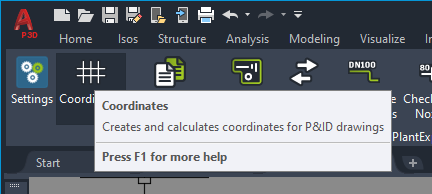
When you use the function on a drawing the first time the routine will ask you if creating the new properties is ok. Click on OK. If you click on Cancel, no properties will be created and no coordinates will be calculated.
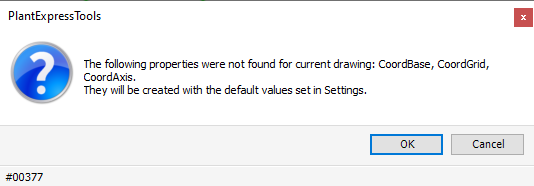
After running the calculation take a look at the drawing properties of your drawing. You will see the values which have been set by you. If you made an error with the values or the grid has changes, you must change the values here in the drawing properties not in the settings dialogbox and run the coordinate function again.
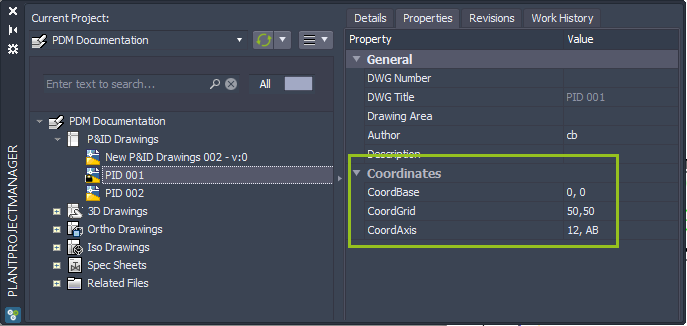
After the routine did its job you can see the calculated coordinates in the "Engineering items" class.
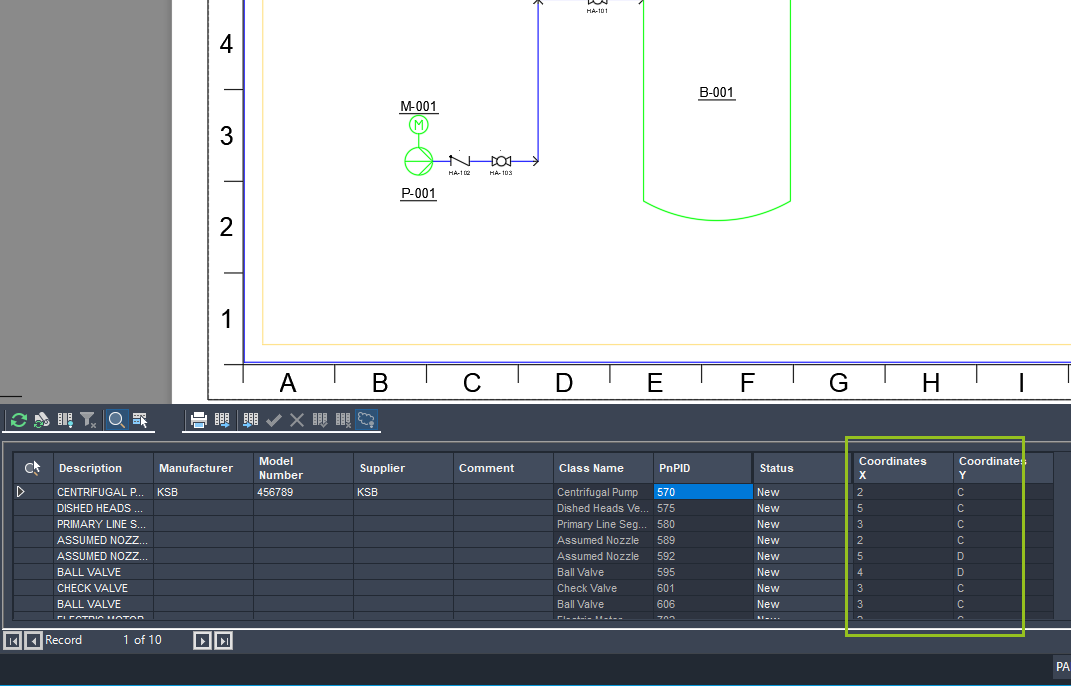
If you set the coordinate function so that the coordinates are stored in one property, it looks like this:
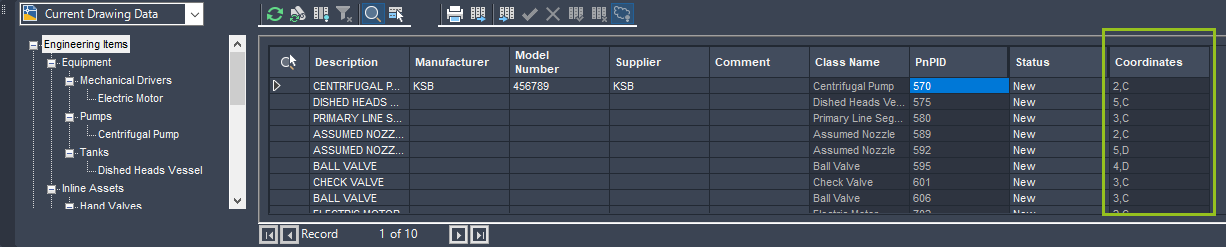
If you want to make changes to the coordinate settings for a drawing for which you already have calculated coordinates, you must change the settings in the drawing properties and NOT in the PlantExpressTools Settings, because the values in the settings will only be used when using the function the first time on a drawing.