|
<< Click to Display Table of Contents >> Import Classes |
  
|
|
<< Click to Display Table of Contents >> Import Classes |
  
|
To import the classes you start with the Import/Export button in the PlantExpressTools ribbon.
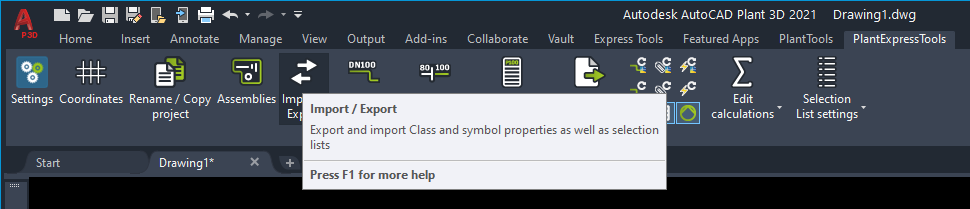
You select "Project Setup".
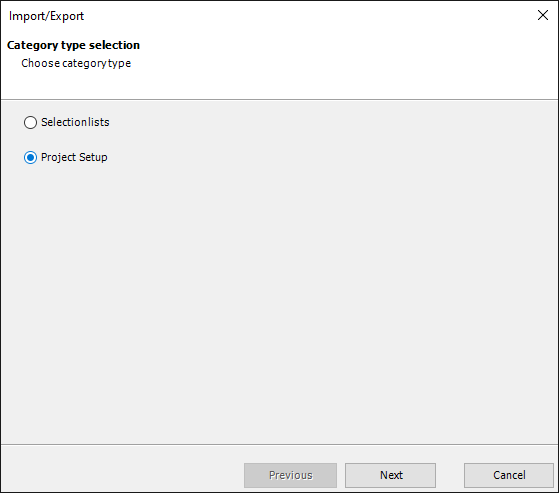
And then select "Import".
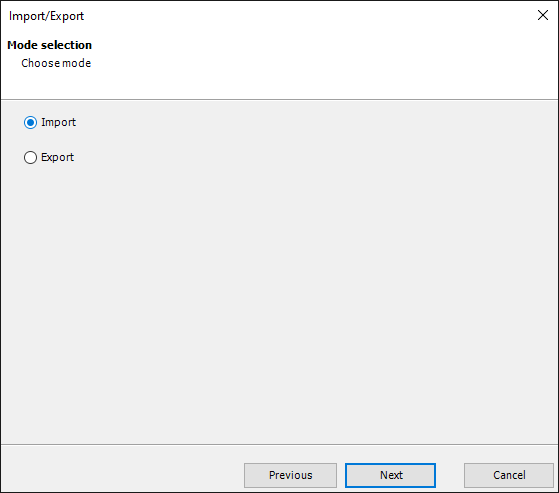
The next dialog asks you to choose an Excel file (see Modify/Delete/Add Classes).
If your Excel file has only the worksheet "Classes" you can keep all three checkboxes checked. If your Excel file contains also the setup for Properties and/or Symbol Properties it is good practice to insert one worksheet at a time.
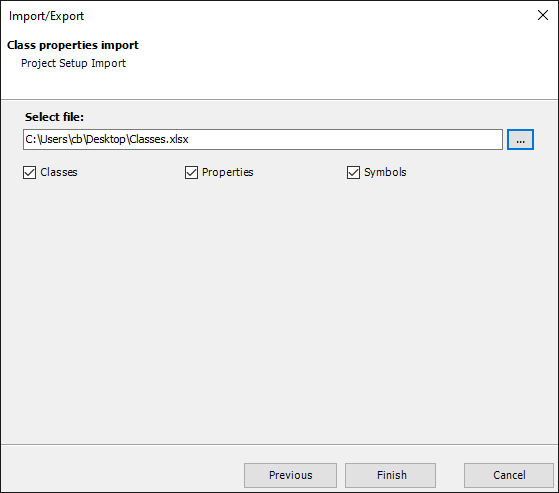
During the import you get some info about what was read from the Excel file. Since in this example there were no Symbol and Properties in the Excel file, we see "0 symbols read" and "0 properties read".
We also see that 351 classes were read. 1 was added, 18 deleted and 341 were changed. At this point the routine doesn't really check if a value was changes/updated. It simply recognizes that a row/class in Excel did exist before. Hence it is listed as updated. These are the changes made under Modify/Delete/Add Classes.
At the end of this import the modifications will be done and the Project Setup will be opened. This allows you to check the changes.
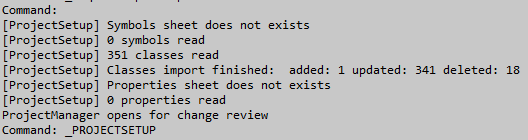
We see the changed value for the TagFormatName for the Equipment class. And the change AnnotationStyleName.
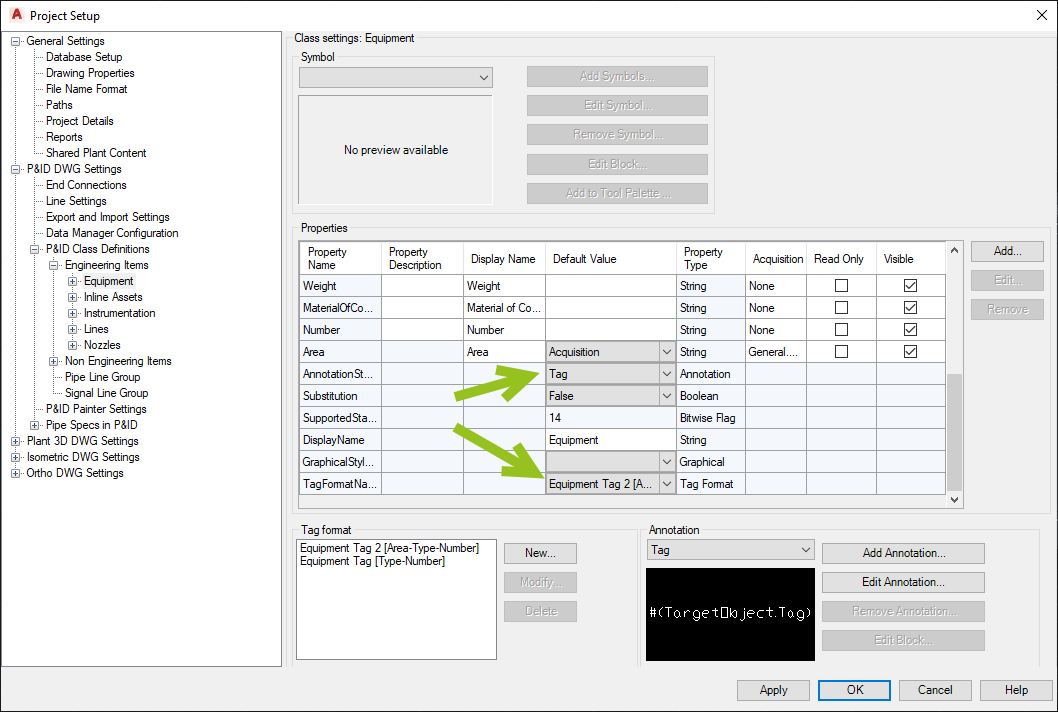
Under the Blowers class we see the new DisplayNames and Description's DefaultValue.
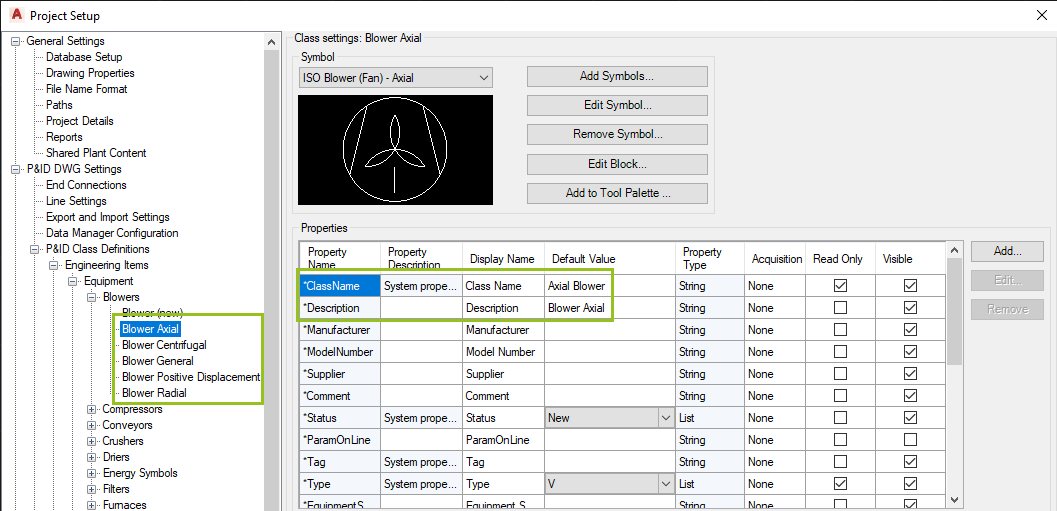
The classes' Displayname is what effects the name in the class tree. The SupportedStandard is also set to 9.
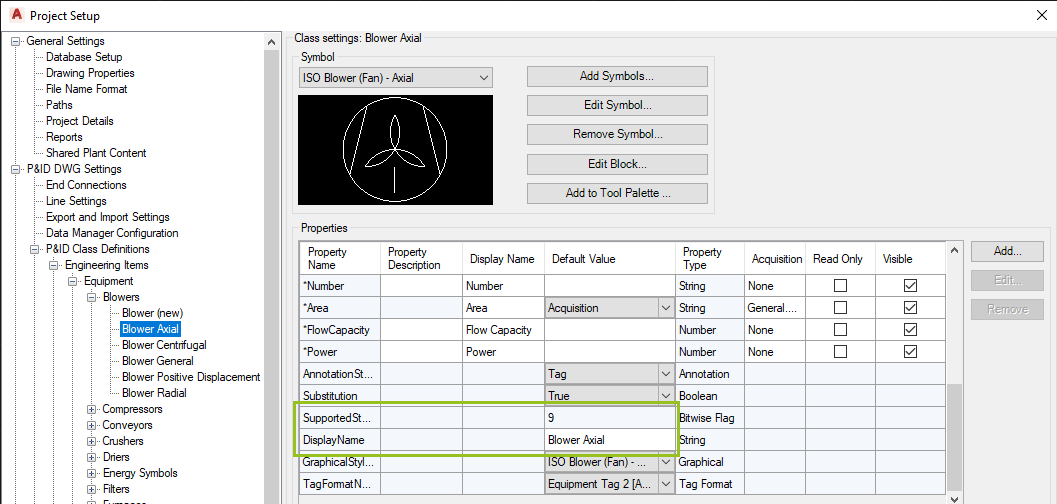
Here we see the reduction of the deleted Compressor classes.
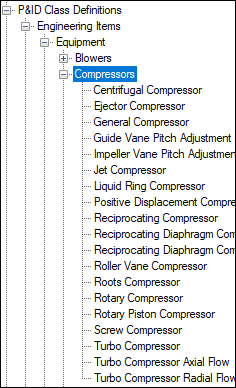
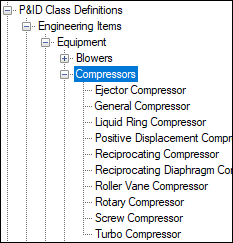
And finally the added new blower class.
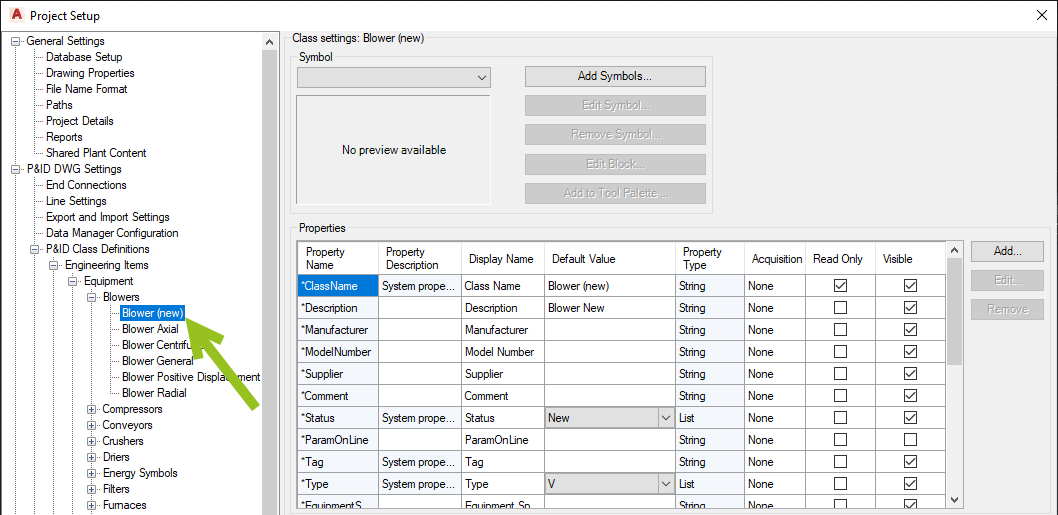
Next Chapter: Export Properties