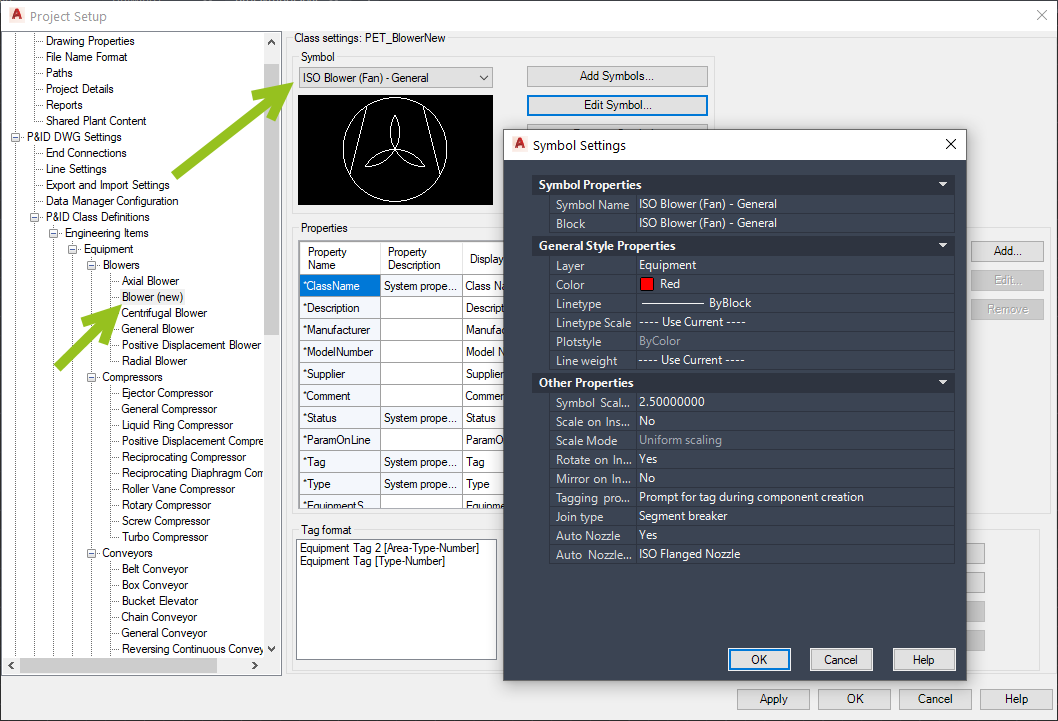|
<< Click to Display Table of Contents >> Import Symbol Properties |
  
|
|
<< Click to Display Table of Contents >> Import Symbol Properties |
  
|
To import the symbols you start with the Import/Export button in the PlantExpressTools ribbon.
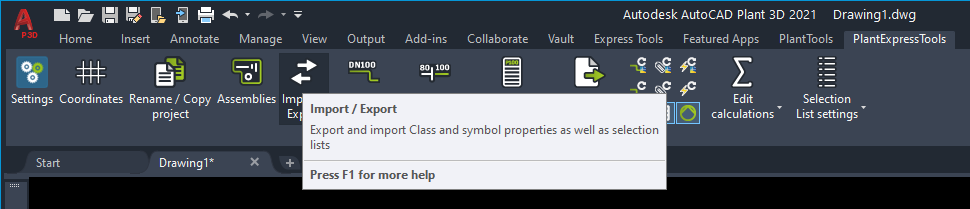
You select "Project Setup".
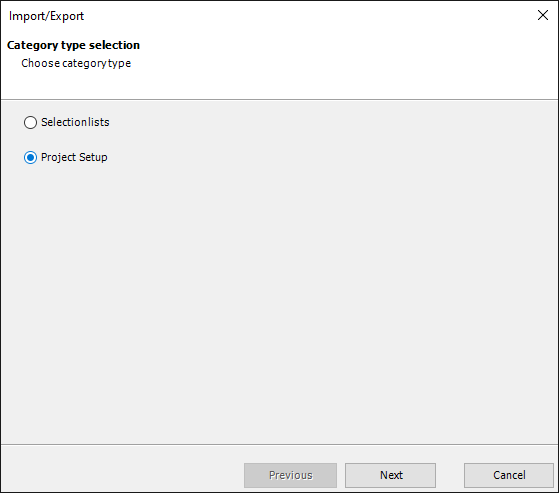
And then select "Import".
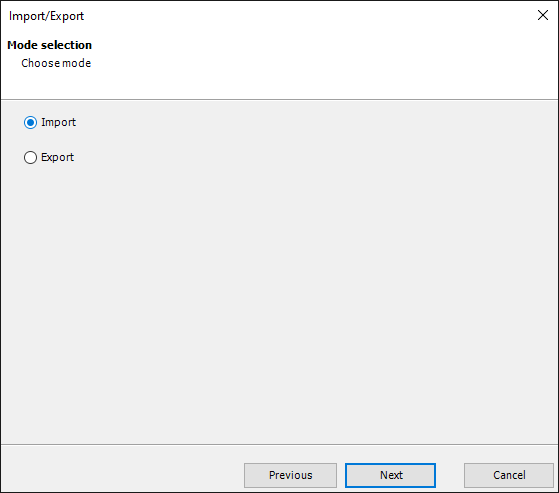
The next dialog asks you to choose an Excel file (see Modify/Delete/Add Symbol Properties ).
If your Excel file has only the worksheet "Symbols" you can keep all three checkboxes checked. If your Excel file contains also the setup for Properties and/or Symbol Properties it is good practice to insert one worksheet at a time.
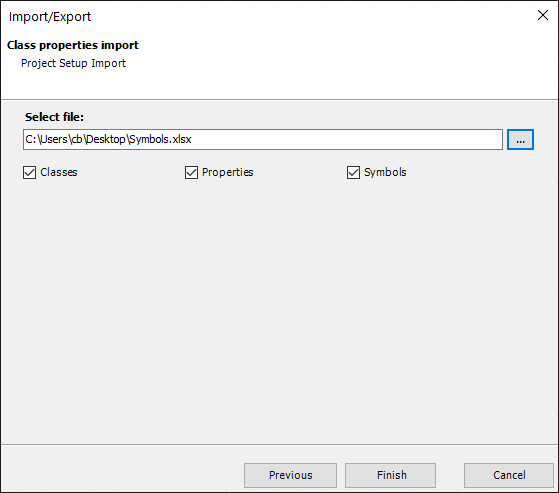
During the import you get some info about what was read from the Excel file. Since in this example there were no Classes and Properties in the Excel file, we see "0 classes read" and "0 properties read".
We also see that 351 classes were read. 1 was added, 18 deleted and 341 were changed. At this point the routine doesn't really check if a value was changes/updated. It simply recognizes that a row/class in Excel did exist before. Hence it is listed as updated. These are the changes made under Modify/Delete/Add Classes.
At the end of this import the modifications will be done and the Project Setup will be opened. This allows you to check the changes.
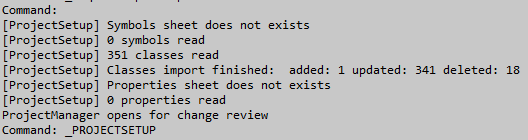
As a reminder, here are the marked changes we imported.
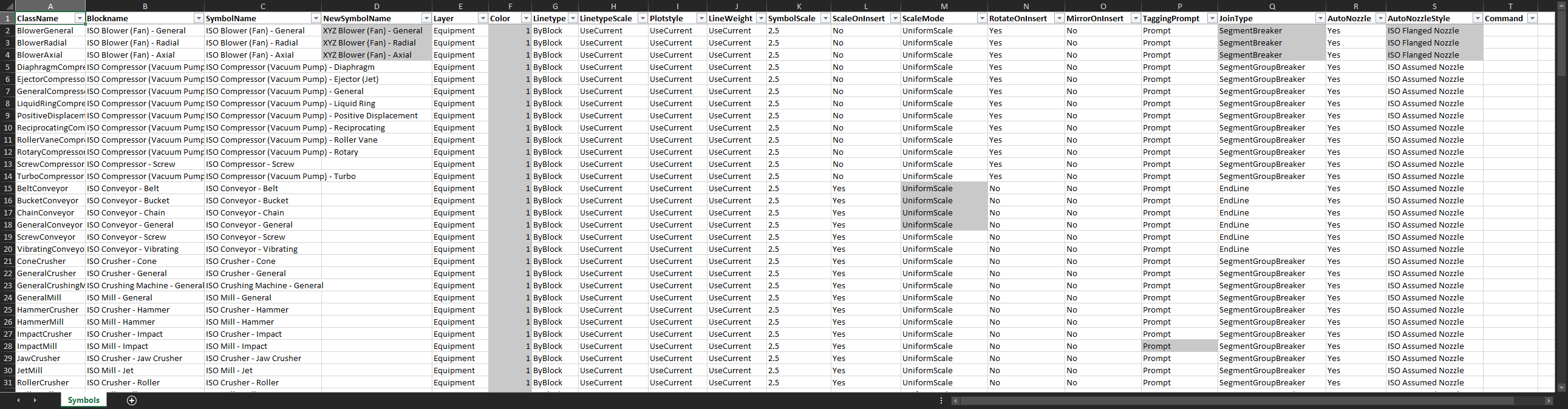
We see the changed settings for one of the Blowers.
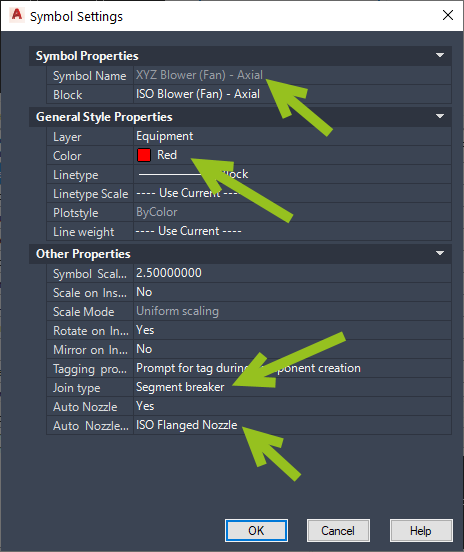
Here are the changed settings for one of the Conveyors.
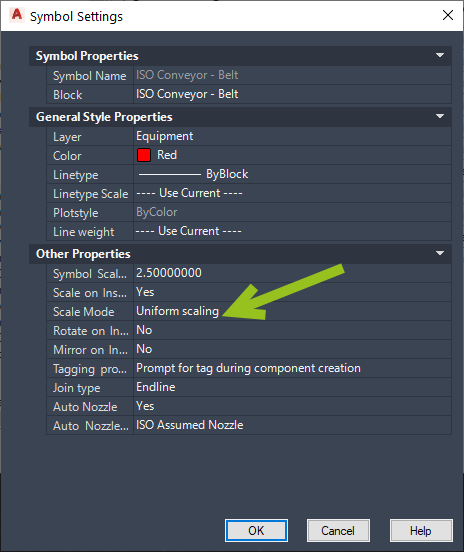
And finally the changed settings for the Impact Mill.
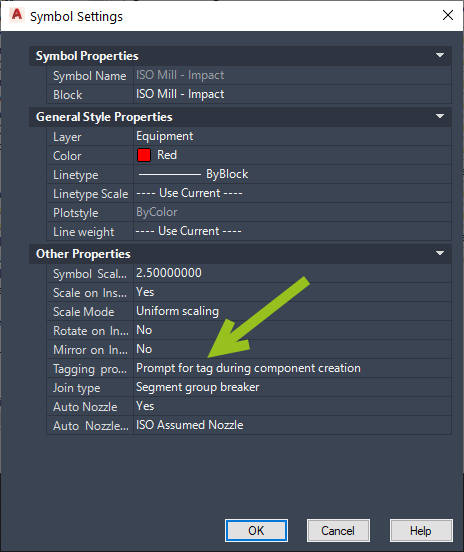
Here we see that the deleted symbols are gone.
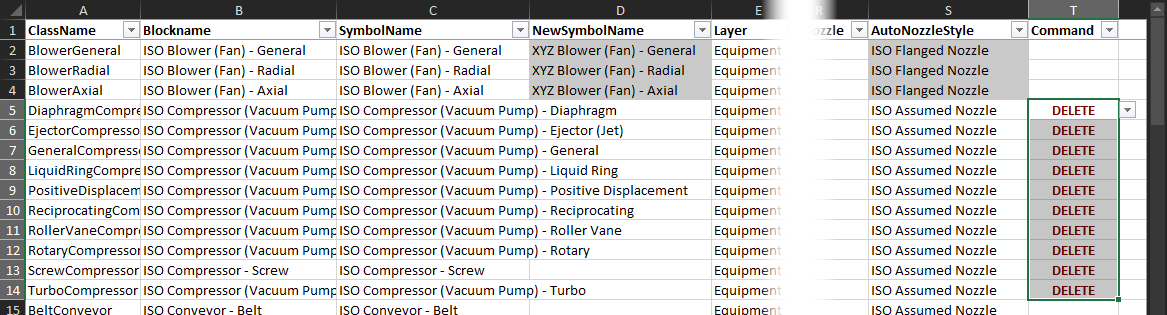

And finally the added symbol to the "Blower (new)" class.