|
<< Click to Display Table of Contents >> Activate & General |
  
|
|
<< Click to Display Table of Contents >> Activate & General |
  
|
Activation
The OPC Manager can be opened by this small icon in the PlantExpressTools ribbon. However, first OPC Manager must be activated.

To do this, you enter PlantProjectSetup though PlantProjectManager.
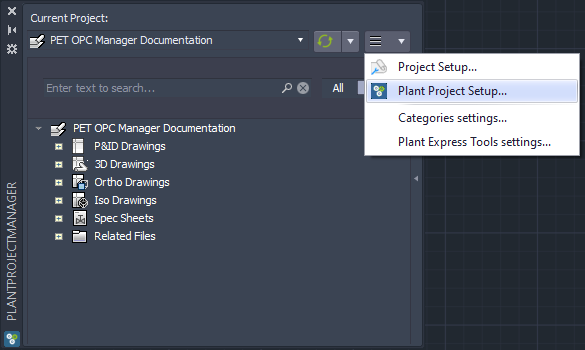
Under "Settings\PlantTools Settings\PlantExpressTools\Off-Page Connectors\General" you will find the general settings for the OPC Manager.
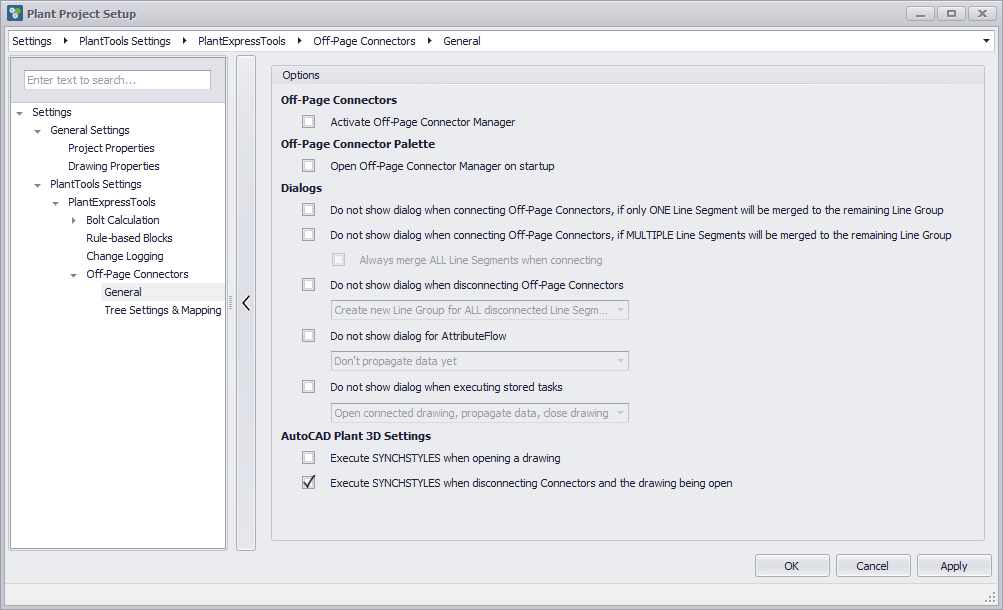
To activate this feature you enable "Activate Off-Page Connectors".
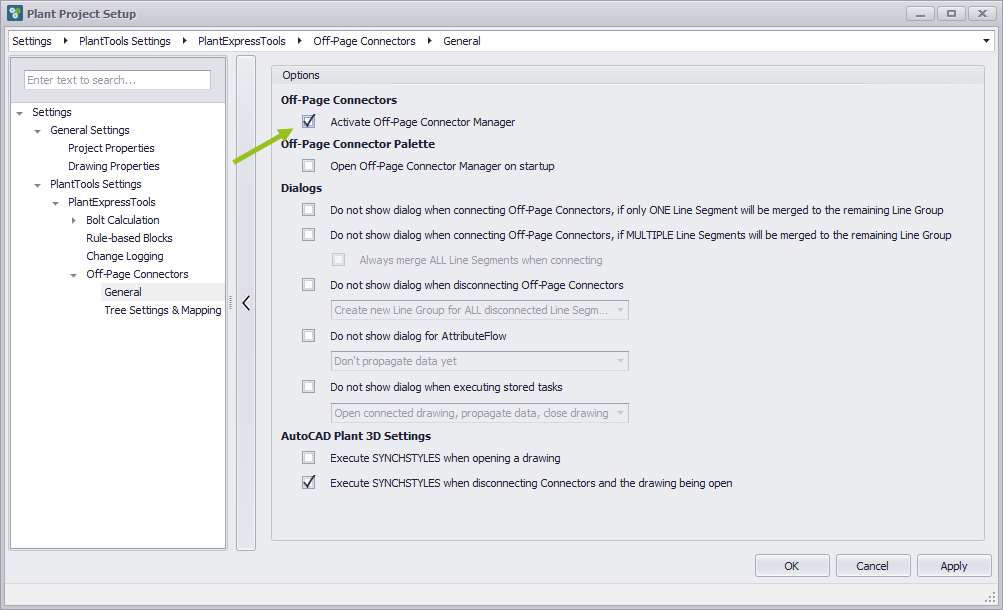
After closing PlantProjectSetup with OK you will see that the icon in the ribbon for the OPC Manager is now enabled.

When you click on the icon the OPC Manager opens on its last location.
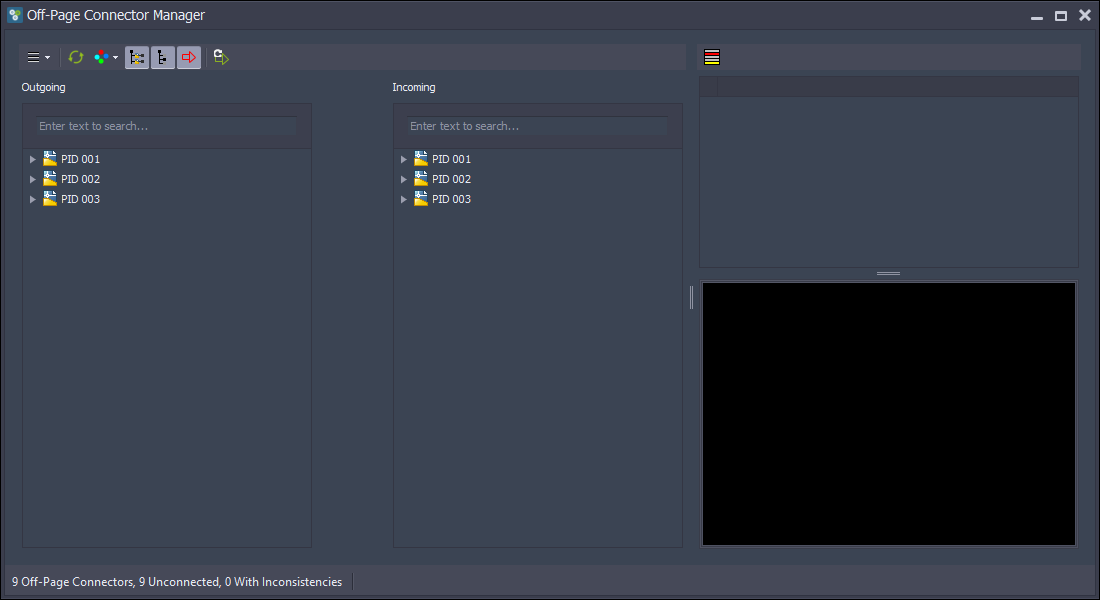
Additional Options
There are additional settings besides the activation alone.
Open Off-Page Connector Manager on startup
If you enable this checkbox the OPC Manager user interface will automatically open when you start Plant 3D or when opening a project.
Dialogs
This whole section allows you to control which dialogs should appear when you connect and disconnect as well as dialogs where PlantSpecDriven's AttributeFlow is involved.
There is no need to enable any of the check boxes in this section, because you will be able to suppress the dialogs later when they appear the first time. This section in the General settings is more important in case you want to have the dialogs appear again. The dialogs will be shown and explained in Connect/Disconnect.
The dialog regarding AttributeFlow and Tasks will be handled under Use with AttributeFlow.
Execute SYNCHSTYLES when opening a drawing
It can happen then when you open a drawing through OPC Manager, that the annotations aren't updated. In this case you can have OPC Manager run the SYNCHSTYLES command when the drawing gets opened.
Execute SYNCHSTYLES when disconnecting Connectors and the drawing being open
This is for a very special use case we experience during development. If you have a drawing open, and you disconnect an OPC within this drawing existing annotations of the InlineAssets and InlineInstruments won't be updated in case a property used in the annotation is using an acquisition from the line segment or line group.
Additional Properties
When the OPC Manager gets enabled two properties will be created for the 'Connectors' class. These properties can later be used for example in a report.
1.PET_FlowDirection
This property contains the Flow Direction of the OPC (e.g. 'Incoming', 'Outgoing', 'Unknown').
2.PET_LinkStatus
This property contains the name of the State of the OPC (e.g. 'Unconnected', 'UnknowFlowDirection).
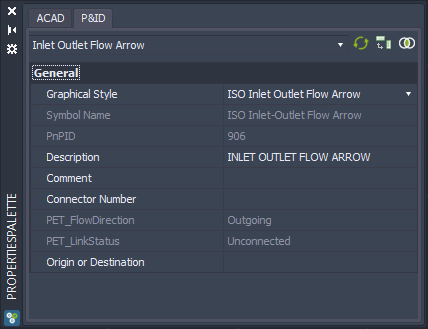
The property values are also used to store the user defined States.
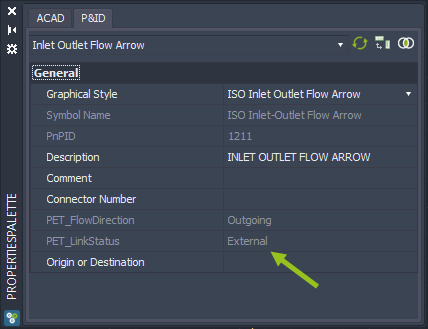
Next Chapter: Tree Settings & Mapping