|
<< Click to Display Table of Contents >> Use with AttributeFlow |
  
|
|
<< Click to Display Table of Contents >> Use with AttributeFlow |
  
|
This chapter describes how OPC Manager works together with PlantSpecDriven's AttributeFlow.
Mapping vs. AttributeFlow properties
The first thing you need to consider are the mapped properties in OPC Manager vs. the properties defined in PlantSpecDriven's AttributeFlow.
Detail about the AttributeFlow can be found under AttributeFlow.
As you can see in the following two images the Mapping table contains PaintCode which will not be handled by the AttributeFlow. This means, if you later connect OPCs, the PaintCode will be handled by OPC Manager as any other property as describes under Connecting.
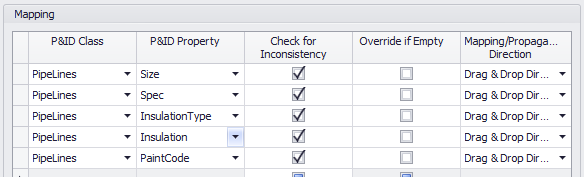
Typically the checkbox in the 'Off-Page Connector' column is enabled so AttributeFlow will push the property values to the other side.
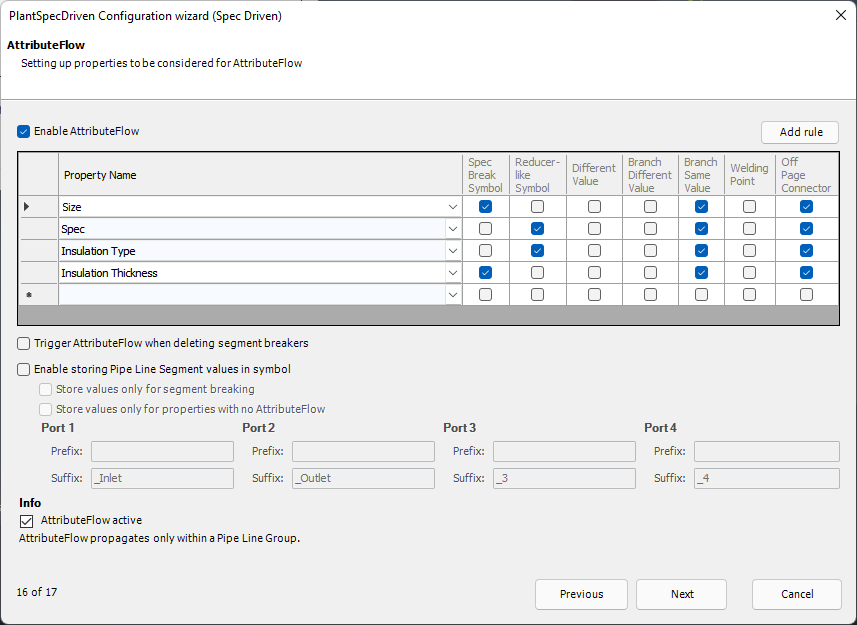
Connecting OPCs
When you connect two OPCs...
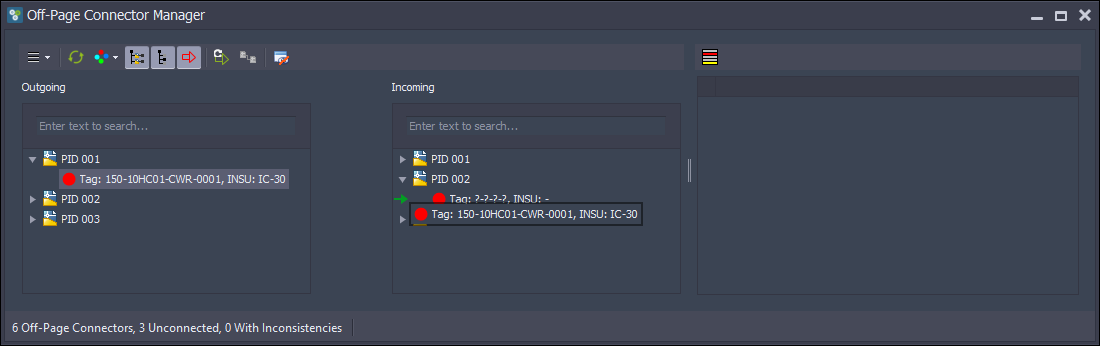
... the typical dialog appears where you can merge the line segments to the remaining line group.
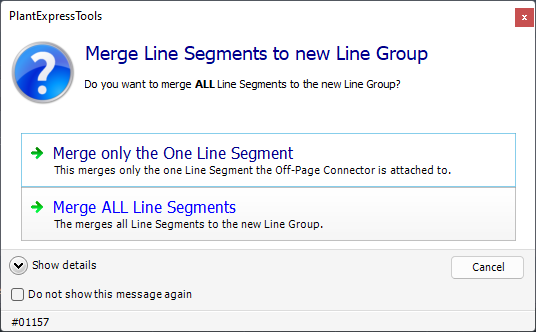
But now PlantSpecDriven kicks in (you can see it in the title of the dialog showing PlantSpecDriven) and asks you how to proceed. If you are familiar with PlantSpecDriven you know this dialog.
For the purpose of this documentation we select 'Don't propagate data yet' which will write this in the AttributeFlow Task List. The first two options in this dialog will both open the drawing copy the values into the line segments and then either keep the drawing open or close the drawing again.
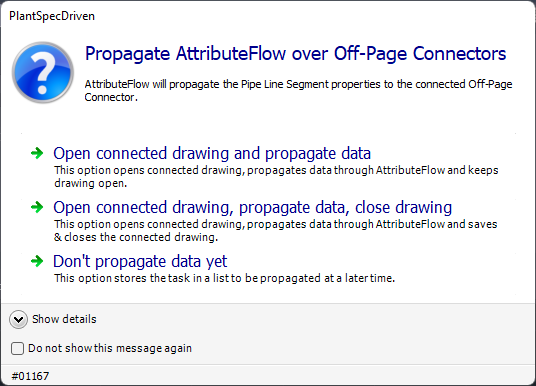
If you select 'Don't propagate data yet' the pending tasks can be identified in OPC Manager.
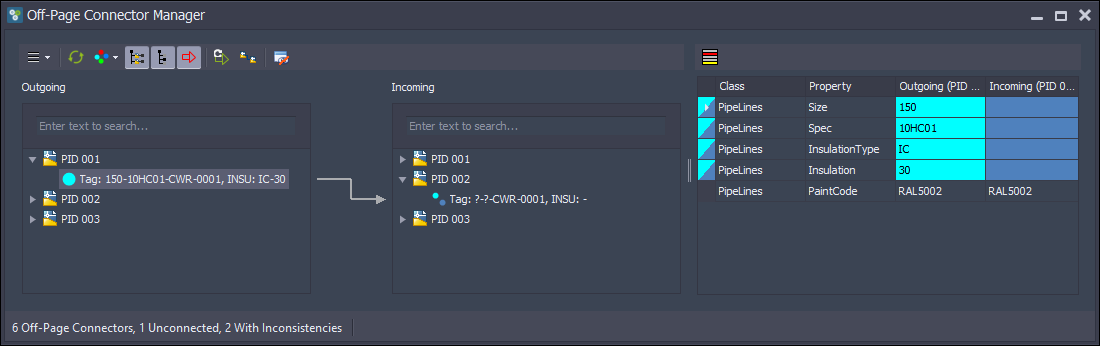
Identifying Tasks
You have different options to identify stored task.
You can filter the trees by the 'Attribute Flow TaskList' status.
You can see the stored tasks also in the mapping grid.
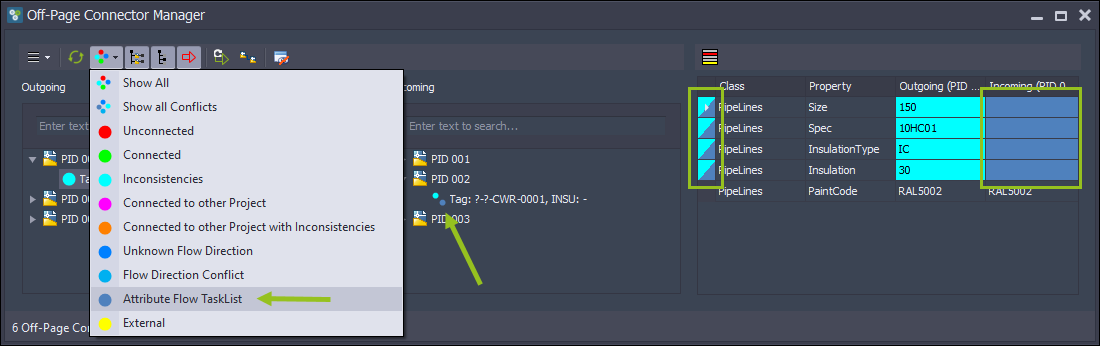
Remove a single AttributeFlow Tasks
If you have a task which is not needed anymore, maybe because you copied the wrong value to the wrong side, then you can remove a single task.
You can use 'Cancel' on either side to remove the task.
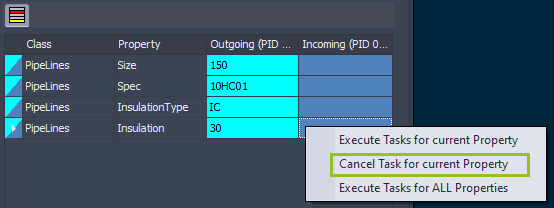
After that the task is gone, but the inconsistency remains.
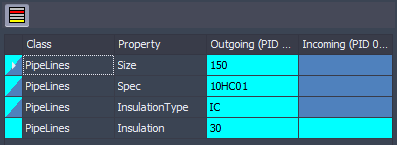
You can copy the value again.
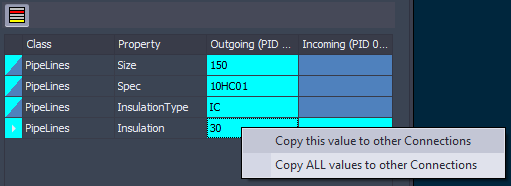
Then you can decide to create the task again by selecting 'Don't propagate data yet'.
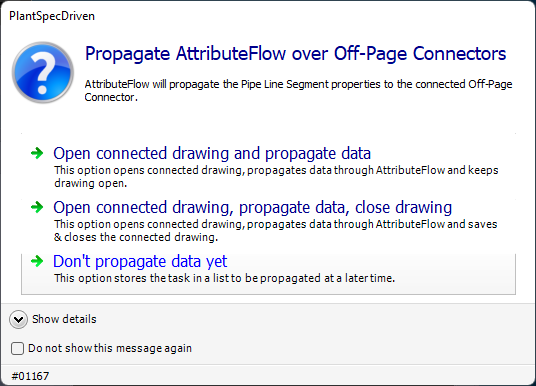
Which then creates the task again.
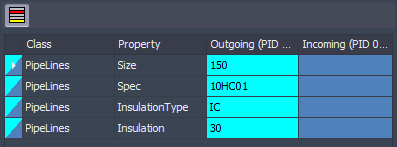
Executing single/all AttributeFlow Tasks
If needed you can execute a single task or all tasks from a connection.
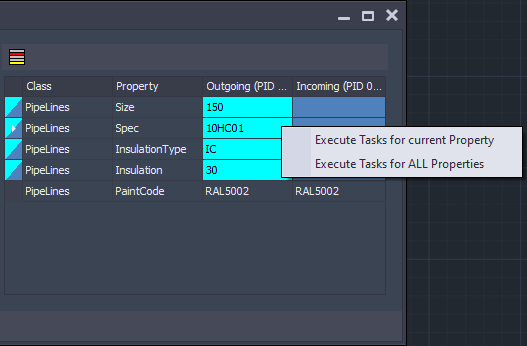
Executing all AttributeFlow Tasks of one drawing
You can also open the PlantSpecDriven AttributeFlow tasks dialog.
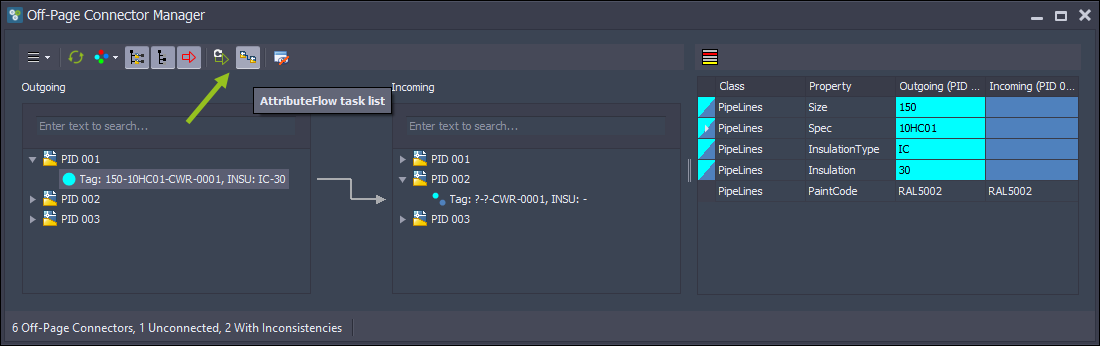
This is the same dialog as used in PlantSpecDriven when opening this dialog from the PlantSpecDriven palette.
When you click on 'Run AttributeFlow in selected drawing' all tasks of the selected drawing will be executed.
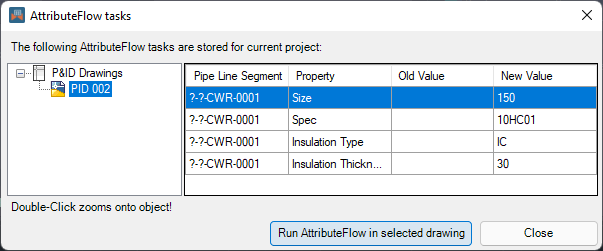
Execute all AttributeFlow Tasks of the project
You can also execute all tasks of the whole project from any drawing node in either tree.
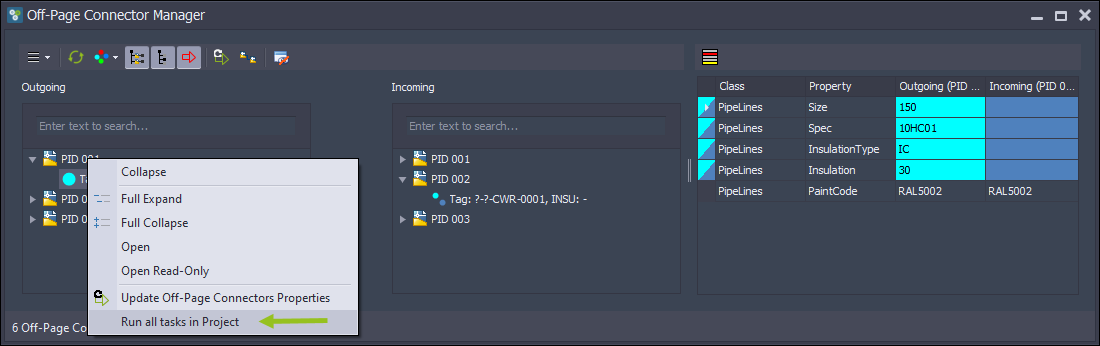
In any case, PlantSpecDriven will ask you (again) how you want to proceed. Of course the option 'Don't propagate data yet' is not available, because the task is already in the task list.
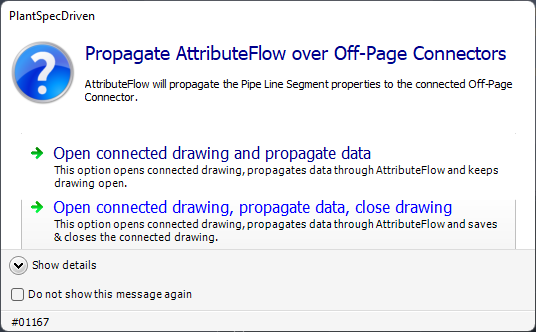
After the task has been processed everything is green again.
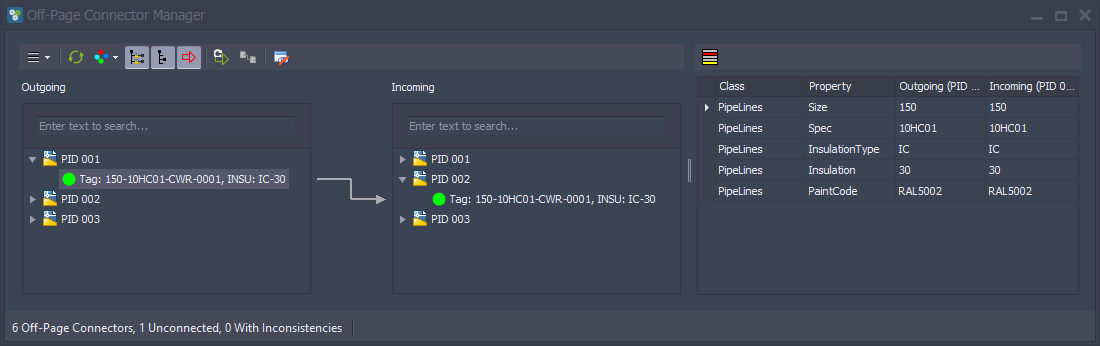
Copy values
If you have an existing connection and you change one of the properties defined in PlantSpecDriven's list of properties to handle, the dialog with the three options appears again.
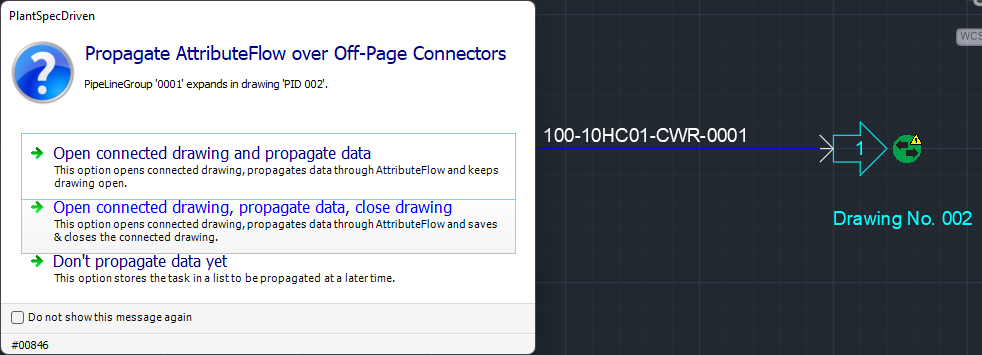
As you can see, the dialogs can also be suppressed.
Next Chapter: Override if Empty