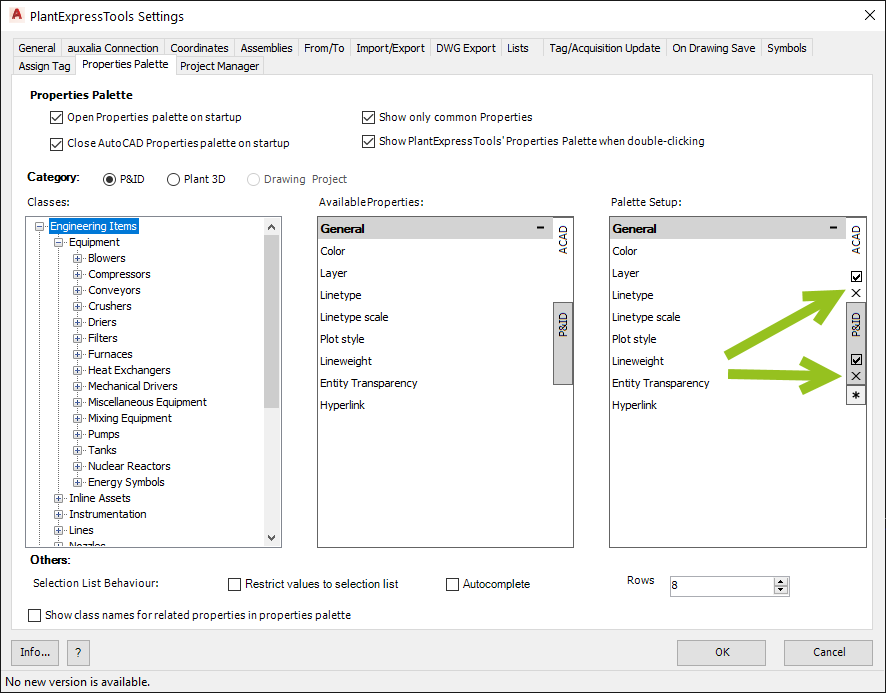|
<< Click to Display Table of Contents >> Rename, Delete, Hide Tabs, Groups & Properties |
  
|
|
<< Click to Display Table of Contents >> Rename, Delete, Hide Tabs, Groups & Properties |
  
|
There are some functions to edit the Tabs, Groups and Properties at all times.
Rename Groups
Groups can be renames with the context menu from a Group.
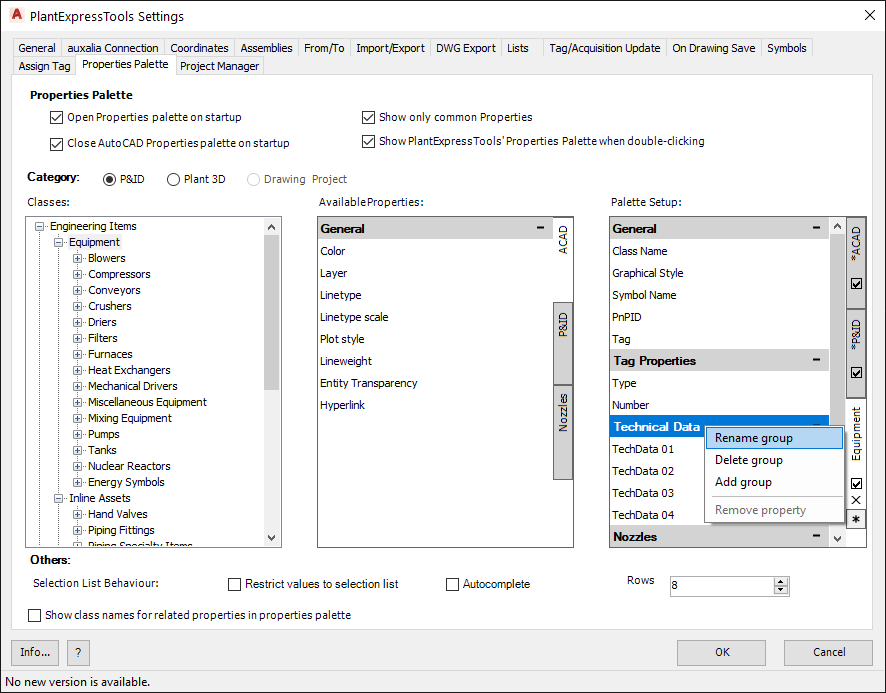
A small dialog opens and you type in the new Group name.
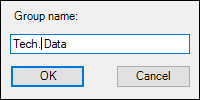
Now it's done.
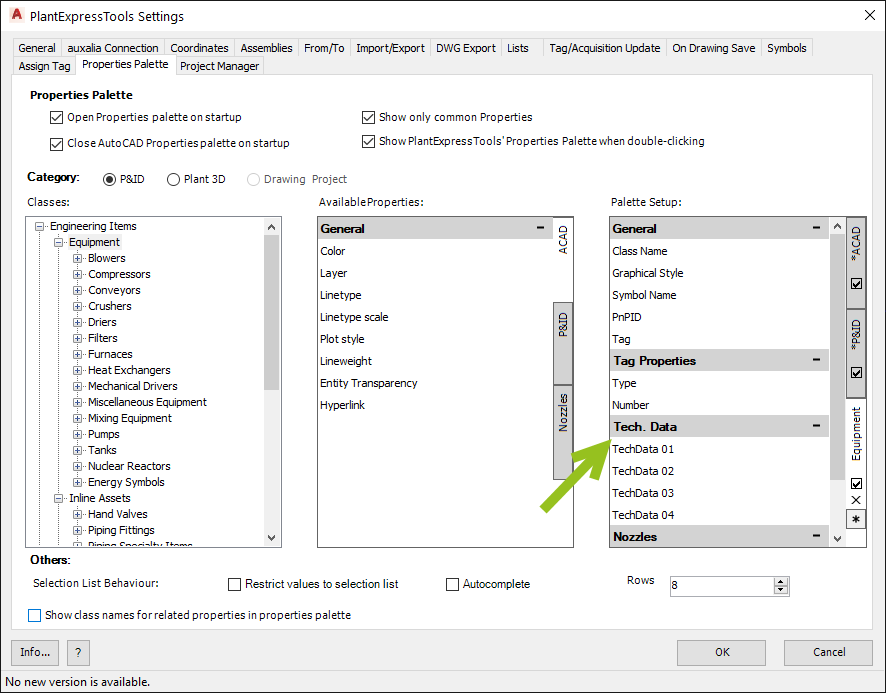
Delete Groups
Groups can also be deleted through the Context menu. You can also select multiple Groups.
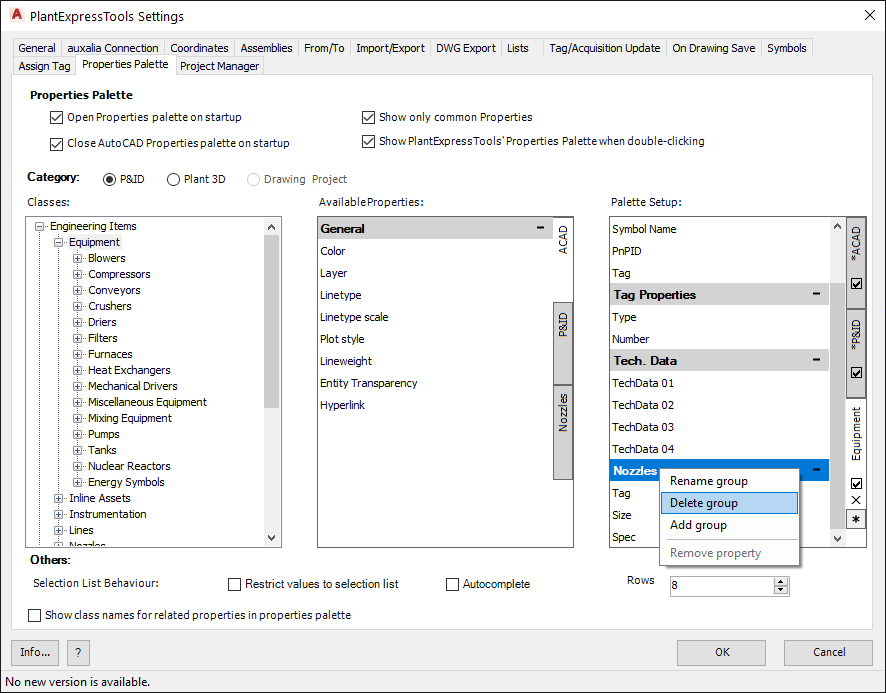
And now it's gone.
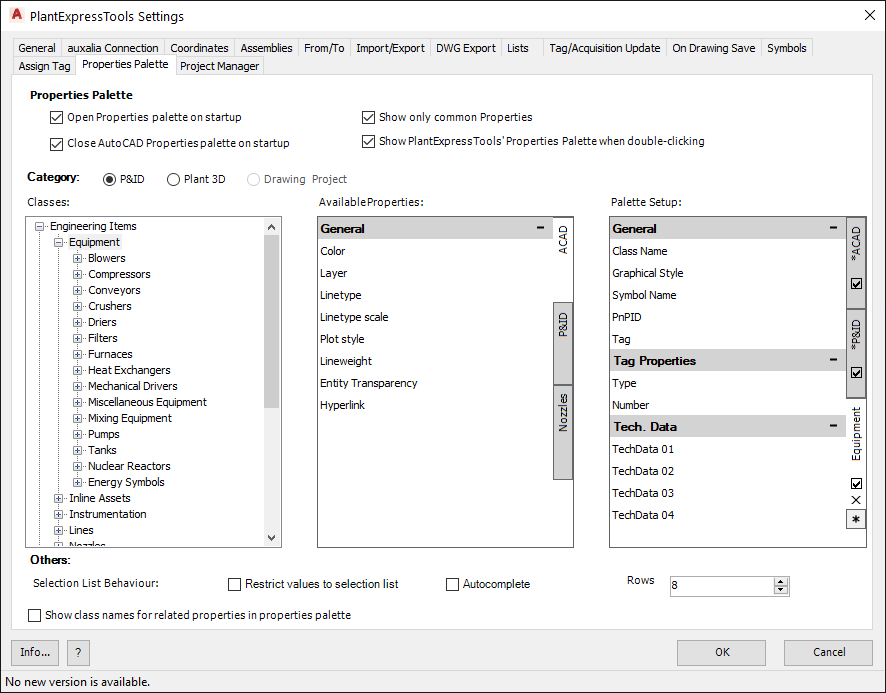
Remove Properties
You can remove Properties from the Setup by using the context menu. You can also select multiple Properties.
Removing Properties doesn't mean, that those Properties will be removed from Project Setup.
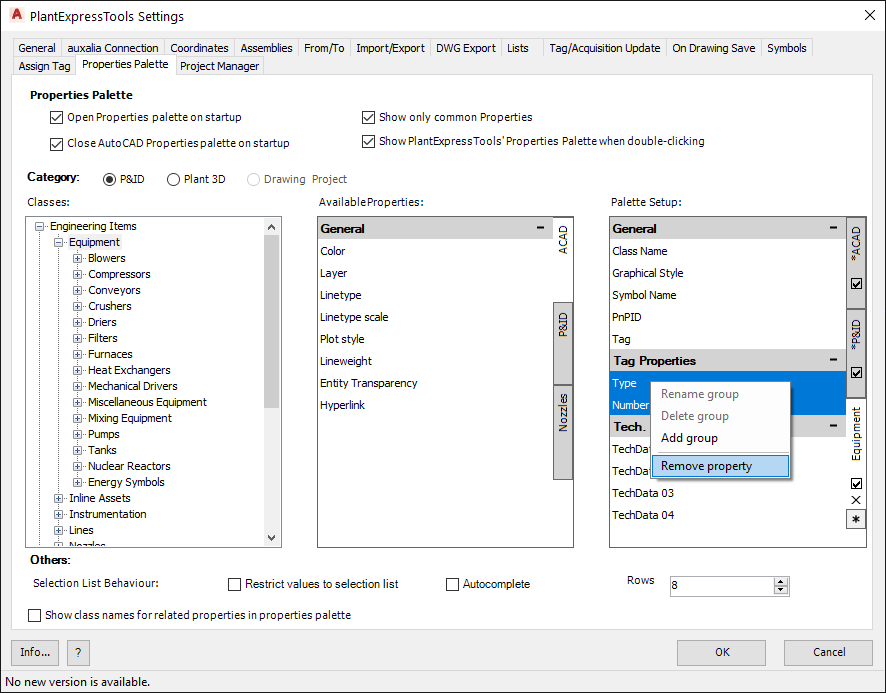
If you remove all Properties of a Group, the Group is still there.
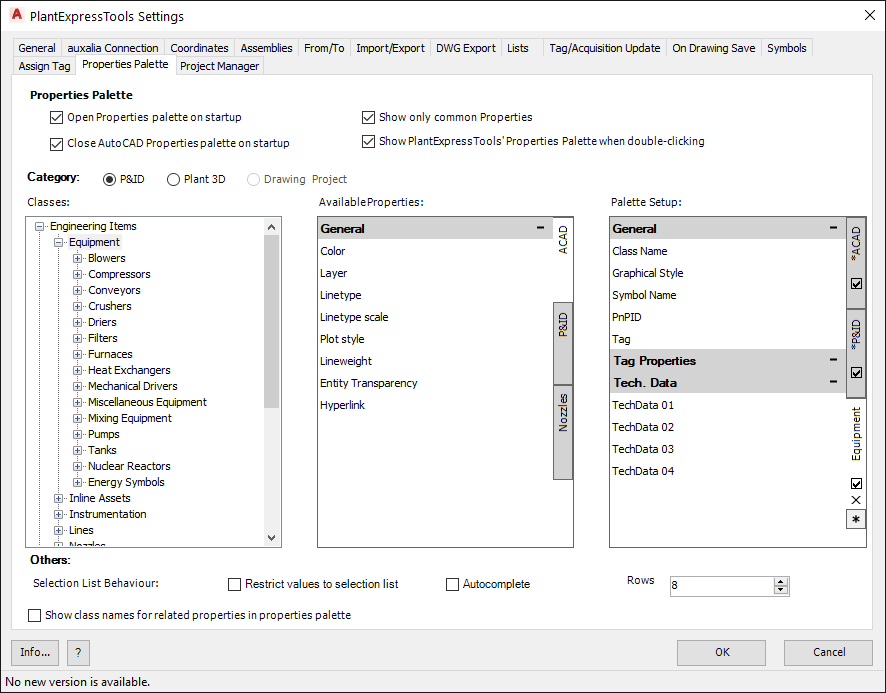
Hide Tab
Sometimes you want to hide some Tabs for specific classes. Tabs can be hidden by unchecking the box at the Tab.
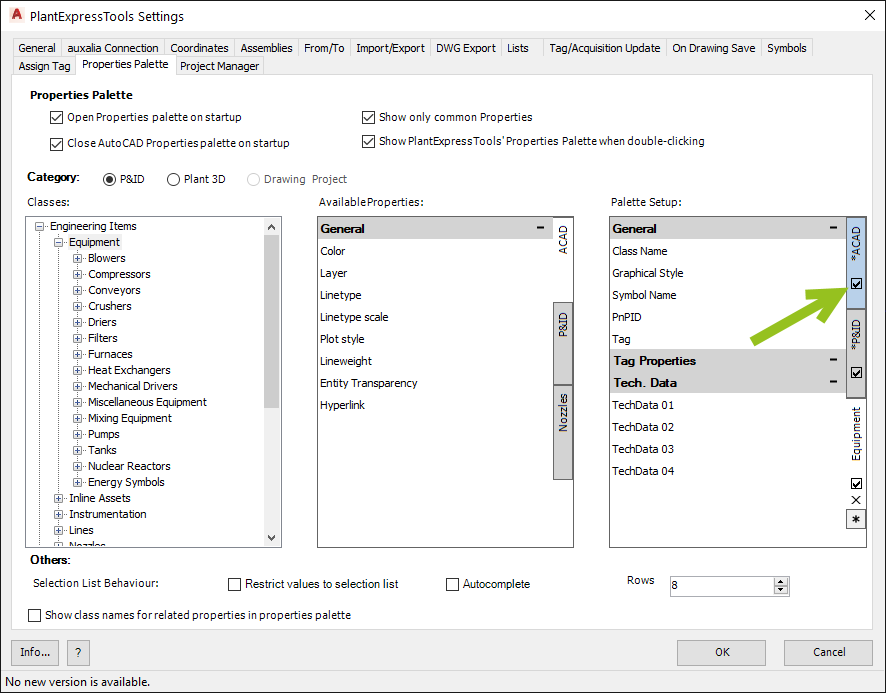
Now it's off.
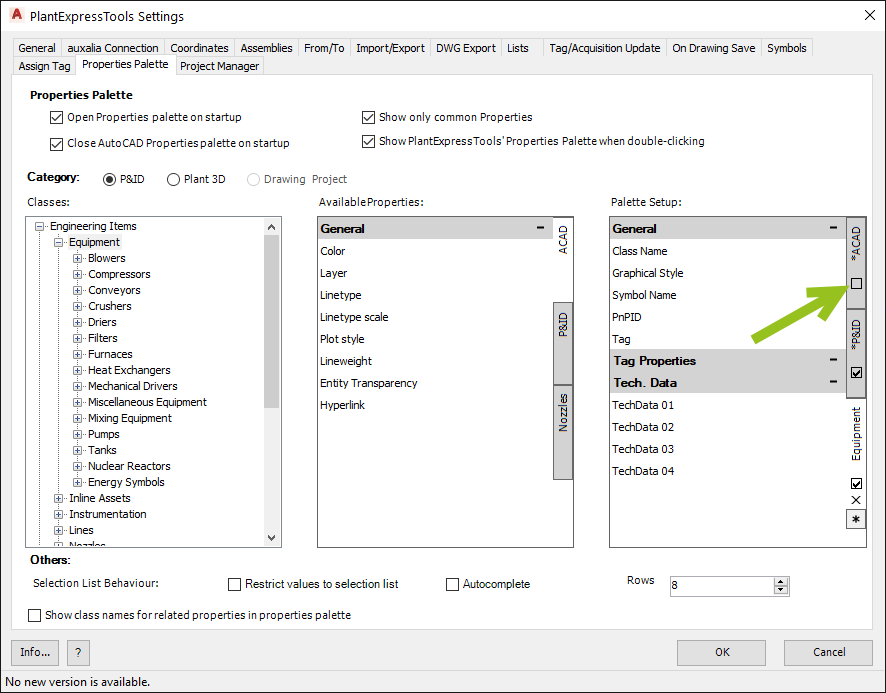
The ACAD Tab is gone in the Properties Palette.
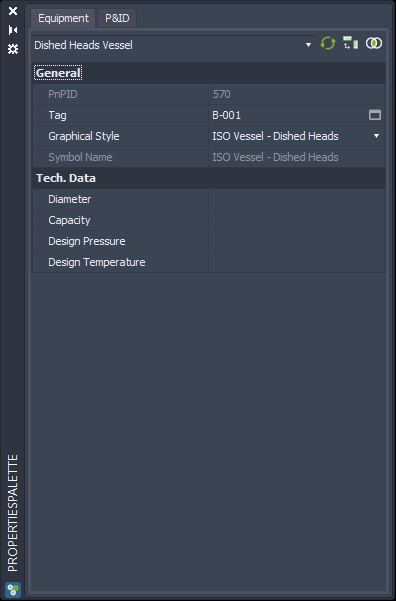
Since we hid the Tab only for the Equipment class, the ACAD Tab is still available for other classes.
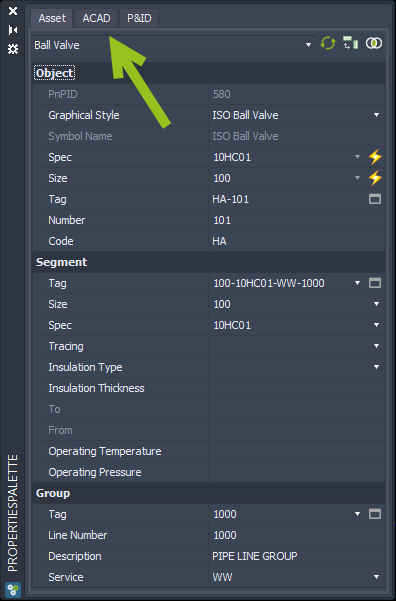
Delete Tab
To delete a Tab you use the X on the Tab.
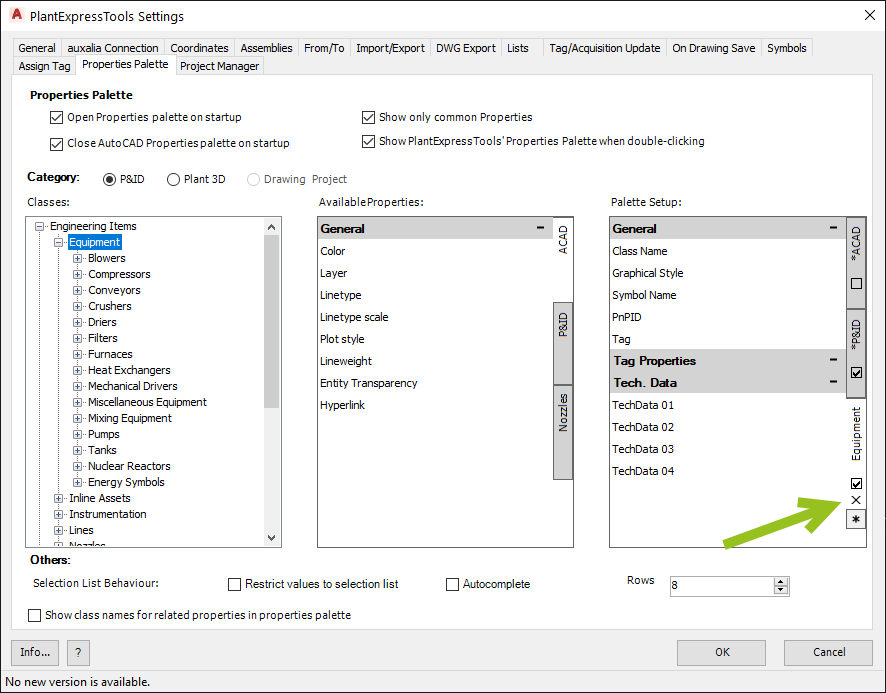
Now it's gone.
As you can see in this example, the ACAD and P&ID Tabs cannot be deleted. This is, because they are inherited from a parent class. You can also see this because of the * in-front of ACAD and P&ID.
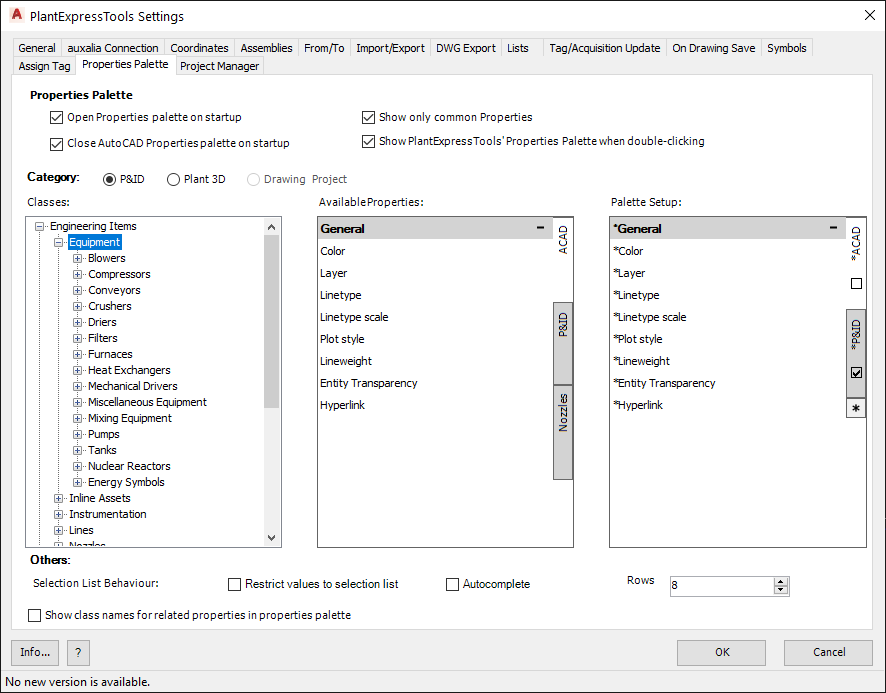
If you click on the Engineering Items class you see the * is gone and you could delete them.
It isn't recommended to delete the ACAD and P&ID top level Tab, because they do exist by default and contain all Properties. If you don't need them, then better just hide them.