|
<< Click to Display Table of Contents >> Moving Tabs, Groups & Properties |
  
|
|
<< Click to Display Table of Contents >> Moving Tabs, Groups & Properties |
  
|
This chapter describes how you can move Tabs, Groups and Properties.
Moving Tabs
To move a Tab to change the order of the Tabs you simply drag and drop the Tab on the right side.
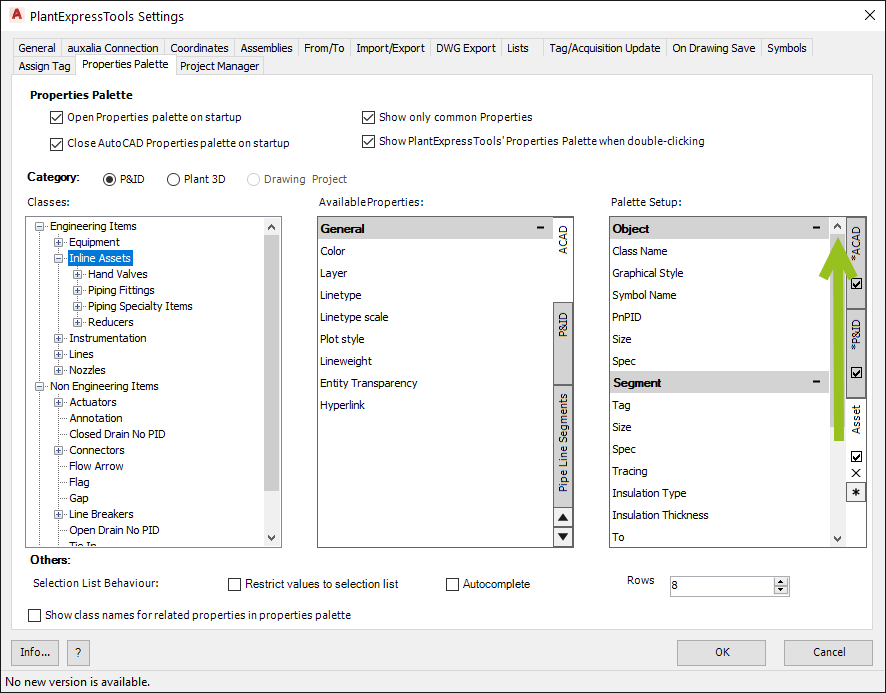
If you drop it at the very top...
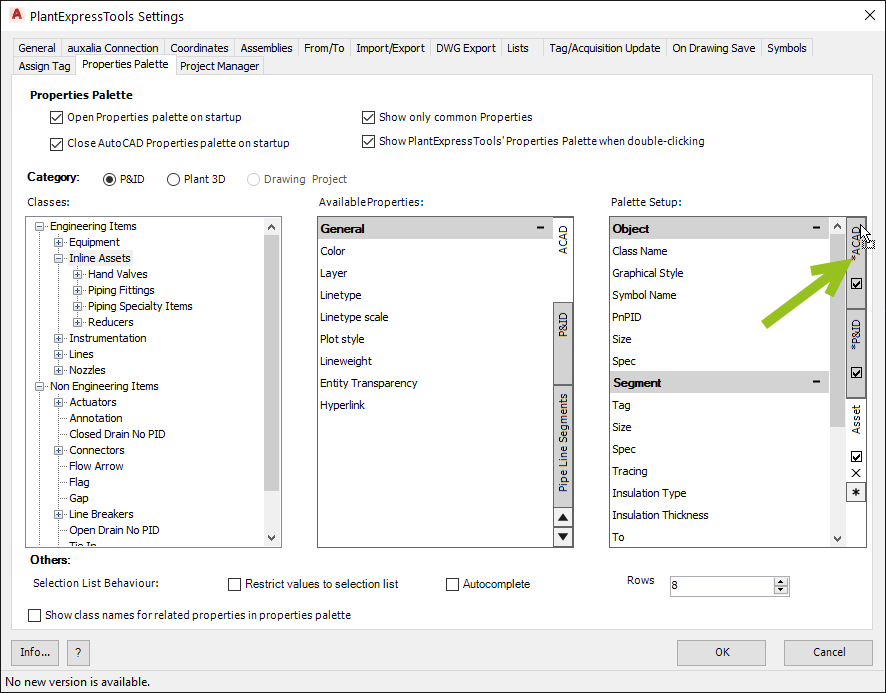
... the Asset Tab is now the first one.
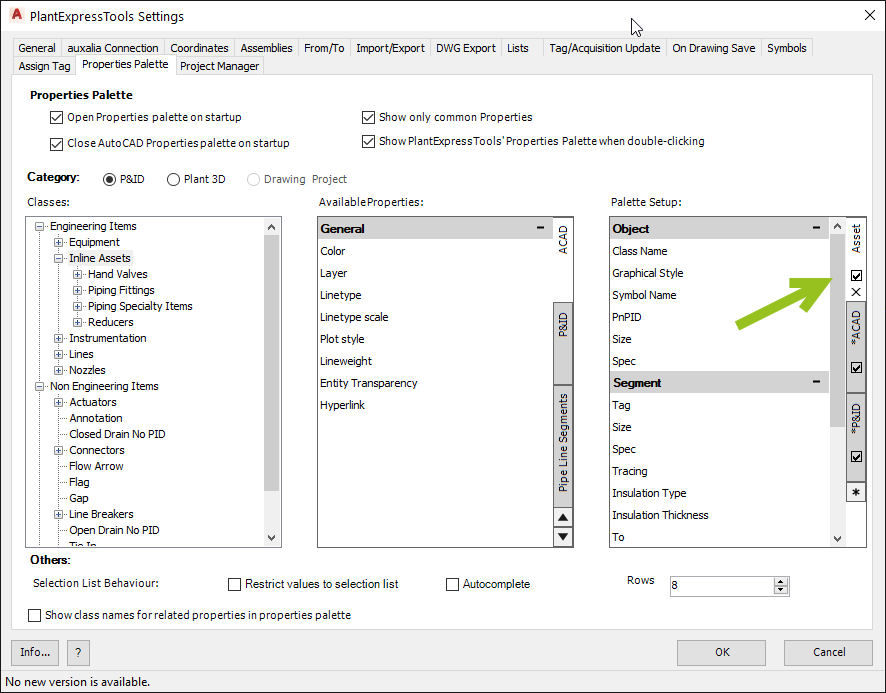
Moving Groups
To move a Group you also drag and drop the Group to another location.
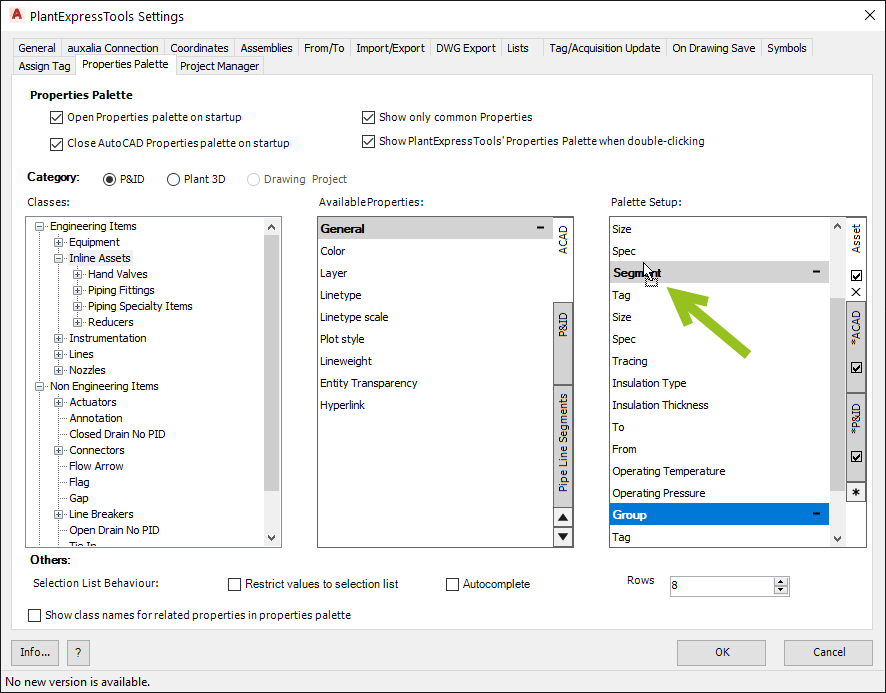
Now the Group "Group" comes before the Segments Group.
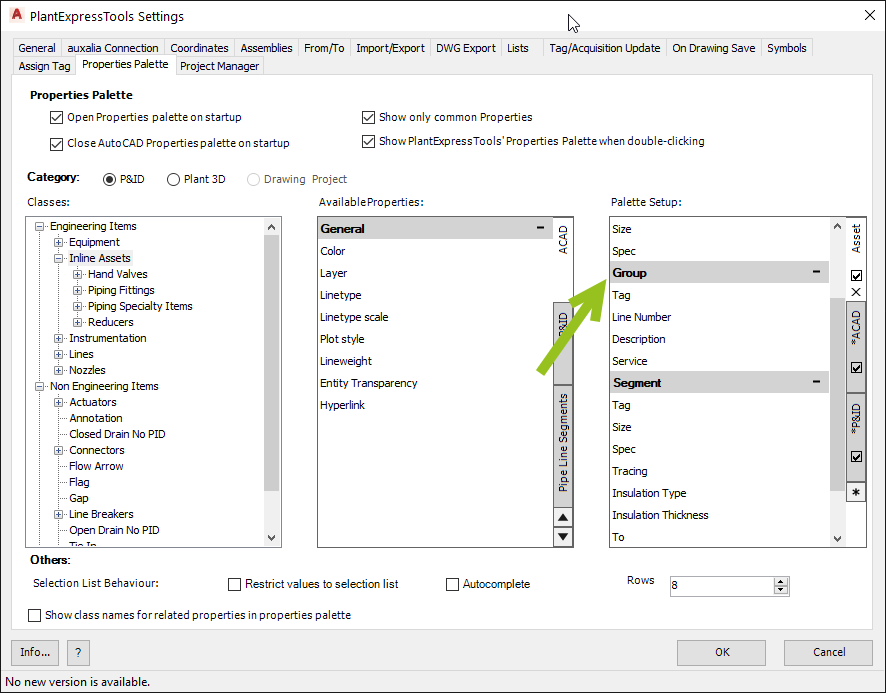
You can also select multiple Groups with the CTRL key.
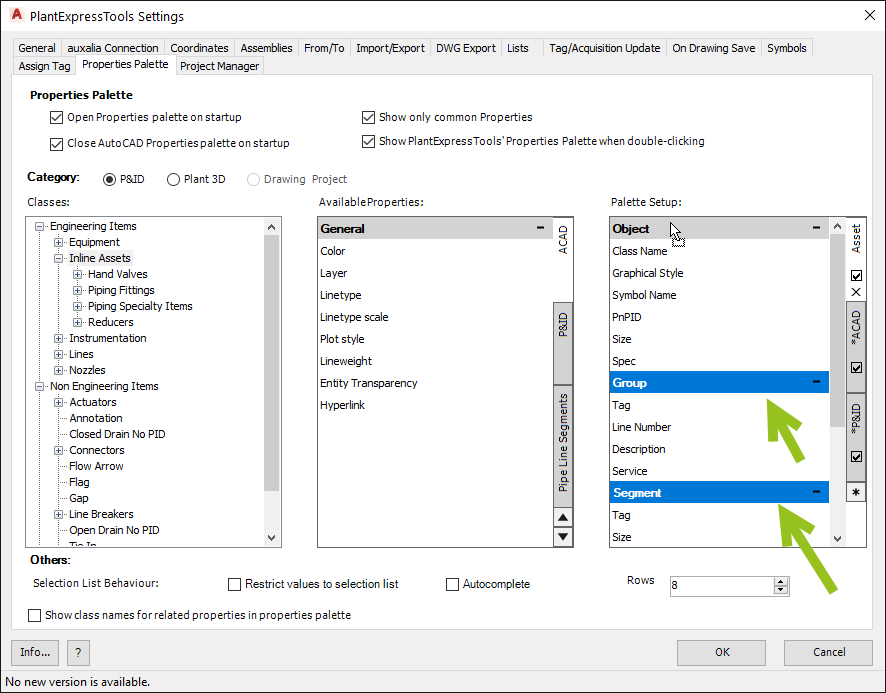
Now it can be tricky to get to the top, because the user interface doesn't scroll when you hit the top or bottom.
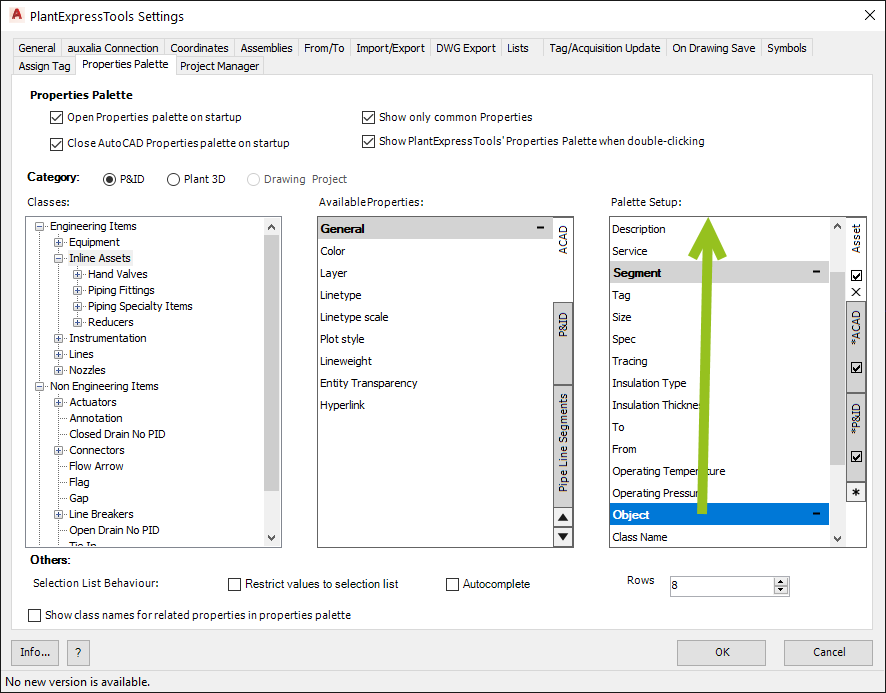
Then it may be convenient to collapse some Groups.

Now we can drag and drop to bring the Object Group to the very top again.
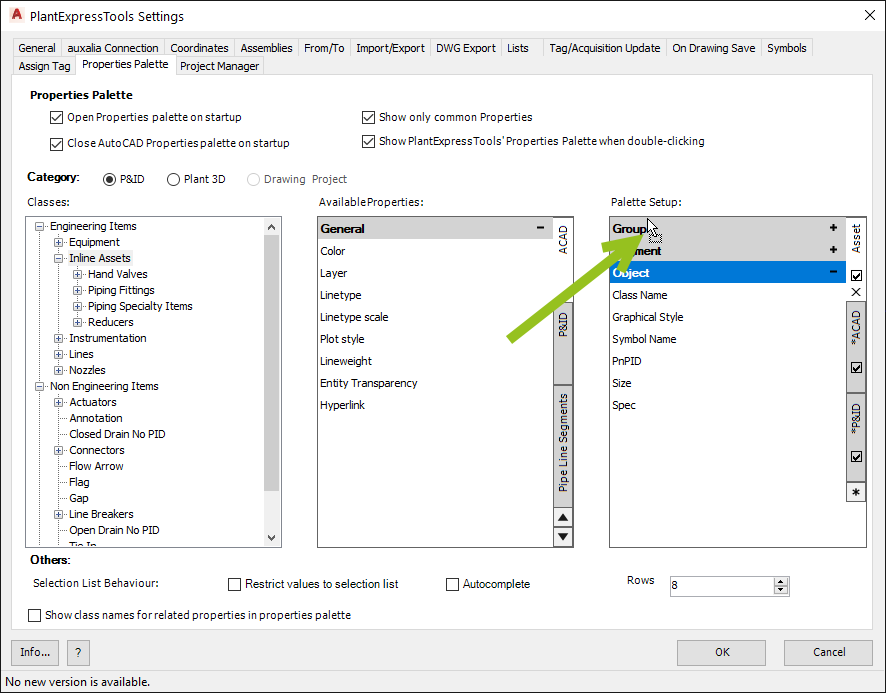
And this is how it looks then.
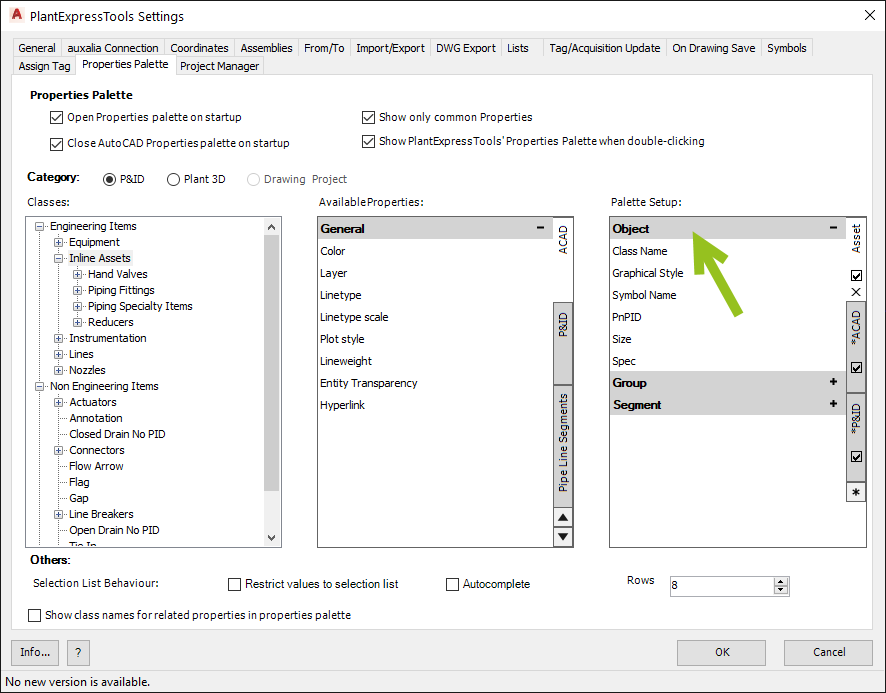
Moving Properties
Also Properties will be move with drag and drop.
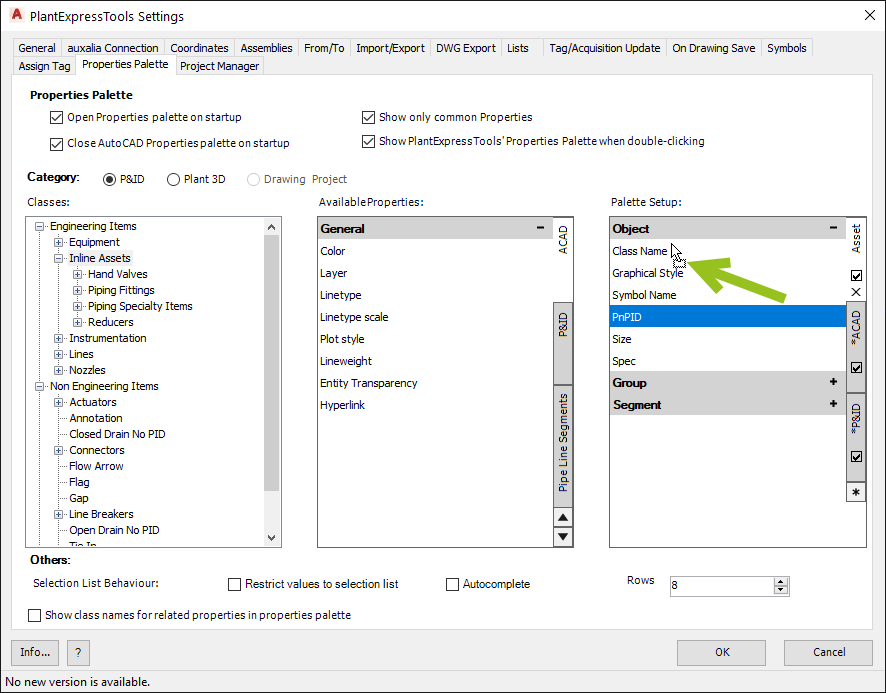
You can also move Properties between Groups to rearrange your setup.
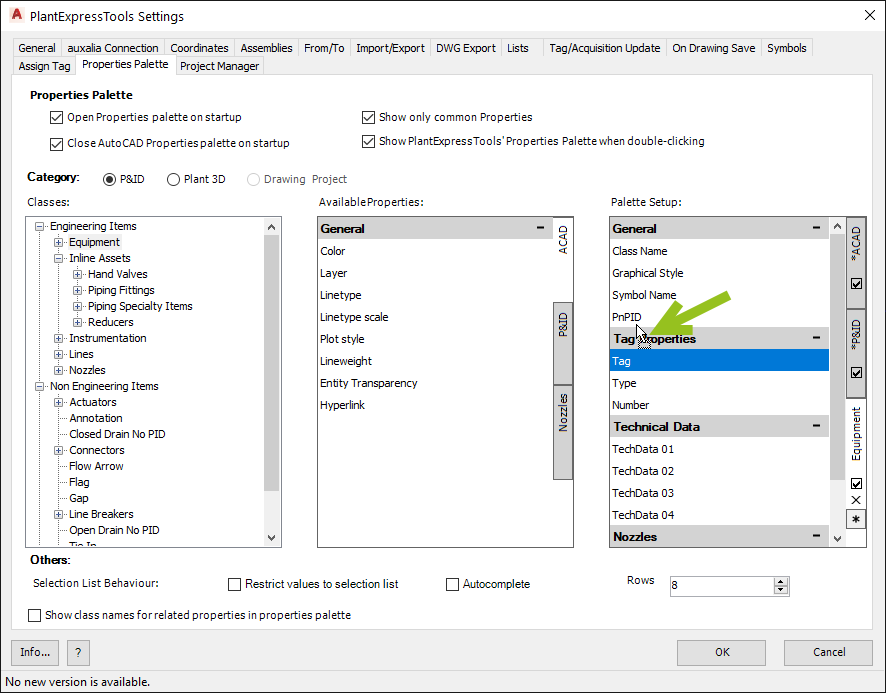
Now the Tag is under the General Group.
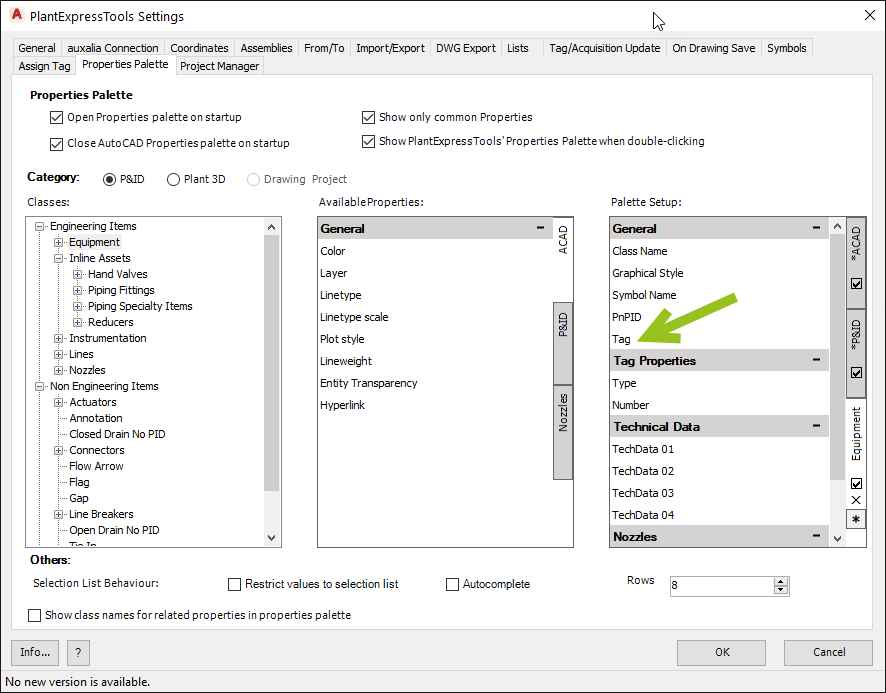
Moving in Sub-Classes
Since we have an hierarchical class system, making changes to a parent class typically has an effect to its child classes. But changes mode to a child class typically will not effect the parent.
Let's click on the Tanks class and we see the same Palette Setup as for the Equipment class.

Now we make some changes under Tanks. We move PnPID and Tag up to the top of the General Group. And we move the Technical Data Group up before the Tag Properties Group.
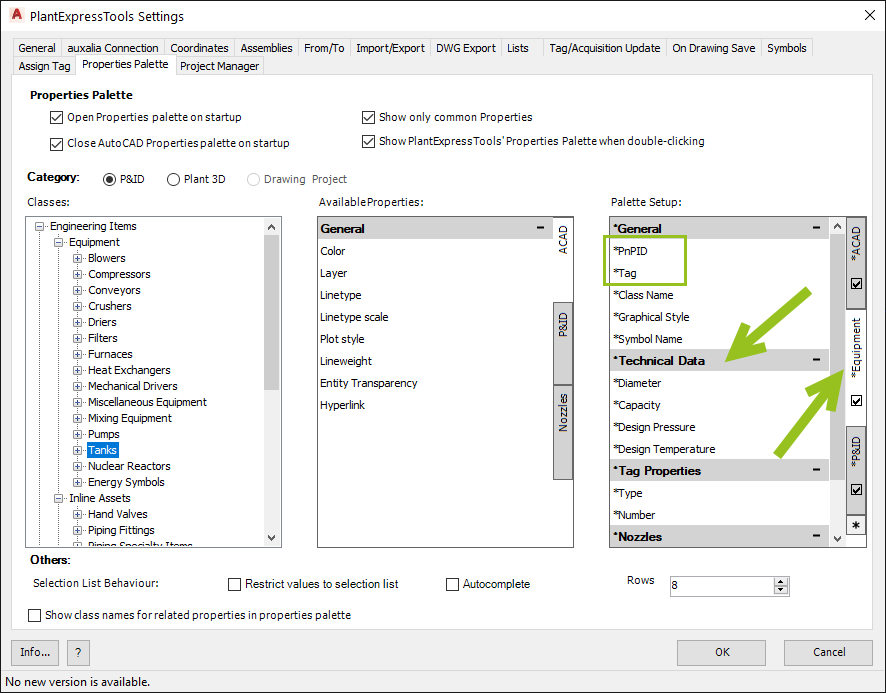
If we select the Container class, which is a Tanks class, we see those changes as well. Because the Container class is a child class f the Tanks class.
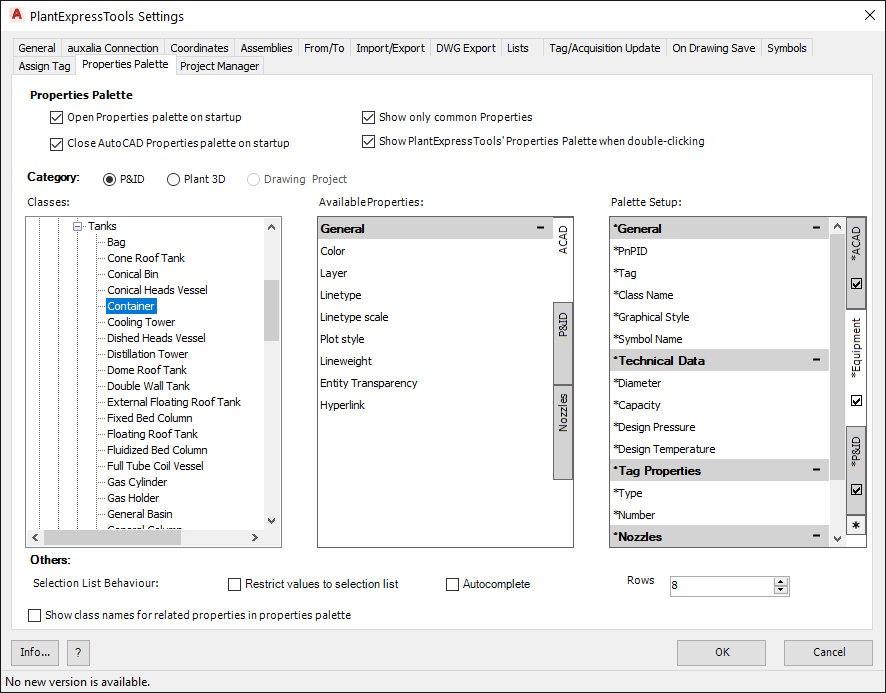
However, when we select the Pumps class we see the previous setup, because the Pumps class still get its Setup from the Equipment class.
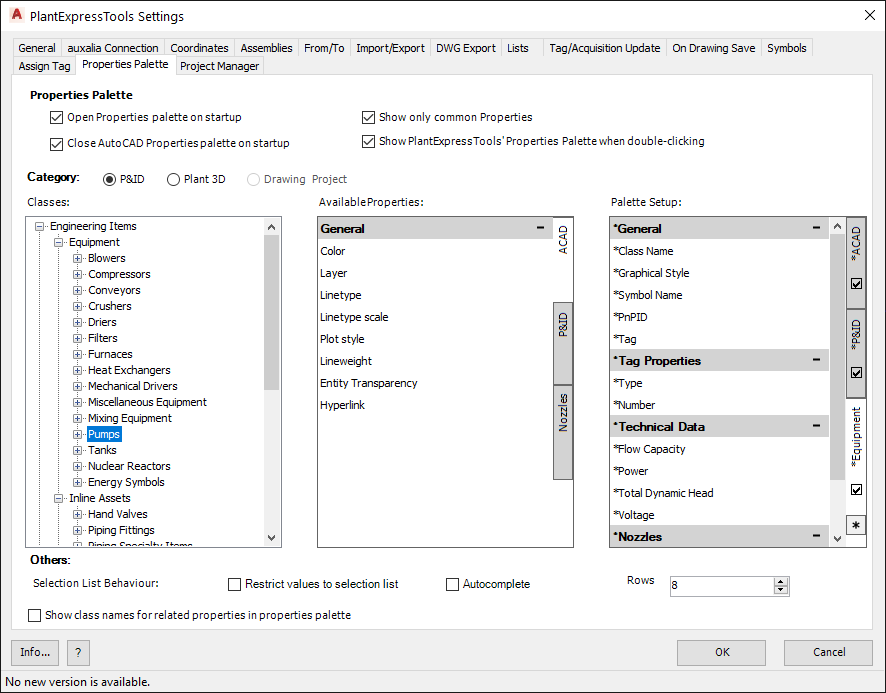
If we select the Equipment class we see the "old" Setup.
Changes made to a sub class will not effect the parent class or parallel classes.
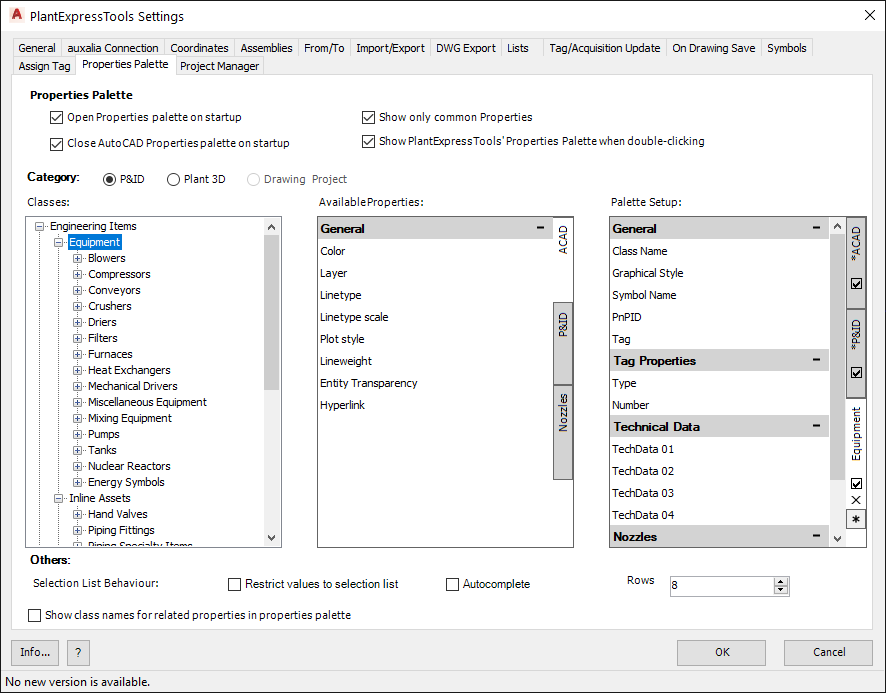
Next Chapter: Delete and Hide Tabs, Groups & Properties