|
<< Click to Display Table of Contents >> Inline Asset with Line Segment and Group |
  
|
|
<< Click to Display Table of Contents >> Inline Asset with Line Segment and Group |
  
|
In this chapter we see how you can use the Properties of the related Pipe Line Segment and Pipe Line Group classes when selecting an Inline Asset.
This is essentially the reverse example compared to the Equipment & Nozzles chapter. Here the Inline Asset is the child object and the parent is the Pipe Line Segment. And the Pipe Line Group is the parent of the Pipe Line Segment.
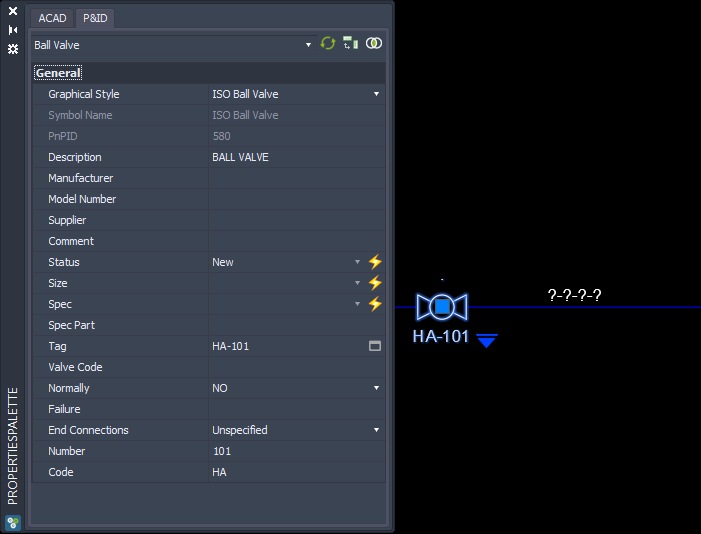
This time we select the Inline Assets class and select the PipeLineSegments Tab in the middle.
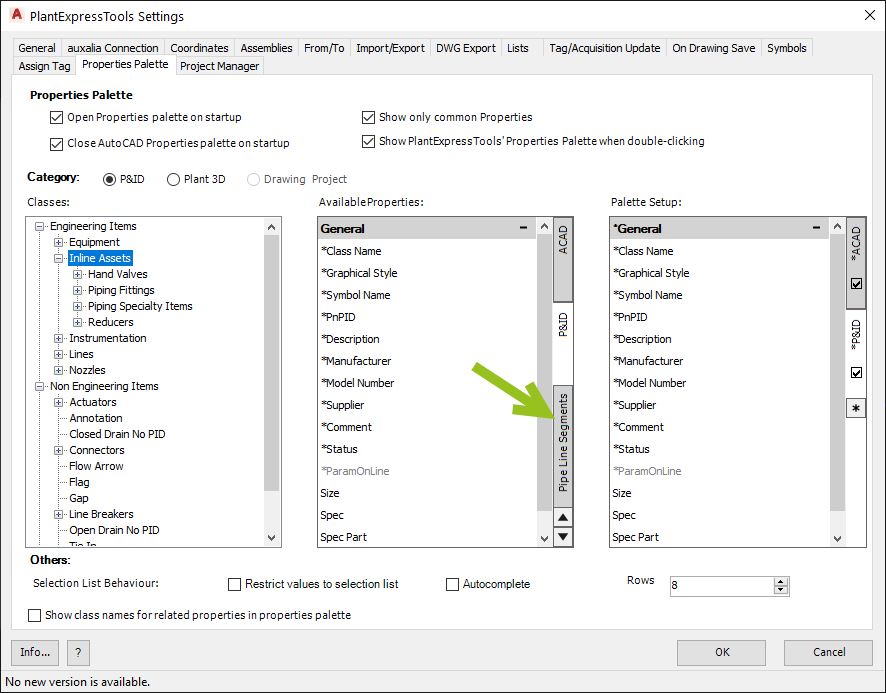
We see all Pipe Line Segment Properties.
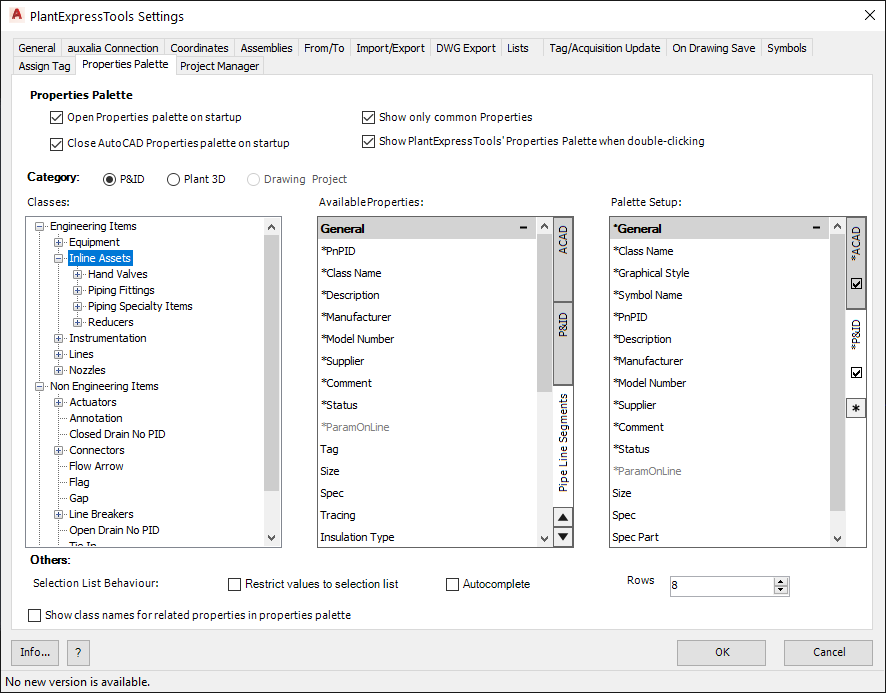
With the arrow up/down buttons you can move up and down between the Tabs.
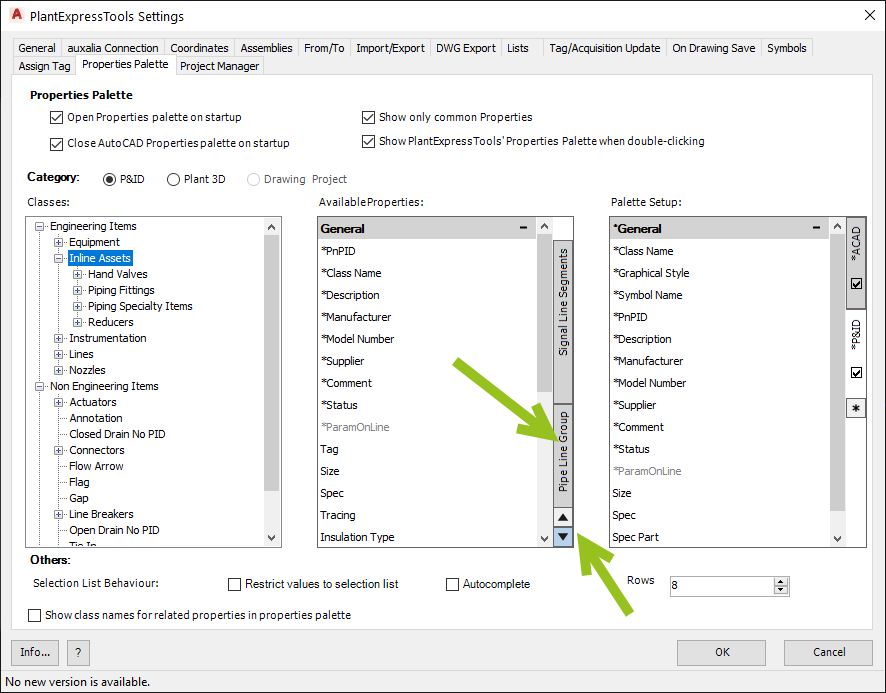
We create a new Tab and Group for the Inline Assets class.
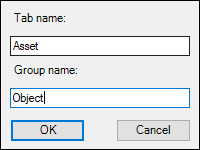
First we select the P&ID Tab in the middle and drag some classes over.
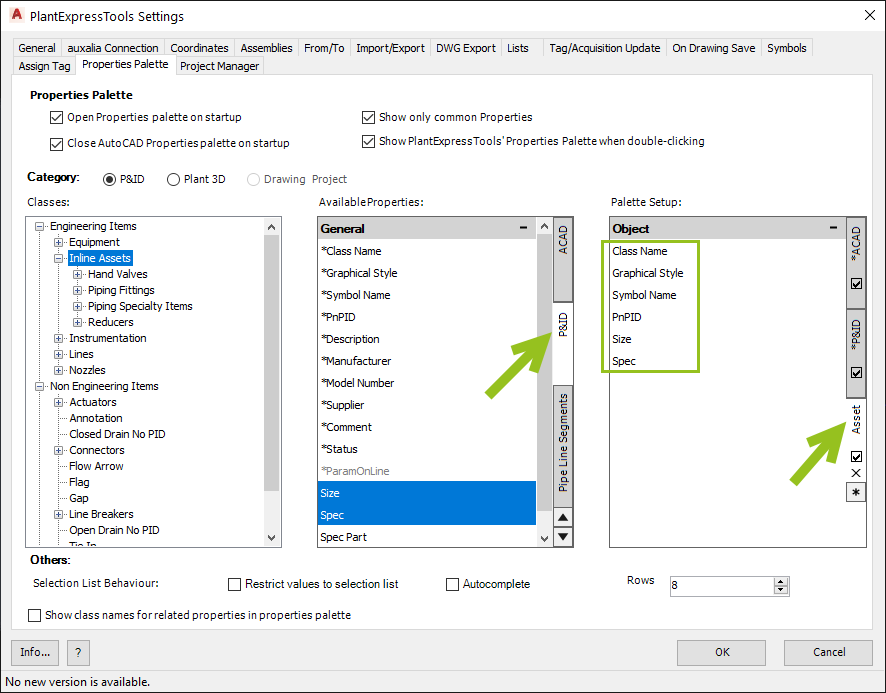
Next we select the PipeLineSegments Tab in the middle and select some more Properties which we will drop under a new Group "Segment".
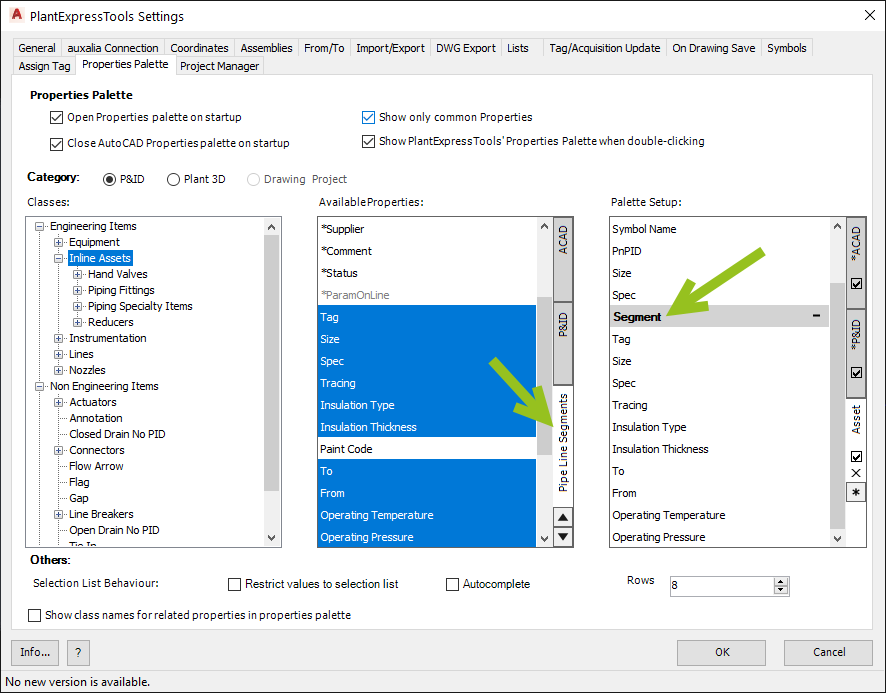
Then we create another Group "Group" and drop some Properties from the PipeLineGroup Tab.
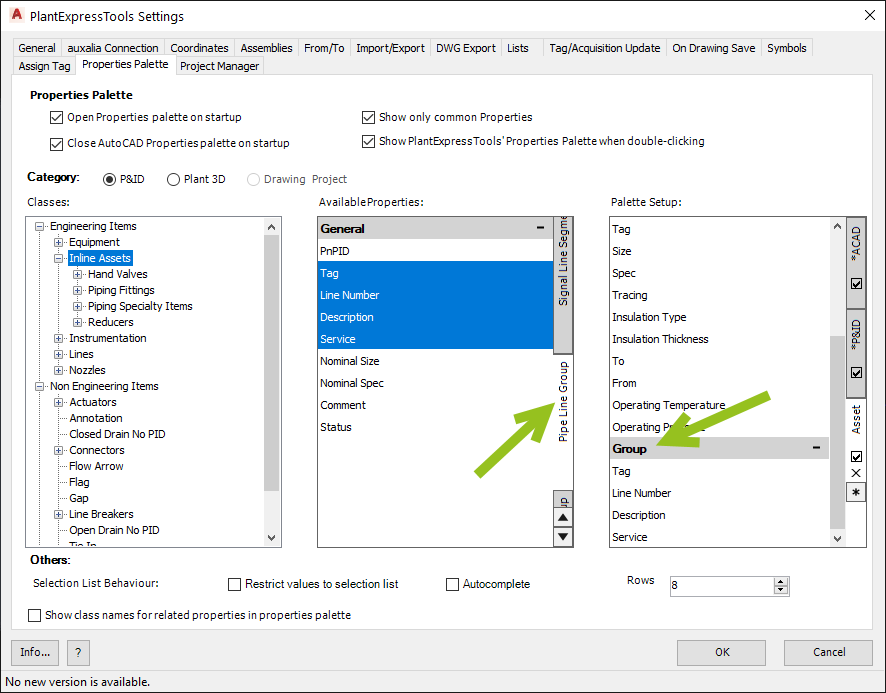
You can always add some more Properties after the fact.
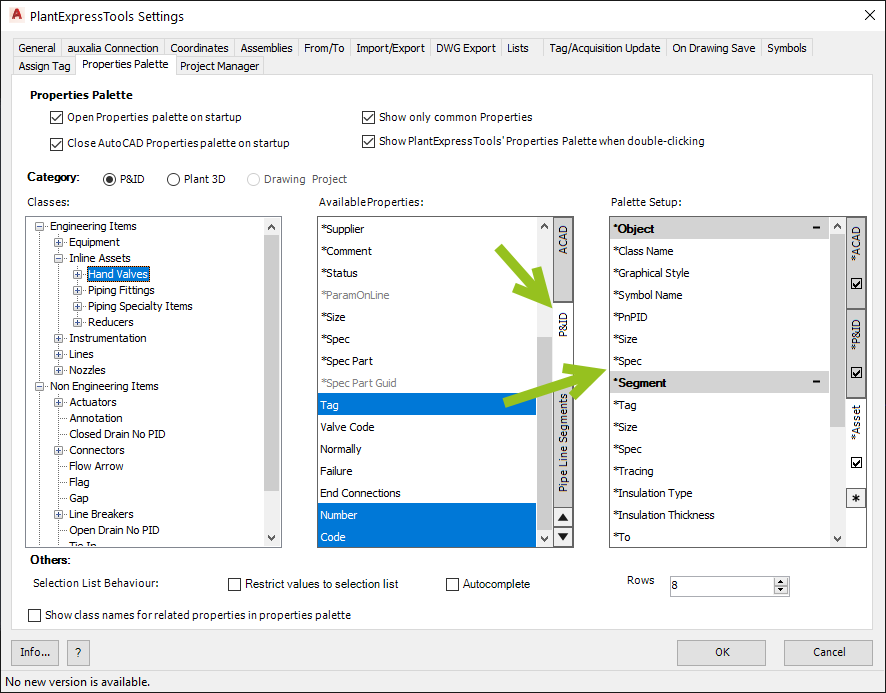
Now we added some more. Details on how the change the setup of the Tabs, Groups and Properties will be handled in the next chapters.
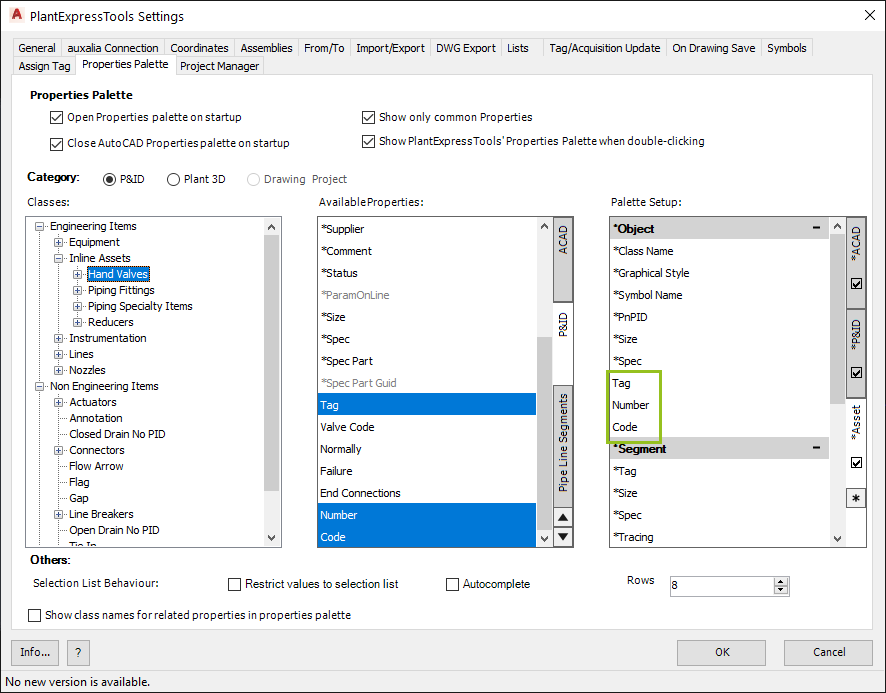
If we select a Piping Fitting (e.g. Sight Glass) we see, that Tag, Number and Code aren't shown, because the Piping Fittings class doesn't have those Properties.
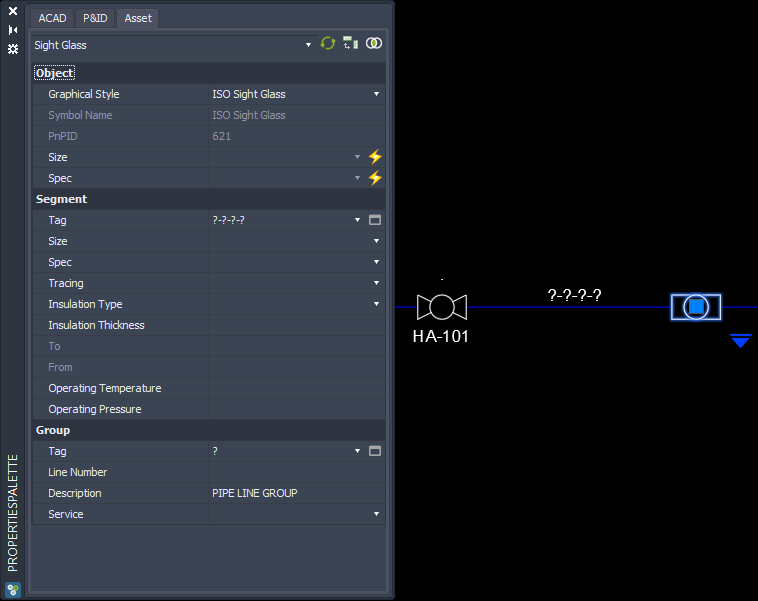
If we select the Hand Valve we see them.
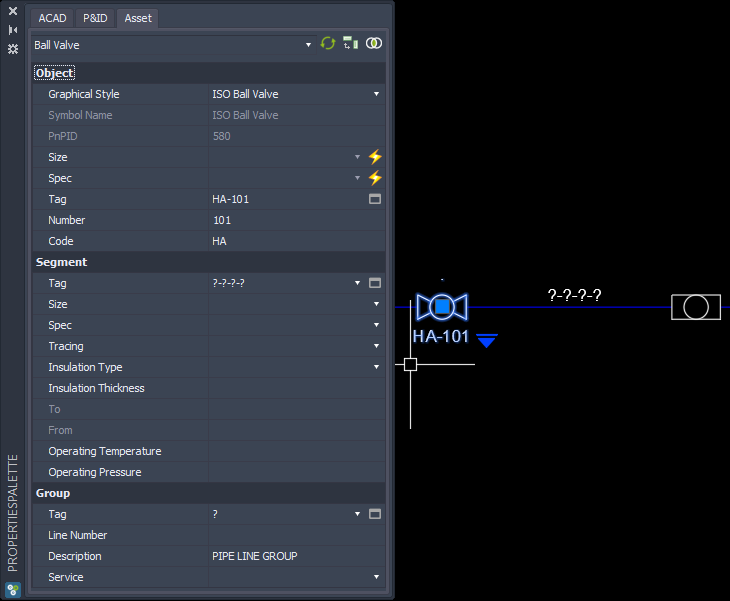
If we edit the Line Number for the Pipe Line Group...
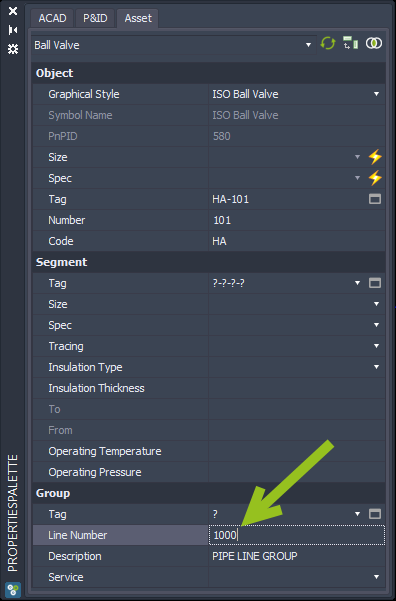
... we see, that the Pipe Line Group Tag and the Tag of the Pipe Line Segment were changed.
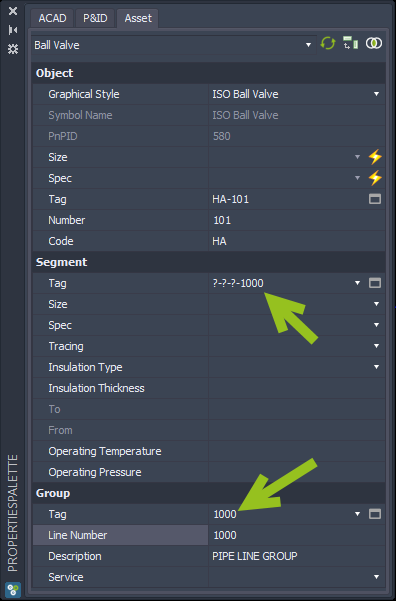
If you edit the Tag of the Pipe Line Segment...
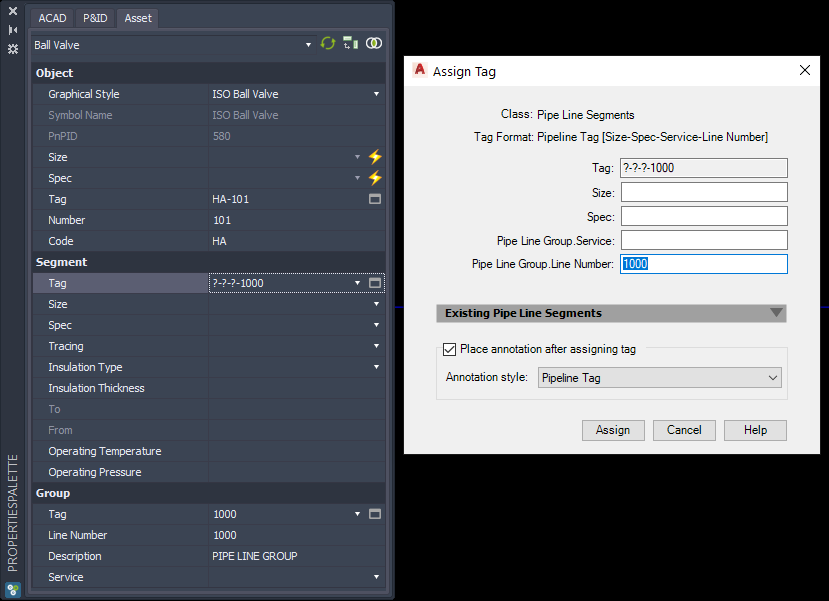
... and fill out the other Properties...
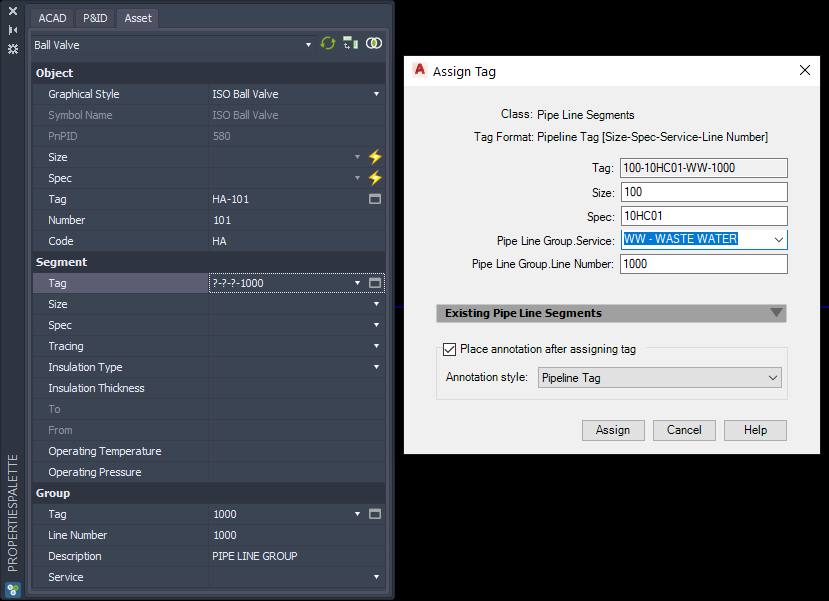
You see how these changes are propagated.
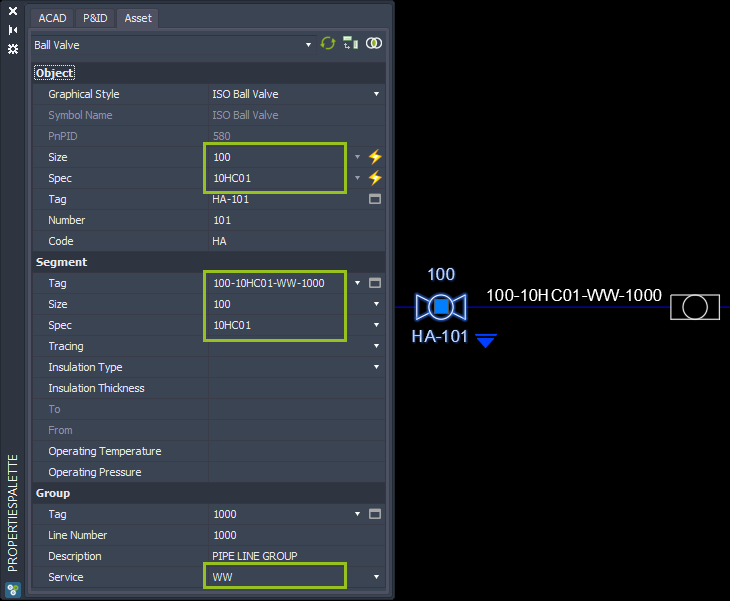
Next Chapter: Moving Tabs, Groups & Properties