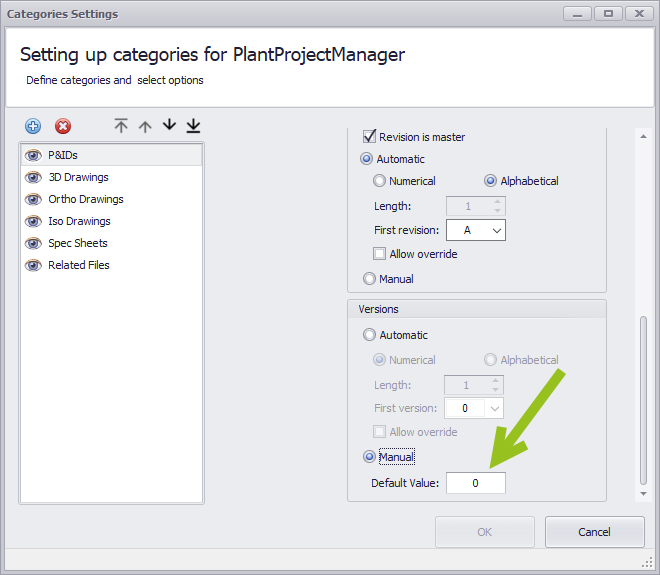|
<< Click to Display Table of Contents >> Activate Version/Revision |
  
|
|
<< Click to Display Table of Contents >> Activate Version/Revision |
  
|
By default the Version/Revision feature is deactivated.
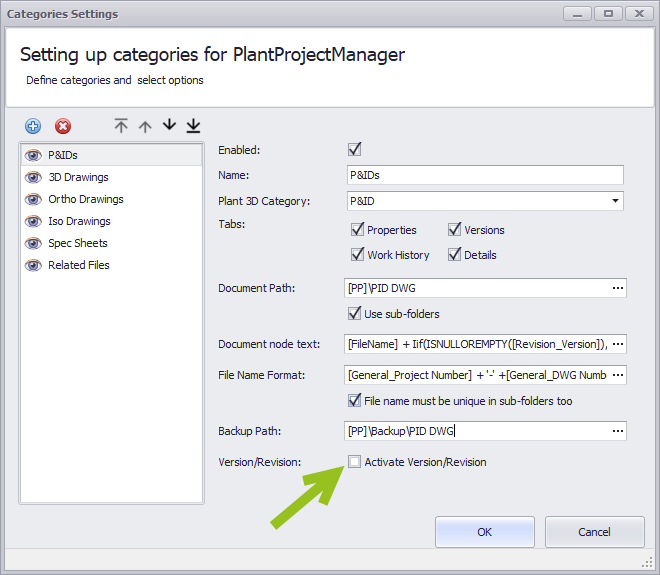
As soon as you activate this option the settings will be extended and show two new Groups (Revisions and Versions).
Revisions contain the settings for Revisions and Versions the settings for Versions. The settings are almost identical with the exception of "Revision is master" (only for Revisions) and "Default Value" (only for Versions).
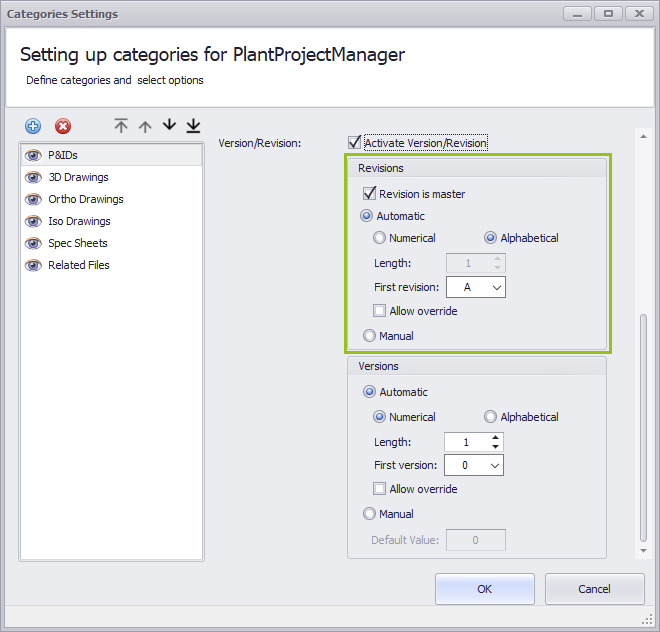
Here "Revision is master" is missing, but "Default Value" is available.
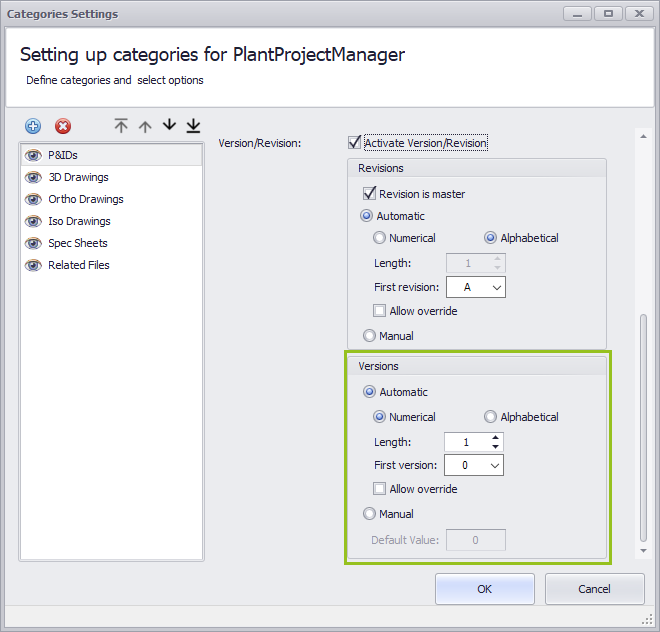
The following explanations will be made with images only of Revisions. For the additional "Default Value" an image of Versions will be used.
Let's start with "Revision is master". If this box is checked, the counter for Versions will start from the beginning again. For example:
v0
v1
rA, v0
rA, v1
rA, v2
rB, v0
If "Revision is master" is disabled then the example would look like:
v0
v1
rA, v2
rA, v3
rA, v4
rB, v5
By default, the numbering is set to Automatic. If you use the Manual option all settings under Automatic will be disabled.
Typically Manual is used if the counting of your Revisions/Versions is neither numerical or alphabetical. With Manual you can later type in any value for your Revision/Version.
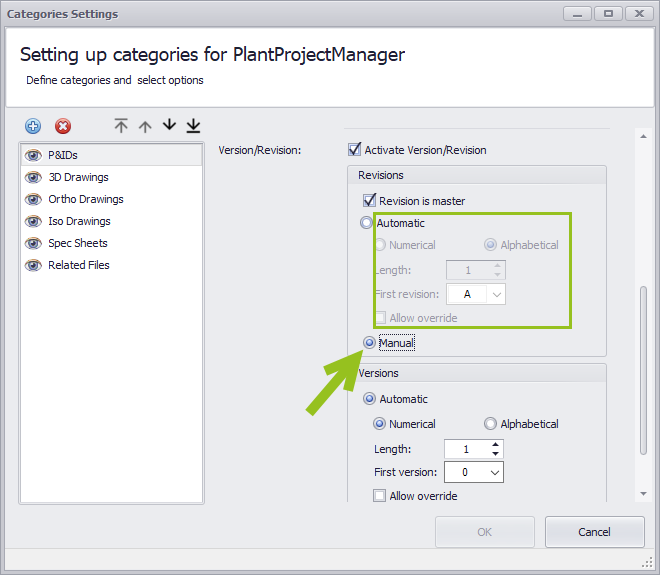
If you use "Alphabetical" can you either start from "a" or "A" as the first value.
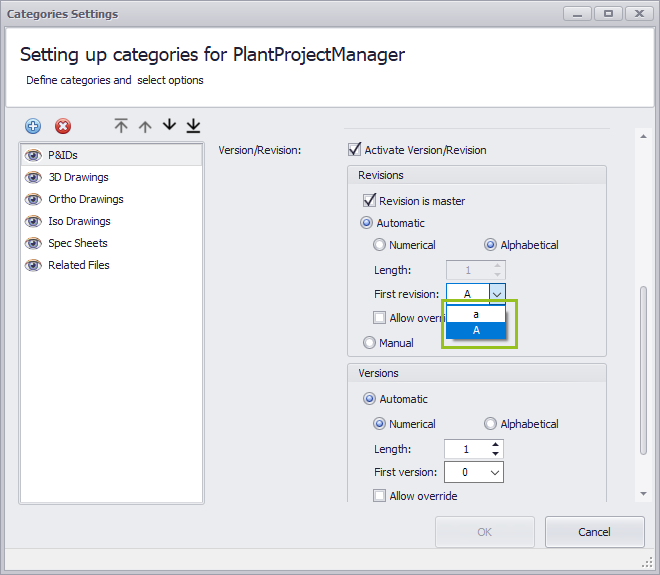
If you use "Numerical" can you either start from "0" or "1" as the first value.
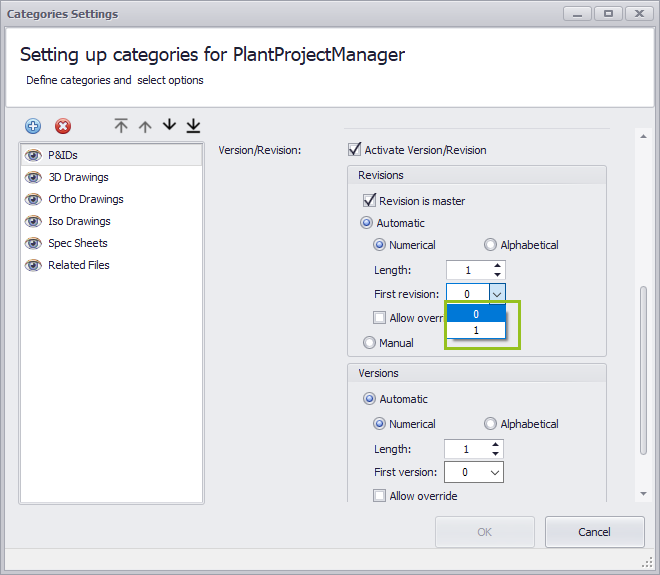
If you check "Allow override" you can later override the automatically increased Version/Revision.
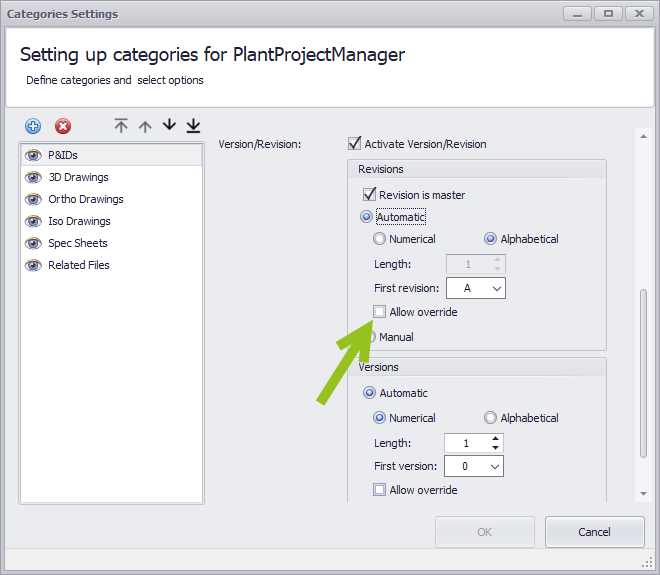
As mentioned above "Default Value" is unique to Versions and only available for Manual. The default value of "Default Value" is 0. This value is used when you create a new drawing and an initial Version must be given.