|
<< Click to Display Table of Contents >> New Drawing |
  
|
|
<< Click to Display Table of Contents >> New Drawing |
  
|
When creating a new drawing the content of the dialog depends on the setup of the Categories Settings of PlantProjectManager (see Setup).
Standard File Name
To create a new drawing you use "New Drawing..." from the content menu.
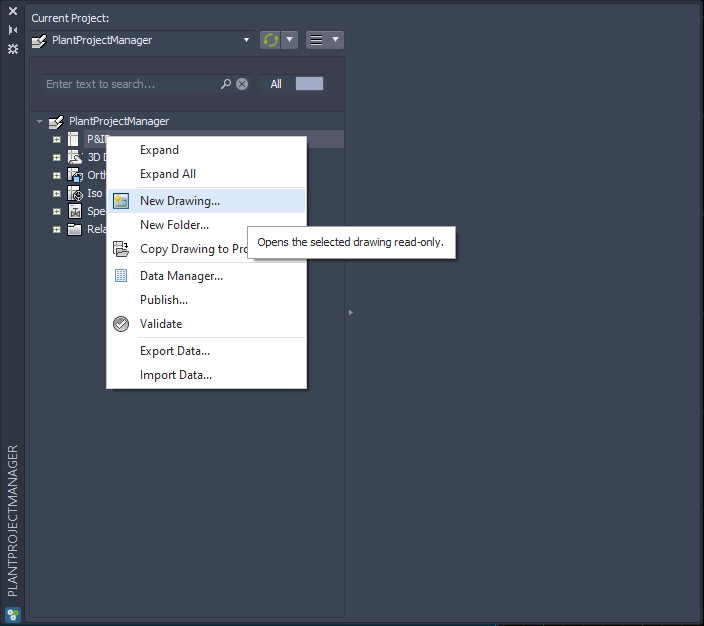
The dialog opens up where you can simply override the file name. Just click in the file name box and override. In case you would also remove the file extension, the dialog will add ".dwg" when you leave the box.
You can also edit the Author which is the current Windows user name.
The override checkbox is active by default. Otherwise you wouldn't be able to override.
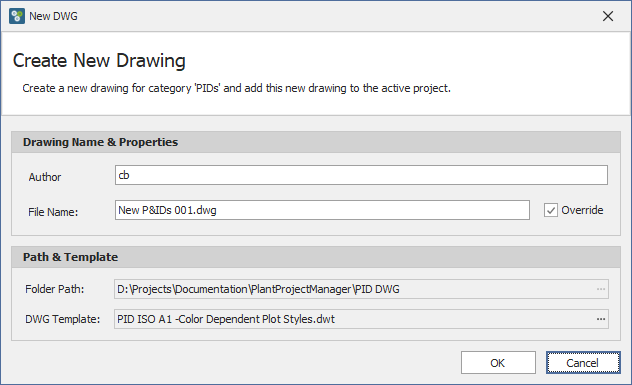
Standard File Name with active automatic Version/Revision
If you have the Version/Revision option activated with automatic Version/Revision counter, you can switch between Version and Revision.
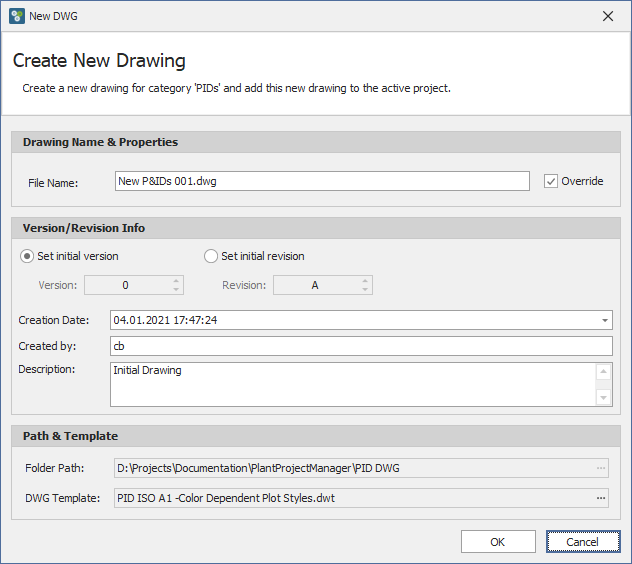
You can also select date and time if needed. By default the current date/time will be used. The date and time will also be displayed in your local language and country settings you have in Windows.
You can again change the user name. In addition you can override the description text.
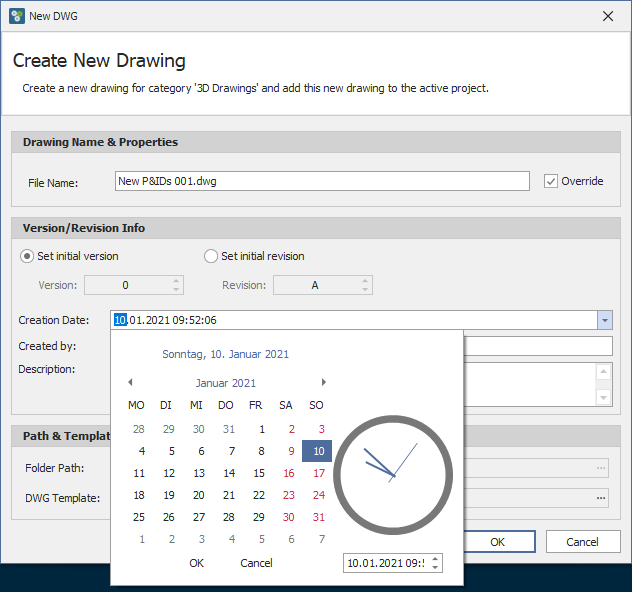
File Name using expression
If your drawing category uses a file name expression (see Setup) the "Drawing Name & Properties" section will show all the properties used in the file name expression.
The example shown here is setup under File Name Format.
While filling out the individual properties, the file name will be calculated and check for uniqueness.
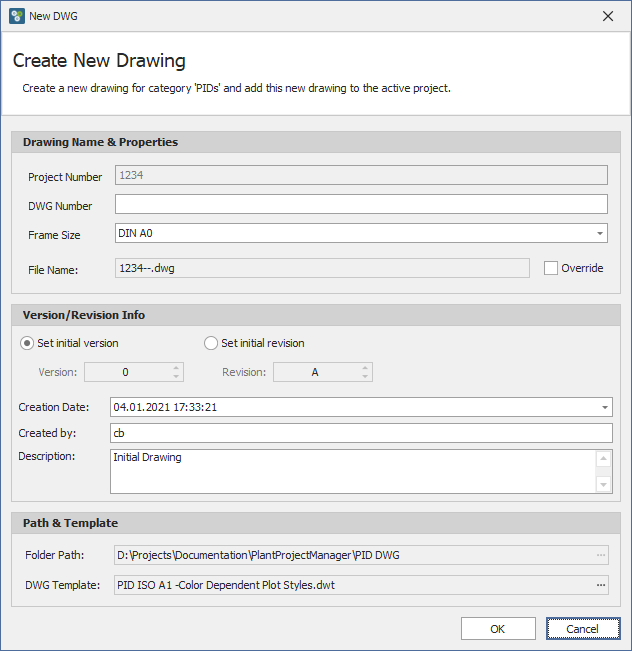
Now with the DWG Number filed out.
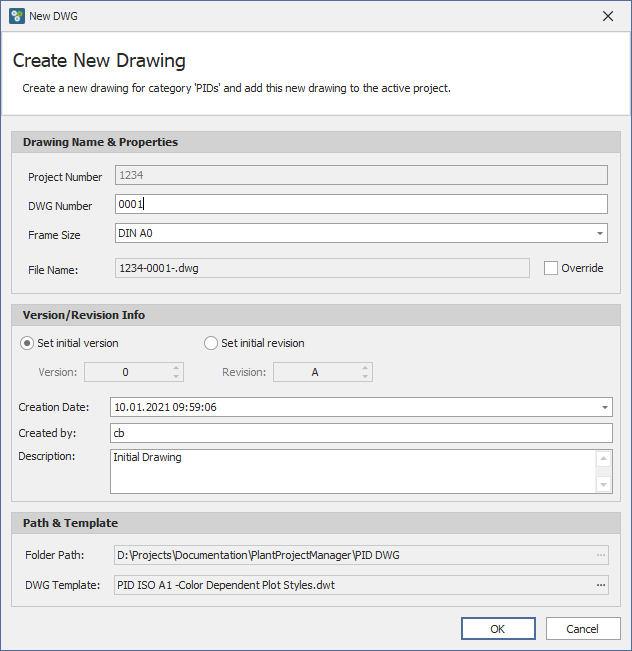
Properties can also use selection lists.
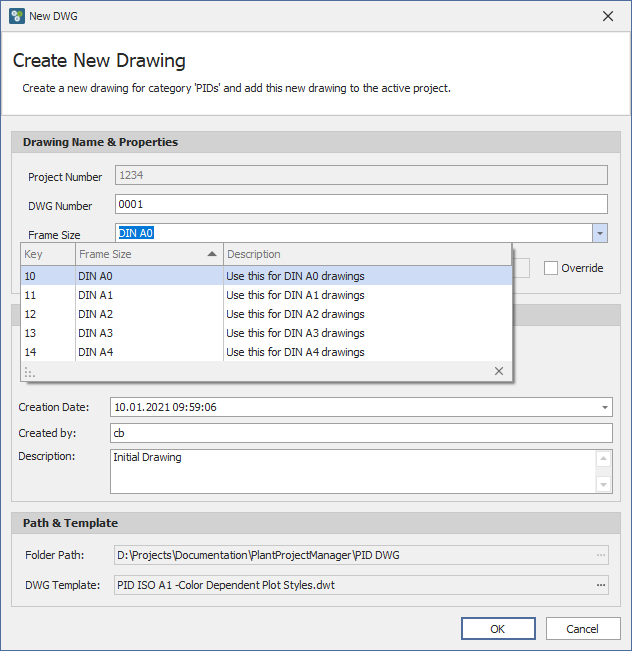
We now see the fully calculated file name.
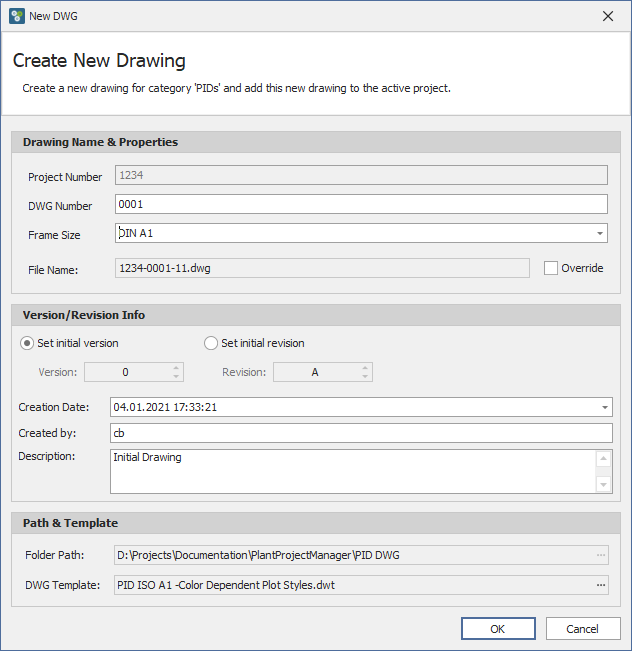
Override file name
If you enable the override option you can type in a file name as you please.
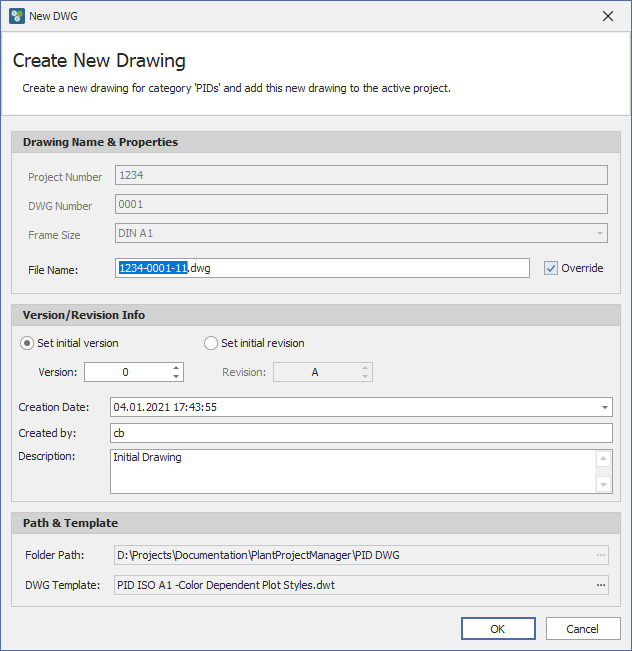
If you type in a name which already exists you will be shown an icon indicating the issue.
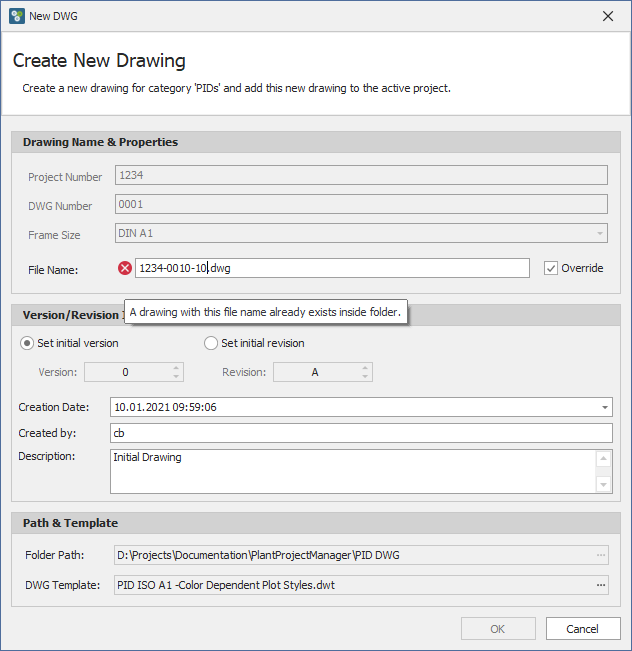
If you disable the override checkbox again, the file name will be recalculated again.
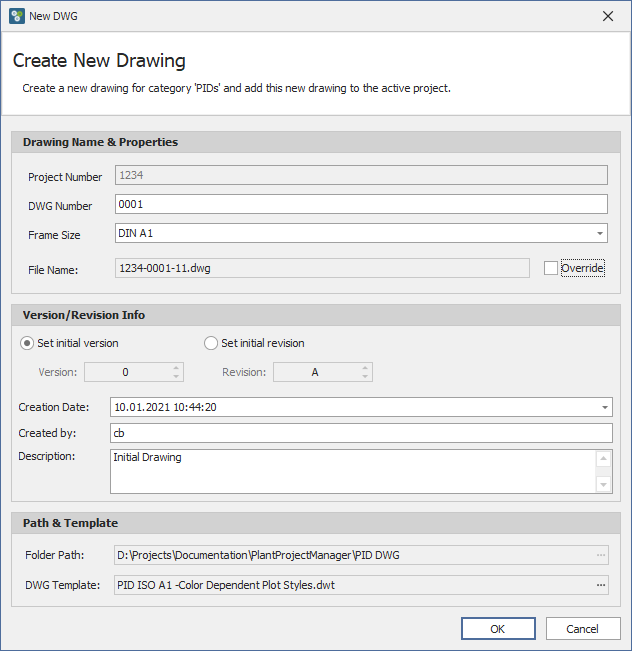
Override Version/Revision
If "Allow override" in the categories settings is enabled, you can increase/decrease the version/revision index as you please.
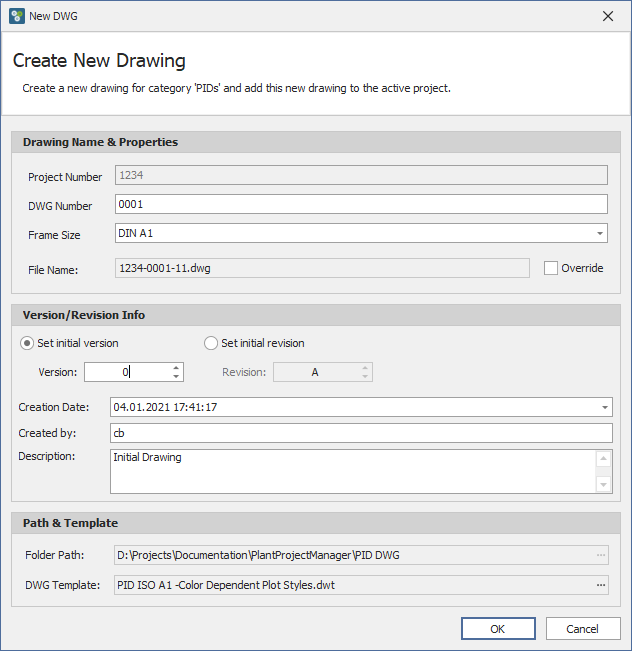
With the arrow up/down you can increase/decrease the index.
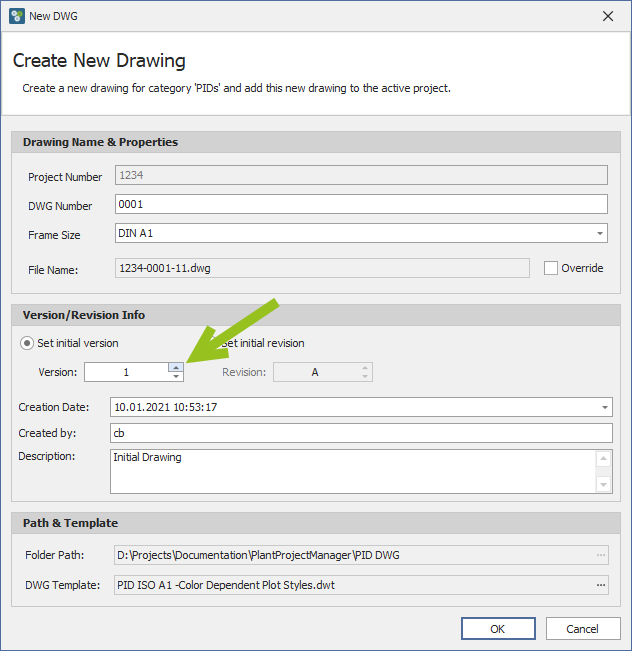
Manual Version/Revision
If the version/revision is set to manual you see "Set Version" / "Set Revision" in the box.
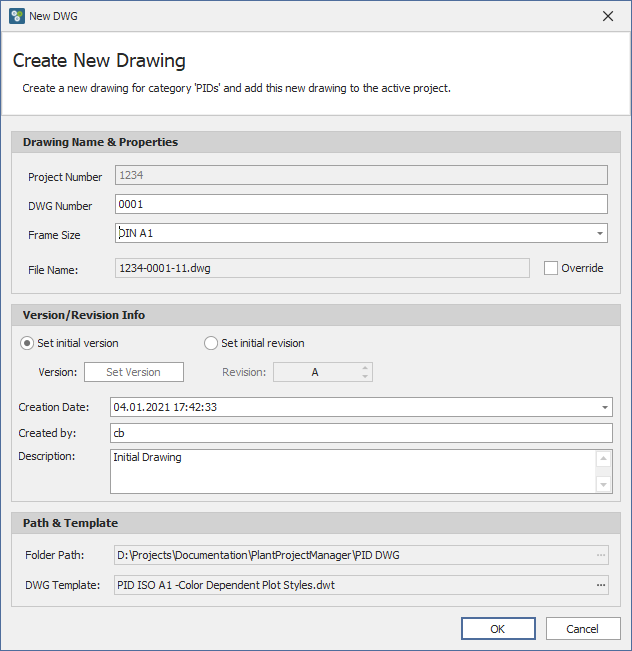
You then click in the box and type in any text as the index.
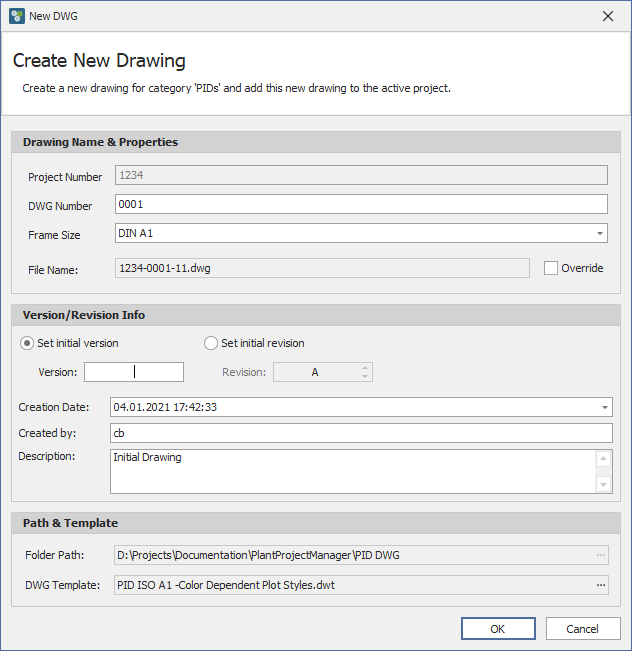
Selecting DWG Template
At the bottom of the dialog you can select a different DWT file.
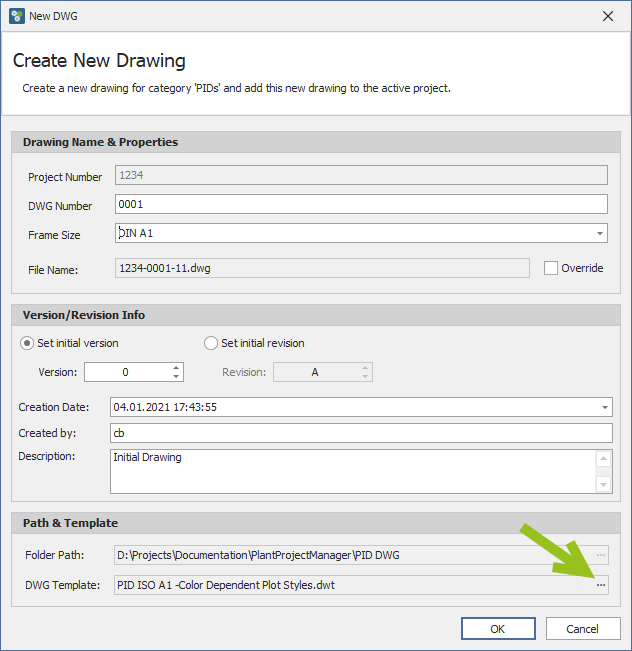
The file selection opens with the path set in your AutoCAD profile.
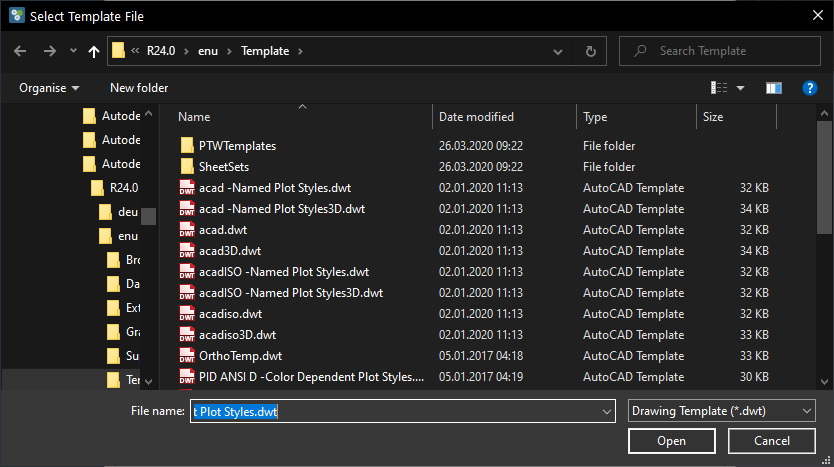
At the end you will see the drawing. The drawing will also be opened automatically.
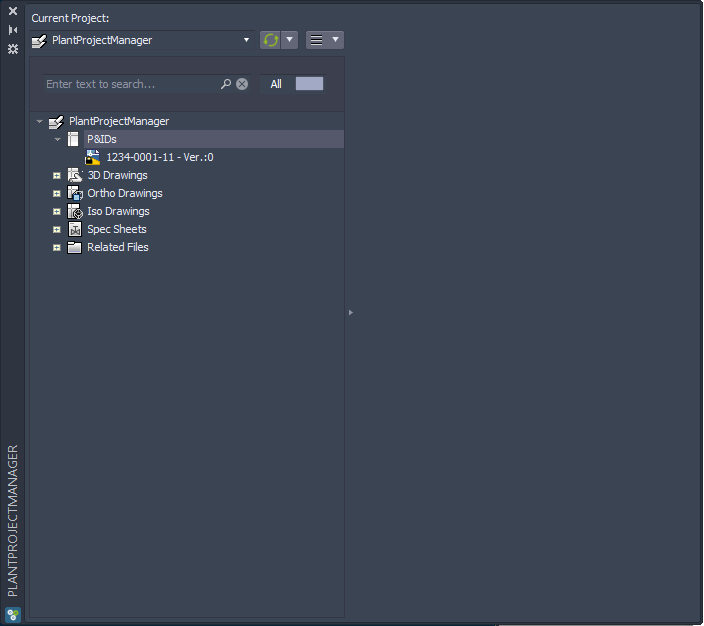
Next Chapter: New Folder