|
<< Click to Display Table of Contents >> File Name Format |
  
|
|
<< Click to Display Table of Contents >> File Name Format |
  
|
Under File Name Format you can define the physical name of the drawing. By default it is shows only [FileName] which later will ask you to type in a file name for a new drawing.
The expression cannot be edited in the text box.
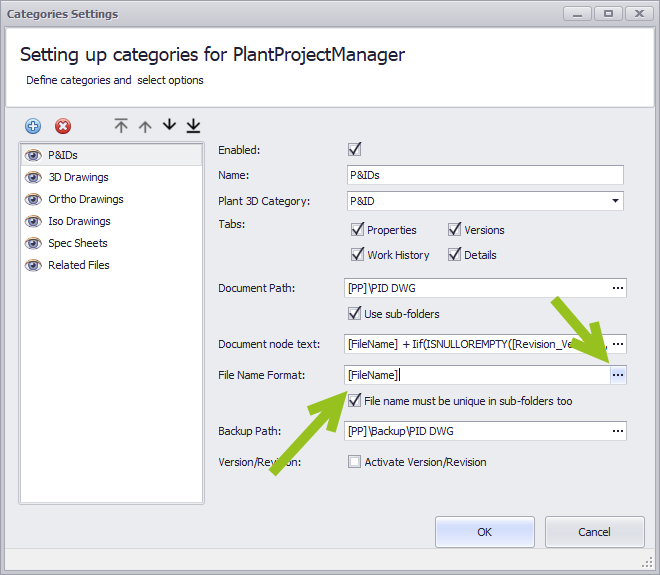
When we click on the "..." button the Expression Editor opens. We see the default value.
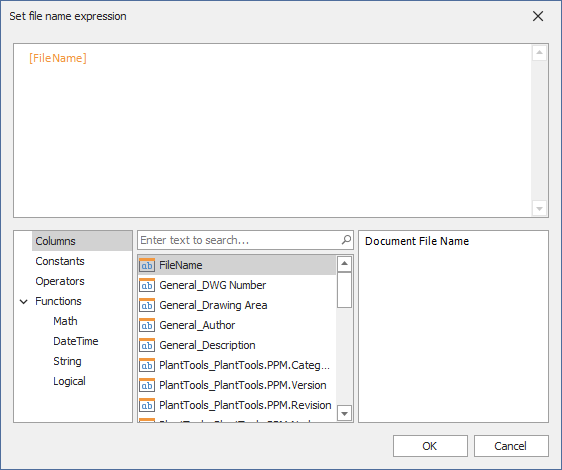
We remove this expression at the top.
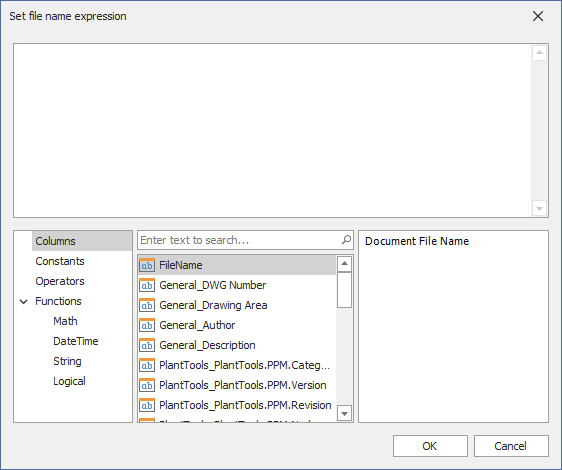
As for the "Document node text" you have all Project and Drawing Properties available including the special Properties mentioned under "Document node text". What is missing though, is the FileNameWithExtension, because you now define the expression for the file name and the extension will be added automatically.
Note: It isn't recommended to use version or revision in the file name if you use XREFs. In such a case the drawing file name will change when you create a new version/revision which makes an XREF invalid.
We start with the Project Number and double-click on it.
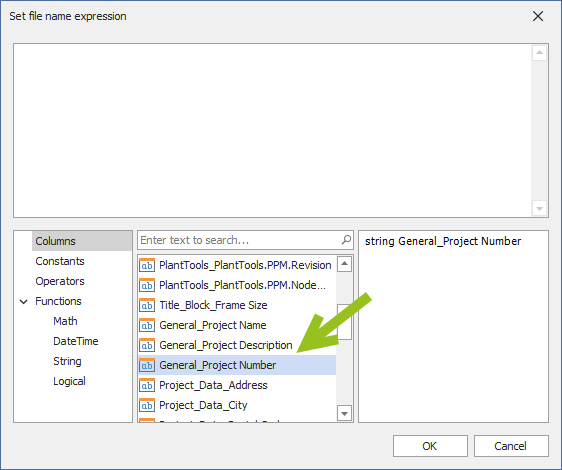
This brings the Property into the current expression.
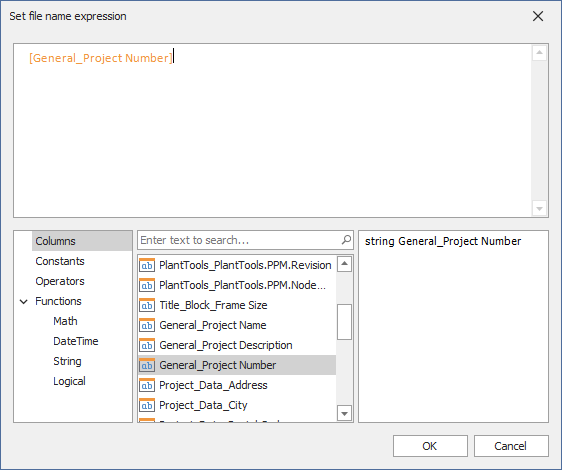
We manually add "+ '-' +". This creates an error, because an expression cannot just end with an operator. But we will continue to edit anyway and therefore can ignore the error for now.

Now we search for numb and get all Properties which use "numb". We double-click on DWG Number.
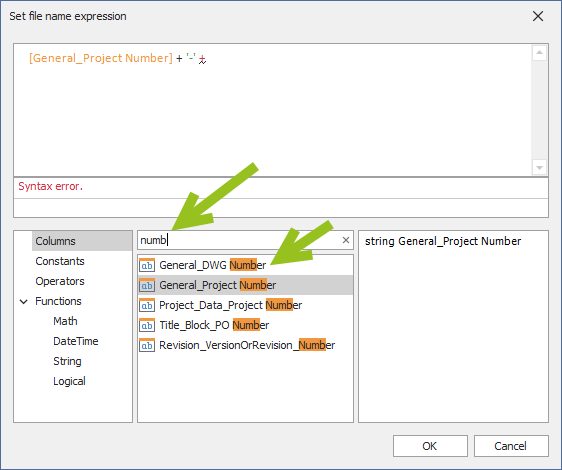
And we manually add again "+ '-' +".
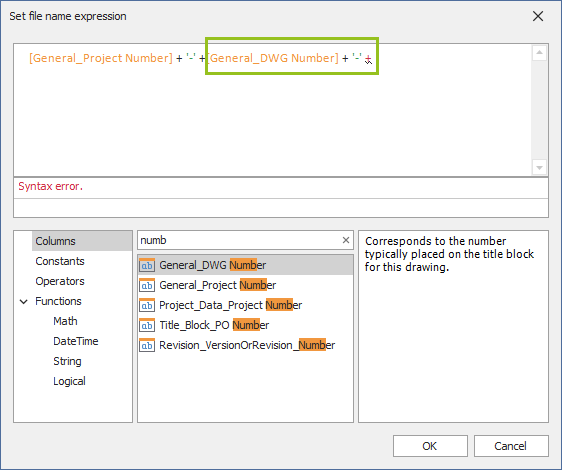
And finally we add Frame Size which we added under Drawing Properties.
The result could later looks like: "209999-PID001-10".
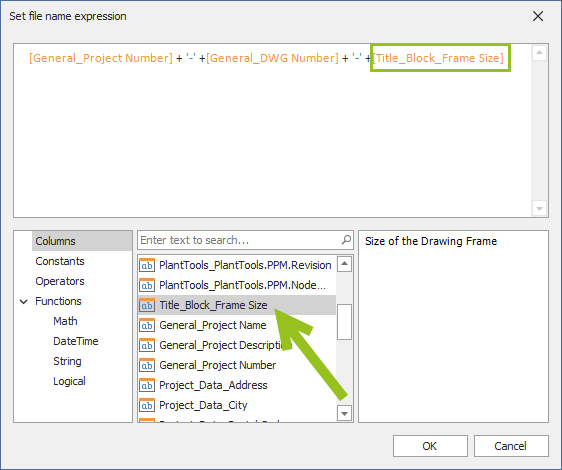
After we click OK we see the expression in the text box.
Also think about whether the file names should be unique not only in the Document path, but also in its sub-folder.
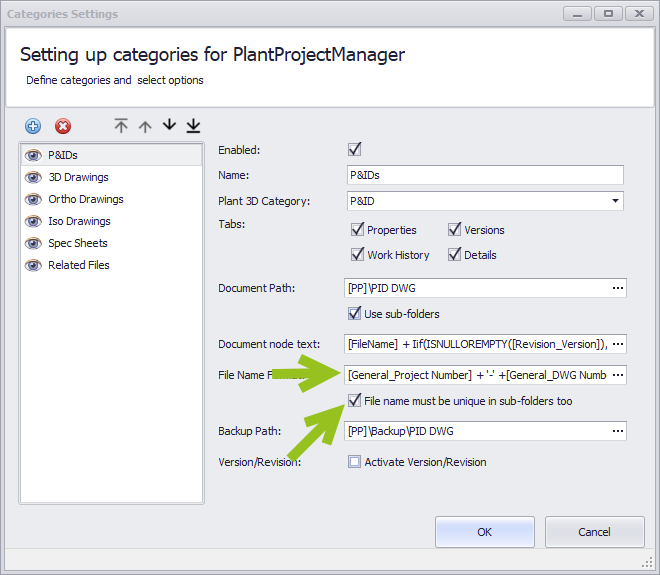
If drawings do already exist in the Category, the File Name Format cannot be modified anymore.
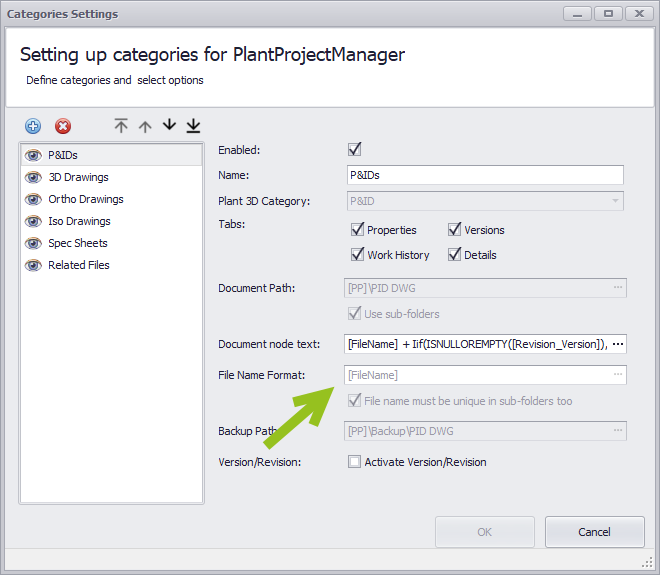
Next Chapter: Backup Path