|
<< Click to Display Table of Contents >> PropertiesPalette |
  
|
|
<< Click to Display Table of Contents >> PropertiesPalette |
  
|
This chapter describes the various options of the Properties Palette tab of the Settings dialog.
The "Properties Palette" tab described here are for the PlantExpressTools Properties Palette and not the AutoCAD Properties Palette. Details can be found under Properties Palette. The effect of the settings under "Properties Palette" and "Others" can be seen under Options.
General
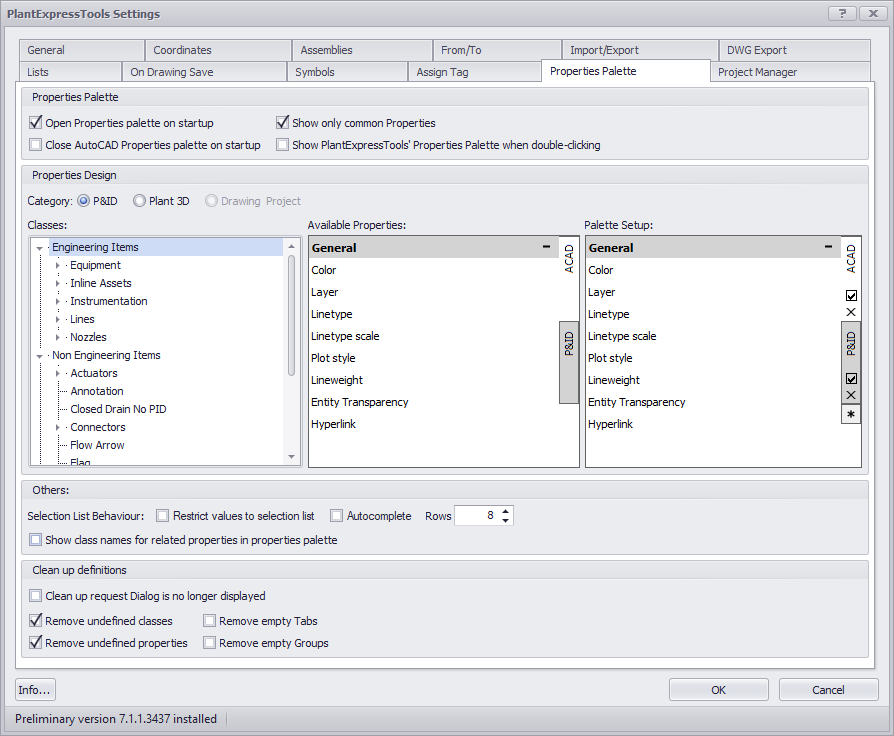
Properties Palette
Open Properties Palette on startup
If checked the Properties Palette will be opened when AutoCAD Plant 3D is started.
Close AutoCAD Properties Palette on startup
This will automatically close the AutoCAD Plant 3D Properties Palette when AutoCAD Plant 3D is started.
Show only common Properties
If checked, the Properties Palette by default will show only the common properties when multiple objects of different classes are selected.
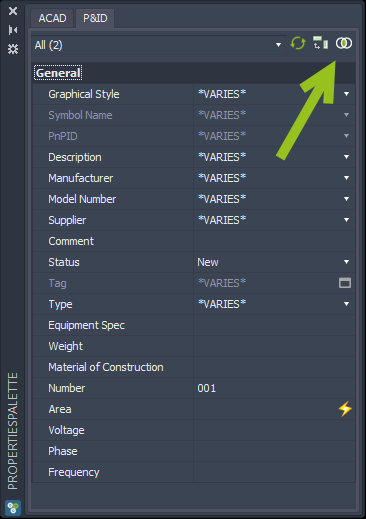
Show PlantExpressTools' Properties Palette when double-clicking
If enabled, when double-clicking on a Plant 3D object the PET Properties Palette will open instead of the AutoCAD Properties Palette.
Category
This section allows you to define the setup of the PlantExpressTools Properties Palette. It is described in detail under Properties Palette.
Others
Restrict values to selection lists
This restricts the selection of a value from a selection list to the available values in the list.
Auto-Complete
Auto-Completes the value in selection lists when start typing in a value.
Rows
The value sets the number of rows shown in selection lists in the Properties Palette.
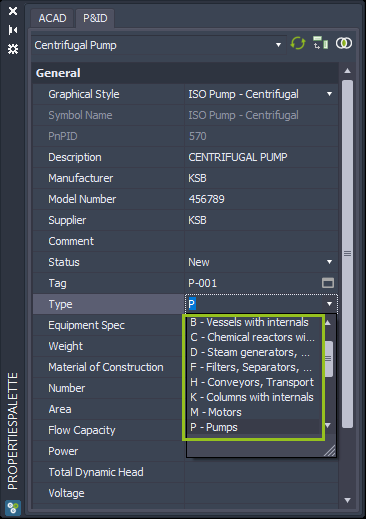
Show class names for related properties in Properties Palette
When using properties with the same Display Names (for example Tag in PipeLineSegment and PipeLineGroup) you may not be able to distinguish both properties. In such cases the Properties Palette can add the class name in front of the property's Display Name.
Allow changing acquisition mode when pasting
If enabled, pasting values into a property which uses acquisition rules allows changing the acquisition mode (see Copy & Paste).
Clean up Definitions
This section controls whether unused classes, properties, groups, and tabs should be removed from the \ACPlantTools\PlantExpressTools\ClassesAndProperties\PropertiesPaletteConfiguration.xml file which holds the setup of the PlantExpressTools PropertiesPalette.
Clean up request Dialog is no longer displayed
Suppresses the appearing of the request Dialog permanently.
Remove unused Classes
Removes Classes in the PropertiesPaletteConfiguration.xml which aren't used anymore in Project Setup.
Remove unused Properties
Removes Properties in the PropertiesPaletteConfiguration.xml which aren't used anymore in Project Setup.
Remove empty Tabs
Removes Tabs in the PropertiesPalette which don't have any Groups and Properties anymore.
Remove empty Groups
Removes Groups in the PropertiesPalette which don't have any Properties anymore.
If you open the PlantExpressTools Settings you may see this dialog which is controlled by those settings.
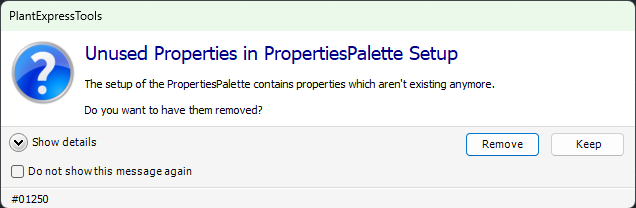
The details to this dialog can be found under Clean Up.
Next Chapter: SymbolsPalette