|
<< Click to Display Table of Contents >> Add, Edit, Delete, Import Reports |
  
|
|
<< Click to Display Table of Contents >> Add, Edit, Delete, Import Reports |
  
|
With PlantReporter 7.2.0.xxxx there are the same 4 buttons as exits in other PlantTools (e.g. PlantExpressTools Calculation dialog).
When you start PlantReporter with the location set to General or Customer you will see the New and Import buttons active.
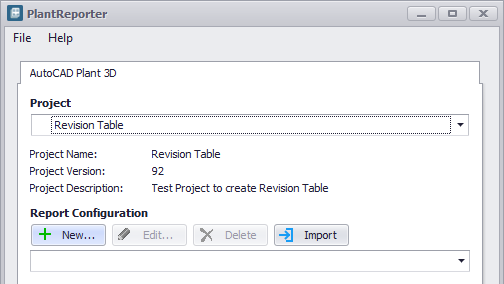
If the location setting is set to Project those 2 buttons will be deactivate.
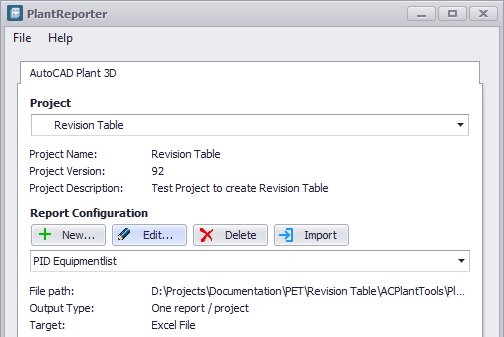
If you click on New you can create a new report configuration (Create Report Configuration).
If you click on Import the Windows File Selector opens where can navigate to the folder with the report configuration files (rcf) you want to copy. You can also multi-select files.
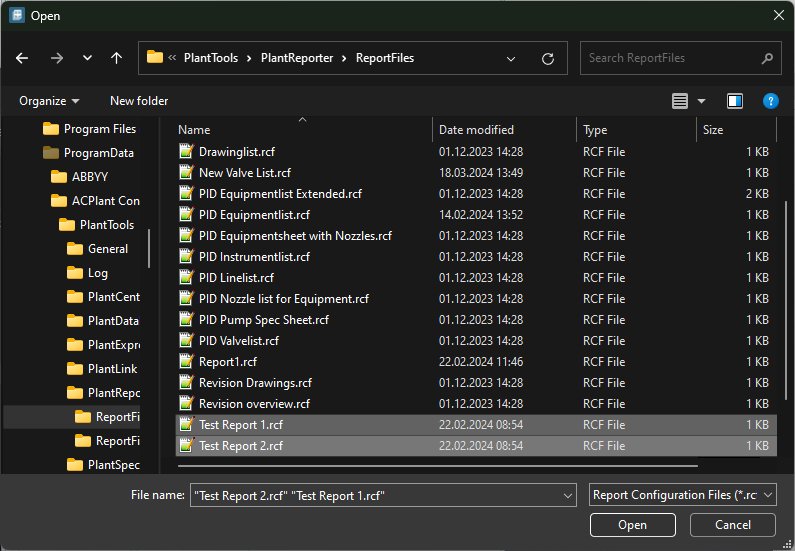
After that the imported report configurations appear in the list.
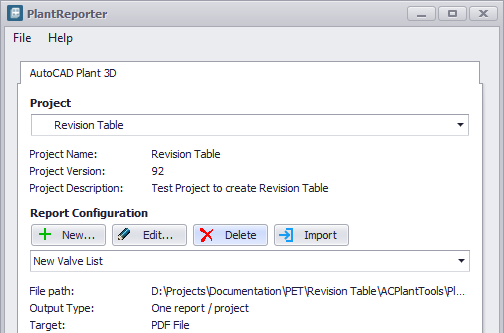
If you select a report configuration the Edit and Delete buttons become active as well.
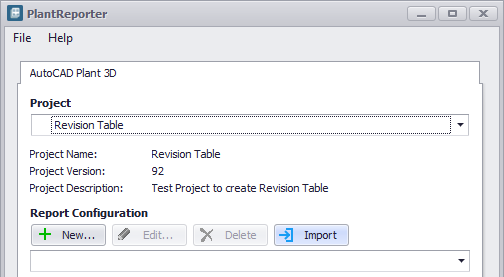
If you click on Edit you can then make changes to the setup of the report configuration.
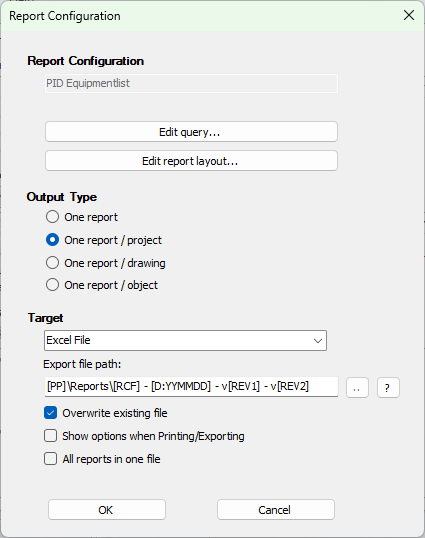
If you click on Delete a dialog appears where you can still cancel.
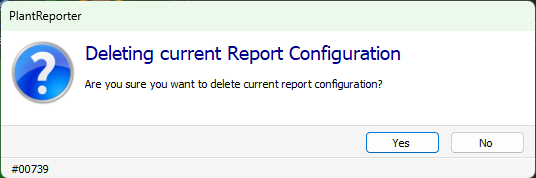
As with other PlantTools functions where there are multiple configuration files (e.g. PlantExpressTools Calculation), there is also a collection files which lists all report configurations. The filename is ReportConfiguration.Collection.xml and it is located where the rcf and layout files are.