|
<< Click to Display Table of Contents >> User Interface |
  
|
|
<< Click to Display Table of Contents >> User Interface |
  
|
This chapter describes the user interface of PlantReporter.
Under Project you select the project.
Under Report Configuration you select the report configuration you want to use. The report configuration can be selected only if the location setting is set to Project and you selected a project. Or if the location setting is General or Custom.
Finally you select Preview to get a preview of the result or you select Print/Export to print or export (depending on the output type the report configuration is using) the report.
With the buttons New, Edit, Delete and Import you can handle the report configurations. The buttons will be explained in the sub-chapters.
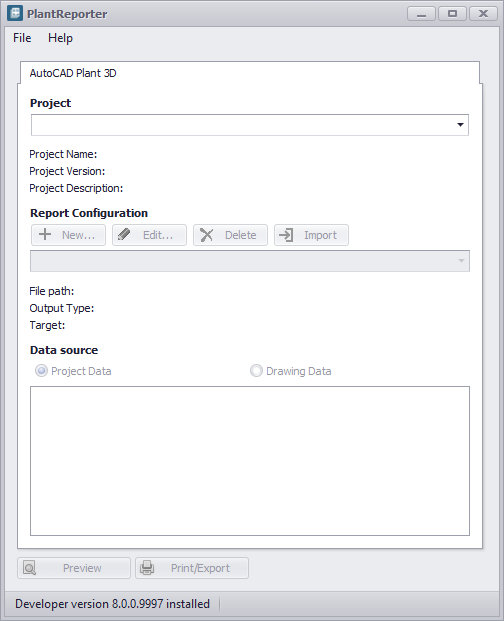
All shown report configurations are listed in the project's \ACPlantTools\PlantReporter\ReportFiles\ReportConfiguration.Collection.xml. If the file doesn't exist for an existing project it will be created automatically. But only if the PlantReporter Settings are set to Project.
The ReportConfiguration.Collection.xml, RCF, LAYOUT.23.2 files will also be added to the MISC database. This allows the files to be visible in Project Manager under the Related Files node, but also ensures, that the files will be copied when creating a project backup or use the project as a template for a new project.
Table of Content:
Creating a report configuration
Editing a report configuration