|
<< Click to Display Table of Contents >> P&ID Settings |
  
|
|
<< Click to Display Table of Contents >> P&ID Settings |
  
|
This chapter describes the options for the P&ID DWG Settings.
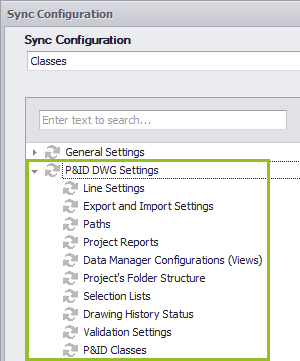
![]() Display Settings / End Connections
Display Settings / End Connections
NOT IMPLEMENTED YET These settings can be found under Display Settings.
|
These settings can be found under Line Settings. The settings with the red arrows are not implemented yet.
Enabling Synchronize will copy the option to the target projects.
|
These settings can be found under Export and Import Display Settings.
Enabling Add Export and Import settings will add the Export/Import settings to the target projects if they don't exist in the target project. Enabling Remove Export and Import settings will remove the Export/Import setting in the target projects if they don't exist in the source project. Enabling Overwrite Export and Import settings will overwrite the Export/Import settings in the target projects with the configuration of the source project.
|
These settings can be found under Paths and Project Details.
The numbers on the arrows above correspond with the numbers below. The path for the export and import settings (located under the ImportExportSettings folder) cannot be adapted through some user interface. The path is set in xxx_PnIdPart.xml and can adapted only manually.
|
These settings can be found under Reports.
Enabling Add Project Reports will add the Project Reports to the target projects if they don't exist in the target project. Enabling Remove Project Reports will remove the Project Reports in the target projects if they don't exist in the source project. Enabling Overwrite Project Reports will overwrite the Project Reports in the target projects with the configuration of the source project.
|
![]() Data Manager Configuration (Views)
Data Manager Configuration (Views)
These settings can be found under Data Manager Configuration.
Enabling Add Views will add the Views to the target projects if they don't exist in the target project. Enabling Remove Views will remove the Views in the target projects if they don't exist in the source project. Enabling Overwrite Views will overwrite the Views in the target projects with the configuration of the source project.
|
The folders are created in Project Manager or PlantProjectManager. Enabling Add Folders will add the Folders to the target projects if they don't exist in the target project. Enabling Remove Folders will remove the Folders in the target projects if they don't exist in the source project. Enabling Overwrite Folders will overwrite the Folder settings (e.g., the assigned dwt file) in the target projects with the configuration of the source project.
|
The Selection Lists can be fund when clicking on the Edit button of a property which uses a Selection List. For example, Service for Pipe Line Groups.
Enabling Add Selection Lists and Values will add the Selection Lists and their Values to the target projects if they don't exist in the target project. Enabling Remove Selection Lists and Values will remove the Selection Lists and their Values in the target projects if they don't exist in the source project. The overwrite option is missing which will be added in a future version. However, overwrite will be handled anyway.
This is how it looks like if there are differences. In the middle column you can see if a Selection List has changes, or will be removed completely with all their values, or will be added with all their values. In the right table you can see which values will be overwritten, or will be removed, or will be added.
An added Selection List will show all the added values too.
|
The Work History values are created in Project Manager.
Enabling Add Drawing History Statuses will add the Drawing History Statuses to the target projects if they don't exist in the target project. Enabling Remove Drawing History Statuses will remove the Drawing History Statuses in the target projects if they don't exist in the source project.
|
NOT IMPLEMENTED YET These settings can be found under P&ID Painter Setting.
|
NOT IMPLEMENTED YET These settings can be found under Pipe Specs in P&ID.
|
The folders are created in Project Manager or PlantProjectManager. These settings can be found in the Validation Settings dialog which can be opened from Project Manager or the P&ID ribbon
Enabling Synchronize will copy the selected options to the target projects.
|
These settings can be found under P&ID Class Definitions.
Enabling Add Classes will add the Classes to the target projects if they don't exist in the target project. Enabling Remove Classes will remove the Classes in the target projects if they don't exist in the source project. Enabling Overwrite Class Attributes will overwrite the Class Attributes in the target projects with the configuration of the source project. Class Attributes can be found in the list of Properties of a Class. Where Properties contain the data of a drawing object, the Attributes contain system-related settings like the assigned Tag Format Name, the Graphical Style Name (Symbol Name) and so on.
This is how it looks like if there are differences for Classes. In the middle column you can see which Classes have changes, which one will be removed and which one will be added. In the right table you can see which changes will be copied to the target projects. If you only select Add Classes the Attributes will also be set. If the class uses a Tag Format Name, a Graphical Style Name, a Annotation Style Name, or a Property which is not the target projects, then they will also be added to the target projects. Even if Add Properties (incl. Acquisitions), Add Symbols and Lines, Add Annotations, or Add Tag Formats isn't enabled.
Enabling Add Properties (incl. Acquisitions) will add the Properties to the target projects if they don't exist in the target project. Enabling Remove Properties (incl. Acquisitions) will remove the Classes in the target projects if they don't exist in the source project. Enabling Overwrite Properties (incl. Acquisitions) will overwrite the Class Attributes in the target projects with the configuration of the source project. This is how it looks like if there are differences for Properties. In the middle column you can see which Classes have changes because of changes with Properties. In the right table you can see which changes will be copied to the target projects. A * in front of a Property indicates, that this Property comes from a Parent Class. In this example, Type is a Property of the Equipment Class. For the Property Type you see a change in the Default Value. The Property Power will be removed and the Property PS_Blower will be added.
Since the Blowers Class has sub classes, you can see the changes also in the sub classes.
Enabling Add Symbols and Lines will add the Properties to the target projects if they don't exist in the target project. Enabling Remove Symbols and Lines will remove the Classes in the target projects if they don't exist in the source project. Enabling Overwrite Symbol and Line Attributes will overwrite the Class Attributes in the target projects with the configuration of the source project. Enabling Overwrite Blocks will overwrite the blocks used by the symbols in the target projects with the configuration of the source project. Currently Overwriting Blocks will always overwrite the Blocks in the target projects. The blocks will not be compared if there is any difference at all. Symbol Attributes can be seen in the Symbol/Line Settings dialog.
This is how it looks like if there are differences for Symbols and Lines. In the middle column you can see which Classes have changes because of changes with Symbols and Lines. In the right table you can see which changes will be copied to the target projects. This is how it looks if a Symbol will be added to a class.
This is how it looks if the Symbol Attributes changed. The color gets changes from BYLAYER to red.
If you want to remove a Symbol from a class you actually need to select Overwrite Class attributes, because the Symbol will not really get removed from the class. The Symbols (not just the blocks) are stored in the projSymbolStyle.dwg and will stay there. With Overwrite Class attributes the assignment of the symbol to the class will be remove.
Changes for Line Attributes look like this.
Enabling Add Annotations will add the Annotations to the target projects if they don't exist in the target project. Enabling Remove Annotations will remove the Annotations in the target projects if they don't exist in the source project. Enabling Overwrite Annotations attributes will overwrite the Annotations Attributes in the target projects with the configuration of the source project. Enabling Overwrite Blocks will overwrite the blocks used by the Annotations in the target projects with the configuration of the source project. Currently Overwriting Blocks will always overwrite the Blocks in the target projects. The blocks will not be compared if there is any difference at all. This is how it looks if an Annotation will be added to a class and if the Annotation Attributes will be changed.
And this is how it looks if an Annotation will be removed from a class. Also notice, that Pipeline Tag gets apparently changes. However, this is due to the fact, that the Blocks of Attributes are currently not compared and therefore will always be overwritten.
Enabling Add Tag Formats will add the Tag Formats to the target projects if they don't exist in the target project. Enabling Remove Tag Formats will remove the Tag Formats in the target projects if they don't exist in the source project. Enabling Overwrite Tag Formats will overwrite the Tag Formats in the target projects with the configuration of the source project. And this is how it looks when a Tag Format will be removed, changes, or added to the target projects. For the changed Tag Format you can see the differences in the line where column Field = Format.
|
Next Chapter: 3D Settings