|
<< Click to Display Table of Contents >> Page 4 - P&ID <--> 3D Mapping |
  
|
|
<< Click to Display Table of Contents >> Page 4 - P&ID <--> 3D Mapping |
  
|
In the drop-down lists you select the property of the 3D Piping and Equipment class in which PlantSpecDriven should store the PnPGuid value if the P&ID symbol (see 3D Properties).
You select the P&ID and 3D properties which should be mapped and/or used for the inconsistency check. Typically you select at least the Tag property in order to ensure, that you are shown an inconsistency if the Tag of the P&ID and 3D Equipment differ.
In Test Projects we added Type, Number, and Tag. Tag won't be mapped, because the Tag is made of 2 properties and they are mapped individually in this dialog. Finally you select the Update Type for each of the properties.
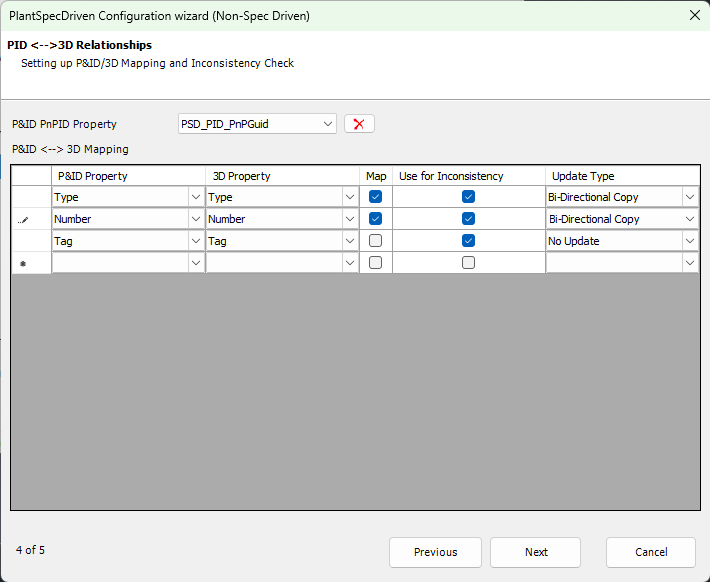
Next Chapter: Page 5 - Link Configuration Name