|
<< Click to Display Table of Contents >> Filtering by Pipe Spec Status (P&ID) |
  
|
|
<< Click to Display Table of Contents >> Filtering by Pipe Spec Status (P&ID) |
  
|
This chapter describes how you can filter the Structure Tree by the Pipe Spec Status.
By default, all Inline Assets, Inline Instrument, and Fastener nodes show an icon at the very beginning which indicated the status of assigned Pipe Spec data.
There are 4 potential cases. By default, you will see all nodes independent of their status.
Let's filter the tree to show only nodes which have no Pipe Spec data assigned to them.
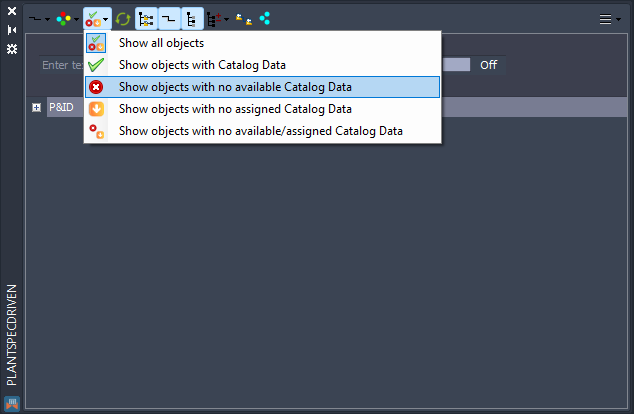
As with the Connection Status the filtering by the Pipe Spec Status also work only on the expanded tree you used up until now. To see all parts with no Pipe Spec Data we select Expand all.
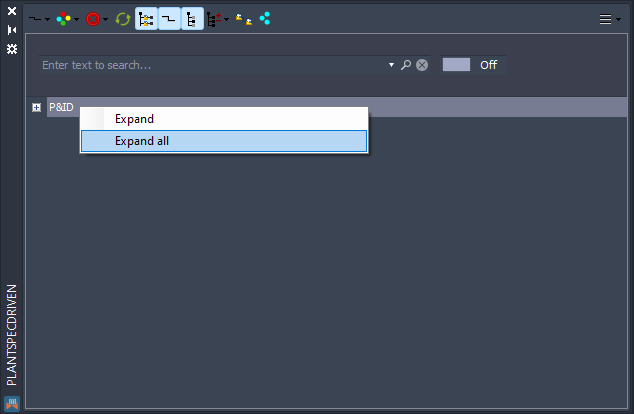
You will still see the Pipe Line Groups and Pipe Line Segments, but then only those nodes for which no Pipe Spec Data are available.
The reasons for not having any Pipe Spec Data available for a part can be found under Understanding Assigning Pipe Spec Data (P&ID).
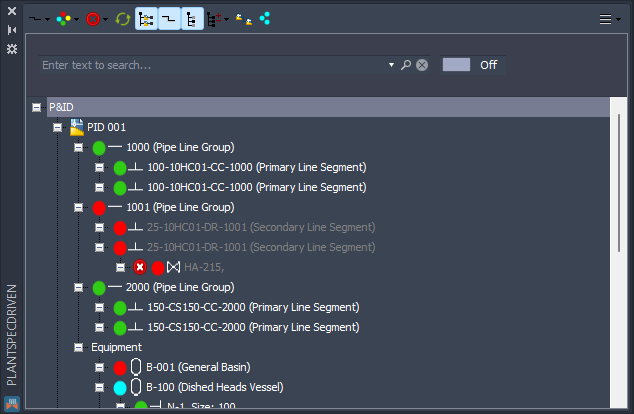
Next we filter for all objects where no Pipe Spec Data are available, but none have been assigned.
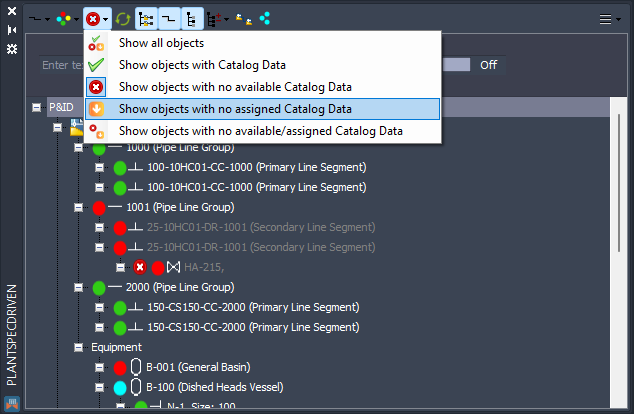
We now see the nodes which don't have Pipe Spec Data yet.
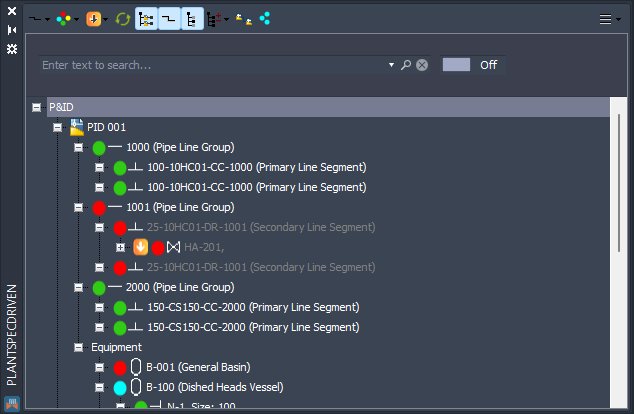
You can also get a combined view.
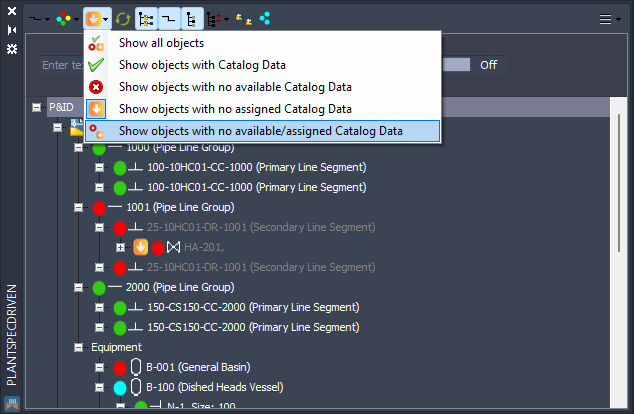
In this case, you see all nodes which have no or cannot get any Pipe Spec Data.
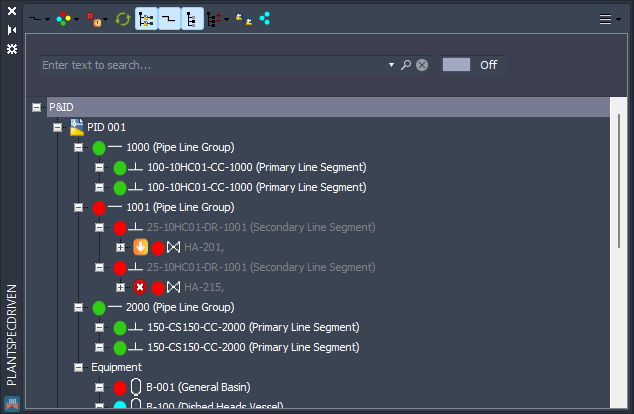
And finally you can get back to see all nodes.
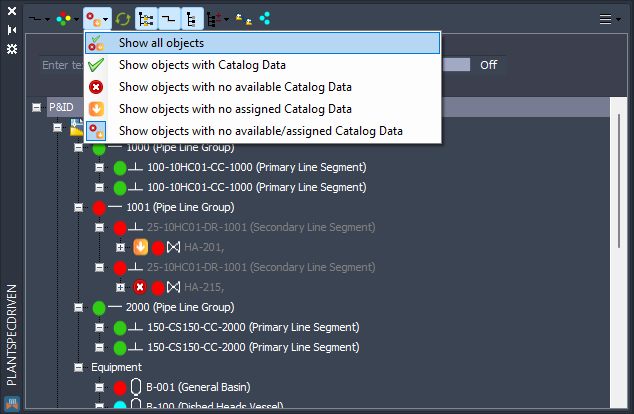
By default the Fastener nodes are not shown, but when you select Expand all...
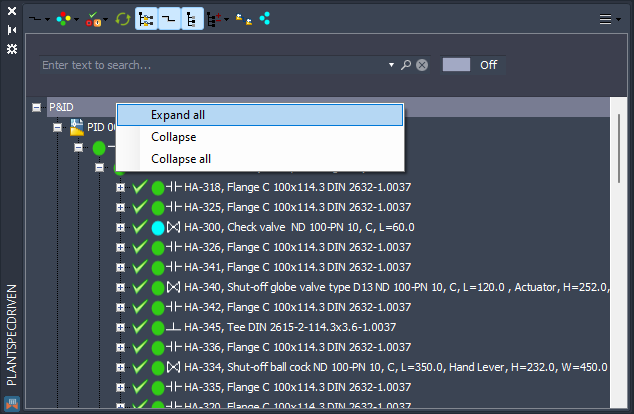
...they appear too.
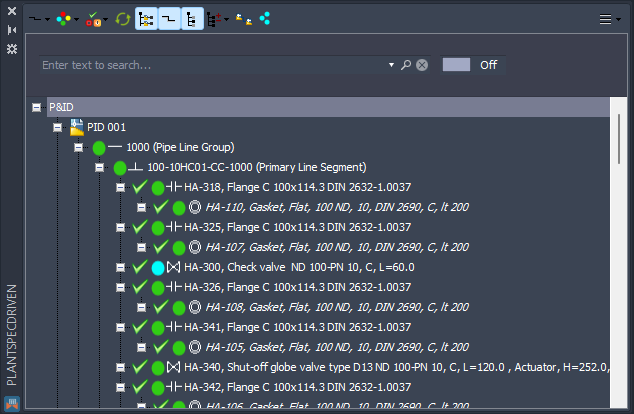
Next Chapter: Refresh Tree (P&ID)